Are you familiar with OGV and AVI formats? Do you know how to convert OGV to AVI and vice versa? If you are looking for an easy-to-use converter, you’ve come to the right place. This post from the free video converter explains what OGV and AVI are and offers handy methods to help you convert OGV to AVI and vice versa. In addition, you can also learn how to open AVI and OGV files in the last part.
Both OGV and AVI are video formats. Sometimes you may need to convert OGV to AVI and vice versa for various reasons. How to convert OGV files to and from AVI? The following are several methods to help you accomplish the tasks on a desktop and online. Keep reading and find out.
What Are OGV and AVI Formats
First, let’s see what OGV and AVI formats are.
What Is OGV
What is an OGV file? OGV, designed by Xiph.org, is a video compression format often used to contain video, audio, text, and metadata streams. It’s royalty-free and patent-free, making it accessible for widespread use without licensing fees. OGV is typically encoded using the Theora codec, which provides good-quality videos at low to medium bitrates. This makes it suitable for web videos and other applications where file size is a concern.
OGV is natively supported by most modern web browsers including Firefox, Chrome, and Opera using the HTML5 < video > tag, which means it can be played directly on web pages without requiring additional plugins.
What Is AVI
What is an AVI file? AVI stands for Audio Video Interleave developed by Microsoft in November 1992. It is a multimedia container format and one of the first formats that supports synchronized audio and video. It can contain audio and video data in a file container, with the audio and video being interleaved, allowing for synchronous playback. AVI files are widely used and can contain a wide range of audio and video codecs, making them compatible with many devices and platforms.
AVI is a foundational multimedia format that has played a significant role in the development of digital video technology. While it may not be as advanced as some newer formats, it remains a useful and widely recognized standard for video playback and exchange.
How to Convert OGV to AVI on Desktop
How to convert OGV to AVI on a desktop? The following are the best 2 OGV to AVI converters.
Method 1. MiniTool Video Converter
If you are looking for a free converter to accomplish this task, MiniTool Video Converter is the best choice.
About MiniTool Video Converter
MiniTool Video Converter is a 100% free file converter that caters to video and audio conversion. It supports a wide range of formats that can easily convert OGV to AVI, MP4 to MP3, AVI to MPEG, etc. This tool also offers optimized formats for various devices, including iPhone, iPad, Samsung, and Huawei.
This converter has a clear interface and simplifies the conversion process, making it easy to use for beginners. It also offers advanced options such as adjusting the frame rate, bitrate, resolution, etc. to meet experienced ones’ needs. To save time and effort, this converter provides a batch conversion mode, allowing you to convert videos in bulk. In addition, this tool converts your media files without size limits or watermarks.
Beyond a file converter, MiniTool Video Converter can be used as a free screen recorder. It can record any activities on the computer screen with the option to record the system sounds and microphone audio simultaneously or separately. This tool also allows you to record the full screen and a specific area. What’s more, MiniTool Video Converter can be a compressor for reducing file size. Additionally, you can use this software to download videos, music, subtitles, and playlists from YouTube for free.
How to convert OGV to AVI free with MiniTool Video Converter? See as follows.
Steps for Converting OGV to AVI with MiniTool Video Converter
Step 1. Download and install MiniTool Video Converter on your PC by clicking the button below.
MiniTool Video ConverterClick to Download100%Clean & Safe
Step 2. Open this software. Under the default Video Convert module, click either the Add Files button or the Add or Drag files here to start conversion area to add the OGV file. If you want to import a folder, click the inverted arrow next to Add Files and select Add Folder from the drop-down list.
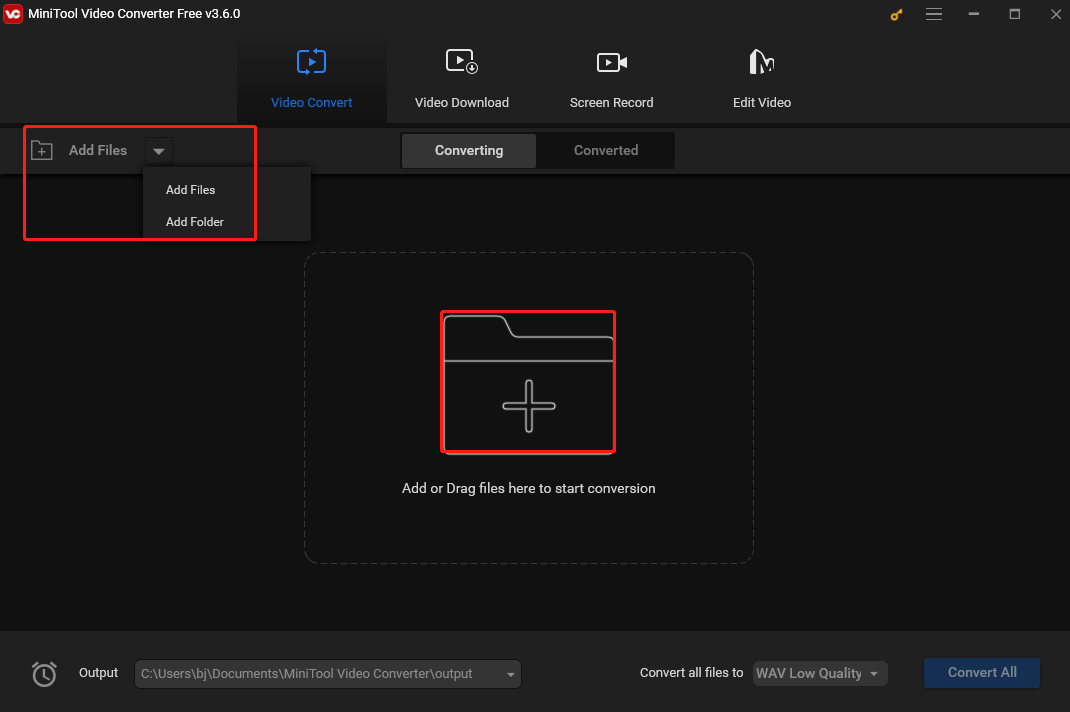
Step 3. Click the edit icon to open the output format window. In the following window, go to the Video tab and select AVI as the output format in the left sidebar. You will see 4 presets with different resolutions in the right panel. Choose one that meets your requirements.
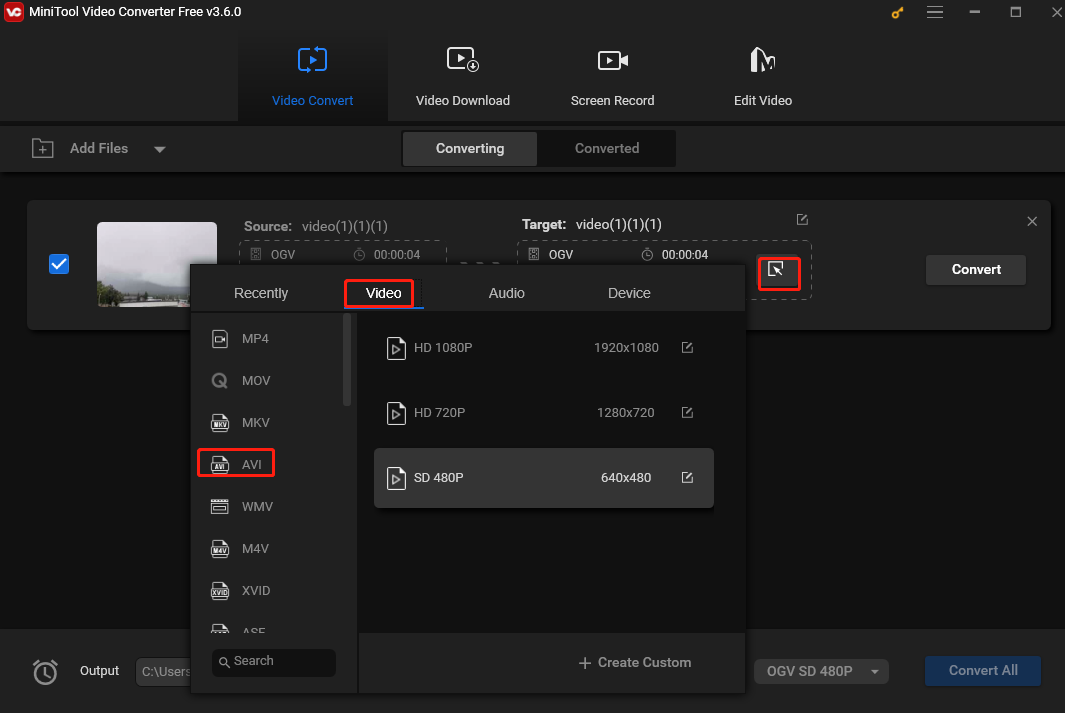
Step 4. If you want to name the converted file, you can click the pen icon and directly type the name in the next pop-up window. You can also click the inverted arrow in the Output section to choose a destination to save it here. Don’t forget to click OK to confirm your changes.
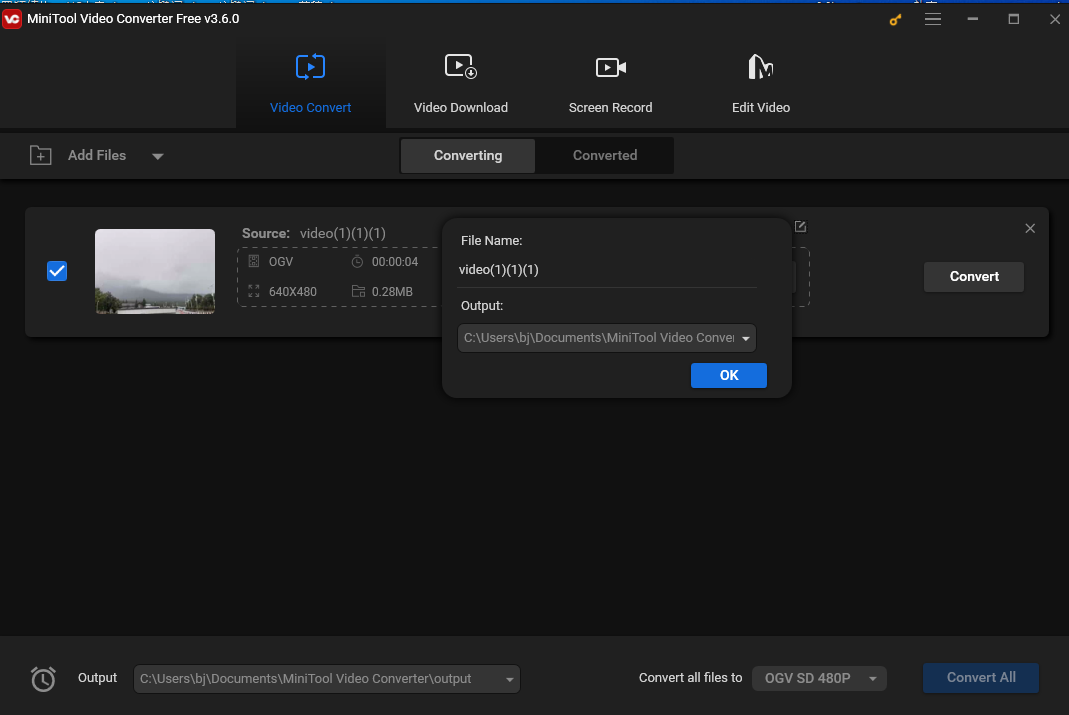
Step 4. Click the Convert button to start the OGV to AVI conversion. Wait until you see Success under Convert.
If you have added multiple OGV files, you can click the box next to Convert all files to and choose AVI as the output format for all files under the Video tab in the following window. Then, click the blue Convert All button to convert them simultaneously. Note that it can only batch convert up to 5 files at the same time.
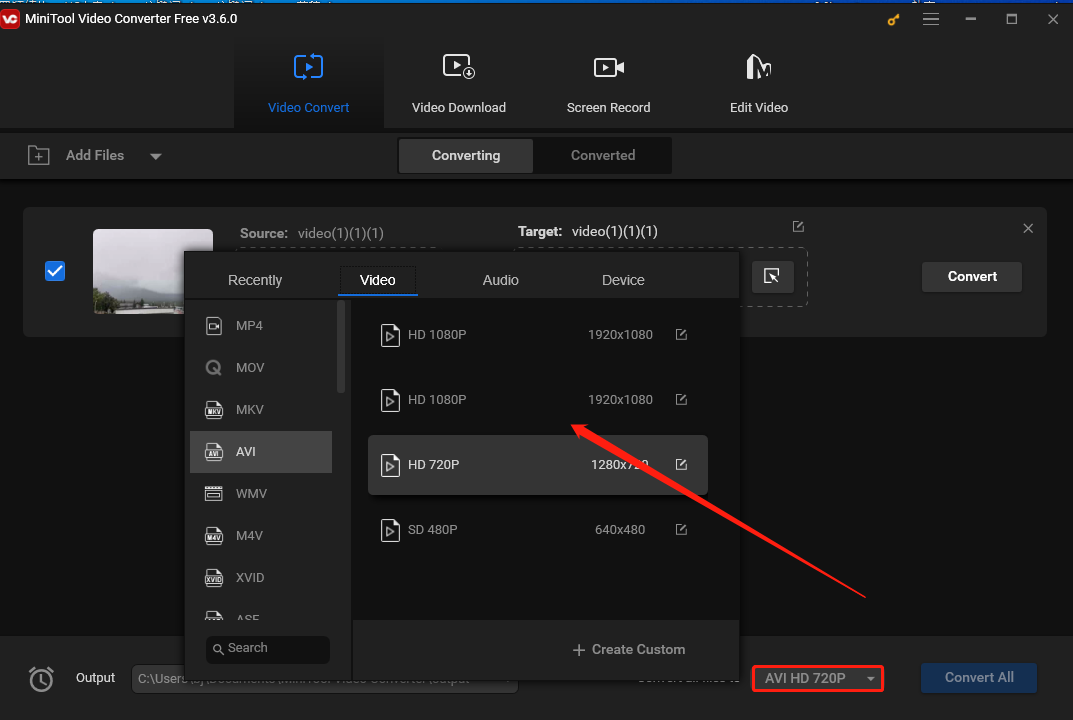
Step 5. When the conversion is finished, switch to the converted section by clicking Converted. Then, you will see the converted file. Click Show in folder to locate it.
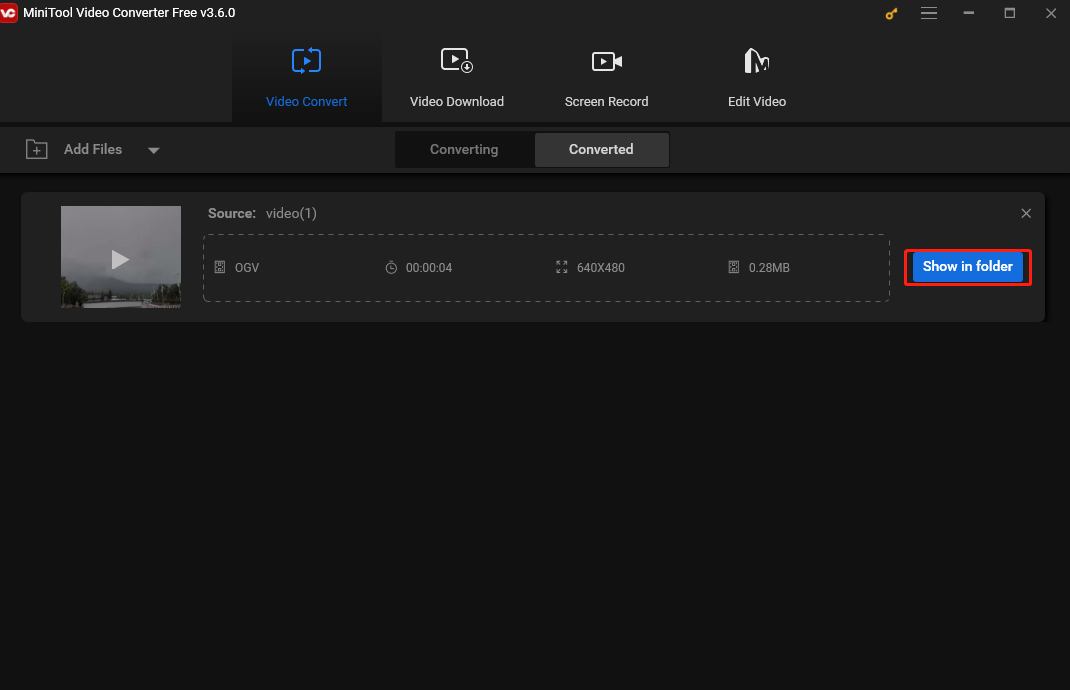
Method 2. WonderFox HD Video Converter Factory Pro
WonderFox HD Video Converter Factory Pro is also a reliable and easy-to-use OGV to AVI converter. As the name suggests, it excels at converting HD videos, including 1080p, 2K, and 4K resolutions, while maintaining high-quality output.
This converter supports a wide range of media file formats that can convert multiple formats such as OGV, AVI, MP4, MP3, MPEG, etc. It offers a batch conversion feature. It uses multi-core CPU and GPU acceleration, ensuring fast conversion speeds without compromising output quality. You can also customize the video parameters.
In addition, WonderFox HD Video Converter Factory Pro offers editing tools for trimming, cropping, and merging videos. Users can also add subtitles and watermarks, adjust video effects, etc.
How to Convert OGV to AVI Online
For those lacking storage space on their computers and wanting to avoid the trouble of downloading and installing additional software, online converters can be used to get the job done. Here are 3 free and popular online converters.
Method 1. FreeConvert
FreeConvert is a free online file conversion service. This converter is a go-to solution for converting videos, audio, documents, images, etc. It supports many file formats that can help you convert OGV to AVI with ease and efficiency. Its user-friendly interface makes the conversion process straightforward and accessible to users of all technical backgrounds.
The platform is designed with privacy and security at the forefront, and you do not need to worry about file confidentiality. You can access the service anytime and anywhere, as long as you have an internet connection. Whether you are at home, in the office, or on the go, you can count on FreeConvert for your file conversion needs.
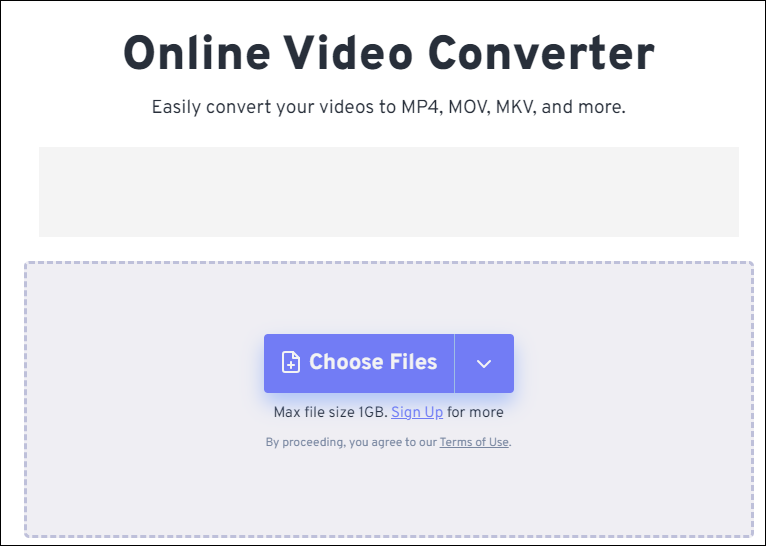
Method 2. AnyConv
AnyConv is a free tool for anyone seeking to convert files online quickly and easily. The service can be accessed through any internet browser, obviating the necessity for extra software installation. It simplifies the process of converting videos from one format to another and supports a broad range of file formats. Whether you’re working with video formats like MP4, AVI, or MOV, or audio ones like MP3, AAC, or M4A, this converter has you covered.
AnyConv enables users to change the parameters of the converted file, such as bitrate, resolution, etc. For privacy and security purposes, the platform will automatically delete your uploaded and converted files. Its accessibility, format support, user-friendly interface, and dedication to privacy make it an ideal option for people aiming to convert their media files efficiently.
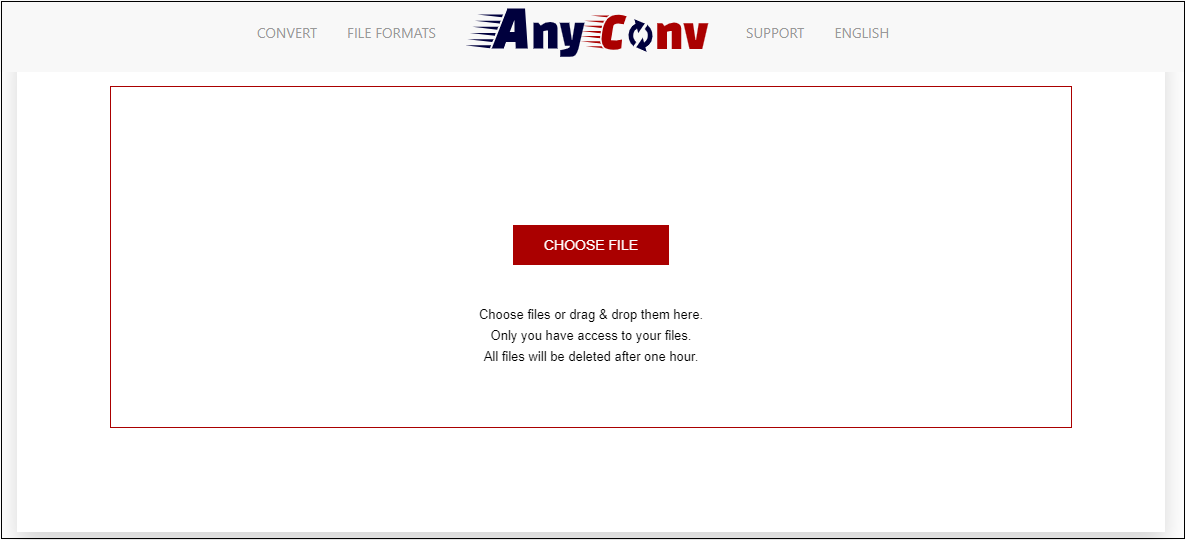
Method 3. Aconvert
The last online converter I want to recommend is Aconvert. This converter caters to video, audio, PDF, document, e-book, image, and archive conversion. It supports many file formats, including but not limited to OGV, AVI, MP4, MOV, and WMV. It also allows users to change the bitrate or frame rate of the converted files. With the help of Aconvert, you can easily and quickly convert OGV to AVI with just a few mouse clicks.
In addition to being a converter, Aconvert offers some editing features. It allows users to cut, merge, and rotate videos. It can also be used as a compressor to shrink the file size.
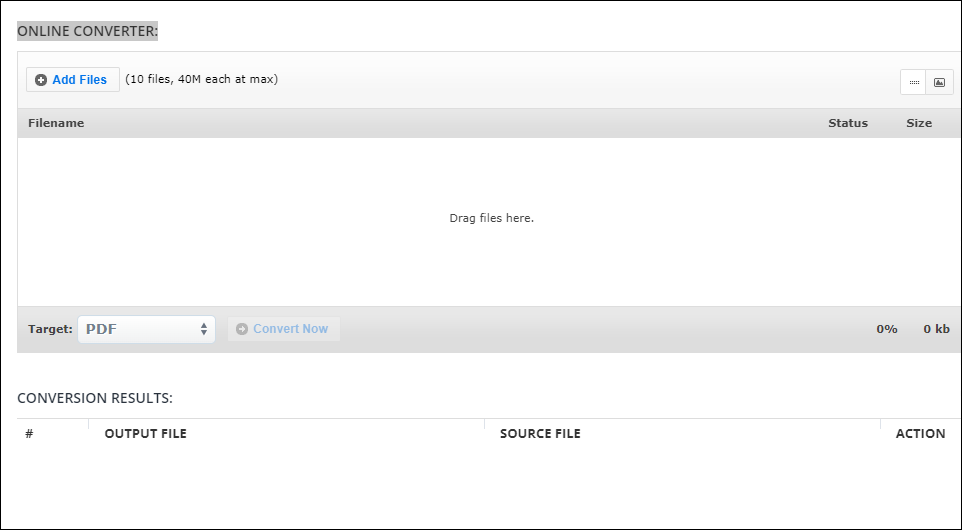
How to Convert AVI to OGV
How can we convert AVI to OGV? MiniTool Video Converter is not only an OGV to AVI converter, but an AVI to OGV converter. The steps of converting AVI to OGV have only one difference from those of converting OGV to AVI. You need to select OGV as the output format in the output window.
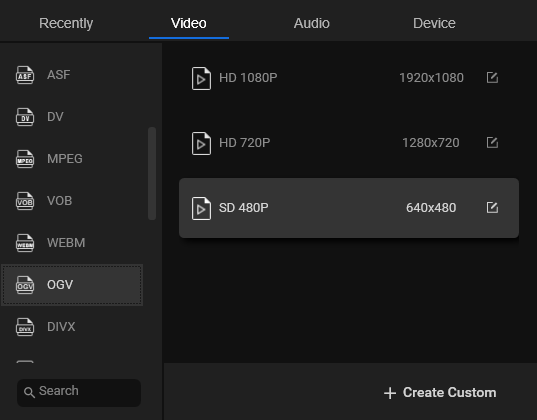
How to Open AVI and OGV Files
Are you wondering how to open AVI and OGV files? See as follows.
How to Open AVI files
How to open an AVI file? I highly recommend MiniTool MovieMaker.
MiniTool MovieMaker is a free video editor without watermark. It offers a set of editing features, such as trimming, cropping, cutting, rotating, adding filters, changing speed, etc. With it, you can create a wonderful movie with your own video, image, and music.
Furthermore, MiniTool MovieMaker can be a media file player. It supports importing and outputting many video formats, including AVI. Thus, you can use it to open an AVI file. Below are the steps.
Step 1. Download and install MiniTool MovieMaker. Then open it.
MiniTool MovieMakerClick to Download100%Clean & Safe
Step 2. Close the promotion window and click Import Media Files under the Media tab to import your AVI file from your computer.
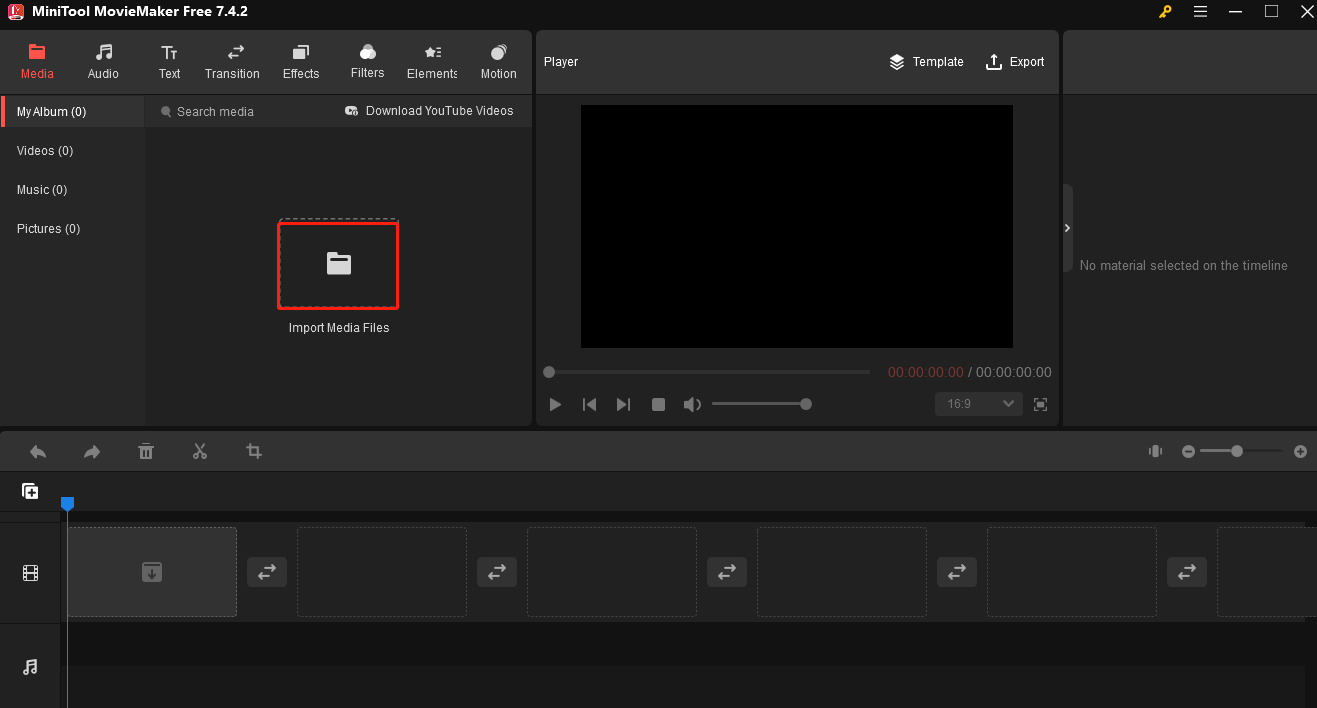
Step 3. Click the + icon on the thumbnail of the AVI video to add it to the timeline.
Step 4. Go to the Player section. Click the Play button in the bottom left corner to open the file.
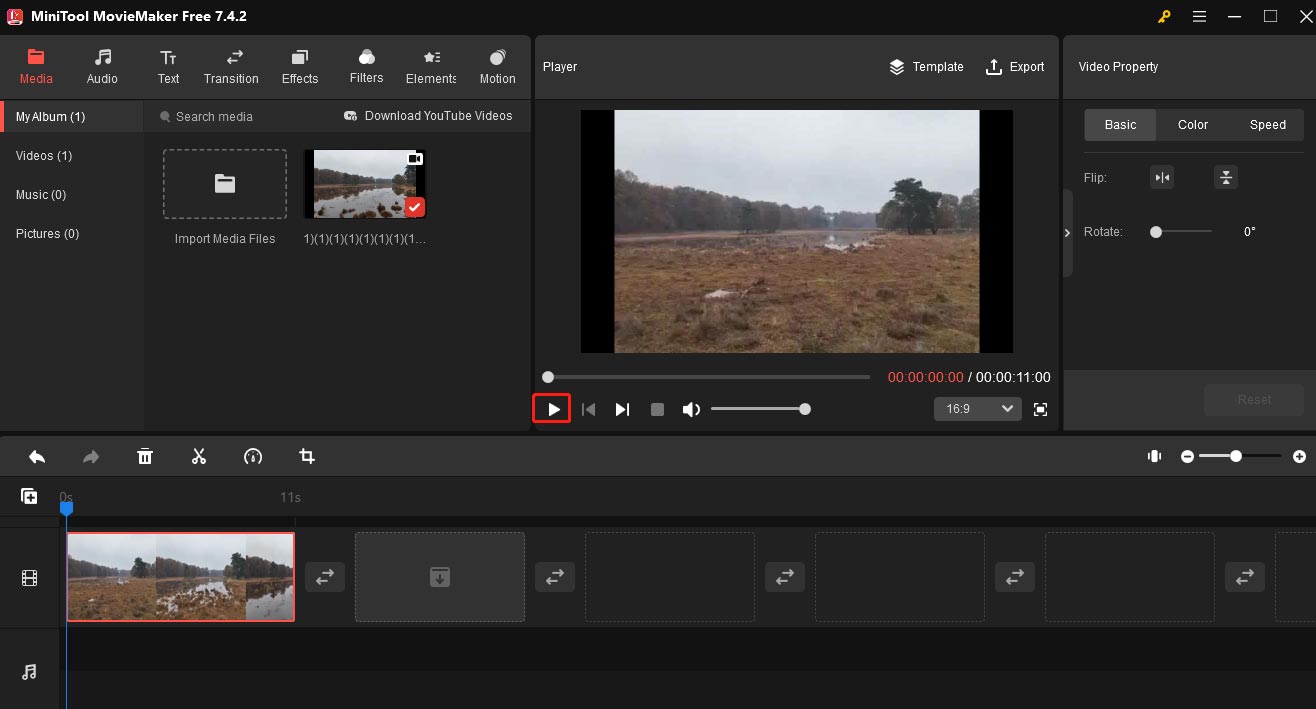
How to Open OGV Files
You can use VLC media player to open an OGV file. VLC is a popular media player that supports almost all media file formats. This player can run on many operating systems including Windows, Mac, Linux, Android, iOS, etc. It has a clear interface and is easy to use. To play an OGV file, all you need to do is just a several mouse clicks.
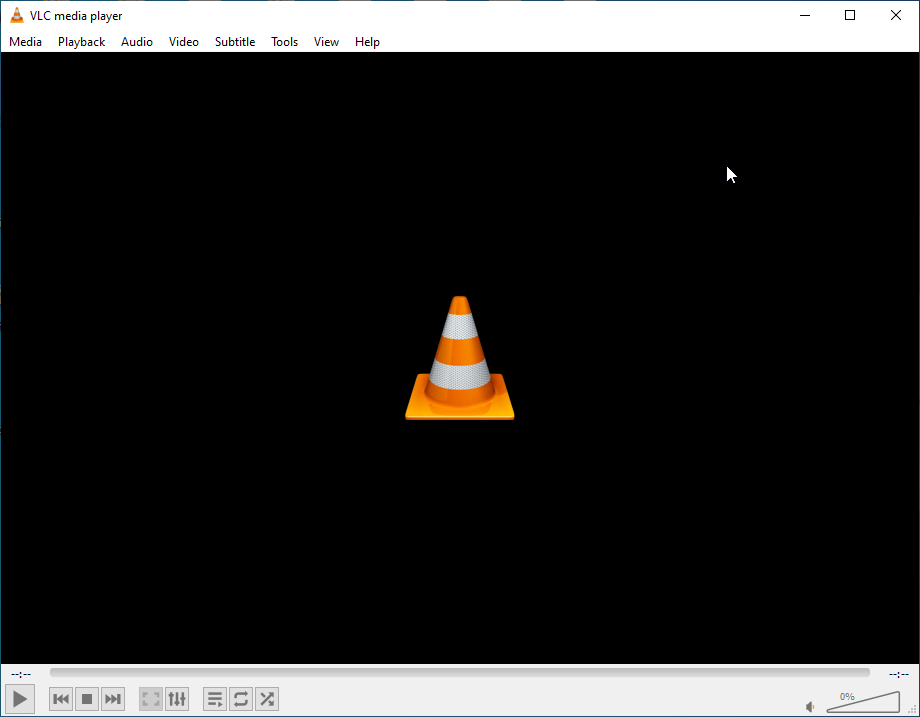
Final Words
OGV and AVI are both video formats. It’s easy to convert between them once you have the right tool. This post introduces several converters to help you convert OGV to AVI online and on a desktop. It also offers detailed instructions on how to convert OGV to AVI and vice versa with MiniTool Video Converter. You can choose one converter that meets your requirements and begin the conversion. In addition, there are easy methods to help you play them.
Finally, if you have encountered any issues or feedback while using MiniTool Video Converter, you can contact us via [email protected].
You may also be interested in:


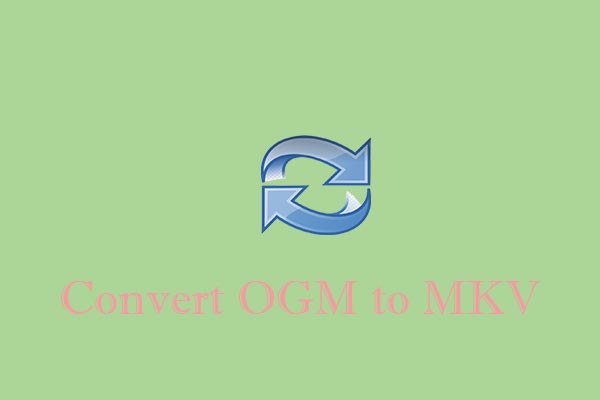
User Comments :