In this post offered by the free video converter, I will briefly introduce AC3 and WAV formats and present you with handy methods to convert AC3 to WAV and vice versa.
In the continuously evolving world of digital audio, versatility is key. One common requirement among audio enthusiasts and professionals is the ability to convert audio files from one format to another. Both AC3 and WAV are widely used audio formats, each with unique characteristics. However, there are circumstances where you may need to convert AC3 files to WAV or vice versa.
This guide will walk you through the methods for easily and quickly converting AC3 to WAV and vice versa using both software and online tools. In addition, you will learn how to open AC3 and WAV files in the last part.
Understanding AC3 and WAV Formats
Before delving into the methods for converting between AC3 and WAV, it’s necessary to understand what AC3 and WAV formats are.
What Is AC3
AC3 (Audio Codec 3), developed by Dolby Laboratories, is an audio coding format. This format supports 5.1 audio channels, including 5 full channels (right, center, left, right front, left front) plus one low-frequency channel. With the help of 5.1 channels, the sound comes into your ears in all directions, providing you with an immersive feeling.
AC3 supports a sampling rate of up to 48 kHz and a bit depth of 16 bits. It efficiently reduces data size by removing unnecessary parts for easier transition and distribution, delivering high-quality sound. Originally used for movie theaters, AC3 is now widely used for TV broadcasts, digital video streaming, DVDs, Blu-ray discs, and game consoles.
What Is WAV
WAV or WAVE, short for Waveform Audio File Format, is an audio container file format developed jointly by Microsoft and IBM. This format is used for audio bitstreams on personal computers. WAV files typically contain uncompressed audio, making them relatively large yet maintaining high audio quality. The format supports various sampling rates, bit depths, and channel counts, making it popular among audiophiles and audio professionals.
WAV files are widely compatible and are the primary format used on Microsoft Windows systems and Mac computers also have built-in support for WAV files. Thus, there is no need to worry about opening and playing these files.
Why Convert AC3 to WAV
Converting AC3 files to WAV format is often necessary for compatibility and quality. Although AC3 files are known for efficiently compressing multichannel audio, they are not universally supported by all media players and devices. On the other hand, WAV format is widely supported across various platforms and software applications. It preserves the original audio quality without any compression, making it suitable for professional audio editing, mastering, and archiving.
AC3 to WAV conversion ensures that the audio can be played on a broader range of devices and editing software. It also allows for the highest fidelity audio reproduction, which is essential for applications where audio quality is paramount. In addition, WAV files are often used as the standard format for audio exchange between different systems and professionals in the audio industry.
How to Convert AC3 to WAV
How to Convert AC3 to WAV? Many converters can help you accomplish this task. The following are the best 4 converters to help you convert AC3 to WAV on a desktop and online.
Method 1. MiniTool Video Converter
MiniTool Video Converter is the most recommended tool for AC3 to WAV conversion that runs on Windows. It is free and easy to use, making it approachable even for beginners. This tool can handle video conversion, audio conversion, and video to or from audio conversion. It supports many audio and video formats, including but not limited to AC3, WAV, MP4, and MOV. What’s more, it offers a batch conversion feature that allows up to 5 media files to be converted at the same time.
To cater to users’ special needs and improve file quality, MiniTool Video Converter allows users to adjust parameters such as bitrate, frame rate, resolution, and more. Additionally, there are no file size limits and it won’t add watermarks to the converted files.
Other features of MiniTool Video Converter:
- It can function as a screen recorder that can capture any activities on your screen and save the recording in MP4 format.
- It allows users to simultaneously and separately record the system audio and microphone or turn both off.
- It can capture the entire screen or a specific area.
- It can record your screen in 4K resolution provided that your computer screen is that resolution.
- It enables users to adjust the recording settings, like frame rate, quality, etc.
- It can download videos, audio, subtitles, and playlists from YouTube.
- It can reduce your file size by changing the format, resolution, quality, and others.
- …
Let’s see how to convert AC3 to WAV free with MiniTool Video Converter.
Step 1. Click the download button below to get the installer of MiniTool Video Converter and install it on your computer.
MiniTool Video ConverterClick to Download100%Clean & Safe
Step 2. Launch this program. Under the default Converting tab of Video Convert, click either the Add Files button in the top left corner or the Add or Drag files here to start conversion area in the middle to load your AC3 file.
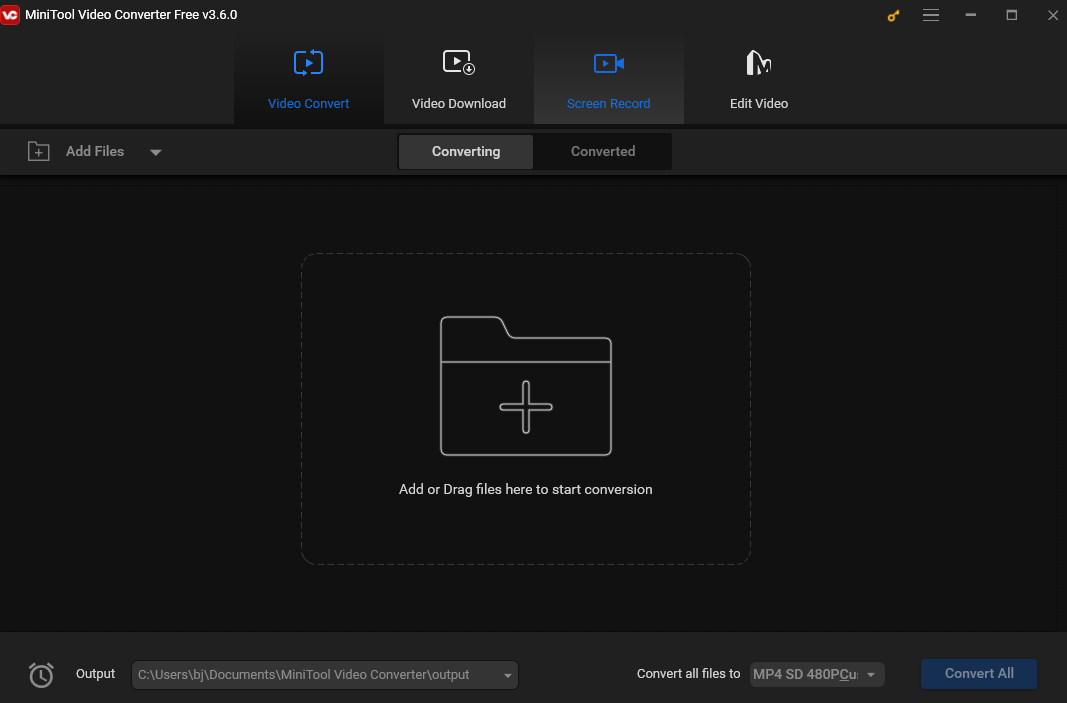
Step 3. (Optional) Click the pen icon. In the next popup, you can name the converted file and choose a destination to save it.
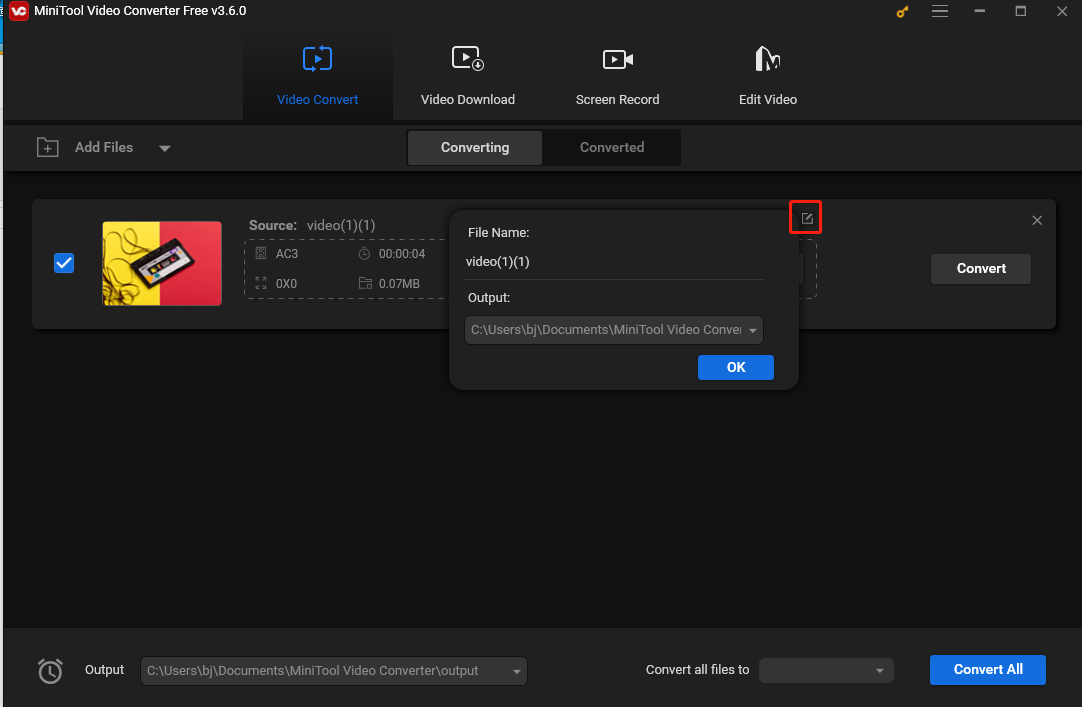
Step 4. Click the edit icon to open the output format window. Navigate to the Audio tab and select WAV as the output format in the left sidebar. There are 3 preset qualities in the right panel. Choose one that suits your needs.
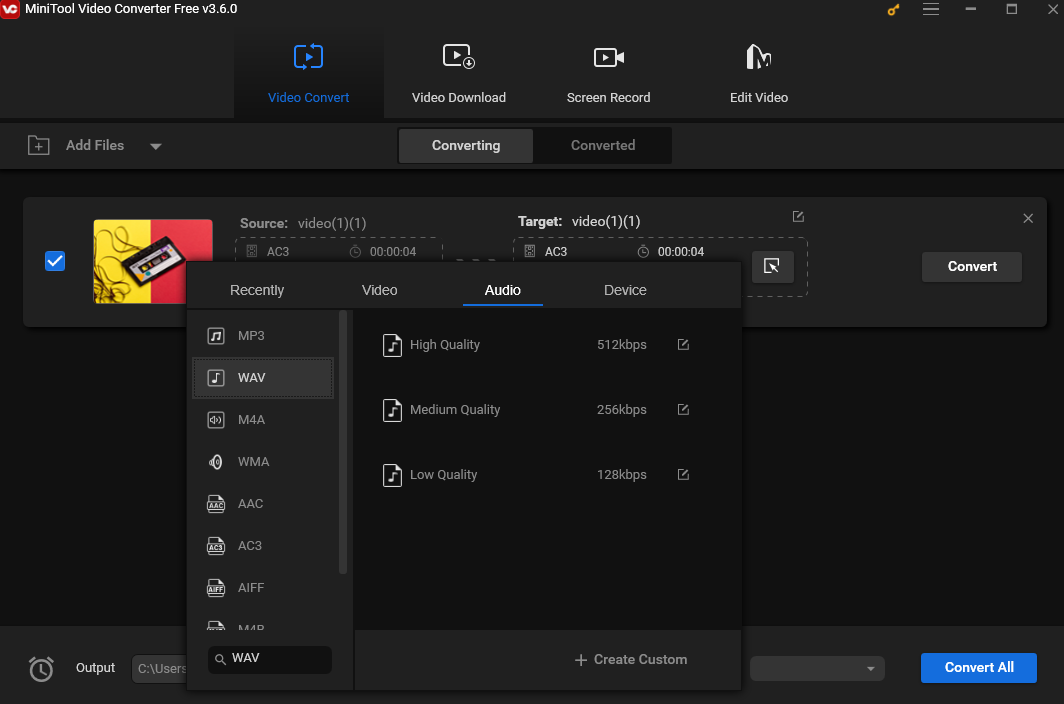
Step 5. Click Convert to start converting AC3 to WAV. Wait until you see Success under Convert.
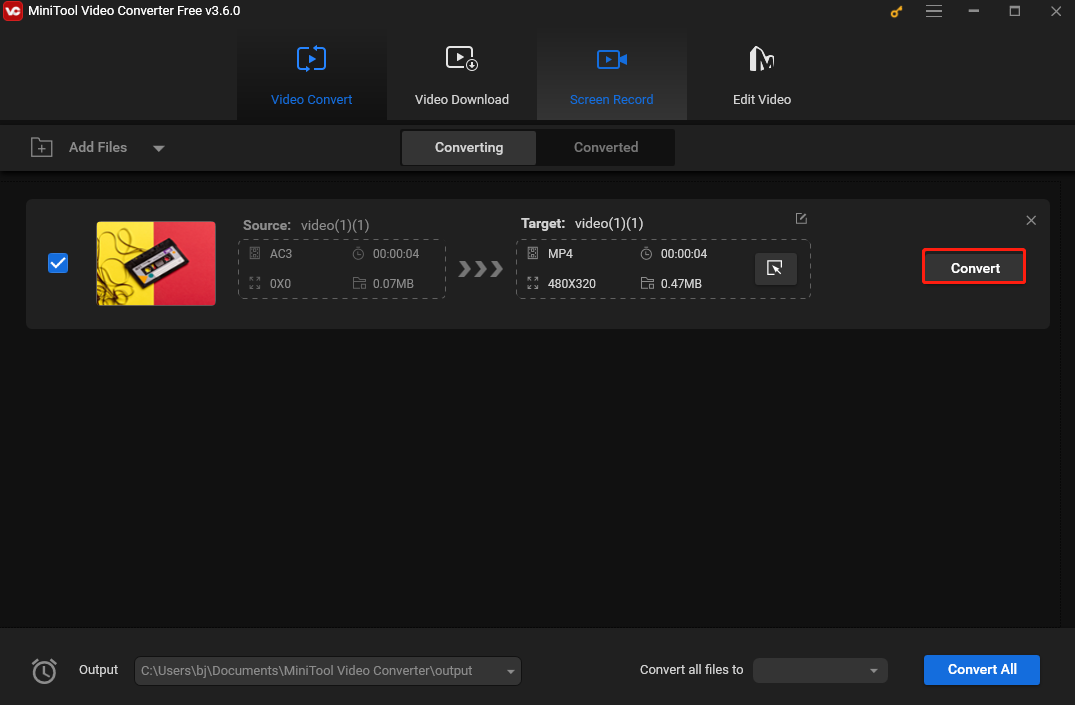
Step 6. Once finished, click Converted to check the converted file. Click Show in folder to locate it.
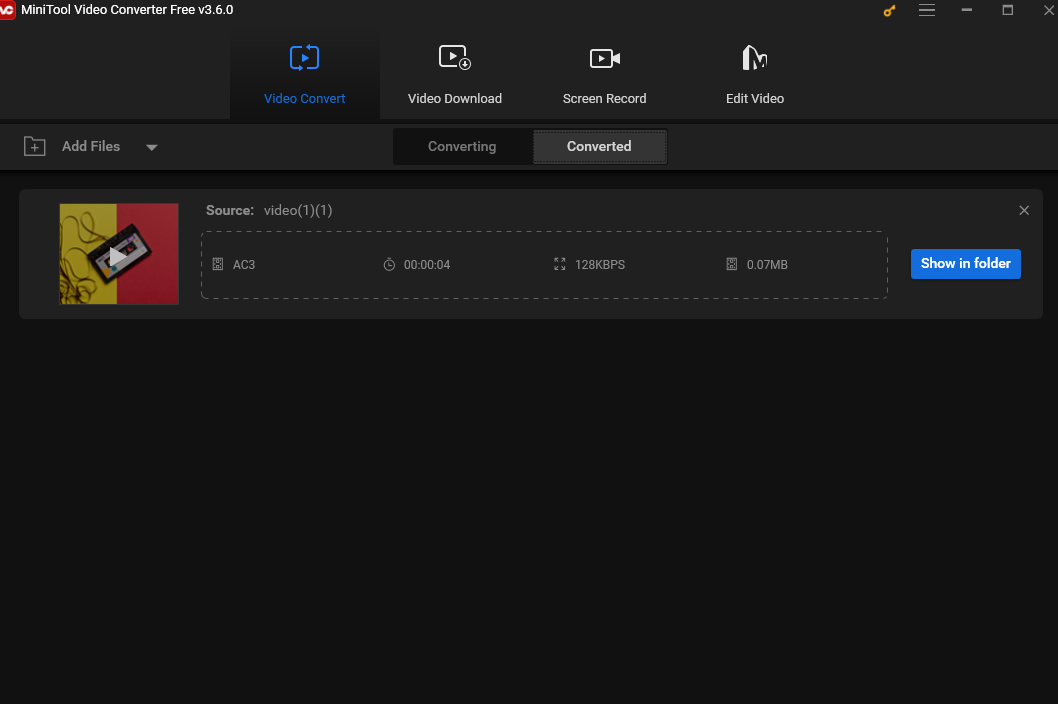
Method 2. WonderFox HD Video Converter Factory Pro
WonderFox HD Video Converter Factory Pro is also an excellent AC3 to WAV converter. It is a professional conversion program that offers high-quality video and audio conversion. The tool supports a wide range of formats, allowing you to convert AC3 to WAV, MP3, AV1, and other formats. If you have many files to convert, you can use its batch conversion feature, which allows you to convert those files at a time.
Using WonderFox HD Video Converter Factory Pro to convert AC3 to WAV is as simple as a few mouse clicks. All you need to do is add your AC3 audio files into the converter, choose WAV as the output format, and hit Run, and the conversion process will be completed in no time.
In addition, this tool offers editing features like trimming, splitting, merging, cropping, etc. After conversion, you can edit the converted file according to your special requirements.
Method 3. CloudConvert
If you find yourself running low on storage space and wish to avoid the hassle of installing extra software specifically for file conversion, an excellent option to convert AC3 to WAV is to use an online conversion tool such as CloudConvert. CloudConvert stands out as a versatile online file converter that caters to a wide range of file types, including audio, video, documents, e-books, archives, images, spreadsheets, and presentations.
With CloudConvert, you have the flexibility to upload files directly from your computer, Google Drive, Dropbox, and other platforms. This online tool also enables users to adjust various parameters to suit their specific needs. In the case of AC3 to WAV conversion, users can customize settings such as audio codec, bitrate, channels, volume, and sample rate to ensure the output meets their requirements. Moreover, CloudConvert features a batch conversion function, allowing users to convert multiple files simultaneously, saving valuable time and effort.
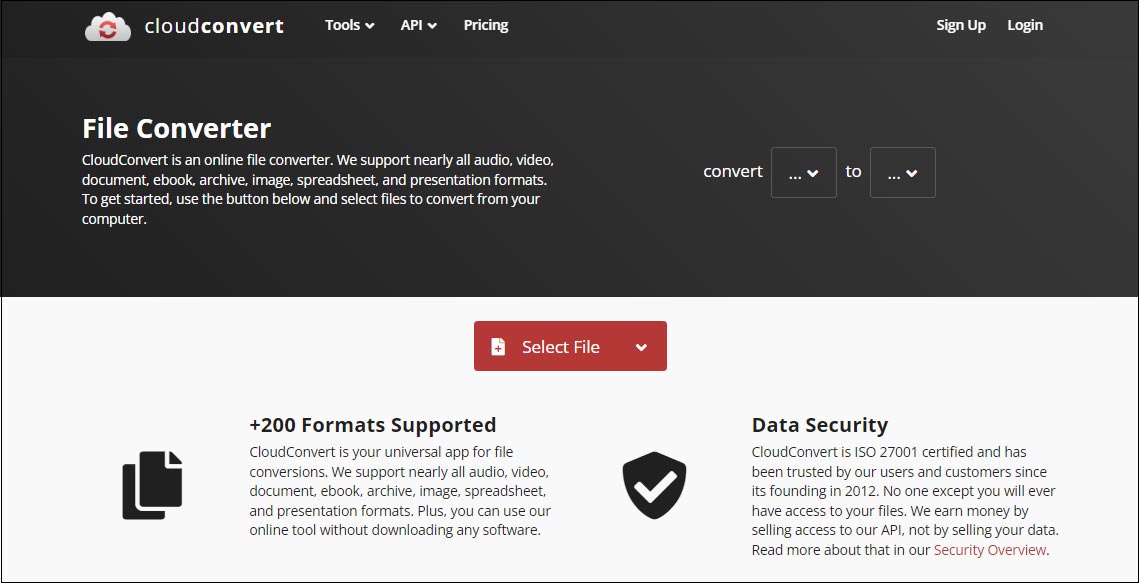
Method 4. Convertio
Convertio is another free online converter that can help you convert AC3 to WAV without the need for additional software downloads and installations. All conversions take place in the cloud and will not consume any capacity from your computer. This platform supports multiple file types like video, audio, image, archive, e-book, and presentation. It also supports many media file formats such as MP4, AVI, DV, AC3, WAV, etc.
Convertio provides users with the flexibility to customize codec, frame rate, bitrate, and audio channels. It also allows you to convert multiple files simultaneously, enhancing efficiency. In addition, to protect users’ privacy, this platform promptly deletes uploaded files and converted files will be automatically removed after 24 hours. This tool ensures that no one can access your files, guaranteeing complete privacy and security.
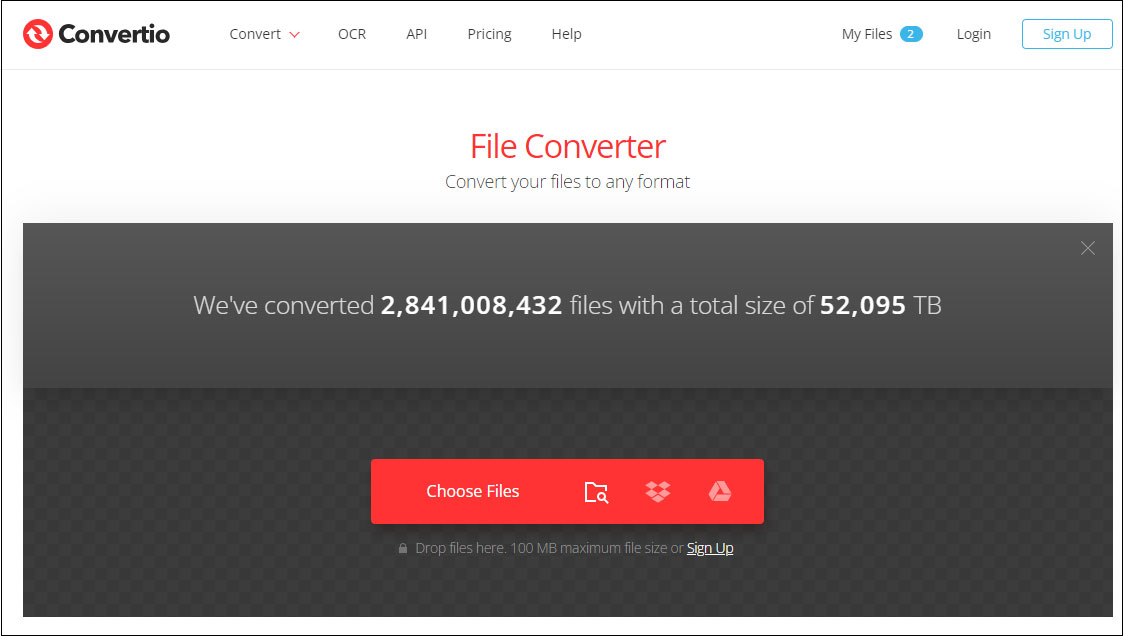
How to Convert WAV to AC3
Since MiniTool Video Converter supports both AC3 and WAV formats, it can also be a WAV to AC3 converter.
After you load the WAV file, open the output window, and select AC3 as the output format under the Audio tab. The rest are the same as the steps for converting WAV to AC3.
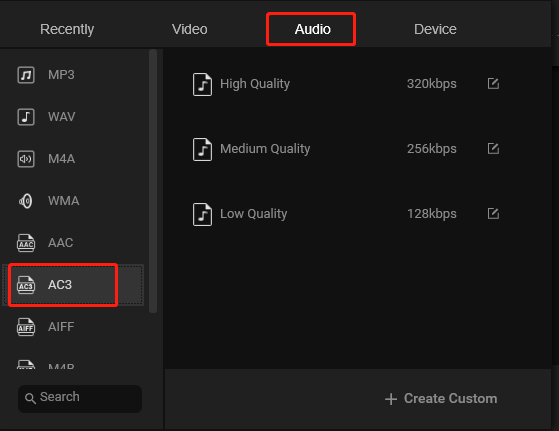
Bonus: How to Open AC3 and WAV Files
After conversion, you may want to open your AC3 or WAV file. How to open those files? Keep reading and find out.
How to Open AC3 Files
VLC media player, developed by the VideoLAN project, is a free and open-source media player software and streaming media server. This player is compatible with multiple desktop operating systems and mobile platforms. It supports a wide range of media file formats, like AC3, FLAC, 3G2, etc. Here are the steps to open AC3 with VLC media player.
Step 1. Download and install VLC media player. Then open it.
Step 2. Click Media on the top menu bar and select Open File… from the drop-down list.
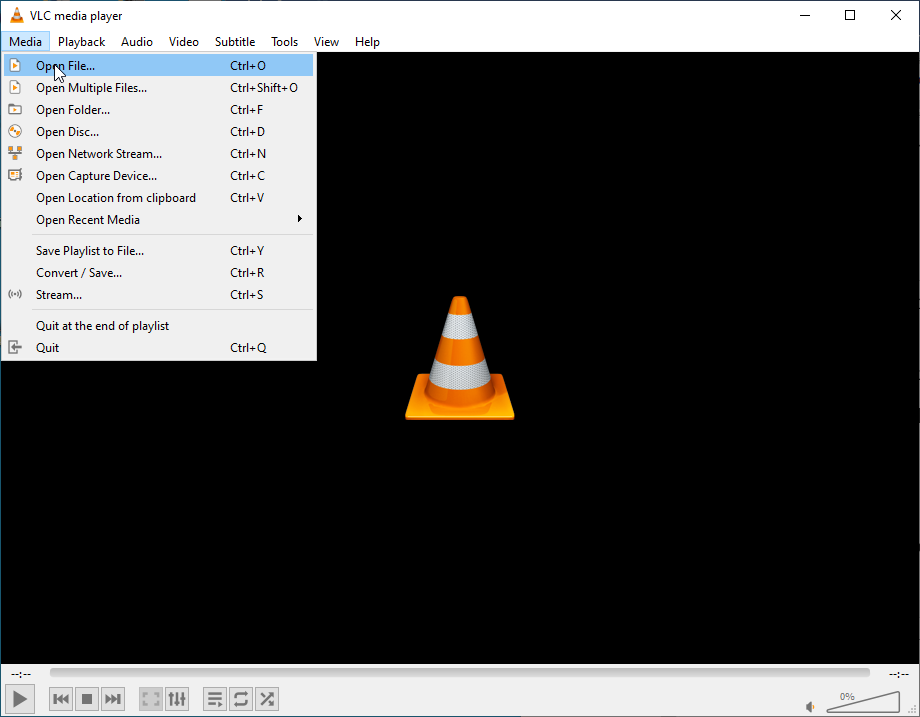
Step 3. In the next window, select the AC3 file you want to open and click Open. Then the player will automatically start playing your file.
How to Open WAV Files
QuickTime Player comes as a preinstalled media file player on Mac computers and is designed to be user-friendly. It supports a diverse range of video and audio formats including AC3, WAV, MOV (its proprietary file format), etc. The player includes basic playback controls, such as play, pause, stop, and volume adjustment, as well as advanced features like fast-forward, rewind, and the ability to take snapshots. Moreover, this versatile tool enables users to convert media files, record their screens, and make edits to their videos.
Follow the steps below to open WAV files with QuickTime Player.
Step 1. Open QuickTime Player.
Step 2. Click Choose File and Open File, then select the WAV file and click Open.
Conclusion
AC3 and WAV are both popular audio formats. However, there are situations where it’s necessary to convert AC3 to WAV and vice versa to ensure compatibility and preserve audio quality. In this post, we’ve introduced several quick and easy converters that can help you convert AC3 to WAV online and on a desktop. We’ve also provided detailed instructions on how to convert between AC3 and WAV using MiniTool Video Converter. Choose a converter that best suits your needs and begin the conversion process.
Lastly, if you encounter any issues or have feedback while using MiniTool Video Converter, please contact us via [email protected].


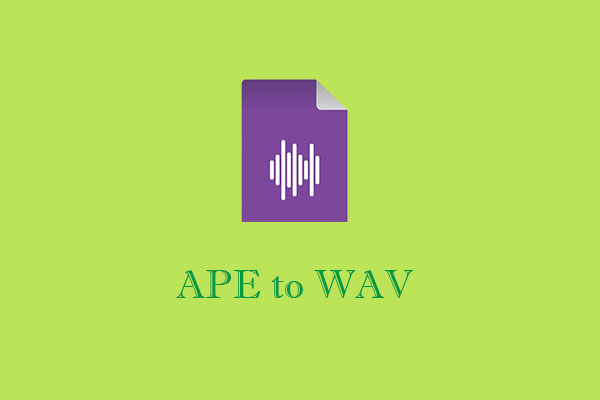
![How to Convert HEVC to MP3 Efficiently [A Comprehensive Guide]](https://images.minitool.com/videoconvert.minitool.com/images/uploads/2024/08/hevc-to-mp3-thumbnail.jpg)
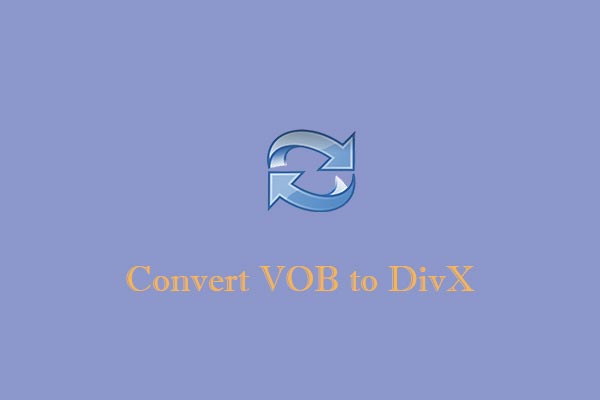
User Comments :