This post from the free file converter will give you a quick introduction to the basics of the APE and WAV files, and offer detailed instructions to convert APE to WAV.
Understanding APE and WAV
What is APE? APE (Monkey’s Audio) is a lossless audio format. It can compress audio files without losing the original audio quality, reducing file size while maintaining all audio data, resulting in large size. In contrast to lossy formats like MP3, WMA, and AAC, which sacrifice some data to achieve smaller file sizes, APE retains all information from the source material.
What is WAV? WAV (Waveform Audio File Format), created by IBM and Microsoft, is a widely used audio format for storing an audio bitstream on personal computers. Most WAV files are used to hold uncompressed audio, making them relatively large while maintaining high audio quality. You don’t need to worry about opening and playing MAV files, as Mac and Windows have preinstalled software that supports them.
How to Convert APE to WAV
How can we convert APE to WAV? Here are 2 methods.
Method 1. Movavi Video Converter
Movavi Video Converter allows users to convert video and audio files at incredible speed and high quality. It can transfer your films, music, and pictures in any format to any platform or device. This tool supports various media file formats, including APE, WAV, MP4, AVI, etc.
Below are the steps to convert APE to WAV with Movavi Video Converter.
Step 1. Download and install the Movavi Video Converter.
Step 2. Run this software. Click the Add Media button, and Add Audio to load the APE file. This tool supports batch conversion, so you can add multiple files, and convert them all simultaneously.
Step 3. Go to the Audio tab. You will see the audio file presets in the WAV section. Select one you desire to convert the file to WAV. You can change the conversion settings, such as bitrate, codec, etc.
Step 4. Click the Save to button to choose a destination to save the converted file. Click Convert to start the conversion.
Method 2. FreeConvert
FreeConvert is a free simple-to-use online converter, thus there is no need to download additional converters on your computer. This converter works on any web browser. It enables users to convert audio, videos, images, archives, documents, etc., and convert hundreds of audio formats to WAV, MP3, AAC, and more. You can also adjust audio quality, codec, sample rate, and many other settings to achieve the best audio quality.
Follow the steps below to start the conversion with FreeConvert.
Step 1. Visit the official website of FreeConvert with your browser.
Step 2. To open Audio Converter, click Tools and select Audio Converter on the down-drop menu.
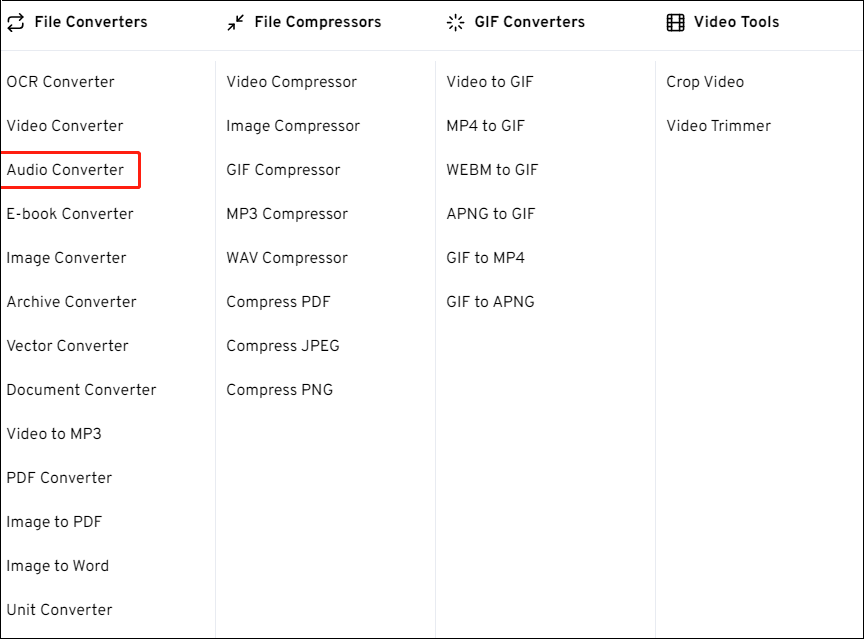
Step 3. In the Audio Converter user interface, click Choose Files to load the APE file. You can load the file from your computer, Google Drive, etc.
Step 4. Select WAV as the output format on the down-drop menu of Output. You can click the Settings icon to change the codec, adjust the audio volume, and more. Click Apply Settings to save your changes.
Step 5. Hit Convert to start the process.
Step 6. Converted files are automatically deleted after 8 hours to protect your privacy. Click Download to download the converted file before it is deleted.
MiniTool Video ConverterClick to Download100%Clean & Safe
Conclusion
Converting APE to WAV is easy once you have the right tool. This post offers 2 methods to help you accomplish it. Choose one you like and begin the conversion.


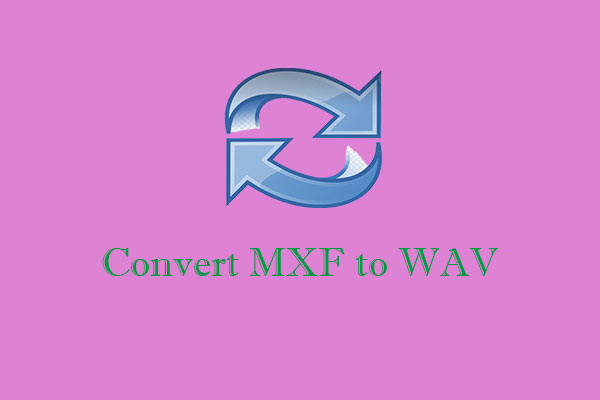
User Comments :