What Is the Viber Video Size Limit
Rakuten Viber, commonly known as Viber, is a free messaging and voice-over-IP (VoIP) application that allows users to connect with each other. It’s available for iOS, Android, Windows, Linux, and macOS.
With Viber, you can send messages, make voice and video calls, share files, and create group chats over the Internet. It also has a vast library of stickers and GIFs, or you can create your own. In addition to sending text messages, it enables you to share videos, photos, or voice messages.
However, like all communication platforms, Viber enforces size limits on the files you send, especially videos. Viber maximum video file size is 200MB. Videos exceeding this limit will not be sent.
If your video is over 200MB, you can compress it to a smaller size. But how to compress a video for Viber? Read below to choose a suitable video compressor to make your video smaller and bypass the video size limit for Viber.
How to Reduce Video File Size for Viber with MiniTool Video Converter
If you want a simple tool to bypass Viber video size limit, MiniTool Video Converter is a great option. It’s a free Windows video converter and compressor that comes with a user-friendly interface and a variety of amazing features. The best part is that there is no limit on the size and number of compressed videos, and no watermark on the output videos.
MiniTool Video Converter is capable of compressing videos up to 8K without noticeable quality loss. The software supports the import of almost all video formats. It’s also a batch video compressor that can compress up to 5 files simultaneously.
While compressing video under 200MB for Viber, you can decide the compression level to any percentage between 100% and 10%. This way, even extremely large video files can be compressed to a smaller size. At the same time, it uses hardware acceleration technology to improve the compression speed.
Here are the easy steps to compress videos under 200MB for Viber via MiniTool Video Converter:
Step 1. Install and launch MiniTool Video Converter.
Click the download button below to get the installation package of this video compressor. Then, install and launch this software.
MiniTool Video ConverterClick to Download100%Clean & Safe
Step 2. Add the target video.
- On the left side of the interface, go to the Compress Video section.
- Click on the Add Files option, locate and select the video you want to compress, and click Open.
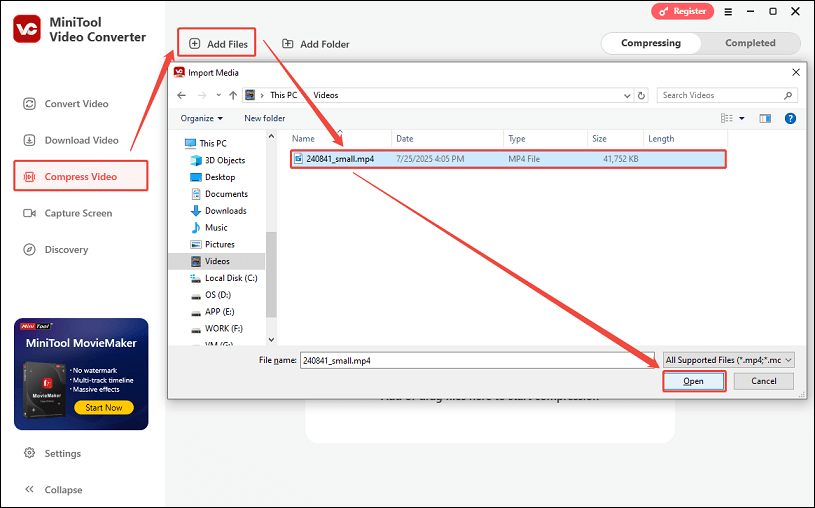
Step 3. Adjust the compression settings.
- Click the settings icon.
- Drag the slider to determine the compression level. As you drag, you can view the estimated file size.
- Expand the Format box to choose your output format (MP4, WebM, or MKV).
- Click on the Preview button to preview the compressed video.
- Click on OK.
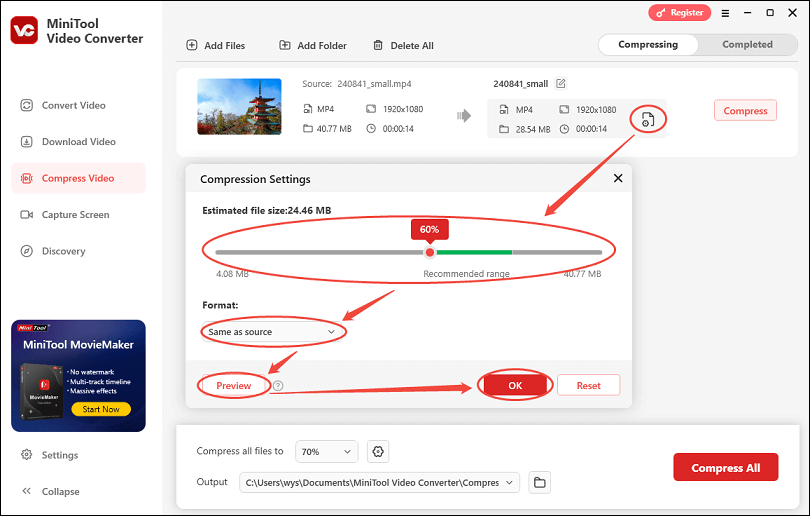
Step 4. Begin the compression process.
Click the Compress button to begin reducing the video file size.
Step 5. Play or check the video.
Then, you’ll be directed to the Completed section, where you can play the compressed video by clicking the play icon or check the video by clicking the folder icon.
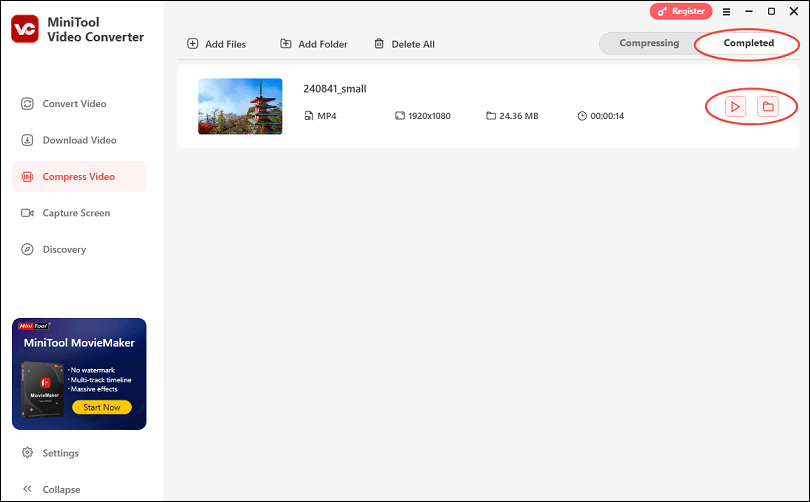
Now, you have reduced the video size greatly, making it ready to send via Viber. In addition, MiniTool Video Converter can be a free and powerful video converter, video downloader, and screen recorder. With this software, you can convert video formats, download videos from various popular online platforms, and record your computer screen at no cost. If you’re interested in these features, give it a try now!
MiniTool Video ConverterClick to Download100%Clean & Safe
How to Reduce Video File Size for Viber with MiniTool MovieMaker
While MiniTool MovieMaker isn’t a dedicated video compressor, it can be used to reduce the size of your video by trimming unnecessary parts or lowering its quality, resolution, bitrate, etc. Its intuitive interface makes it easy to get started. You can import videos in various formats, like MP4, MOV, AVI, MKV, etc., and reduce their size with ease.
To compress video for Viber using MiniTool MovieMaker, you can follow this step-by-step guide:
Step 1. Get MiniTool MovieMaker.
Download and install this application on your Windows computer by clicking on the button below.
MiniTool MovieMakerClick to Download100%Clean & Safe
Step 2. Import the video.
- After installation, open it and close its promotion window.
- Click on the Import Media Files button to import the video to MiniTool MovieMaker.
- Drag the imported video from the Media tab onto the timeline below.
Step 3. Reduce the file size by trimming if necessary.
If your video includes unwanted parts, you can reduce its video size by cutting out those parts.
- Hover your mouse over the beginning/end of the video clips. You will see an arrow appear.
- Cut out the unnecessary parts by dragging the arrow rightwards/leftwards.
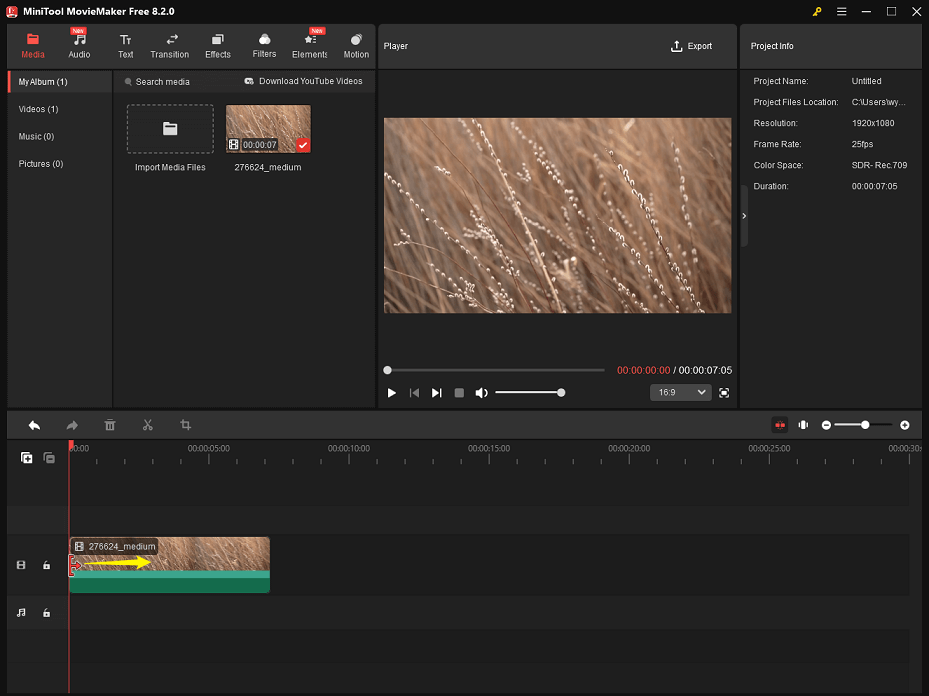
Step 4. Reduce the file size by adjusting export settings.
- In the Player section, click on Export.
- Select a lower video resolution or frame rate. Plus, you can click on Settings to choose a lower quality and bitrate, and click OK.
- Click the red Export button to export the video.
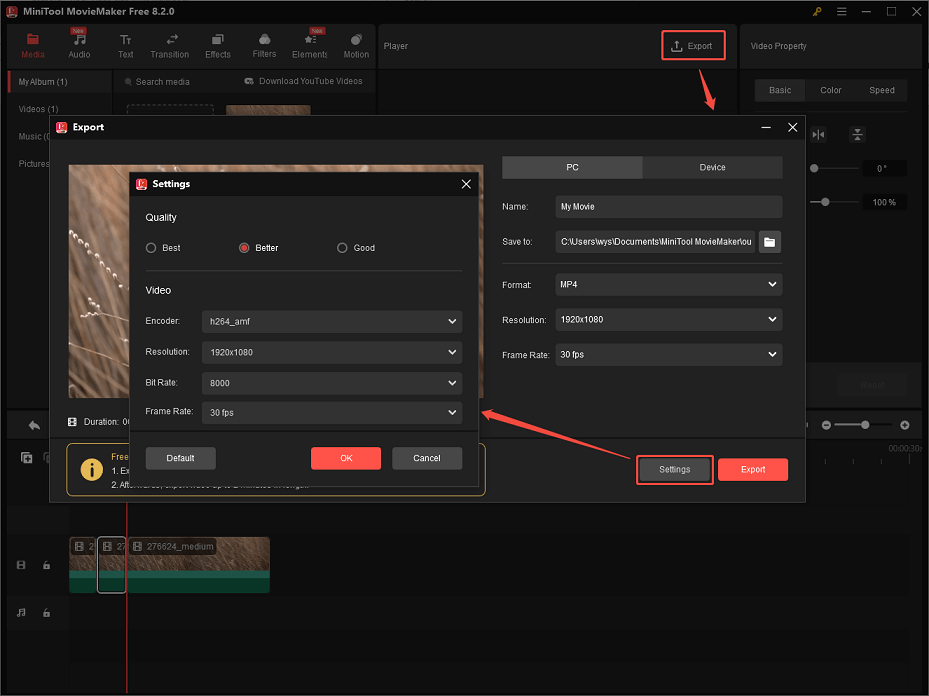
Step 5. Locate the compressed video.
After it completes, you can click on Find Target to locate the compressed video.
Apart from reducing video size, you can also use MiniTool MovieMaker to make your videos more polished by adding background music, text, transitions, filters, effects, and more. Explore its wonderful features further!
How to Send Large Video Files on Viber by Sharing Links
If the video is too large and compression isn’t enough, you can upload it to a cloud service, which can generate a shareable link. Next, you just need to copy the link and paste it into your Viber chat to send it to your intended recipient.
You can try these trusted cloud services: Google Drive, Dropbox, OneDrive, pCloud, MEGA, and others. Each of these options provides robust features for sharing and storing files securely. This is ideal for high-quality or long-form video content that needs to maintain its original quality without any compression.
To Wrap Things Up
The Viber video size limit is 200MB per video. For longer or higher-quality videos, use tools like MiniTool Video Converter or MiniTool MovieMaker to compress or trim them. To maintain quality, consider sharing larger videos by generating shareable links from cloud services.
You can get in touch with us via [email protected] if you have any questions while using MiniTool Video Converter or MiniTool MovieMaker. Also, you can send me messages on X directly. We’ll help you as soon as possible.


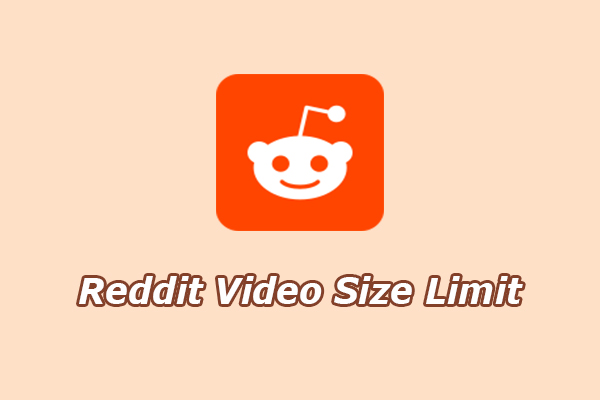
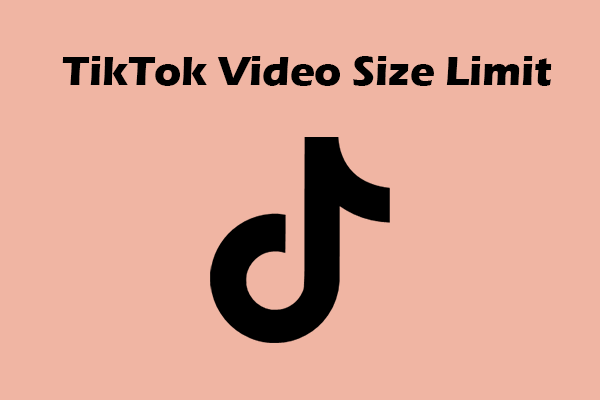
User Comments :