Signal is a popular messaging app known for its strong privacy and security features. However, it has a 100MB video size limitation when you share videos. You can bypass the Signal video size limit by MiniTool Video Converter, a video compressor, or a shareable video link.
What’s Signal Video Size Limit
Signal generally allows users to share videos up to 100MB in size. This limit is in place to manage the efficiency of data transfer and ensure smooth performance across various devices and network conditions.
When you attempt to send a video that exceeds this 100MB threshold, Signal will either prompt you to reduce the video size or simply prevent the file from being sent. This can be quite frustrating, especially if you’ve spent a lot of time creating or curating that video content.
Don’t be upset! Here’s a breakdown of methods to send large videos via Signal. Before grabbing the method, try to understand the Signal-compatible formats!
Signal supports a variety of video formats, but it primarily uses MP4 (H.264) as its preferred format for sharing. While it can display other formats depending on your device’s capabilities, MP4 is the most reliable and universally compatible option. In order to cater to the mainstream, we chose MP4 as an example in this article.
Now, let’s dive into the solutions to bypass the Signal video file size limit.
How to Bypass the Signal Video File Size Limit
Here are three options to help you bypass the Signal video file size limit. Read on for all the details!
Option 1: Use MiniTool Video Converter
The first option to break the 100MB signal video size limit is to compress videos. MiniTool Video Converter is the first choice I want to share with you. It is not only a go-to free video converter but also a video compressor. It can compress one or multiple videos, retaining the original quality, and it is completely free.
Plus, this free video compressor supports multiple input formats, such as MP4, MOV, AVI, MKV, 3GP, etc., avoiding unavailability due to compatibility. You can choose a Signal-supported video format as the output format and export an estimated file size based on your needs.
Here’s how to compress video for Signal with MiniTool Video Converter. (We take compressing two videos as an example)
Step 1. Download and install MiniTool Video Converter
Click on the button below to download this free video compressor and install it on your Windows.
MiniTool Video ConverterClick to Download100%Clean & Safe
Step 2. Upload the video to MiniTool Video Converter
- Launch MiniTool Video Converter and go to the Compress Video tab.
- Click on Add Files, choose the videos you want to compress, and click on Open.
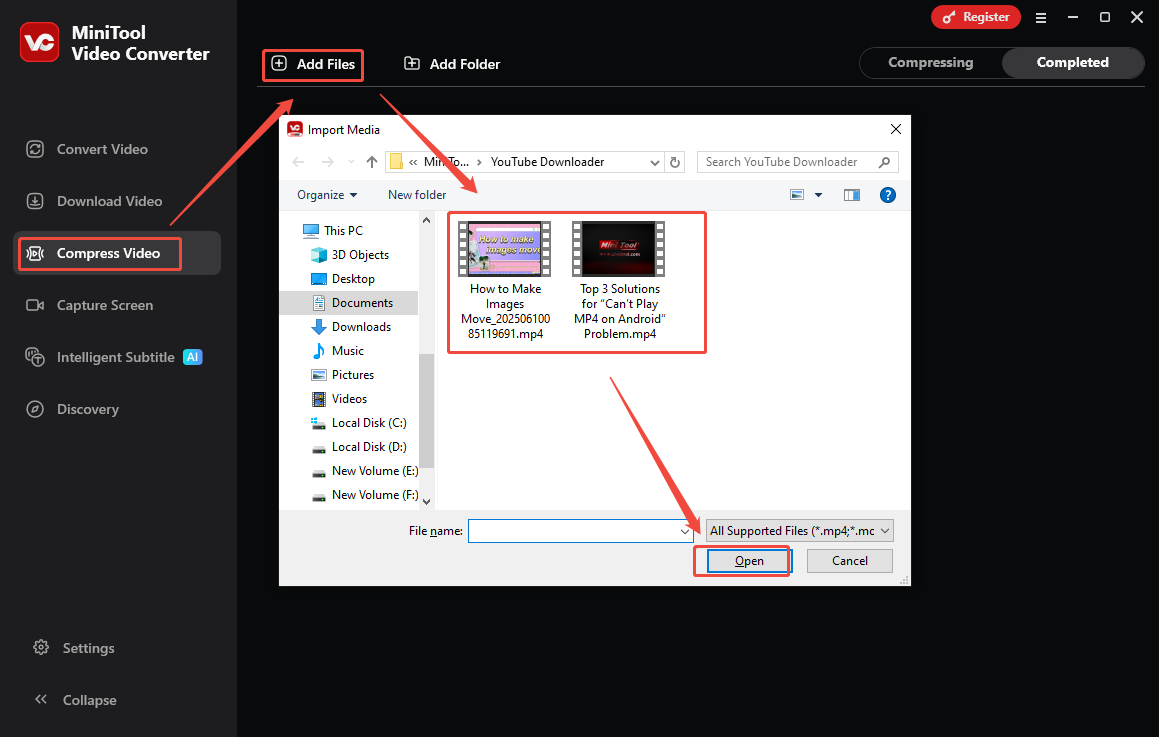
Step 3. Customize the compression settings
- In the lower part of the screen, expand the box next to Compress all files to to choose a compression percentage (30%, 40%, 50%, 60%, 70%, 80%, or 90%).
- Click the settings icon to customize other specific percentages and output formats.
- Click on the drop-down menu next to Output to set the save position.
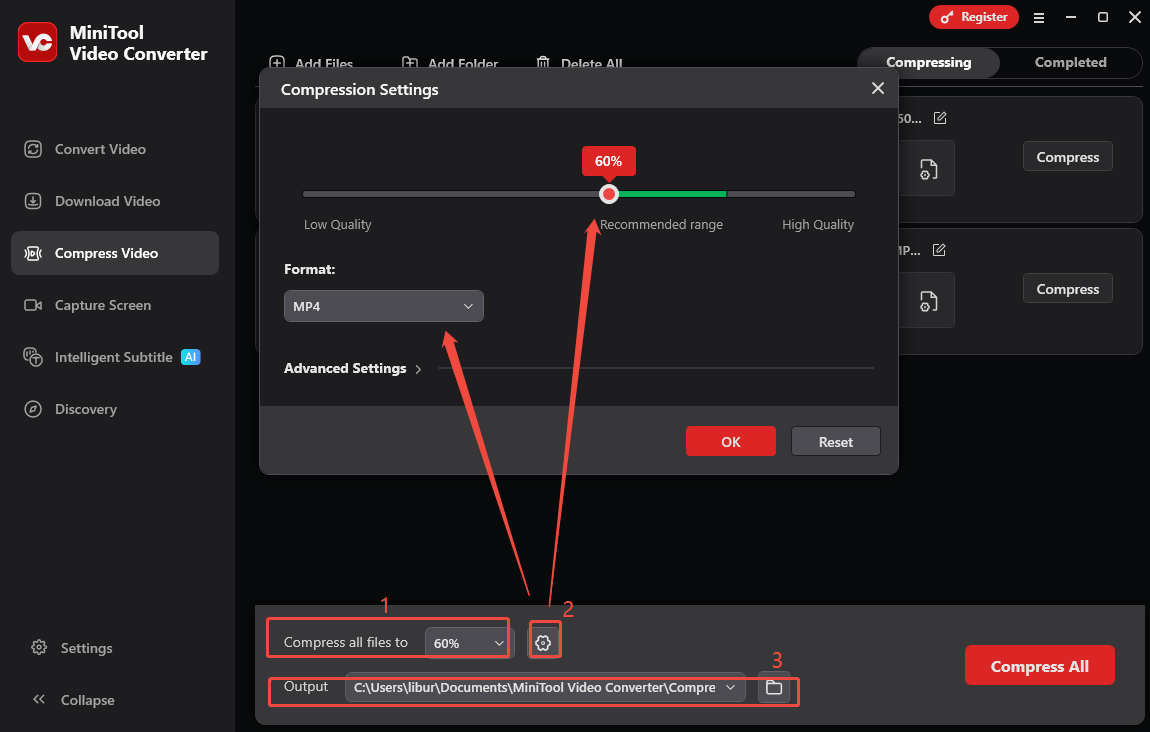
Step 4. Compress video
Click on Compress All to compress these two videos at the same time.
Step 5. Play and locate the compressed video
After compression is done, check all the compressed files under the Completed tab. You can click on the play icon to watch them or click on the folder icon to locate their position.
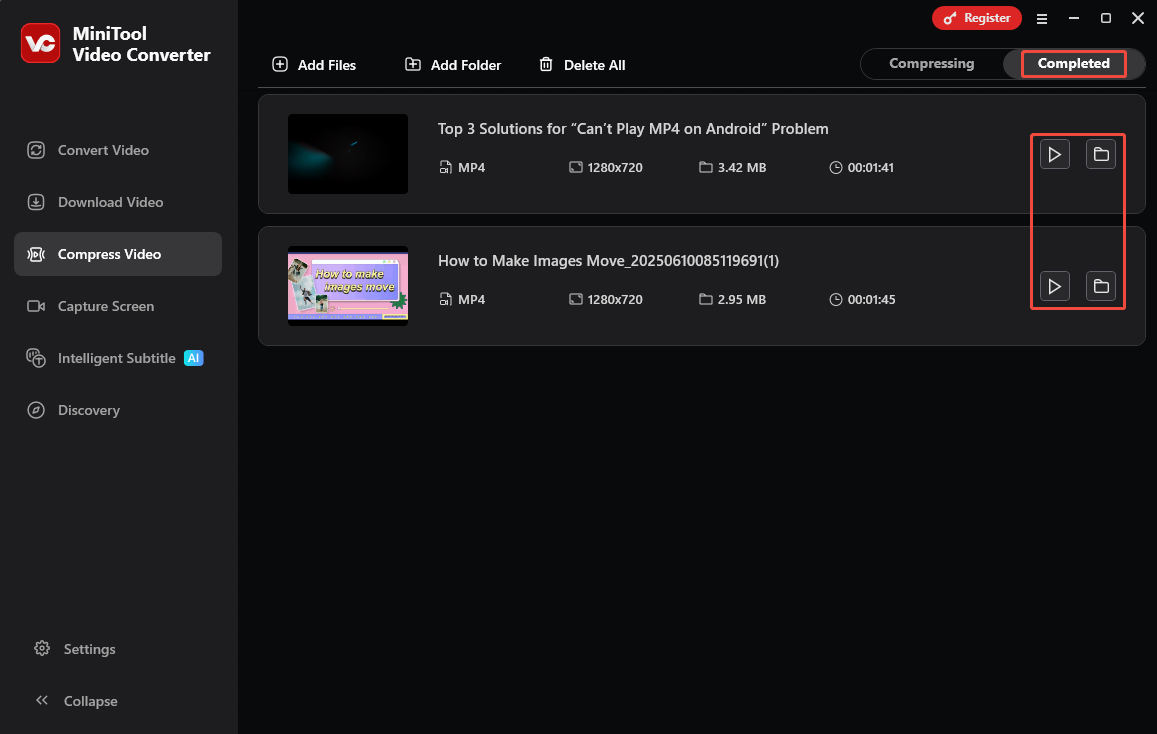
Option 2: Use MiniTool MovieMaker
Although MiniTool MovieMaker is a video editor, it can compress videos by adjusting the output parameters, such as output format, resolution, frame rate, bitrate, and encoder. Plus, you can also use its trimming and splitting features to cut the unwanted parts if you don’t mind the integrity of the video. Adjusting the playback speed is also available, too.
Here’s how to break the Signal video limit by adjusting the output parameters of MiniTool MovieMaker.
Step 1. Download and Install MiniTool MovieMaker
Click the download button below to download and install MiniTool MovieMaker on your computer.
MiniTool MovieMakerClick to Download100%Clean & Safe
Step 2. Import the video and add it to the timeline
- Run MiniTool MovieMaker and close the Promotion window.
- Click the Import Media Files area to import the video you want to compress.
- Drag the video to the timeline.
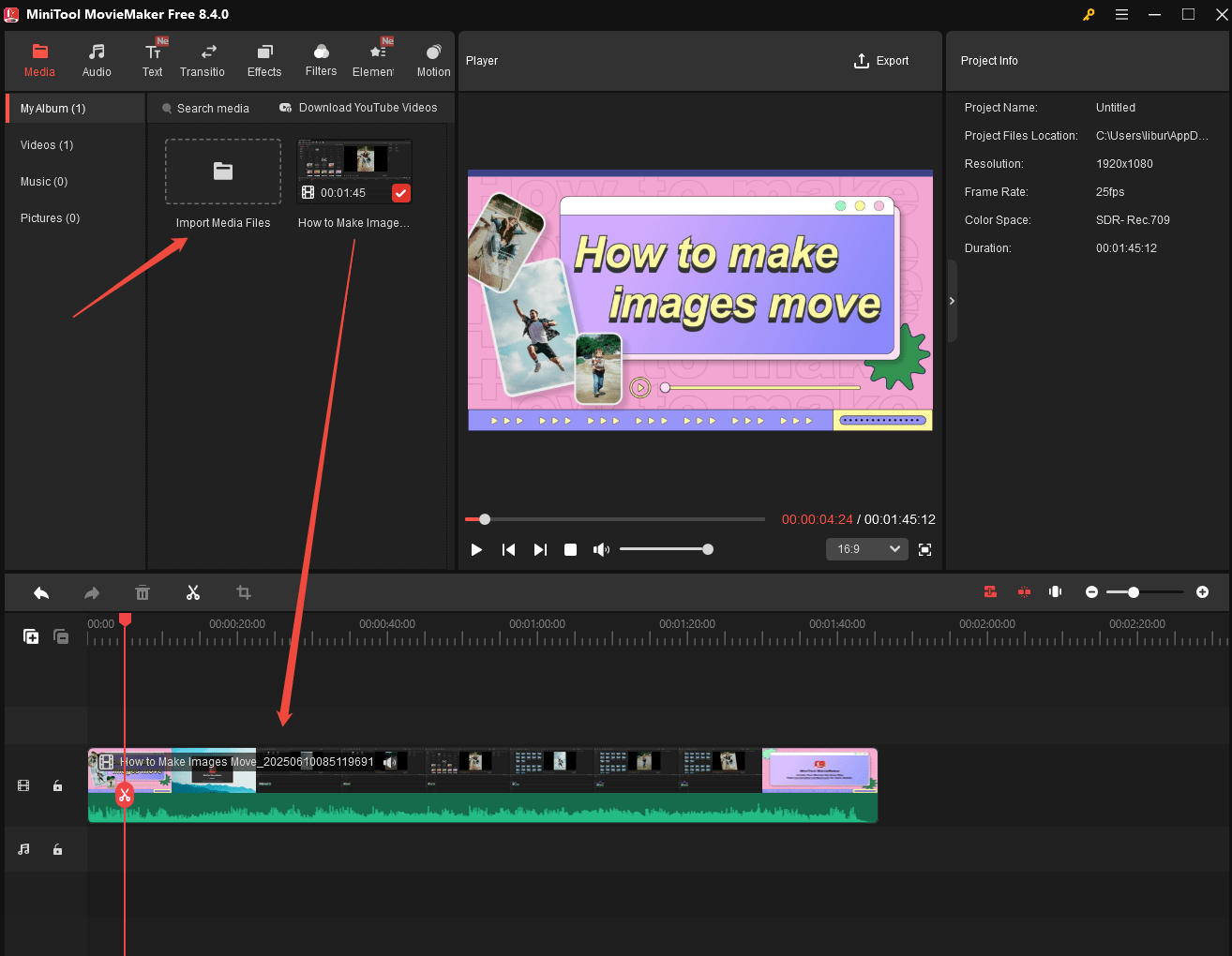
Step 3. Adjust compression settings
- Click the Export option in the upper-right corner of the Player window to access the Export window.
- Choose MP4 as the output format, select a low resolution and frame rate.
- Click on Settings to customize more compression settings, like the encoder and bitrate.
- Press OK to save the changes.
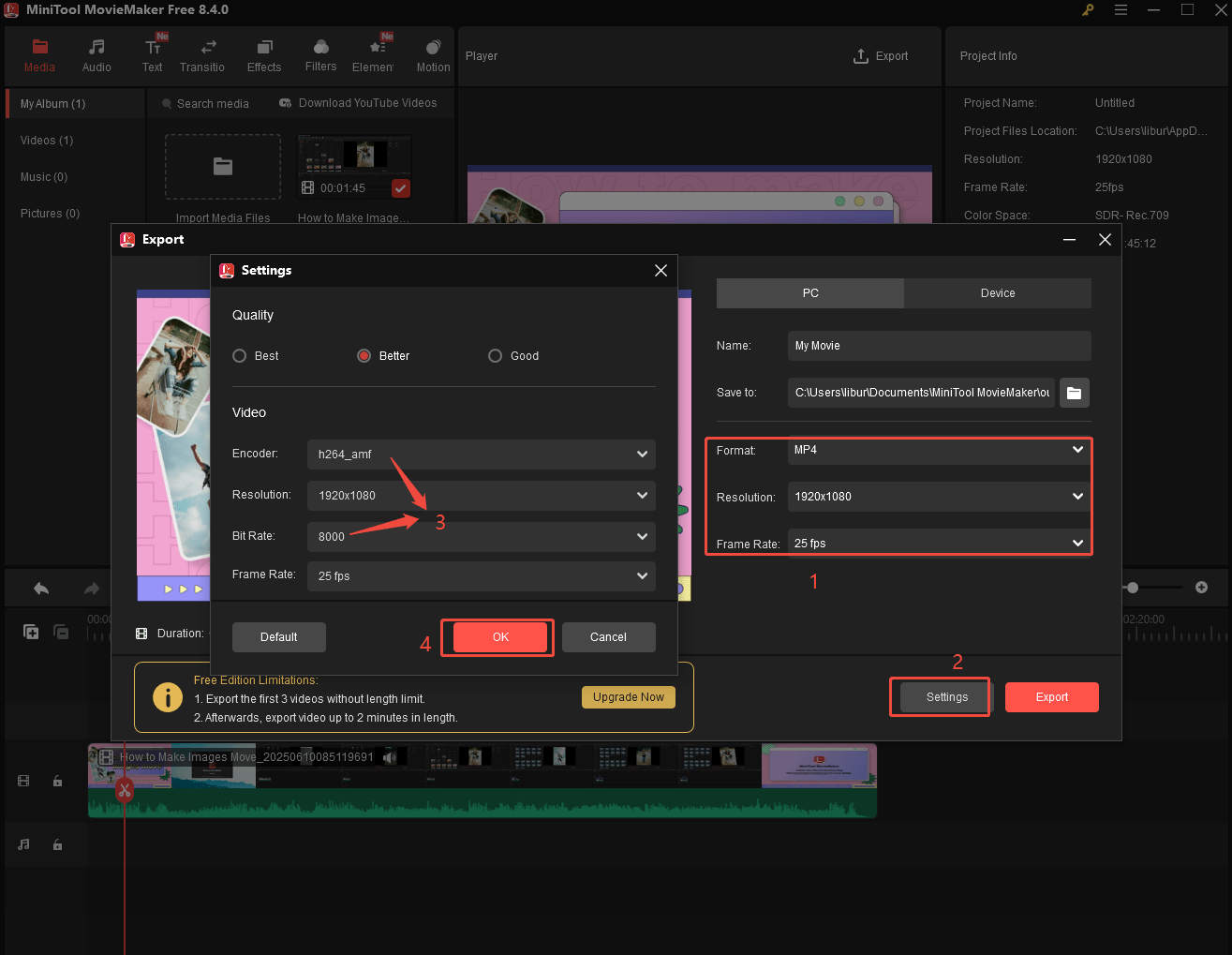
Step 4. Export the compressed video and locate it
- Click on Export to start exporting the compressed video.
- Click on Find Target to locate the compressed video when the export completes.
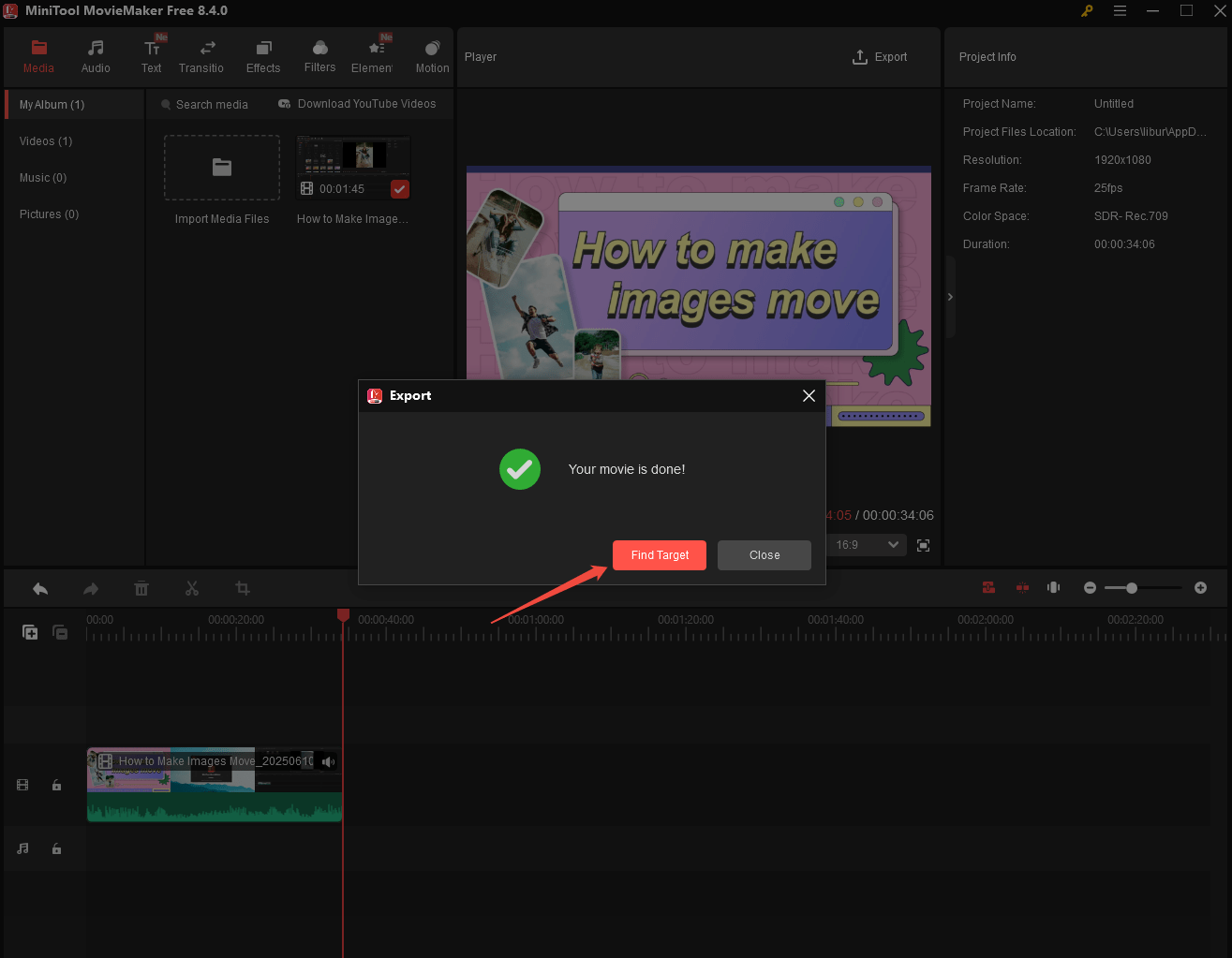
All in all, MiniTool Video Converter and MiniTool MovieMaker can reduce video size greatly. Apart from video compression for Signal, you can also choose a unique approach below.
Option 3: Utilize a Cloud Storage Tool
To send a video exceeding Signal’s size limit, the last approach is to utilize cloud storage or a file transfer service and share a link instead of directly sending the video. Platforms like Google Drive, Dropbox, or OneDrive allow users to upload large video files. Once the video is uploaded to the cloud storage, users can then share a link to the video with their Signal contacts. Here, we take Dropbox as an example to share the video.
Step 1. Upload the video to Dropbox
- Visit the official website of Dropbox and sign in to your Dropbox account.
- Click on Upload or drop > File to upload the video to Dropbox.
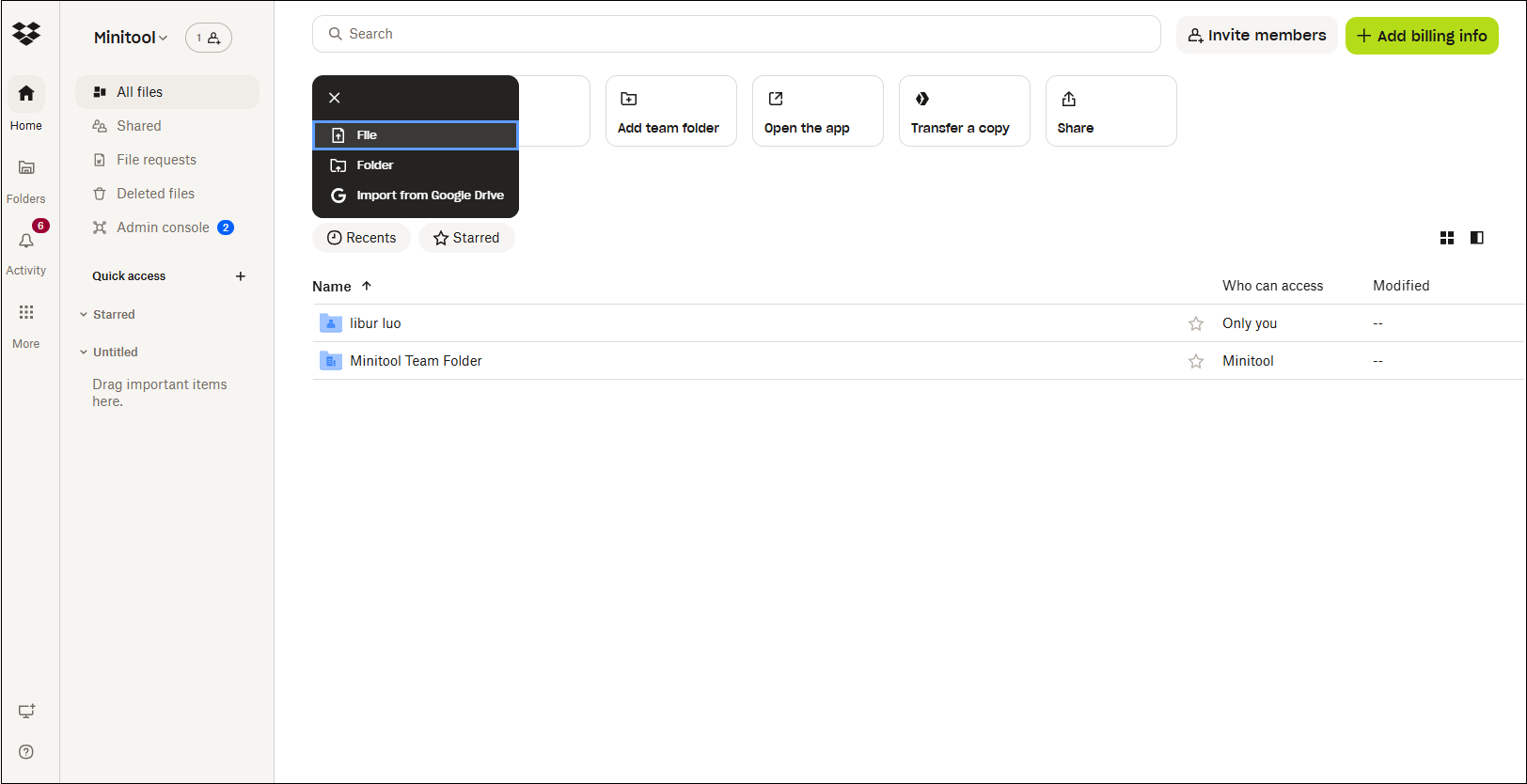
Step 2. Get the video shared link
Once the video is uploaded successfully, click on Share > Copy link to get the shareable link for the video.
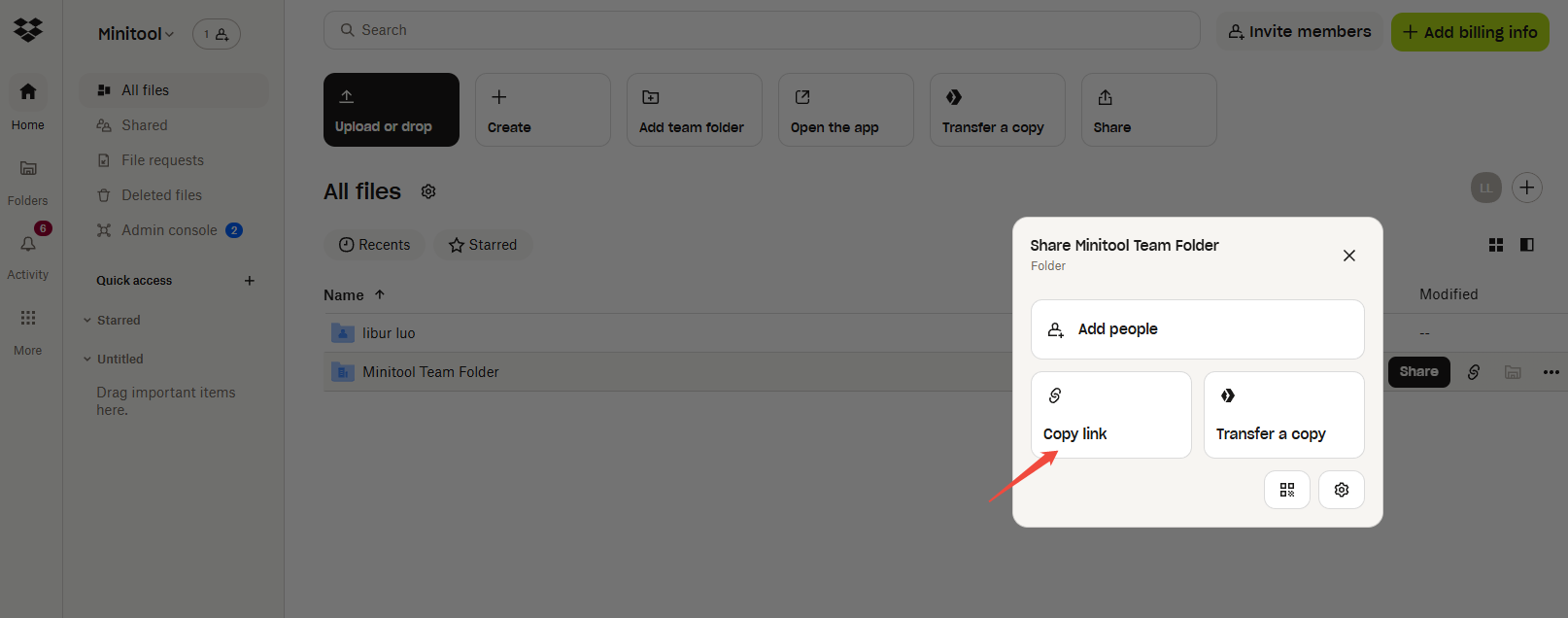
Whether you choose to compress videos or share video links, both of them can break the video size limit for Signal. Now, send the compressed videos or a link to Signal!
Final Words
In conclusion, while the 100MB Signal video size limit might seem restrictive at first, there are multiple ways to work around it. By using MiniTool Video Converter or MiniTool MovieMaker to compress the video, or using a cloud storage tool to generate a shareable video link, you can upload a video of more than 100MB to Signal successfully.
If you have any questions or suggestions while using MiniTool Video Converter or MiniTool MovieMaker to compress the video, please feel free to get in touch with us via [email protected] or contact me directly on X.



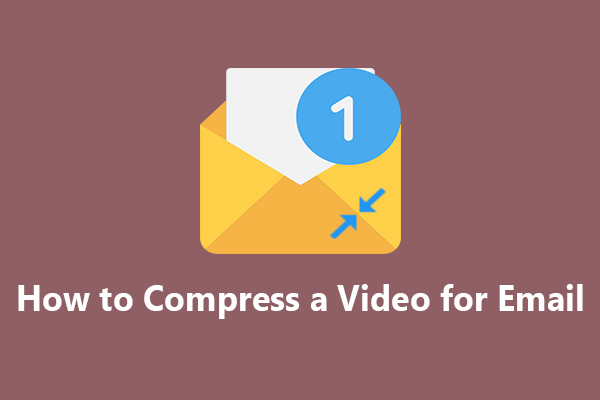
User Comments :