Most email services have a strict video attachment size limit. Can you send a large video file through email? Check out this article from a free file converter, MiniTool Video Converter. Here, you’ll learn how to compress a video for email in 5 different ways.
An email attachment is a separate file that is sent along with the message. This could include videos, images, documents, and audio files, enabling users to share different types of digital content with the recipients. When you send a video attachment via email, you may find that the attachment has a file size limit. This makes it difficult to share large video files. To share such large video files through different email services, video compression can be a useful solution.
This guide will focus on the maximum video file sizes for different email services, as well as show you how to compress a video to send via email, including the methods you can use and step-by-step instructions. Let’s get started!
Email Video Size Limit
There are many email services to choose from, and most of them impose strict limits on the size of video file attachments. The following are the maximum video file sizes for some major services:
- Gmail video size limit: 25MB
- Outlook video size limit: 20MB
- Yahoo Mail video size limit: 25MB
- Proton Mail video size limit: 25MB
- AOL Mail video size limit: 25MB
- Zoho Mail video size limit: 20MB for personal users, and 250MB, 500MB, and 1GB based on the paid plans.
- Mail.com video size limit: 30MB
Considering that one minute of HD video can easily exceed 100 MB, you can’t send a large video as an email attachment. How to make a video smaller for email? You’ll find practical methods in the next part!
How to Compress a Video for Email by Creating a Zip File
Turning the large video file into a Zip file is one of the simplest and quickest methods to compress video for email. This method won’t affect the video settings or lower the video quality, but it will make the file smaller and easier to send. Plus, it’s extremely useful if you want to send multiple files.
Step 1. Locate the file(s) or folder you want to send via email.
Step 2. Right-click on the file(s) or folder.
Step 3. Choose the Send to option.
Step 4. Click on Compressed (zipped) folder.
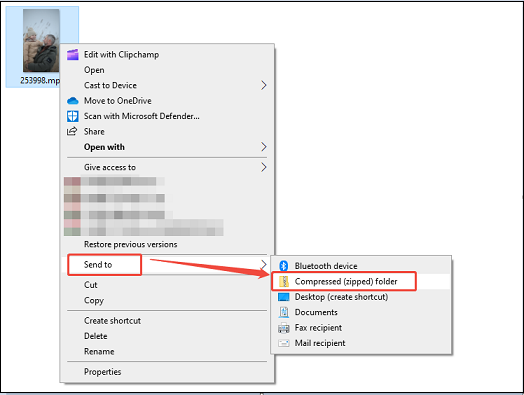
Zipping might reduce only 5-10% of the file size. If your video is slightly over the email limit, compressing it into a ZIP file may help. However, you may find some videos still too large to attach to emails, even after creating a zipped file. For optimal results, consider trying other methods.
How to Compress a Video for Email with MiniTool Video Converter
To compress a video for email more strongly, using a video compressor for email, like MiniTool Video Converter, is a great option. MiniTool Video Converter comes with a built-in video compression tool, enabling you to shrink the video size to your preferred compression level, from 100% to 10%. A lower percentage brings you a smaller file size.
MiniTool Video Converter supports compressing videos in various formats, such as MP4, MKV, AVI, MOV, WebM, Xvid, FLV, etc., and exporting them in MP4, WebM, or MKV formats. To avoid repeating the same operations, it allows you to compress up to 5 videos simultaneously if you want to process multiple files. What makes this tool stand out is that it maintains a balance between file size and quality.
In addition to the video compression feature, MiniTool Video Converter also allows you to compress videos through its video conversion feature. It supports conversion between over 1,000 formats. When converting, you can reduce the video size by adjusting the resolution, frame rate, bitrate, and other settings.
Here’s how to compress a video for email using MiniTool Video Converter:
Firstly, click the following button to download and install the latest version of MiniTool Video Converter. Once installed, open this software.
MiniTool Video ConverterClick to Download100%Clean & Safe
Then, you have two options to compress the video for email: either in the Compress Video tab or the Convert Video tab.
Option 1: Using the Compress Video Feature
Step 1. Go to the Compress Video tab on the left interface.
Step 2. Upload the video file you want to compress by clicking on the Add Files button or the Add or drag files here to start compression area.

Step 3. Click the settings icon. In the Compression Settings window, it shows the recommended compression range, which keeps a good balance between video size and quality. Drag the slider to adjust the compression percentage from 10% to 100%. Expand the Format option to select the output format. You can click Preview to preview the compressed file. If you’re not happy with the size, adjust the compression level until you’re satisfied. Then, click on OK to confirm.
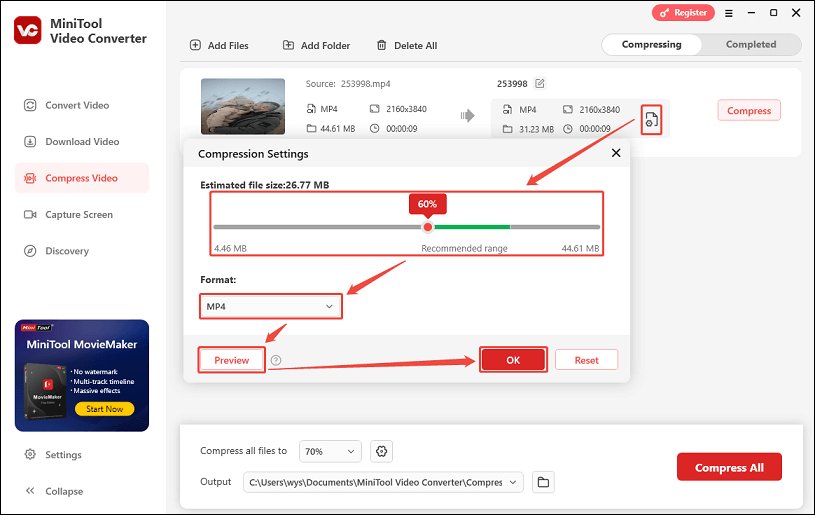
Step 4. Click on the Compress button to begin the compression process.
Step 5. When it finishes, you can view the compressed video by clicking the play icon or locate the output video by clicking the folder icon under the Completed section.
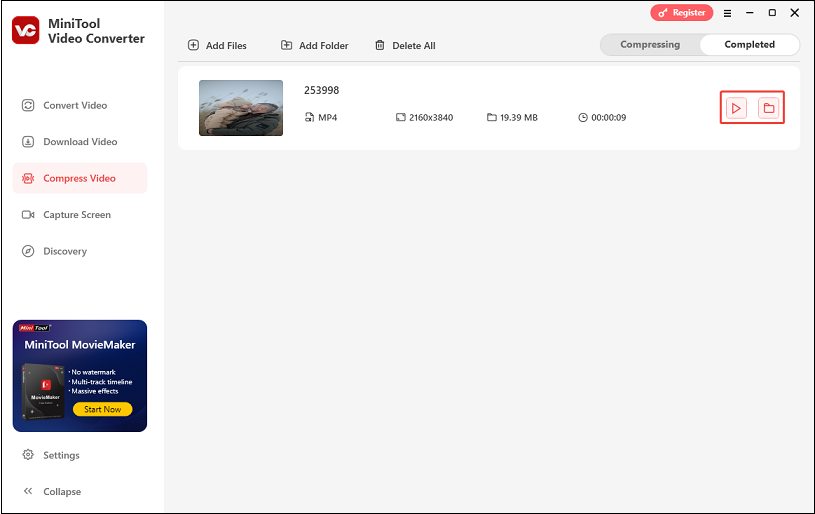
Option 2: Using the Convert Video Feature
Step 1. Switch to the Convert Video tab.
Step 2. Click Add Files or the Add or drag files here to start conversion region to import the video.
Step 3. Click on the gear icon on the target file to open the output format list. Go to the Video tab and select a video format. Choose a lower resolution option and click the Edit icon to specify more settings.
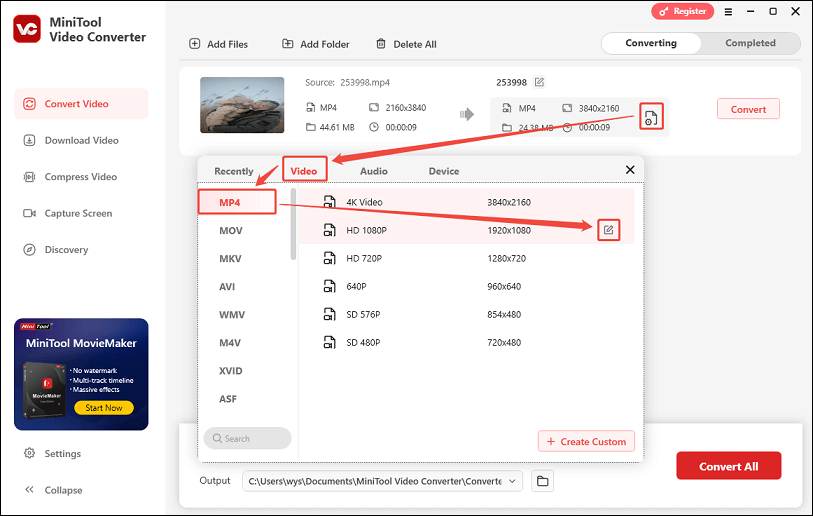
Step 4. In the pop-up Settings window, you can choose lower video quality, encoder, resolution, frame rate, bitrate, and specify other audio settings. Click on Create to create a custom format preset. Then, select the preset.
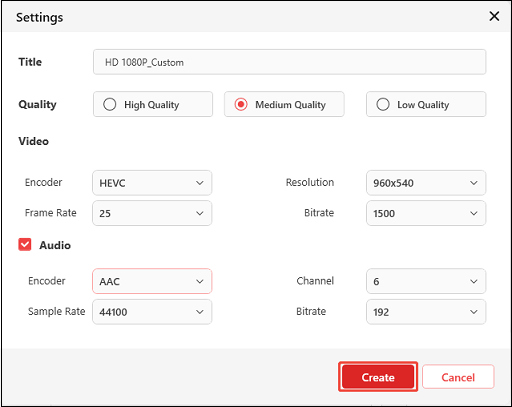
Step 5. Click on the Convert button to convert the video to a smaller size.
Step 6. You can check the smaller video in the Completed tab.
Now, you’ve successfully used MiniTool Video Converter to compress video for email. What’s more, this tool enables you to save online videos from several popular video platforms, including YouTube, Instagram, Facebook, X, and TikTok. Plus, you can record your computer screen to capture every detail.
How to Compress a Video for Email Using MiniTool MovieMaker
MiniTool MovieMaker is a video editing program for Windows. It lets you trim unnecessary parts of your video to shorten its length, and thus, reduce the video size. This method works best when your video contains unwanted segments and you don’t want to lower the video quality. Also, you can compress your video for email by changing the video resolution, frame rate, and bitrate.
To compress your video for email with MiniTool MovieMaker, follow the guide:
Step 1. Download and install MiniTool MovieMaker.
MiniTool MovieMakerClick to Download100%Clean & Safe
Step 2. Launch this video editor and click on Import Media Files to import your video.
Step 3. Add the imported video to the timeline by clicking the + icon on it or by dragging and dropping.
Next, you can compress the video by trimming or adjusting the export settings.
Option 1: Compress the Video by Trimming
1. Hover your mouse over the beginning of the video, and an arrow will appear.
2. Drag the arrow rightwards to the start point of the wanted part to trim the beginning.
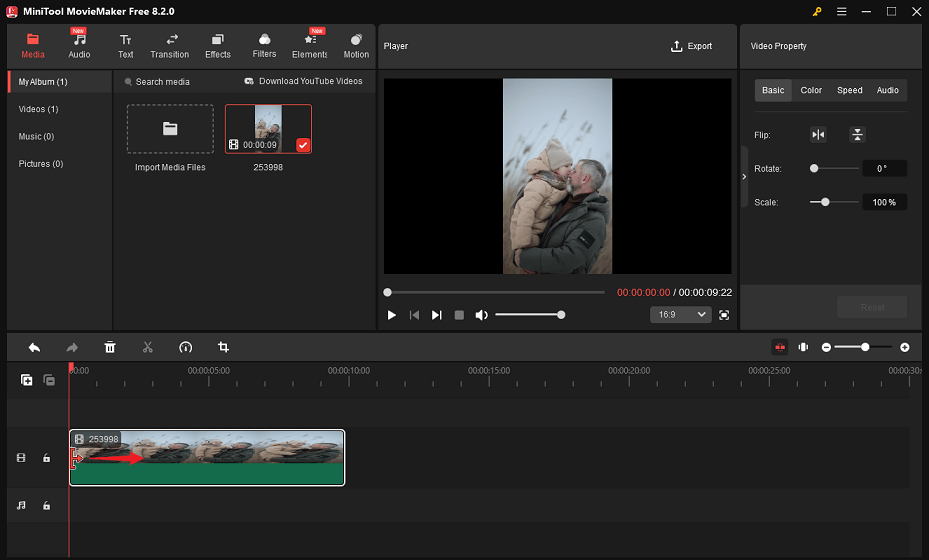
3. Apply the similar steps to trim the end of the video.
Option 2: Compress the Video by Adjusting Video Settings
1. In the Player section, click on Export.
2. Select a lower resolution or frame rate in the Export window.
3. Click on Settings to customize other settings.
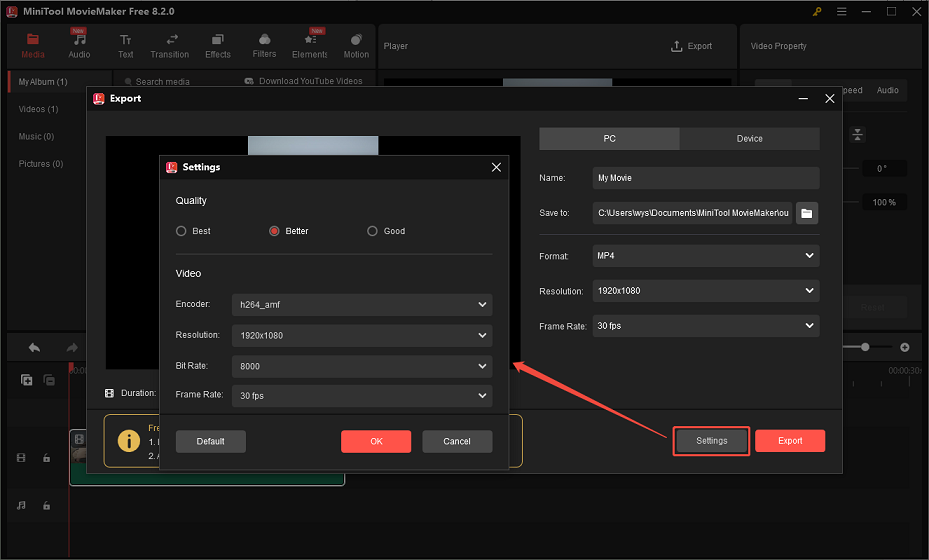
4. Click OK to save the changes.
5. Click the red Export button to export the video if you’re satisfied with the file size.
As a video editor, MiniTool MovieMaker also enables you to split, crop, rotate, reverse, and flip the video, and adjust the video playback speed. To make the video more polished, you can add background music, transitions, effects, filters, and animated stickers to the video.
How to Compress a Video for Email with an Online Video Compression Tool
To make your video smaller for email, you can also make use of an online video compression tool without installing any software. Among these tools, VEED.IO’s video compressor is one of the most popular choices. It’s ideal for fast compression on any device, from low-end laptops to mobiles.
This online video compressor for email supports multiple formats, such as MP4, AVI, MKV, MOV, WMV, WebM, and more. You just need to upload your file, adjust the quality or resolution, and download the smaller version.
Follow the step-by-step instructions to compress your video for email through VEED.IO’s video compressor:
Step 1. Access VEED.IO’s video compressor on your web browser.
Step 2. Click on Upload a File to upload the video from your desktop. Or, you can upload by dragging and dropping a file or importing from a URL.
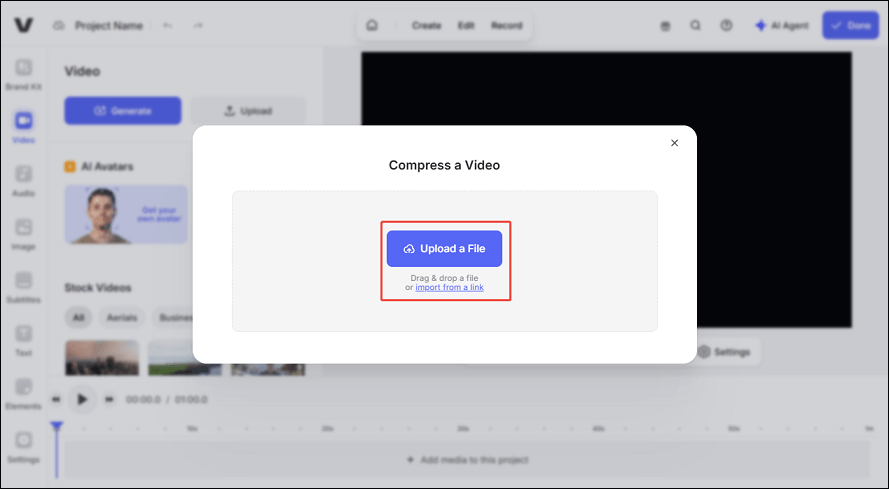
Step 3. Under Compression Settings, customize the video quality and resolution. Plus, you can click on Advanced to adjust other settings. It shows you the estimated file size.
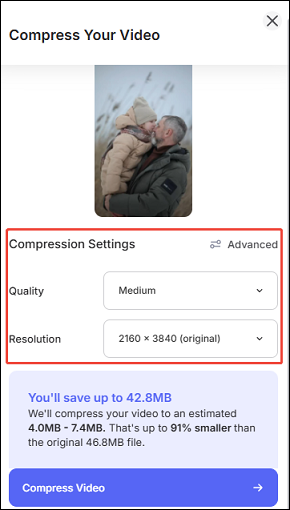
Step 4. Click on Compress Video to start compressing the video.
Step 5. After compressing, click on Download file to download your compressed video file.
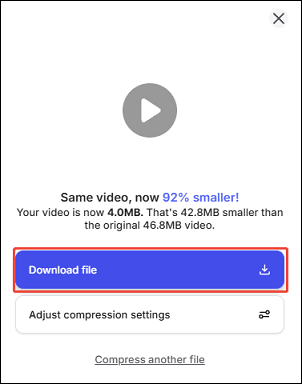
However, the compression speed is greatly affected by the Internet connection, and the compression process is slow when I use it.
How to Compress a Video for Email Using a Cloud Service
If your compressed video is still above these email video size limits, it’s best to use a cloud service instead. You can upload your large video file to services like Google Drive, Dropbox, or OneDrive. They will generate a shareable link, which you can then include in your email. Then, the recipient can click on the link to view or download the video. This method is perfect if you want to share large video files without sacrificing their quality.
Since all cloud services work more or less the same way, I will use Google Drive as an example to show you how to do this:
Step 1. Visit Google Drive on your browser or open the app on your device, and log in to your account.
Step 2. Click on the + New button in the upper left corner and select File upload from the menu.
Step 3. Find the video file you want to send in your email and click Open to upload.
Step 4. Right-click on the uploaded file and select Share. Then, click Copy link.
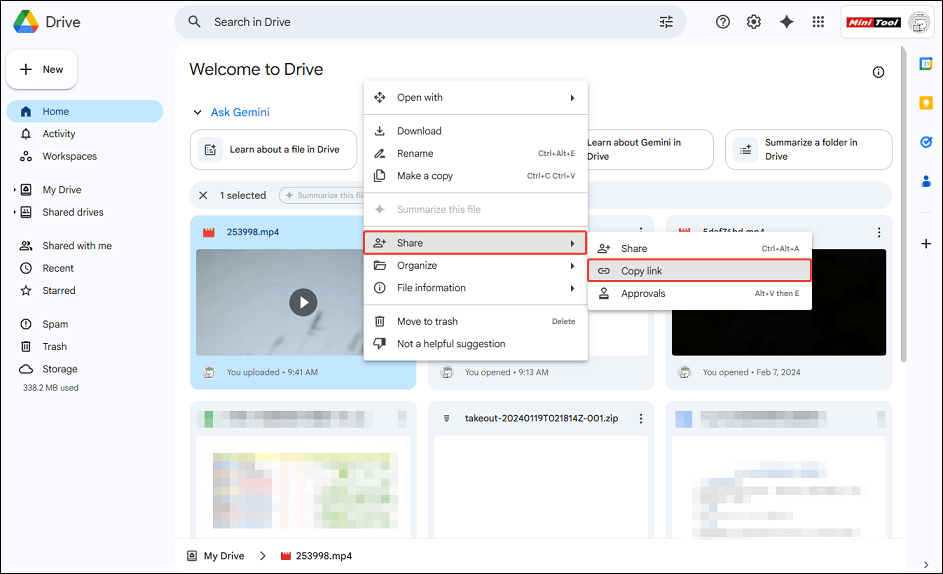
Step 5. Paste the copied link into your email and send it.
Conclusion
When sending a video as an email attachment, it’s widely known that almost every email service has a strict video size limit. If you need to send large video files, you may wonder how to compress a video for email. This article outlines five effective methods to do so. By utilizing one of the methods described above, you can easily reduce the size of your video and send it via email.
Please get in touch with us via [email protected] if you have any questions or suggestions when you use MiniTool Video Converter or MiniTool MovieMaker to compress your videos for email. You can also contact me directly on X.


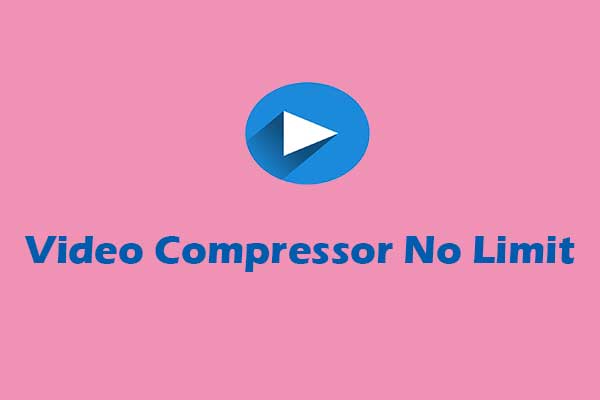
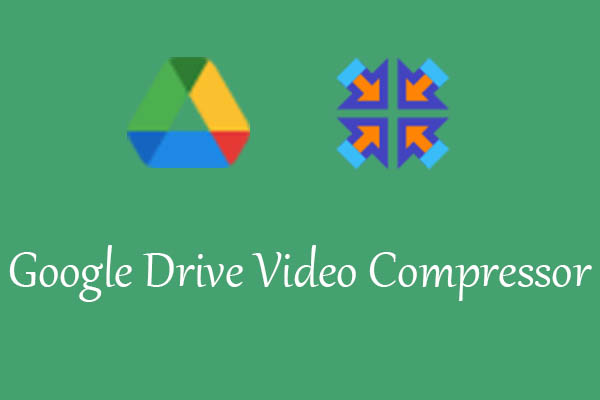
User Comments :