Sometimes, you may want to compress OGV file for broader compatibility or a smaller file size. However, for people who are beginners in file compression, it is difficult for them to accomplish the compression tasks. Don’t worry. Read the following content to find out the compression guides.
Tips for Selecting a Great OGV Video Compressor
Here is some advice that can help you find a remarkable OGV compressor.
Ease of Use & Batch Compression
Firstly, an intuitive interface has much to offer in helping newbies understand the usage of this tool. In addition, a great OGV compressor must be a batch video compressor. With the batch compression function, you can compress multiple files more quickly.
No Payment & Watermark-Free
Moreover, it is suggested that you look for a watermark-free video compressor that doesn’t require any payment. This way, you can better control the economic cost of the file compression. Meanwhile, you don’t need to spend time removing the watermarks.
Unlimited File Size
Plus, considering that some people want to compress a lot of large videos, you’d better use a video compressor that has no file size limits.
How to Compress OGV Video Files
You can make OGV smaller with MiniTool Video Converter or AnyConv.
Method 1. Use MiniTool Video Converter (Offline)
MiniTool Video Converter is one of the best OGV video compressors that I want to recommend.
About MiniTool Video Converter
MiniTool Video Converter is a free video compressor that doesn’t have any file size limit. In addition, it supports various video formats, including OGV, MP4, MKV, WEBM, AVI, MOV, FLV, F4V, and so on.
More importantly, to facilitate beginners’ file compression, MiniTool Video Converter features a well-organized interface. What’s more, it supports batch compression, empowering you to convert up to five OGV videos simultaneously.
How to Compress OGV Videos with MiniTool Video Converter
Below is a detailed guide on how to compress OGV file using MiniTool Video Converter.
Step 1. Download and install MiniTool Video Converter.
MiniTool Video ConverterClick to Download100%Clean & Safe
Download MiniTool Video Converter by clicking on the download button above. Then, follow the setup instructions to install this OGV compressor on your PC.
Step 2. Import your OGV files.
After running MiniTool Video Converter, switch to the Compress Video tab. There, click on the Add Files option to upload the OGV videos that you want to compress.
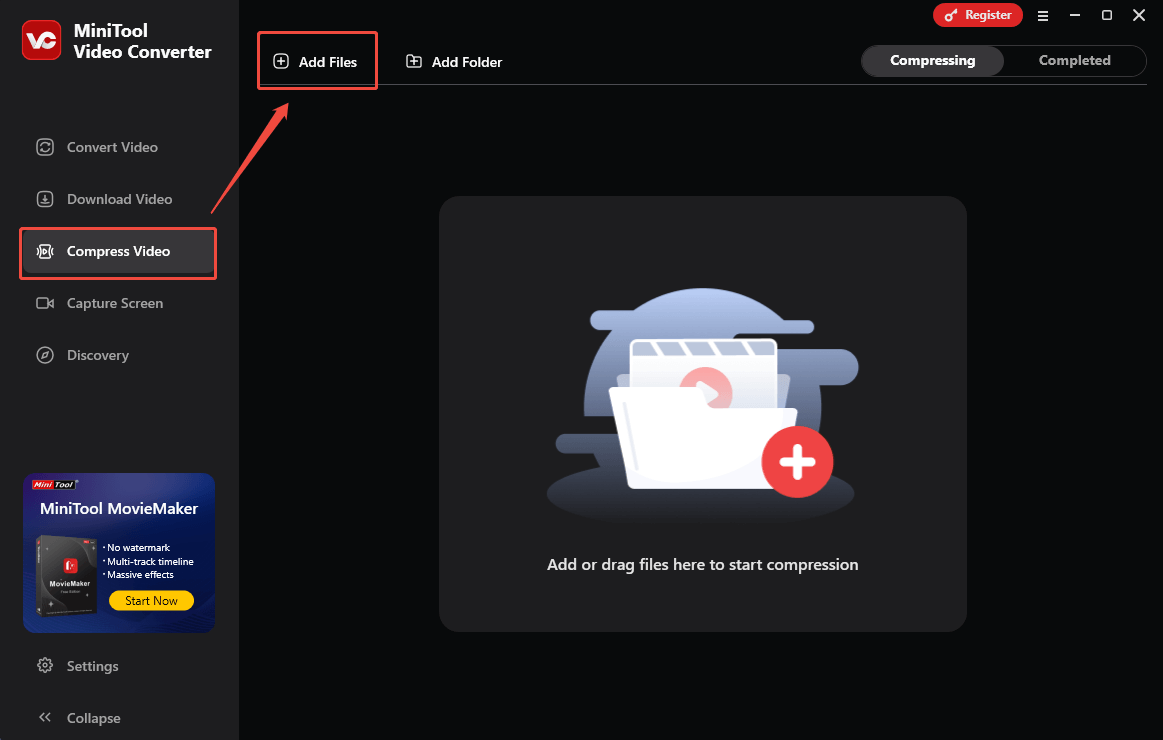
Step 3. Specify the compression settings.
Click on the Settings icon to enter the Compression Settings window.
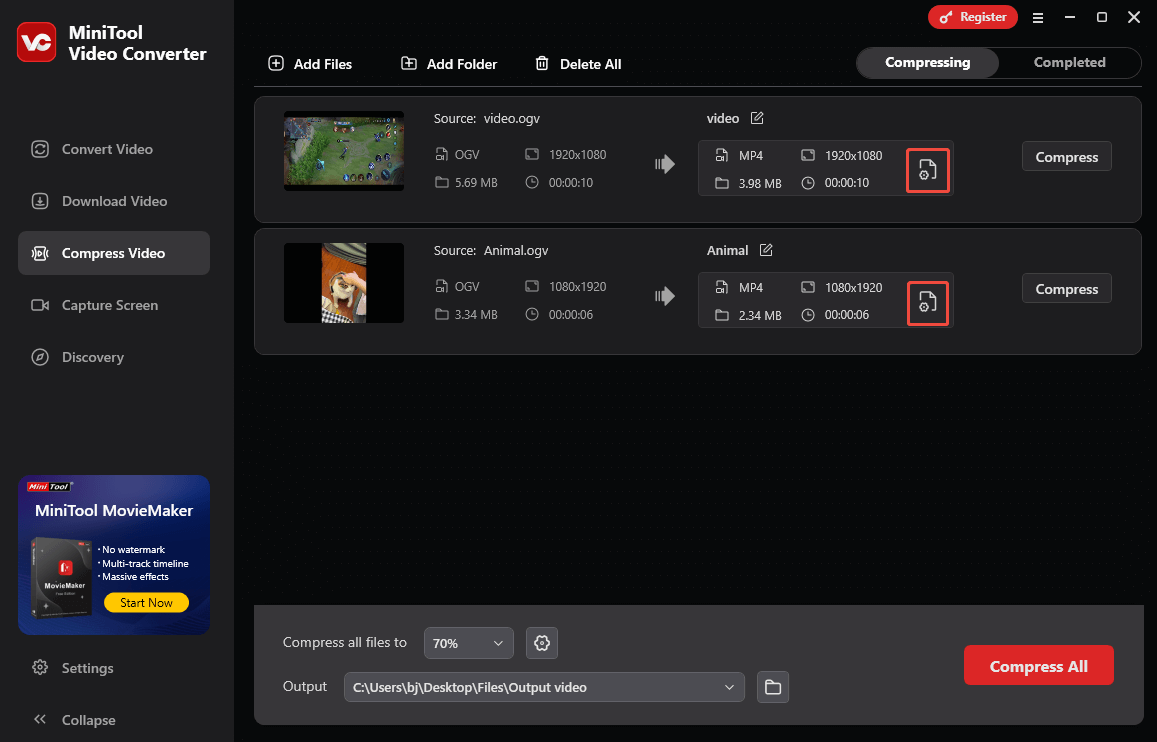
In the pop-up window, move the red dot icon to adjust the compression level. Then, expand the Format option and choose the output format you want. Next, expand the Advanced Settings option. There, you are free to adjust the video encoder, audio encoder, sample rate, frame rate, audio channel, and resolution.
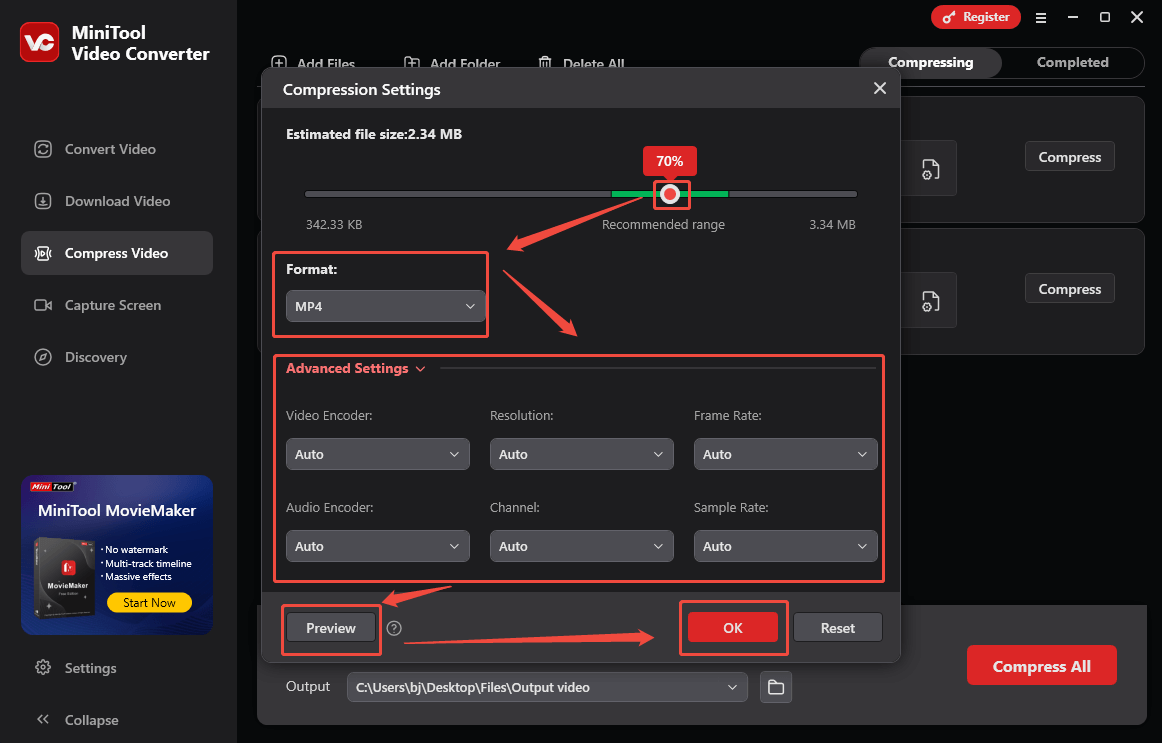
To check whether the compression settings are appropriate, click on the Preview button. Finally, click on the OK button to apply the compression settings. To configure the compression settings of other OGV files, repeat the above operations.
Step 4. Set an output folder.
Expand the bottom Output option to choose a saving path for the compressed files.
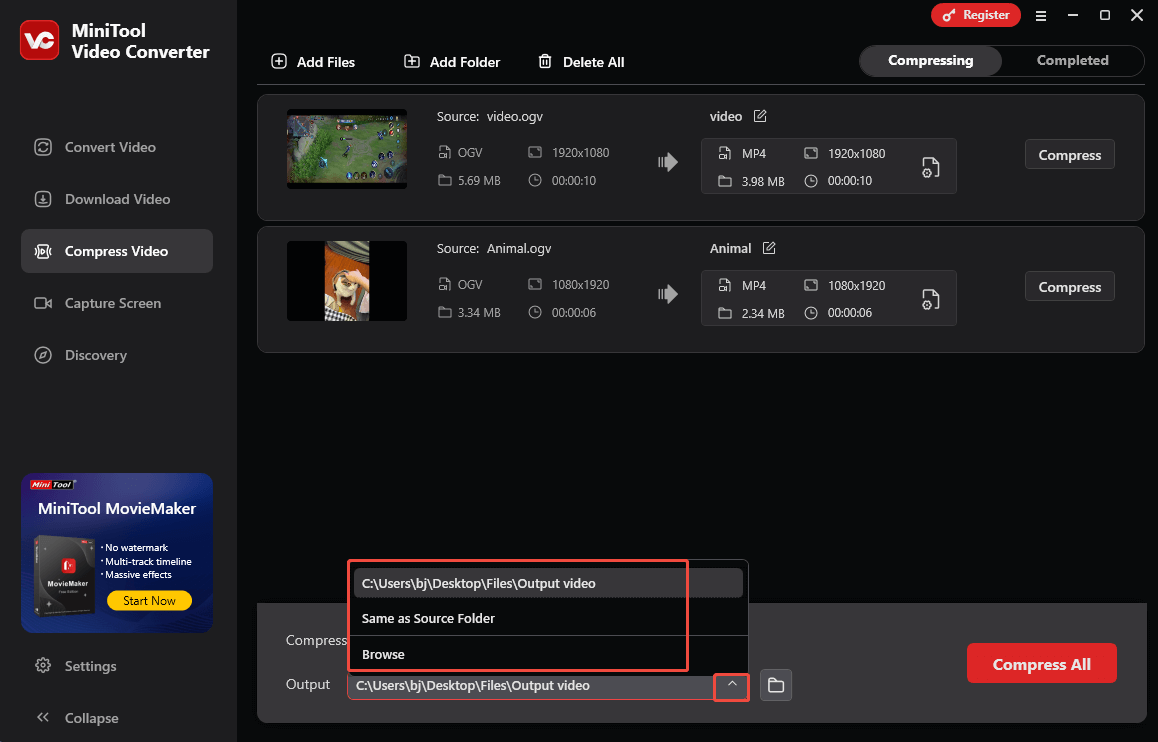
Step 5. Start compression.
Begin the compression process by clicking on the bottom-right Compress All button.
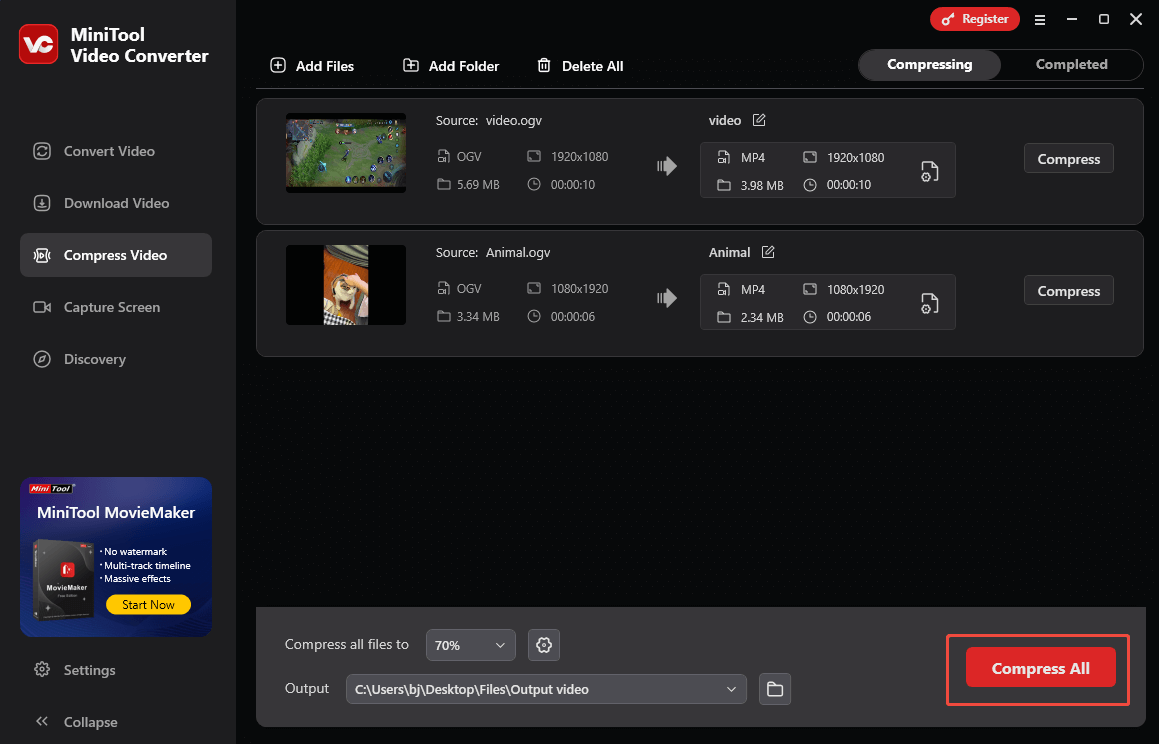
Step 6. Check the compressed files.
When the file compression process ends, this OGV video compressor will automatically switch to the Completed section. There, view these files by clicking on the Play icon. If you just want to locate the converted videos, click on the Folder icon.
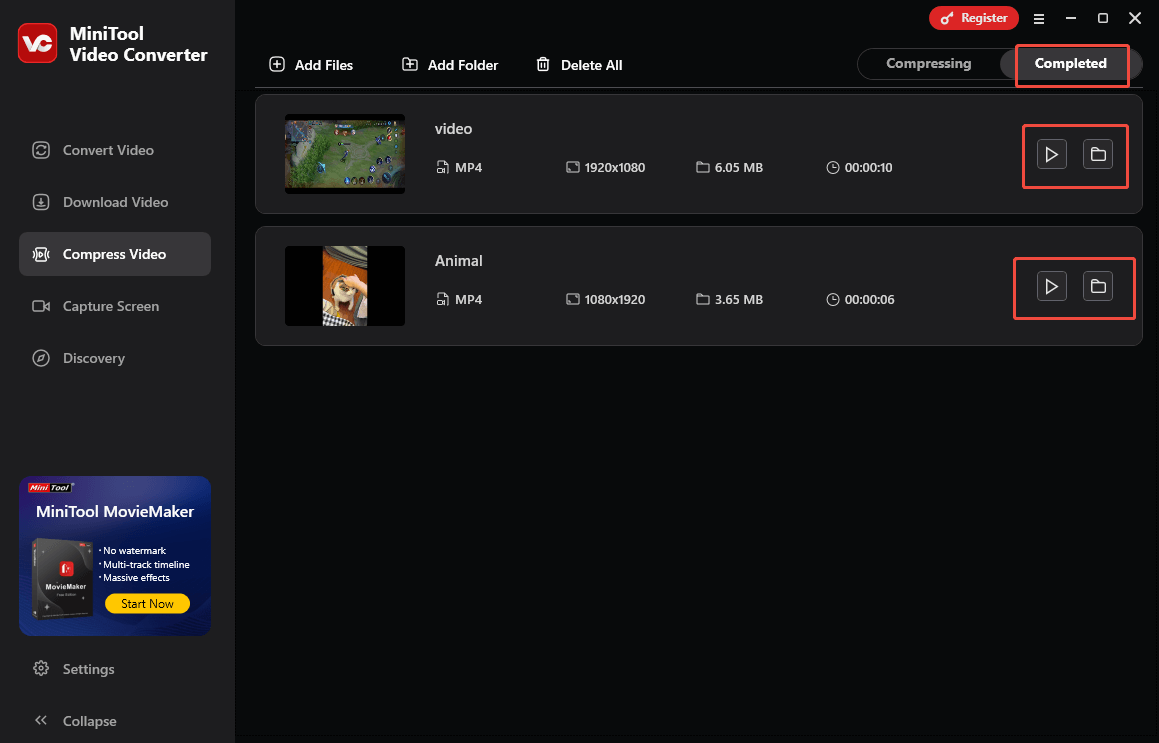
With the above-detailed steps, you can compress OGV files easily and quickly. More surprisingly, MiniTool Video Converter is not only an OGV compressor but also an OGV converter.
How to Convert the Compressed Files to OGV
Some of you may want to save the compressed files in the original OGV format. As a free video converter, MiniTool Video Converter can still meet your needs. Just follow the detailed guide below.
Step 1. Upload the compressed files.
Go to the Convert Video tab of MiniTool Video Converter. There, import the compressed videos by clicking on the Add Files option.
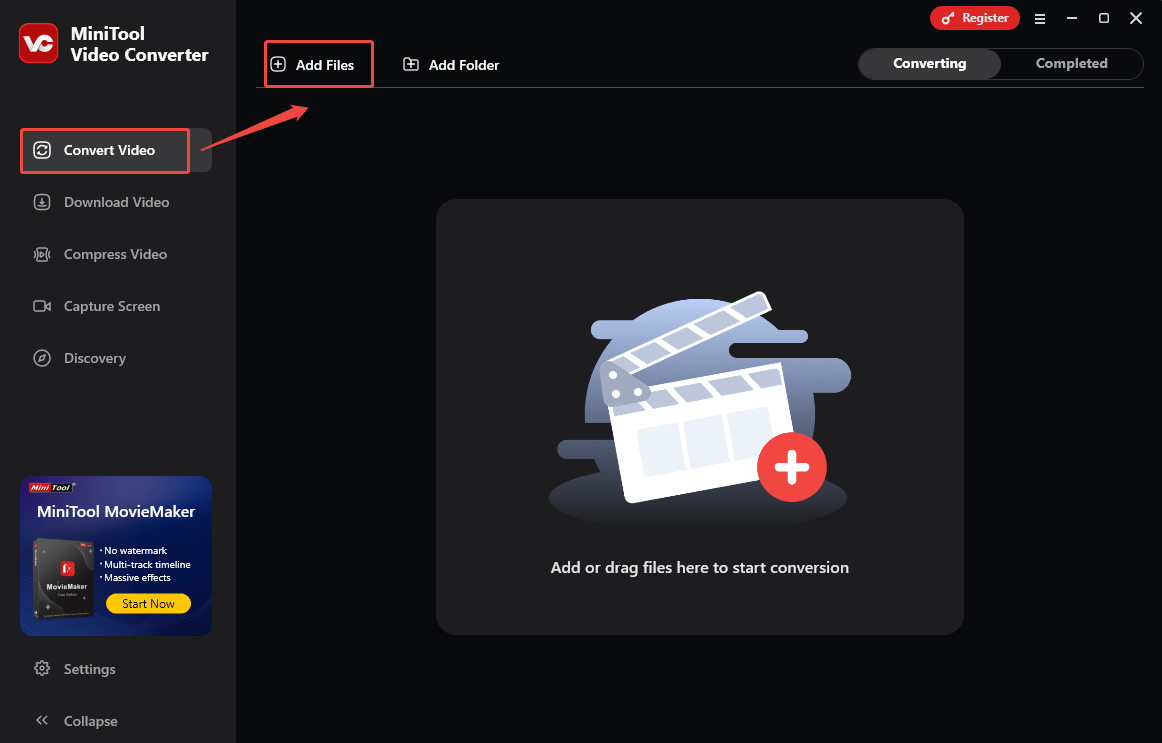
Step 2. Select OGV as the output format.
Expand the Convert all files to option to enter the output format window. There, switch to the Video tab and click on OGV. Then, choose the resolution you want.
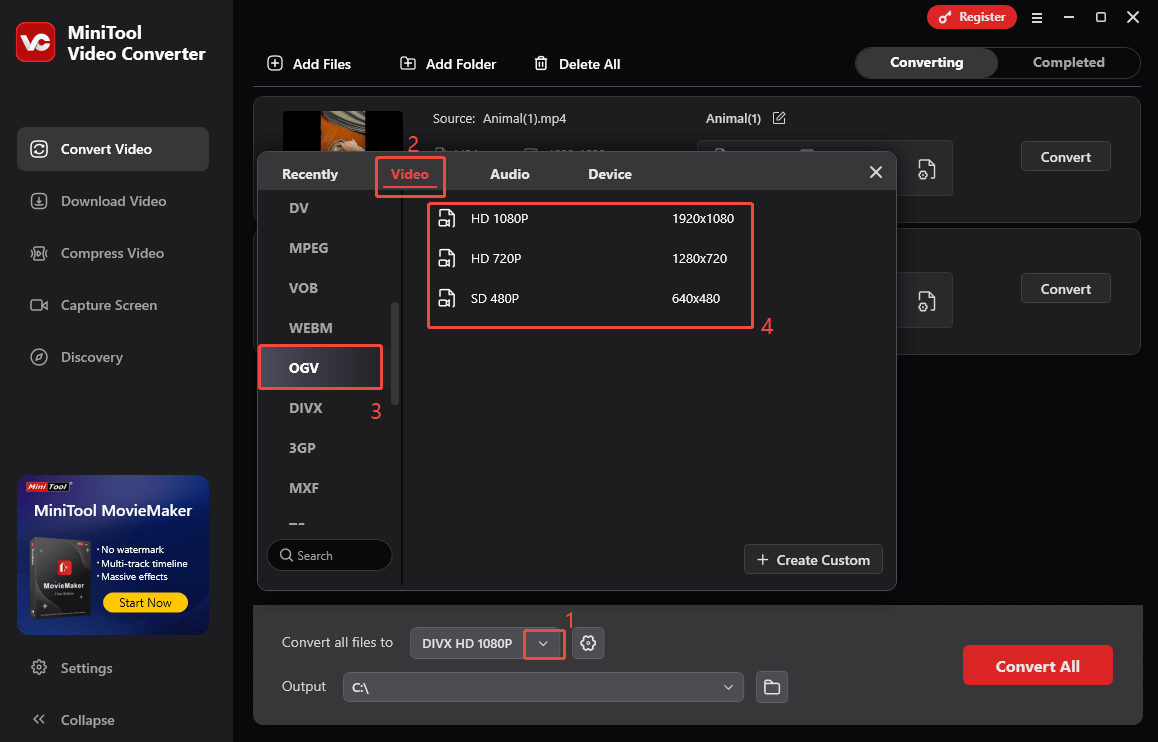
Step 3. Set an output folder.
Expand the bottom Output option to choose a saving path for the converted files.
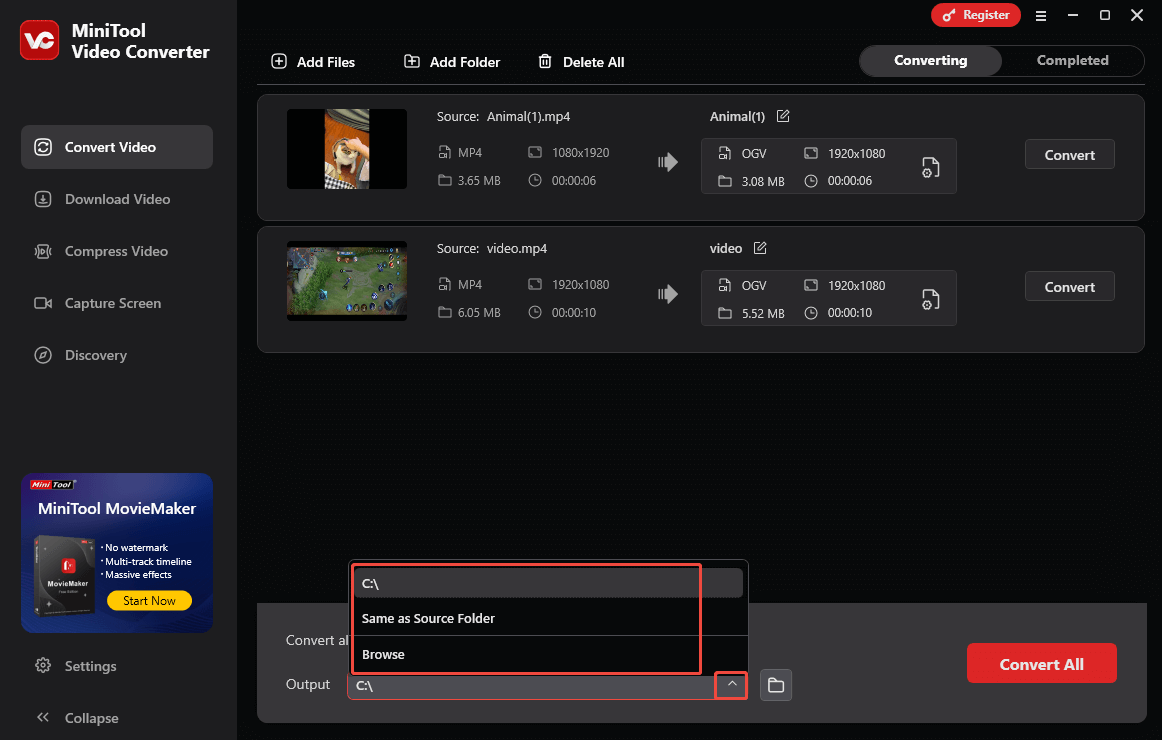
Step 4. Start conversion.
Begin the conversion process by clicking on the Convert All button.
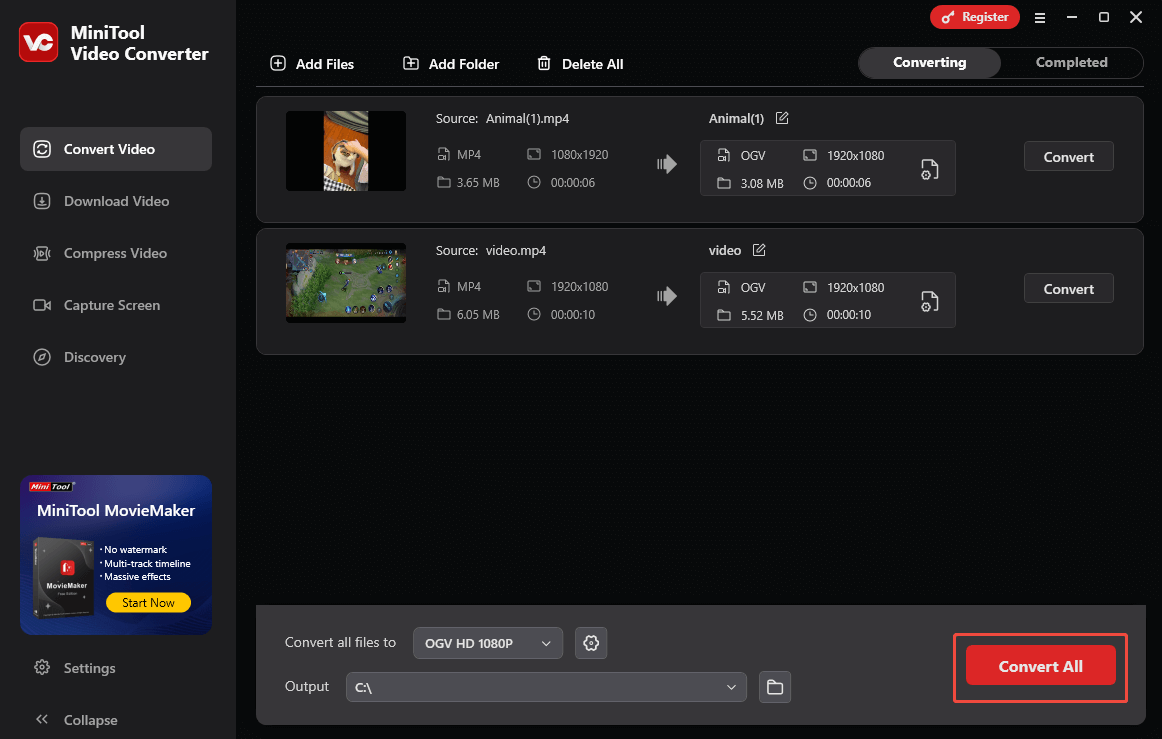
Step 5. Check the converted files.
When the file conversion process completes, this file converter will switch to the Completed section. There, click on the Play icon to view the converted files. To locate the output files, click on the Folder icon.
Undoubtedly, MiniTool Video Converter is a feature-rich OGV compressor.
Method 2. Use AnyConv (Online)
Some of you may not want to spend time downloading extra software to compress OGV file. Given this, I will recommend an online OGV video compressor called AnyConv. As a web-based tool, AnyConv allows you to convert OGV, WMV, AVI, MKV, MOV, and other formats to MP4. Since MP4 is a more compressed format than OGV, you can use AnyConv to compress OGV videos effortlessly.
Below is a detailed guide on how to reduce the file size of OGV with AnyConv.
Step 1. Go to the OGV to MP4 Converter page of AnyConv.
Go to https://anyconv.com/ogv-to-mp4-converter/.
Step 2. Import your OGV videos.
Click on the CHOOSE FILES button to import the OGV videos that you want to compress.
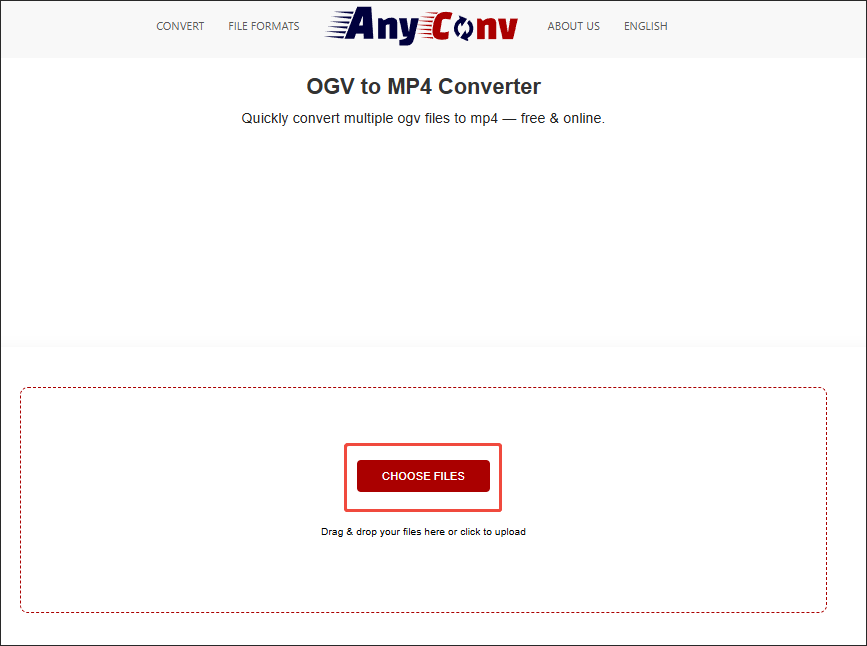
Step 3. Begin the conversion tasks.
Start the conversion process by clicking on the CONVERT button.
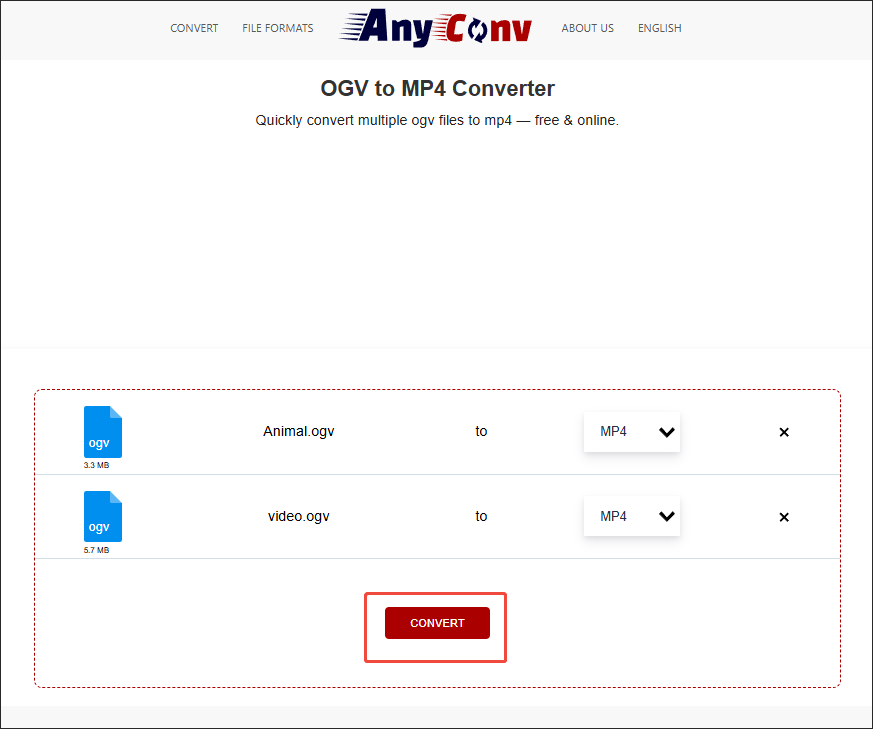
Step 4. Check the converted files.
When the file compression finishes, download and check the converted files.
As you can see, with AnyConv, you can compress OGV file without downloading and installing any plug-ins or applications.
Wrapping Up
Both MiniTool Video Converter and AnyConv can help you compress OGV file. If you prefer an offline compressor more, never miss the former one. On condition that you want an online solution, try AnyConv.
Finally, if you are bothered by any problems when using MiniTool Video Converter, please send an email to [email protected] to ask for help. Also, you can directly send me a message on Twitter. I will help you as quickly as possible.


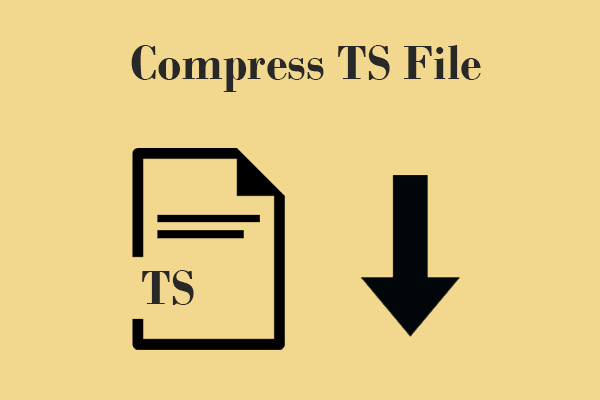
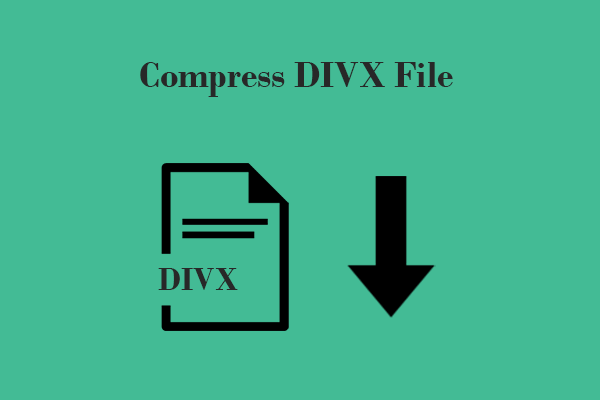
User Comments :