Skyrim, developed by Bethesda Game Studios, is an action role-playing game. As a game player of Skyrim, you can travel to discovered locations in the game world at any time to drive the storyline. You can play Skyrim not only on Windows PC but also on PlayStation 3/4/5, Nintendo Switch, Xbox One, and Xbox Series X/S.
As a game content creator, you may want to record and share your gaming videos on some popular social media platforms. Even as a casual game player, you may want to share your gaming highlights and wonderful moments with your friends. How to record Skyrim on PC? Which Skyrim recorder should be your first choice? Let’s explore the following content.
Top 4 Skyrim Recorders
How to record Skyrim on PC? At the beginning of this article, I’d like to give a brief introduction to 4 great screen recorders for Skyrim. You can read the following introduction and choose one Skyrim recorder you prefer.
# MiniTool Video Converter
Is there a free and useful screen recorder that can record high-quality videos? Of course, there is. MiniTool Video Converter is the one I want to recommend to you. You may be confused by its name. Why can this video converter record the screen? Surprisingly, it can not only convert video and audio in a wide range of formats but also record any activities happening on the screen.
As a completely free screen recorder, MiniTool Video Converter supports recording the entire screen or a customized region according to your needs. Meanwhile, you can record the screen with the option to record the microphone and system sounds separately or simultaneously.
Working as a qualified game recorder, MiniTool Video Converter enables you to record video games without losing FPS. What’s more, it can record 4K computer screens at different frame rates (50 FPS, 30 FPS, 25 FPS, 20 FPS, and 15 FPS) and quality (original, high, and standard). Moreover, it saves recorded videos in MP4 format, facilitating video sharing and playing. With MiniTool Video Converter, you can record Skyrim efficiently.
In addition, MiniTool Video Converter can function as a downloader to help you download videos, audio, playlists, and even subtitles from YouTube. You can click the download button to get this free program and go to enjoy its useful features.
MiniTool Video ConverterClick to Download100%Clean & Safe
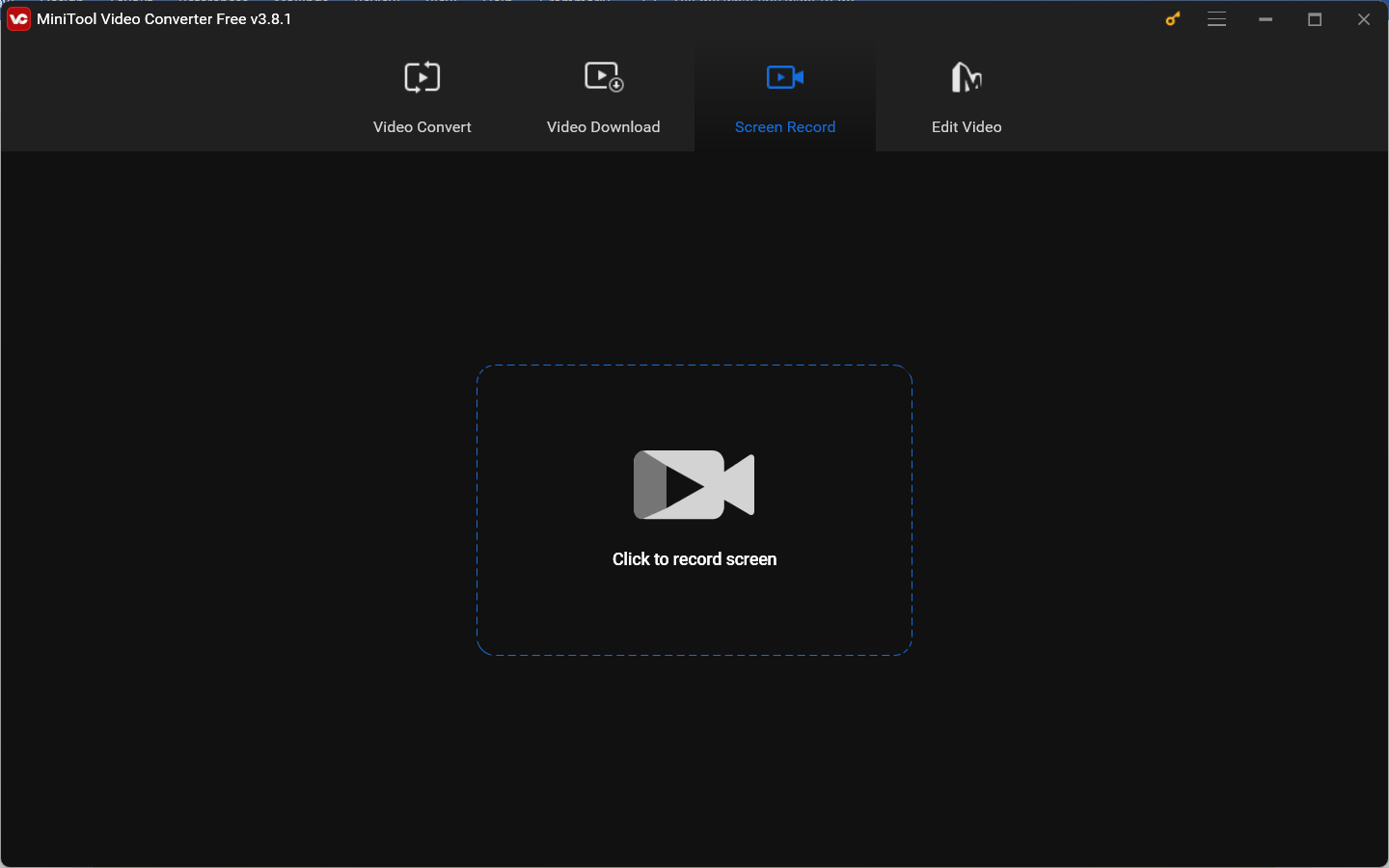
# OBS Studio
For most live streamers, OBS Studio is their old friend, which can help them to live stream on Twitch, YouTube, Facebook, and more. Additionally, OBS is a free and open-source screen recording program that is available on Windows, macOS, and Linux. It offers different recording modes to capture the whole screen, browser tab, video game, or others with or without the system and microphone audio. Its Game Capture mode enables you to record Skyrim gameplay effortlessly.
In addition to saving recorded videos in MP4, OBS also supports other export formats, including MKV, MOV as well as TS. In comparison to MiniTool Video Converter, the interface of OBS is not intuitive and it requires a steep learning curve.
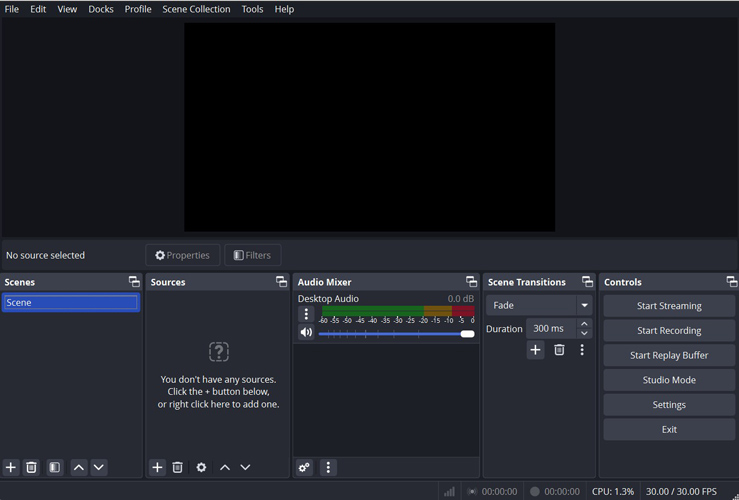
# NVIDIA ShadowPlay
How about NVIDIA Shadow Play? It is a good choice if you have an NVIDIA GTX 600 series card or higher. It can be regarded as a professional game recorder that enables you to record games without losing FPS since it is a hardware-accelerated screen recorder.
With it, you can do basic screen recording tasks like capturing the full screen or a single window. Moreover, its DVR-style Instant Replay mode can help you record and save the last seconds of gameplay. Furthermore, ShadowPlay can automatically record key moments and other match-winning plays. You can use it to record various gameplays, such as Skyrim, LOL, WOW, Rainbow Six Siege, and more. All in all, it is a good Skyrim recorder.
# Bandicam
The last recommended Skyrim recorder is Bandicam. It can record your screen as high-quality video. Within Bandicam, you can enjoy 3 recording modes, including the Screen Recording mode, the Game Recording mode, and the Device Recording mode.
For Skyrim recording, the Game Recording mode should be your choice. The game recorder of Bandicam supports recording high-resolution games using OpenGL/DirectX/Vulkan graphics technology. Besides, you are also allowed to record the video game, voice, and the external camera to create game commentary videos. However, Bandicam is not a completely free screen recorder. You can only record up to 10 minutes per recording if you use its free version.
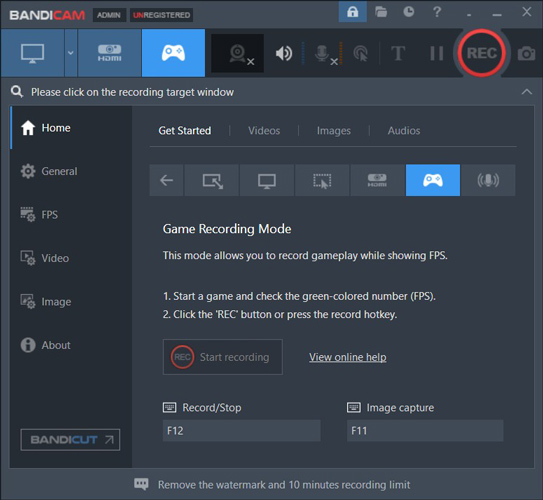
How to Record Skyrim on PC
The above 4 game recorders can assist you in recording Skyrim. In this part, I take MiniTool Video Converter as an example to show you how to record Skyrim on PC. Below is a step-by-step guide.
Step 1. Get the installation package of MiniTool Video Converter by clicking the button below and then follow the instructions to install it on your Windows PC.
MiniTool Video ConverterClick to Download100%Clean & Safe
Step 2. Run this free program, switch from the default Video Convert module to the Screen Record module, and click the Click to record screen area. Then the MiniTool Screen Recorder panel will appear.
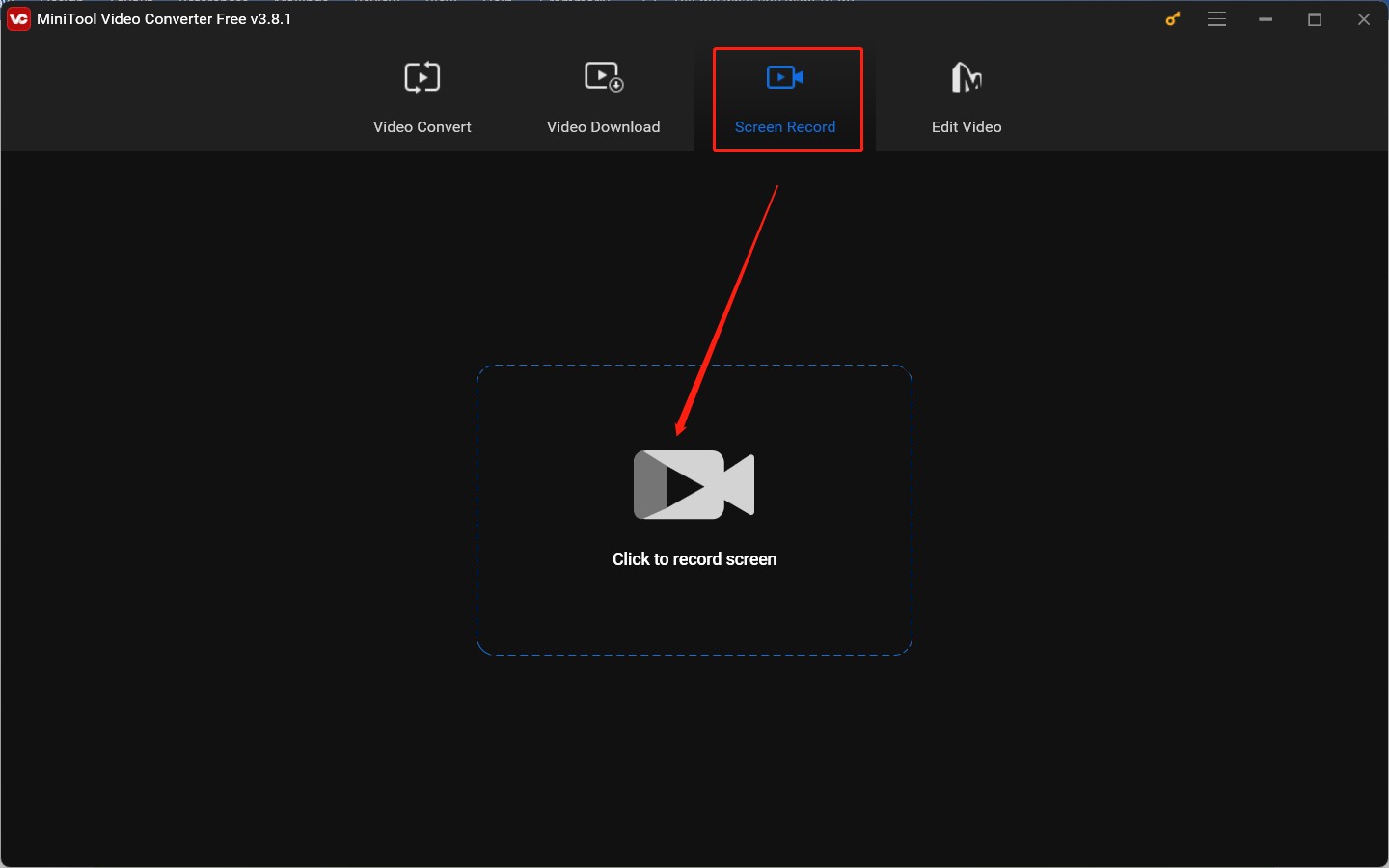
Step 3. On this panel, you can keep the default Full screen option. Or you can open the Full screen dropdown list to choose the Select region option and then click and drag the cursor to customize the recording area. At the same time, you can decide whether to record audio from the system and microphone.
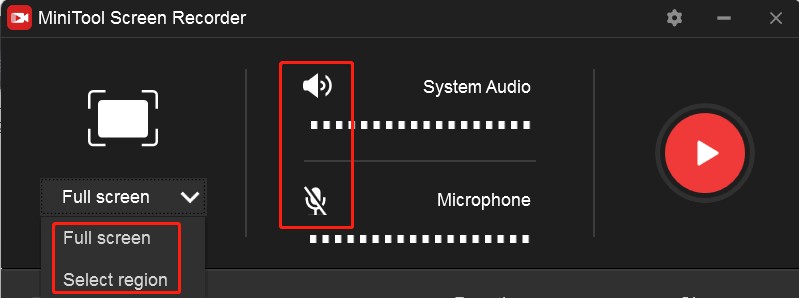
Step 4. Furthermore, click the Settings icon (a gear icon) at the higher right to adjust other recording settings, like the recording saving path, quality, frame rate, and duration. Once you have made any changes, click OK to confirm the changes.
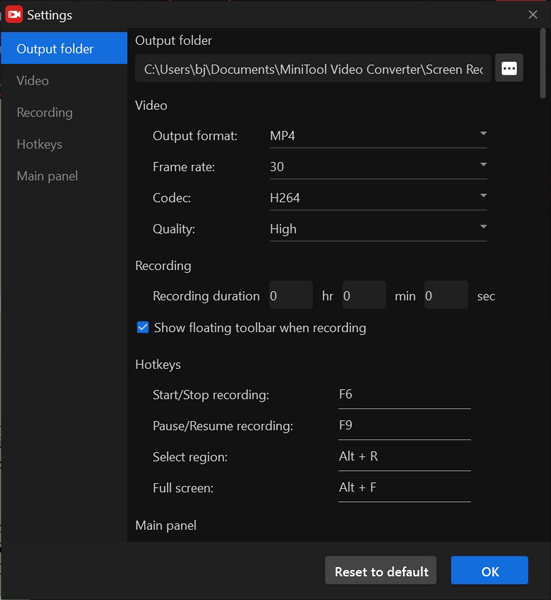
Step 5. Open and play your Skyrim game. When you want to start recording, you can simply press the default F6 hotkey. During the recording process, you can also press F9 to pause and resume. Finally, you can press F6 again to complete the recording. Later, you can right-click on the recorded video and choose to rename, delete, or locate it.
MiniTool MovieMakerClick to Download100%Clean & Safe
Wrapping Up
In this useful article, I have introduced 4 excellent game recorders for Skyrim and a tutorial on how to record Skyrim on PC. Which Skyrim recorder should you choose? You can choose from the above 4 recorders based on your budget, computer equipment, or recording needs. Finally, if you have any problems while using MiniTool Video Converter, please contact us via [email protected] for assistance.


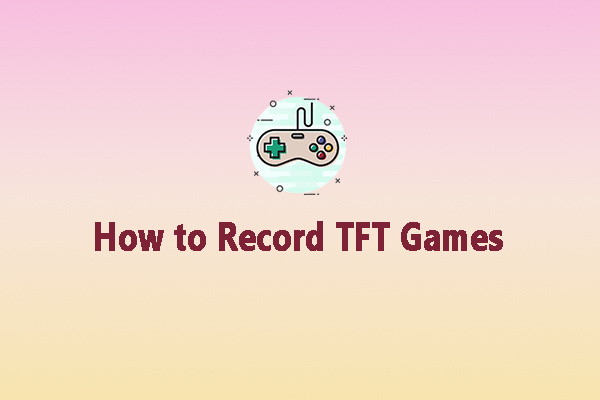
![How to Record Now TV Shows with Ease [Ultimate Guidance]](https://images.minitool.com/videoconvert.minitool.com/images/uploads/2025/02/can-you-record-now-tv-thumbnail.jpg)
User Comments :