Animelabs is a well-known streaming service among anime enthusiasts that provides various anime series and films. Many users are trying to record Animelab anime they love for archiving or later watching. This free file converter post from MiniTool will recommend 3 reliable Animelab anime recorders and show you how to record Animelab anime step by step.
Animelab is an online streaming service that offers the most recent episodes of popular anime series and a variety of classic and well-known anime programs. To keep fans up to date with the newest releases, it also provides simulcasts of the most recent episodes directly from Japan. Moreover, Animelab has an intuitive interface and is popular with many anime enthusiasts.
3 Best Animelab Anime Recorders
Plenty of Animelab users are seeking ways to record their beloved content, so we have explored 3 best screen recorders to meet their needs. Please continue to read the following content.
#Animelab Anime Recorder 1: MiniTool Video Converter
MiniTool Video Converter is a trustworthy and professional screen recorder that is 100% free of advertisements, bundles, and watermarks. This full-featured program has three main features including file conversion, YouTube video downloading, and screen recording.
MiniTool Video Converter is capable of recording almost anything that occurs on your PC screen, including games, movies, videos, online meetings, on-screen instructions, and more. You can also choose to capture the entire screen or just a part. It is available to change some parameters, such as hotkeys, quality, frame rate, etc., and decide whether to activate the system and microphone audio. In addition, MiniTool Video Converter has an intuitive interface. As a result, even a novice can use it with ease.
Additionally, you will be pleased with this powerful tool when you use it to convert video or audio files to other formats, like M4B, OGG, MP4, WAV, WMA, AIFF, MOV, MKV, and more. Also, it has formats that are supported by devices including Samsung, iPhone, Android, Huawei, etc. Before the conversion, you can customize the parameters to suit your preferences, such as the resolution, frame rate, bitrate, quality, and so on. Batch conversion is accessible, too.
Moreover, the Video Download section allows you to download YouTube videos, playlists, Shorts videos, and even subtitles. Furthermore, you can download and install the free video editor without watermark – MiniTool MovieMaker by clicking the Edit Video tab to edit your recordings.
With this fantastic screen recorder, recording your Animelab anime on a PC will be a breeze. Just click the download button below to give it a try!
MiniTool Video ConverterClick to Download100%Clean & Safe
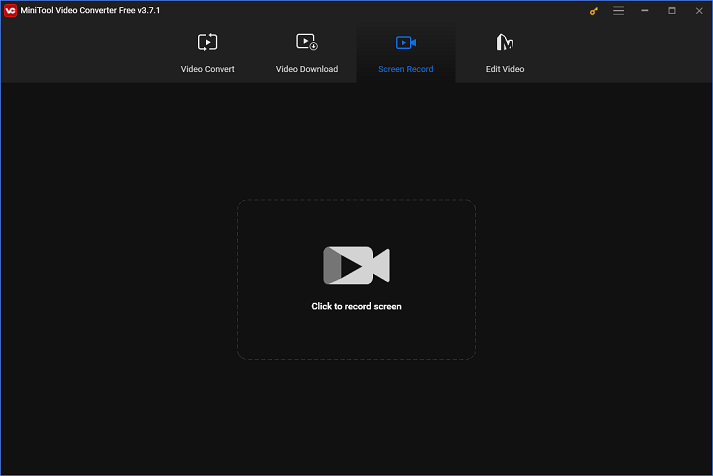
How to Record Animelab Anime with MiniTool Video Converter?
Now, please follow the step-by-step guide below to record Animelab anime on PC:
Step 1: Click the download button below to download and install MiniTool Video Converter on your computer.
MiniTool Video ConverterClick to Download100%Clean & Safe
Step 2: Launch this program to enter its main interface. Next, click the Screen Record button and then click the Click to record screen area to open the MiniTool Screen Recorder window.
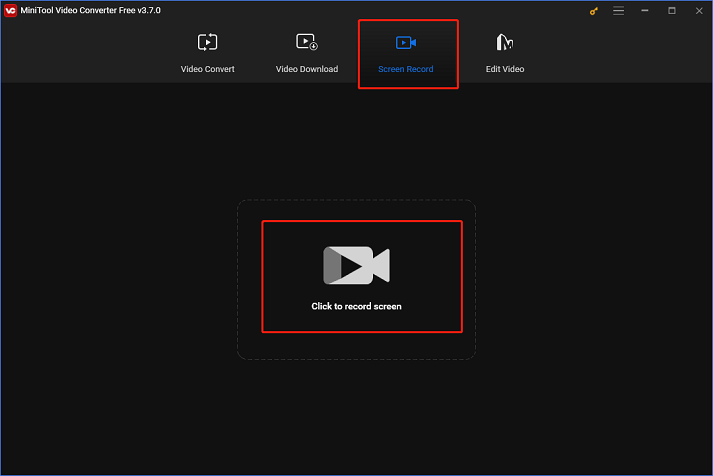
Step 3: This recorder will capture the whole computer screen by default, if you want to specify a recording area, you can click the down-arrow button next to the Full screen button to change an option. Then, click the System Audio or Microphone icon separately to turn them on or not. If you want to adjust some parameters, you can click the Settings icon at the top to open the Settings window.
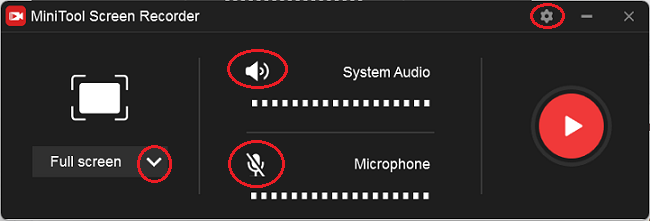
Step 4: Choose an output folder, frame rate, quality, hotkeys, and other options as you like in the Settings window. Then, click the OK button.
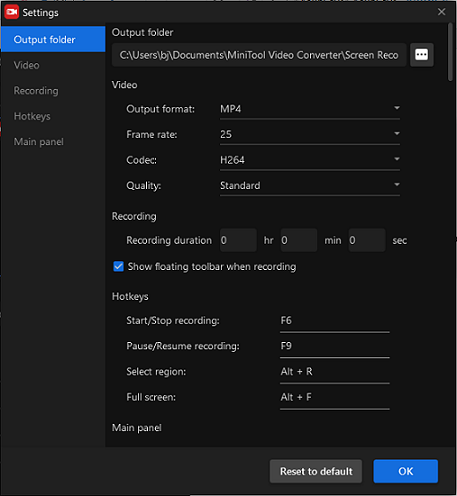
Step 5: When everything is ready, click the red Record button to start recording. A three-second buffer time will be offered. So you can go back to the Animelab interface and play the anime you want to record. Press F6 to end the recording.
Step 6: Then, in the following window, you can see the list of recordings and right-click the target one to preview, rename, delete, etc.
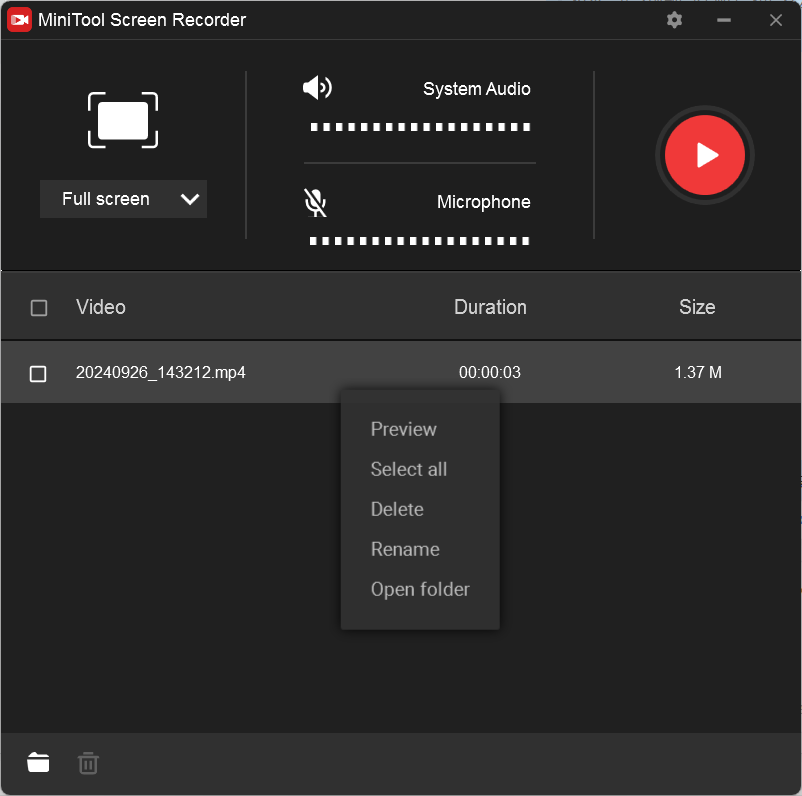
#Animelab Anime Recorder 2: OBS Studio
OBS, also known as Open Broadcaster Service, is one of the greatest recording tools which has a variety of global users. It has the ability to record screen images with either external or system audio. With this reliable screen recorder, you can record Animelab anime effortlessly.
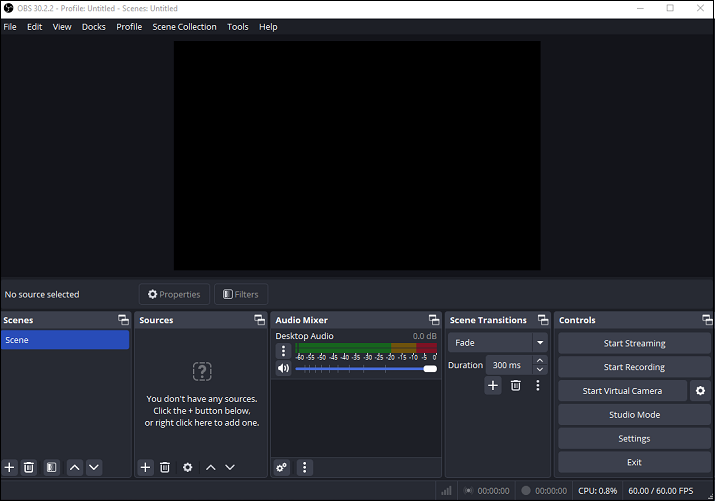
Features:
- It can record video from a webcam
- It can record multiple activities on a PC screen
- It supports different filters, stickers, effects, etc.
#Animelab Anime Recorder 3: Joyoshare VidiKit
This Animelab anime recorder can record different activities on your computer screen including gameplay, online meetings, online lectures, TV series, and more. In addition, it allows you to separately switch the microphone or system audio on and off. Moreover, Joyoshare VidiKit supports a wide range of media formats, including MP4, AVI, MOV, and more. It is also available to change the parameters, which include bitrate, frame rate, resolution, etc.
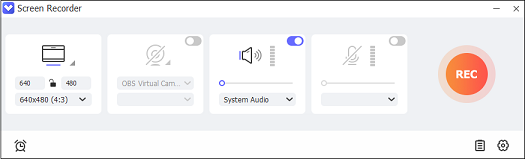
Features:
- It supports choosing the whole screen or partial to record
- It allows recording with high-quality
- It supports recording any activity on the Windows
- It supports various video and audio formats
- It supports capturing system or microphone audio
Conclusion
This post has introduced Animelab briefly and offered 3 robust and perfect Animelab anime recorders. Most importantly, we have taken MiniTool Video Converter for example to show you how to record Animelab anime specifically. Therefore, with the detailed guide above, you can record Animelab anime for free and smoothly. You can get in touch with us via [email protected] if you have any questions while using MiniTool Video Converter. Hope we can help you a lot with this article!


![How to Screen Record on MSI Laptop [Free & Easy]](https://images.minitool.com/videoconvert.minitool.com/images/uploads/2024/08/screen-record-on-msi-laptop-thumbnail.png)

User Comments :