SiriusXM is very popular and used by plenty of people worldwide. It is convenient for users who subscribe to the premium service, but those who don’t have the privilege cannot download content from SiriusXM. In that case, you may need a recorder to record SiriusXM for offline playback. This free file converter post from MiniTool will show you how to record SiriusXM on your PC.
Introduction of SiriusXM
SiriusXM serves as both a satellite and online radio provider in North America. It offers listeners a wide category of content, including talk shows, sports, news, and music of all genres. Subscribers can use SiriusXM on several devices, such as smart TVs from VIZIO, Samsung, and Sony, streaming TVs like Apple TV, Amazon Fire TV, and more. Besides, if you want to listen to music in a car, SiriusXM can support that, too.
SiriusXM is available to all users for free for three months. After three months, you have to pay for it, or you can cancel the subscription in advance. The subscription service offers plenty of plans, but they are so expensive. Moreover, SiriusXM can only be used in Canadian and American areas, so people from other countries have been blocked.
Why Record SiriusXM on PC
Although SiriusXM podcasts and certain shows can be downloaded, episodes with music are not accessible for download. You can’t download the SiriusXM content from the SiriusXM web player or TV app either. Besides, even if you can download content directly from SiriusXM, some of it will be expired so you can’t keep it forever. But, if you use a SiriusXM recorder to record content you’re interested in, then you can enjoy it offline whenever you want to!
How to Record SiriusXM on PC
To record SiriusXM, you will need the recorders below. And I will show you how to use these recorders step by step.
Method 1: Using MiniTool Video Converter
MiniTool Video Converter is a powerful and reliable screen recorder, video converter, and video downloader. It is easy to use and has no ads, no bundles, and no watermark.
Its Screen Record section allows you to select any region of your computer screen and capture a high-quality screen video in MP4 format. You can also choose the full screen to record. And you have the option to record the screen with both system audio and microphone audio.
Besides, apart from the Screen Record section, this software also allows you to convert any video or audio files to the format you want. The Video Convert module supports a variety of formats such as MP4, MKV, AAC, MP3, MOV, etc. It also can convert your video to formats that smartphones support, including Samsung, iPhone, and Huawei. Plus, you can customize the parameters such as resolution, encoder, bitrate, and frame rate.
Moreover, this free application also has a Video Download function. You can use it to download YouTube videos, playlists, Short videos, and even subtitles. The downloaded video supports MP4, MP3, WebM, and WAV formats.
Now, let’s see how to use MiniTool Video Converter to record SiriusXM. Just follow the specific steps below:
Step 1: Click the download button below to download and install this software on your computer.
MiniTool Video ConverterClick to Download100%Clean & Safe
Step 2: When the installation is done, launch this application to enter its main interface.
Step 3: Click the Screen Record button and then click the Click to record screen button.
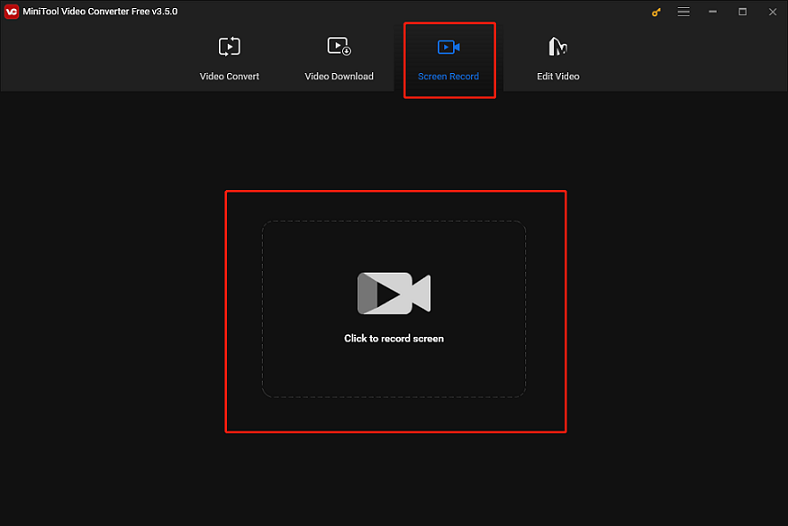
Step 4: Then the MiniTool Screen Recorder window will pop up. The default choice is the Full Screen, you can click the down-arrow button next to the Full Screen button, and then click the Select region button to choose the area you want to record. You can choose to turn the system audio and microphone on or off.
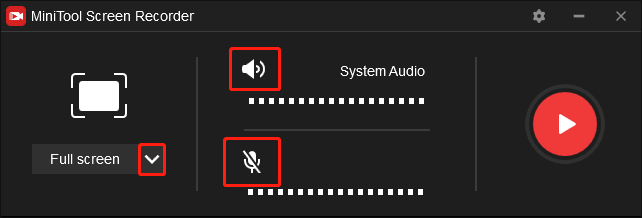
Step 5: You can click the Settings icon to change the parameters.
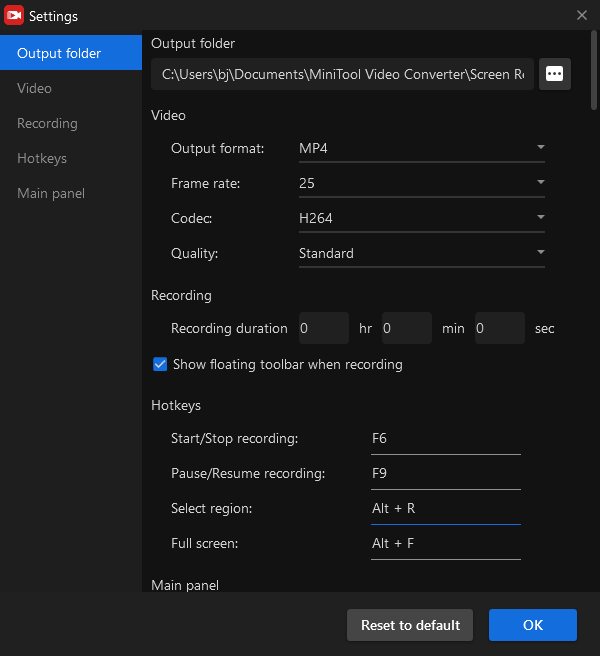
Step 6: When everything is done, head to the SiriusXM web player to choose anything you want to record and play it. Then go back to MiniTool Video Converter, and click the red Record button to start recording.
Step 7: When the recording is done, you can press F6 to stop the recording. The recorded file is on the list, you can right-click it to preview, rename, or delete it. Also, you can open the output folder.
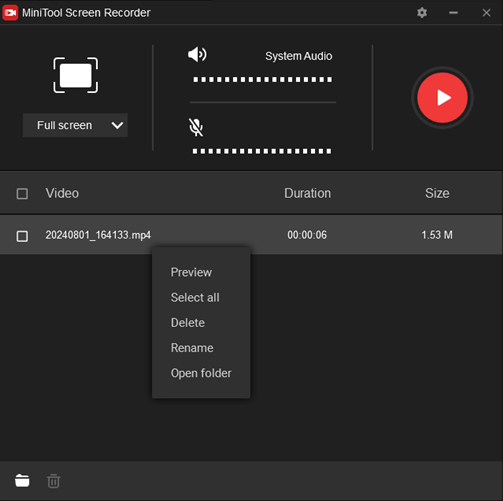
MiniTool Video Converter is free and 100% clean, just give it a try to record your interested SiriusXM content and I promise you will have a great experience!
Method 2: Using Joyoshare VidiKit
Joyoshare VidiKit can help you record whatever you want from SiriusXM like talk shows, news, sports, internet radio, and more. It is a professional video converter that supports a variety of formats such as FLAC, AAC, WAV, MP3, AC3, AIFF, OGG, and so on. It is capable of recording music from different streaming music apps or websites and output the audio with high sound quality. Besides, you can customize the parameters like frame rate, encoder, channel, etc. according to your preference.
In addition, it supports video editing and conversion which makes your user experience more satisfying.
Then, let’s see how to record SiriusXM on PC with this tool:
Step 1: Enter Joyoshare VidiKit’s official website to download and install this software.
Step 2: Launch this software, navigate to its Record section, and open the Audio Recorder window.
Step 3: You can see the audio setting panel in the main interface, and from there you can choose to turn on System Audio and Microphone Audio or not.
Step 4: Click the Preference button on the right to open a new window. Go to Audio in the left column, you can choose MP3 or another preferred format, and then you can customize the encoder, bitrate, sample rate, or channel. You can also set the hotkeys, output folder, and more.
Step 5: Go ahead to the SiriusXM web player and log in. Play the content you want to record, and then go back to Joyoshare VidiKit to click the REC button. The recording process will begin right away.
Step 6: Click the Stop button to end the recording process. Then you will see a History window that displays the recorded files. You can check the files in the local folder.
Using Joyoshare VidiKit to record SiriusXM is a good solution. It helps you record high-quality audio from multiple sources of sound.
Method 3: Using WonderFox HD Video Converter Factory Pro
WonderFox HD Video Converter Factory Pro is an easy-to-use and reliable screen recorder. It will allow you to record SiriusXM music, news, sports, talk shows, and more. It supports formats of MP3, WAV, AAC, AC3, etc. Besides, it supports various encoders including H265(HEVC), VP9, AV1, etc. It can also be used as a video converter, video downloader, and video editor. Its intuitive interface allows users to do their work smoothly and effortlessly.
Please follow the specific steps below to record SiriusXM on your PC using WonderFox HD Video Converter Factory Pro:
Step 1: Go to WonderFox HD Video Converter Factory Pro’s official website to download and install the software on your computer.
Step 2: After the installation is complete, launch the program to enter its main interface. Click the Recorder button.
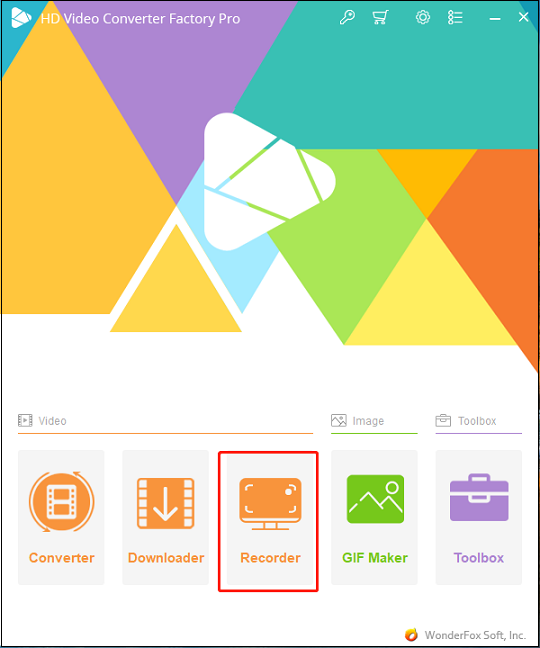
Step 3: In the Screen Recorder window, click the Speaker icon to switch to Audio-Only recording mode.
Click the down-arrow icon next to the Format button to get a format list and then choose a format you prefer.
Make sure you choose the Desktop option and not select the Microphone option.
Click the down-arrow button at the bottom to choose the output destination folder.
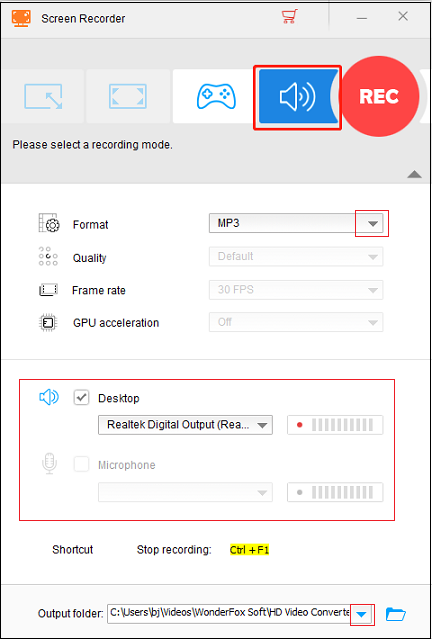
Step 4: After all the settings are done, click the red REC button to start recording your interested SiriusXM content. After 5 seconds, the recorder will operate immediately in the background and be minimized.
Step 5: You can press Ctrl + F1 to stop the recording. The local folder will pop up and you can check your file on it.
Moreover, you can add the recorded audio file to the Converter section for editing or converting it to other formats.
Method 4: Using ViWizard Audio Capture
ViWizard Audio Capture is a sophisticated recorder that is capable of capturing audio from your computer. You can save the recorded audio in any format you prefer such as MP3, AAC, WAV, M4A, FLAV, etc. So you can enjoy your SiriusXM music offline on other devices or players.
Furthermore, it can download any sound from your PC including live radio, game sounds, online meetings, streaming music, background music, and so on. You can use this tool to capture audio from Spotify, YouTube, Pandora Music, and more. Moreover, you can use this software to cut the recorded audio tracks into shorter parts.
Just follow the tutorials below to record SiriusXM music on your computer with ViWizard Audio Capture:
Step 1: Head to ViWizard Audio Capture’s official website to download and install this application.
Step 2: Once the installation is done, launch this software to enter its main interface.
Step 3: Click the Select/Add an App button, and you will see a drop-down list. Make sure that the browser you will use is present, if not, you can click the + button to add the one you prefer.
Also, you can directly drag and drop the SiriusXM desktop app into the Add an app then click the “Start” to capture audio. area.
Step 4: Click the down-arrow button next to the Format button, and then a format list window will pop up. You can choose a format you like. Click the Edit button on the right side to customize the bitrate, audio channels, and sample rate.
Step 5: Click the icon of the SiriusXM app or web browser you have chosen to access SiriusXM. After you sign into your account, play the content you want to record. Then this recorder will immediately start recording and downloading the SiriusXM music.
Step 6: You can click the Stop button to end the recording and review the tracks.
Step 7: If you want to edit your audio file, just click the Edit icon next to every music track. In addition, this edit mode will allow you to separate the audio into parts and customize the ID3 tags you like.
Step 8: After everything is done, click the Save button to save your SiriusXM audio file to your computer’s local file folder.
Bonus: How to Directly Download SiriusXM Music
If you subscribe to the SiriusXM premium plan, you can enjoy the privilege of downloading SiriusXM content directly for your offline listening.
Follow these easy steps to download music from SiriusXM:
Step 1: Open the SiriusXM app on your device to subscribe to the premium plan.
Step 2: After you get the privilege, log into your premium account.
Step 3: Head to the music list you prefer to download.
Step 4: Click the Download icon. In the downloading process, this icon will change from a down arrow to a circle with an X.
Step 5: When the download is done, you can check your saved content in the Library > Downloads section.
Conclusion
This article has introduced what SiriusXM is, why record SiriusXM on PC, and how to record SiriusXM on PC. Besides, this post also offered a bonus for premium users to download SiriusXM music directly. From this article, you can gain four great recorders and know how to record SiriusXM on PC. With these recorders, you can enjoy SiriusXM content for free with no internet limit. For a better experience, MiniTool Video Converter is a highly recommended option. Hope you can enjoy your SiriusXM listening experience!
You can get in touch with us via [email protected] if you have any questions while using MiniTool Video Converter.



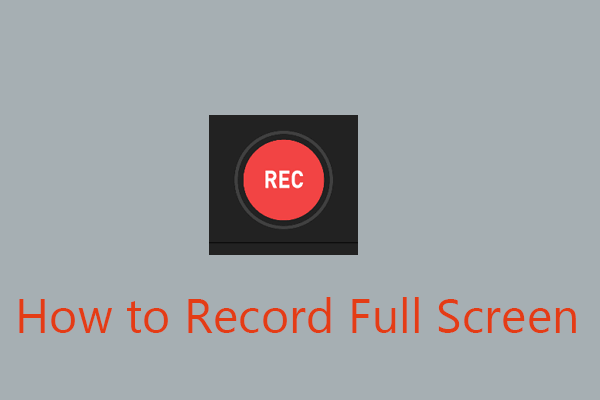
![How to Record Sims 4 Gameplay [Step-by-Step Guidance]](https://images.minitool.com/videoconvert.minitool.com/images/uploads/2024/08/how-to-record-sims-4-gameplay-thumbnail.jpg)
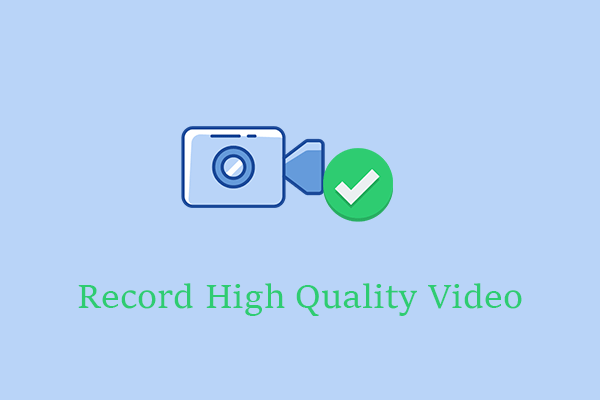
User Comments :