Like Netflix, Tubi is a well-known platform for watching movies and TV shows. You might want to record your favorite shows on Tubi for offline viewing in the future. How to screen record on Tubi TV? This post from the free video converter presents 5 useful recorders and offers a step-by-step guide using MiniTool Video Converter to help you get this done. In addition, it introduces MiniTool MovieMaker to help you improve the recording quality if needed.
Introduction of Tubi
Before delving into the methods for recording on Tubi, let’s talk about what Tubi is first.
What Is Tubi
Tubi is the largest ad-supported American streaming service. It offers an extensive array of TV shows, movies, and documentaries. Not only can Tubi be accessible in the United States, but also in other countries like Canada and Australia.
What sets Tubi apart is its vast library which includes content sourced from both major studios and independent filmmakers. This enables viewers to watch their favorite shows and films without a subscription. Whether you are interested in classics or new releases, there is always something to suit your taste.
Users can enjoy the service on different platforms, namely smart TVs, mobile phones, tablets, and streaming devices, rendering it a convenient choice for those seeking entertainment. By creating an account, users can customize their viewing experience, bookmark their favorite titles, and get recommendations according to their preferences.
Is Tubi free
Is Tubi TV free? Yes. It is ad-supported and completely free, making it the top choice for viewers who prefer a no-cost streaming solution but don’t mind watching some ads during the viewing experience.
Can you record on Tubi
Tubi doesn’t offer a built-in recording tool for users to record shows for offline watching. So, how to screen record on Tubi? We can resort to third-party software to do the job. Keep reading to find out.
Tools to Screen Record on Tubi
The following are 5 reliable recorders that can help you record Tubi on Windows without hassle.
Method 1. MiniTool Video Converter
MiniTool Video Converter is the go-to solution for recording on Tubi. It is a free easy-to-use recording application for Windows users that can capture any activity on your screen. This tool can record shows on Tubi movies at any length and you don’t need to worry about watermarks.
MiniTool Video Converter allows users to customize the recording region and audio. Users can record on Tubi with the full screen or a selected area. It also supports recording the screen with the system audio, microphone, or both. In addition, users can choose the recording quality from Standard, High, to Original and the frame rate including 15fps, 20fps, 25fps, 30fps, and 50fps.
Other features of MiniTool Video Converter:
- It can record your 4K computer screen.
- It supports converting all popular video and audio formats without size limits or watermarks.
- It allows users to separate audio from video.
- It enables users to adjust the parameters of the converted files, including the encoder, frame rate, resolution, and bitrate for video and the encoder, channel, sample rate, and bitrate for audio.
- It can function as a downloader for getting videos, songs, playlists, and subtitles from YouTube for free.
- It can serve as a file compressor to shrink your file size.
- …
MiniTool Video ConverterClick to Download100%Clean & Safe
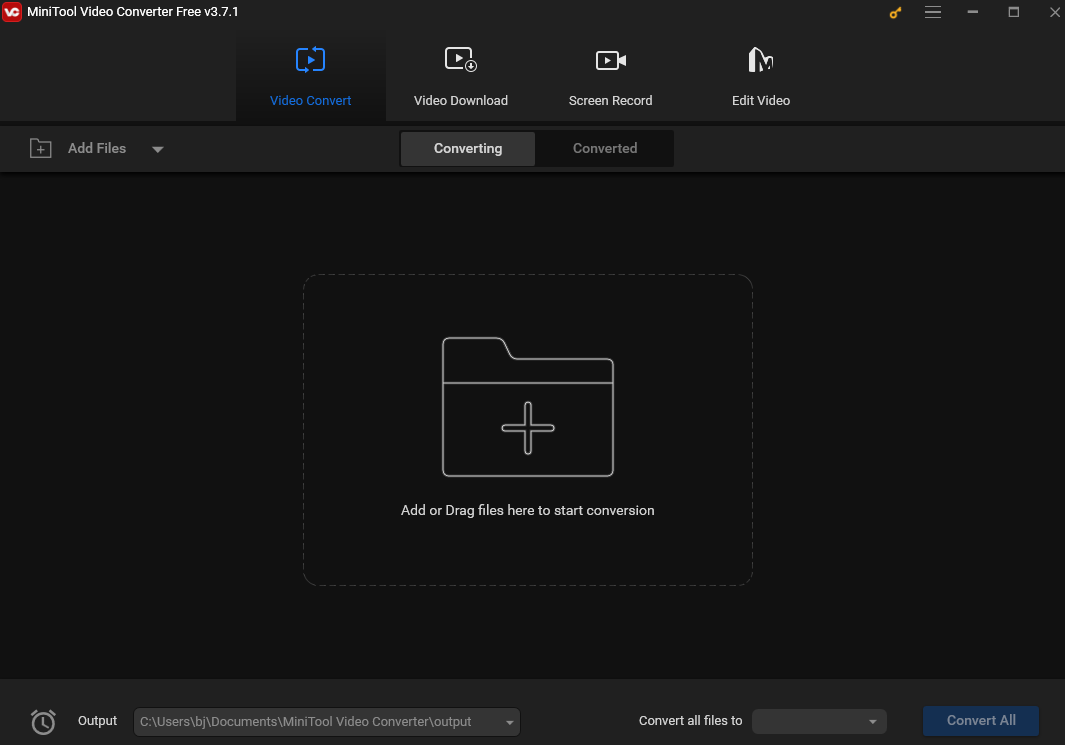
Method 2. RecMaster
RecMaster is a reliable and handy screen recorder for capturing, creating, and editing screen recordings. This tool offers a user-friendly interface with multiple features, making it a top choice for recording tutorials, gameplay, presentations, video calls, or any on-screen activity. It supports users recording the whole screen, a special window, or a selected area. You can also record your screen with a webcam.
Other features of RecMaster:
- It supports recording the audio only.
- It offers a Game Mode that can record your gameplay in high quality.
- It offers hotkeys, helping users easily manage operations with key combinations.
- It can save your recording in multiple formats such as MP4, AVI, FLV, etc.
- It allows users to adjust the video parameter settings (including quality, frame rate, encoder, and resolution) and the audio parameter settings (including sample rate and bitrate).
- …
Method 3. WorkinTool Capture Screen Recorder
WorkinTool Capture Screen Recorder is also an excellent tool for recording on Tubi TV. It has a simple and intuitive interface, making it easy for beginners to navigate. This tool also offers some advanced features for professionals.
Other features of WorkinTool Capture Screen Recorder:
- It offers options to customize the recording area, which means you can capture the whole screen or a special area.
- It supports recording the system audio and microphone audio.
- It allows users to record the screen with/without audio.
- It enables users to record the screen and a webcam simultaneously to make a reaction video.
- It can record Tubi TV without time limits or watermarks.
- …
Method 4. EaseUS RecExperts
The last Tubi recorder I recommend is EaseUS RecExperts. It’s an all-in-one screen recorder that can record Tubi TV, gameplay, presentations, YouTube, online meetings, etc. with high quality. It is easy to use, allowing users to record the screen in just a few simple mouse clicks.
Other features of EaseUS RecExperts:
- It can record your screen with audio.
- It supports recording webcam.
- It offers a whole screen and a region mode for you to capture the desired area.
- It allows users to capture multiple screens.
- …
Method 5. 123 Apps
Is there any convenient online recorder for recording shows on Tubi? Yes! You can try 123 Apps. You don’t have to install any software or plugins to use the screen recorder and this app can work on any device, including desktops, tablets, and smartphones. It is a useful tool that allows you to record the activities on your computer screen. It is easy to use with a simple interface that enables you to record on Tubi with just a few clicks.
Other features of 123 Apps:
- It encrypts all data to ensure the privacy and security of your screen recordings.
- It offers built-in video editing features that allow you to trim the video, add text, change the volume, and more to enhance your recordings.
- It can function as a media file converter that can convert videos, audio, images, documents, e-books, etc.
- It can work as a compressor to reduce the size of your PDF file.
- …
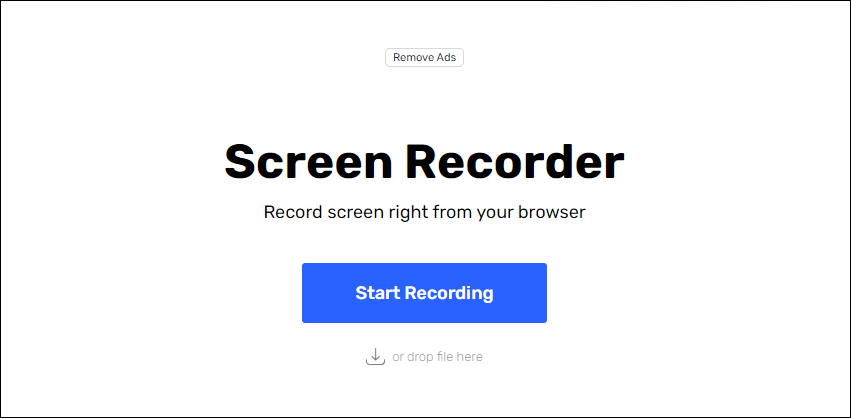
How to Screen Record on Tubi with MiniTool Video Converter
The following are the detailed instructions on how to screen record on Tubi with MiniTool Video Converter.
Step 1. Hit the button below to get the installer of MiniTool Video Converter and follow the on-screen instructions to install it on your computer.
MiniTool Video ConverterClick to Download100%Clean & Safe
Step 2. Open this free Tubi recorder. Under the default Video Convert tab, click the Screen Record button and then the Click to record screen area to access MiniTool Screen Recorder.
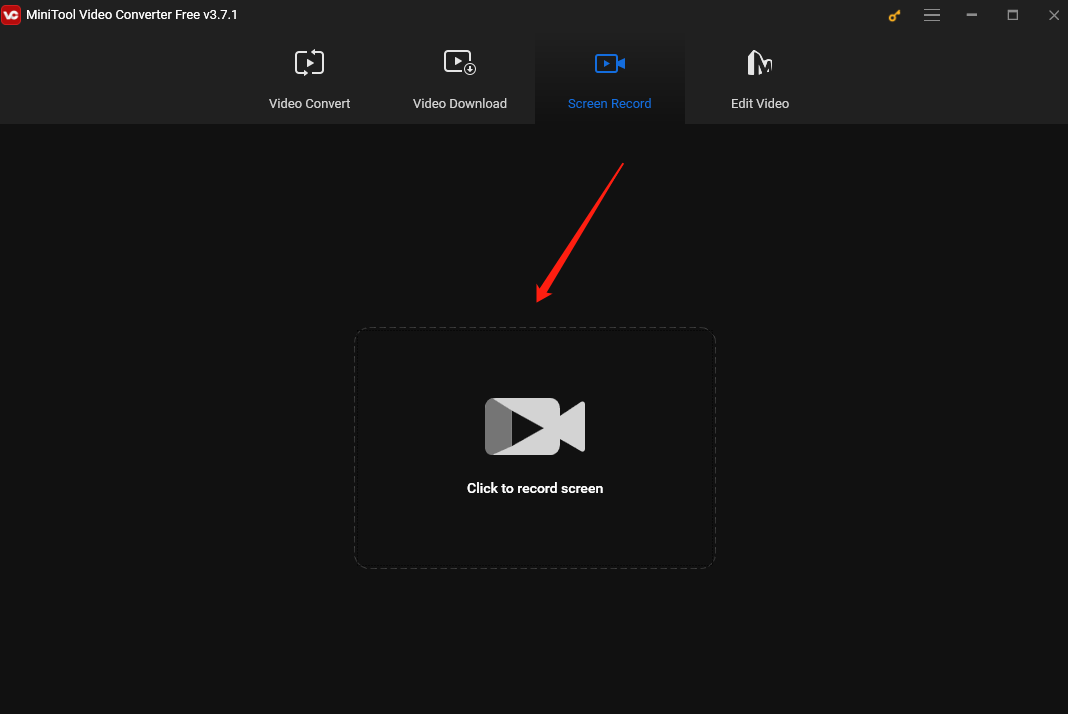
Step 3. A red-dotted box and the MiniTool Screen Recorder panel will appear on your screen. The box is the default recording screen. You can customize the recording area and audio in the panel.
- Customize the recording area. If you want to record the whole screen, stick with the default setting. To customize the recording region, click the Full screen box in the panel, click Select region from the dropdown, and click and move your mouse to choose the area you want to record.
- Customize the recording audio. Click the System audio icon to record the system sound and Microphone to capture your voice. To record on Tubi TV, you are suggested to record the system audio.
Step 4. Open Tubi TV. Hit the Record button or press the default F6 key to start recording on Tubi. As stated before, there are some ads on Tubi. When ads come up, you can click F9 to pause the recording and click it again to resume the process once the ads are over.
Step 5. To end the recording process, press F6 again.
How to Edit Your Recording
After finishing recording on Tubi, you can use MiniTool MovieMaker to refine the recording.
MiniTool MovieMaker is a free video editor without watermark on Windows. It is user-friendly and allows you to make a wonderful movie with your videos, pictures, and music with only a few steps. This tool is full of features, allowing you to effortlessly rotate, flip, reverse, and split your Tubi recording, cut unwanted parts, adjust the video playback speed, add music and sound effects, enhance it with filters, change the video aspect ratio, and morning.
Other features of MiniTool MovieMaker:
- It offers some Hollywood-style video templates.
- It supports importing and exporting multiple file formats, such as MP4, MP3, AVI, etc.
- It can function as a media file player.
- It can convert video and audio to multiple formats.
- It provides different aspect ratios to suit various social platforms’ needs, like TikTok and Instagram.
- It can reduce your file size by changing its format, resolution, or other parameters.
- …
MiniTool MovieMakerClick to Download100%Clean & Safe
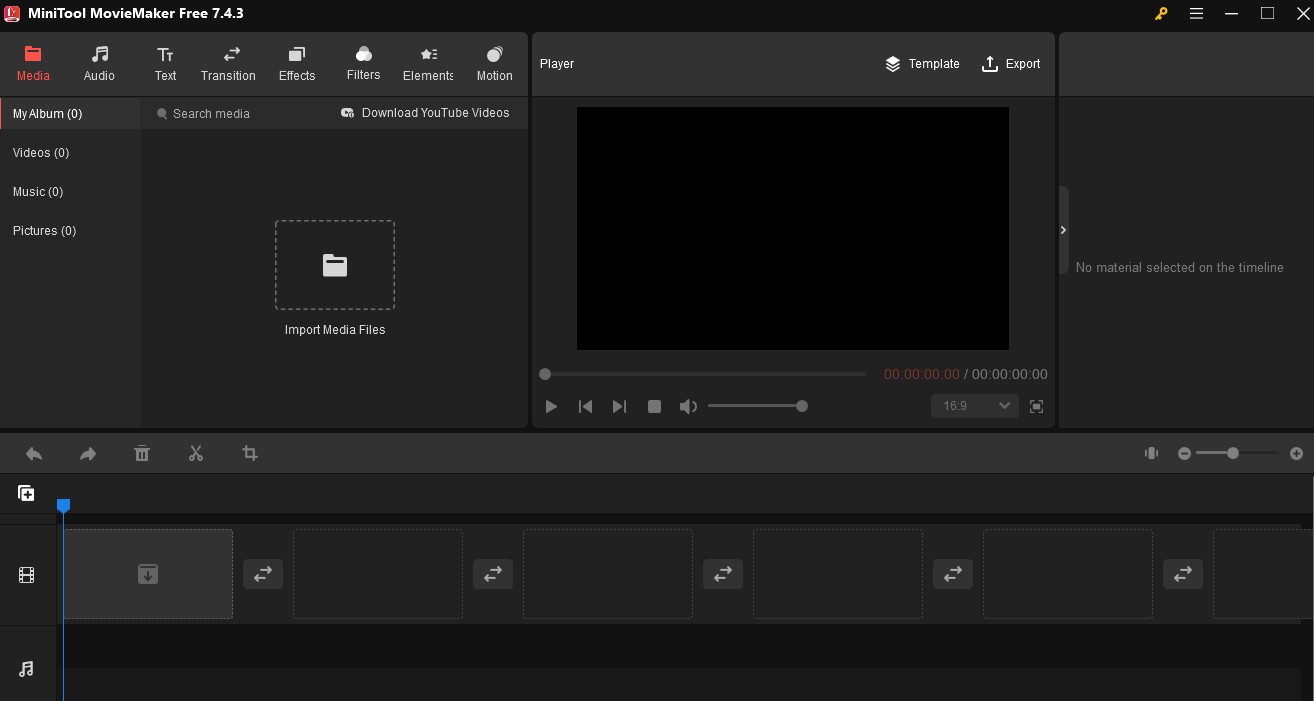
Other Things You May Be Interested in Tubi TV
The following are things that you may be interested in Tubi TV.
1. How Can I See What I’ve Watched on Tubi
Follow the steps below to see what you have watched on Tubi:
Step 1. Open Tubi TV and sign in to your Tubi account.
Step 2. Go to your account settings, click the History & My List tab, and you can see the movies and shows you have watched or added to your list.
2. How to Remove Titles from My Continue Watching List
The Continue Watching list includes shows and movies you haven’t finished watching. This way you can easily return to where you stopped watching. To remove all the titles from the Continue Watching category, you can:
Step 1. Sign in to your Tubi account.
Step 2. Click the My Stuff icon in the bottom right corner of the screen then you will see your Continue Watching category at the top.
Step 3. Scroll to the bottom of the page and click the Delete All Watch History button.
3. How Can I Watch Tubi without Ads
Tubi Ad Skipper can help you remove ads on Tubi. Here is how:
Step 1. Go to Chrome Web Storeand find Tubi Ad Skipper.
Step 2. Click the blue Add to Chrome button and select Add to Chrom in the following popup to continue the process.
Step 3. Open your Extensions and click the pin button in the popup to pin this extension (the button will turn blue). Then, click Tubi Ad Skipper.
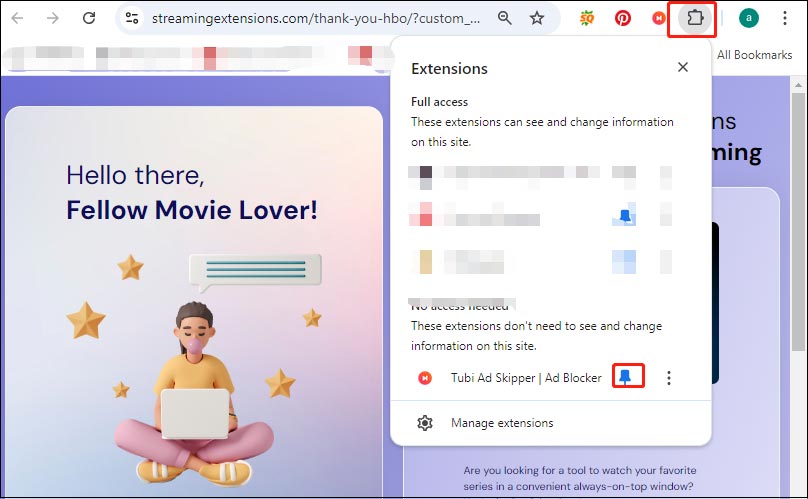
Step 4. Select Pre-roll Ads, Next episode, or both.
4. Can I Cast Tubi from My Mobile Device to My TV
Yes. Make sure that your mobile and TV are connected to the same WiFi network.
Conclusion
This post gives Tubi TV a brief introduction and answers some questions you may want to know. Most importantly, it introduces 5 simple-to-use Tubi recorders and presents you with a detailed guide on how to record on Tubi TV for free using MiniTool Video Converter. Thus, you can effortlessly capture and keep your favorite movies or shows from this streaming platform for offline viewing. In addition, this post introduces MiniTool MovieMaker to help you refine the recording.
Finally, if you encounter any issues or have any feedback while using MiniTool Video Converter, you can contact us via [email protected].
You may also be interested in:


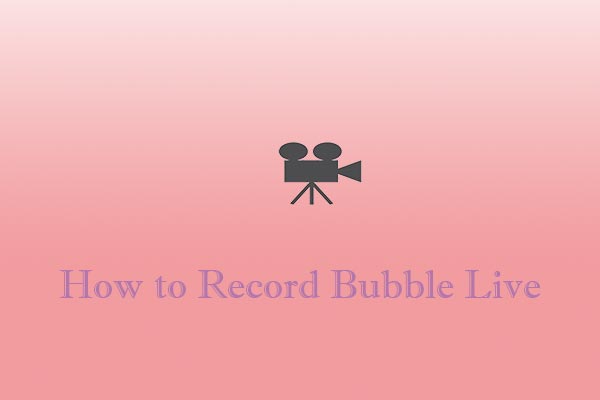
![What Is the Weverse App & How to Record Weverse [Windows/Phones]](https://images.minitool.com/videoconvert.minitool.com/images/uploads/2024/09/how-to-record-weverse-thumbnail.jpg)
User Comments :