Are you a K-pop fan? Have you ever heard of or used Bubble? Do you know how to record Bubble live? This post from the free video converter offers you easy and quick methods to help you record Bubble lives.
What apps do K-pop idols use? Where do K-pop idols live? One of the K-pop apps the idols use to communicate with their fans is Bubble. The following will give you a quick introduction to Bubble app and offers 2 methods to help you record Bubble live on Android and iOS.
What Is Bubble App
Bubble is one of the most popular apps for K-pop. Created by SM Entertainment, a South Korean multinational entertainment agency, it is a private messaging mobile app that allows artists to connect with fans. Fans pay to subscribe to an artist, and then they can view and download the artist’s photos, videos, and audio notes. Fans can also communicate with the idol in real-time.
However, when a Bubble live is finished, then users can’t rewatch it after 24 hours. Thus, some people want to record Bubble live Kpop. How to screen record live on this K-pop app? Can you screen record on Bubble? How to screen record Bubble live? The following are some screen recording tools to help you accomplish this task.
How to Record Bubble Live on Android
Android has a built-in screen recorder. But here I’m going to introduce a professional screen recorder to help you accomplish this task easily.
AZ Screen Recorder is a powerful and popular Android screen recording app that can help you record Bubble live at any length and save the recording in multiple formats such as MP4, MKV, etc. It supports recording in 4K resolution and 60 FPS. This tool also allows users to record the screen with audio. In addition, AZ Screen Recorder offers video editing features.
Let’s walk through the steps for recording Bubble live with AZ Screen Recorder.
Step 1. Download and install AZ Screen Recorder on your Android.
Step 2. Open this application and select the Record option from the listed options. Start playing the Bubble live you want to record and press Start Now to start recording.
Step 3. To end the recording process, swipe down you screen to access your notification and tap on the Stop button. The recording will be saved in your gallery.
How to Record Bubble Live on iOS
In my experience, DU Recorder is a great tool for iPhone users to record Bubble live. It supports recording in 1080p resolution and 60 FPS. You can use it to record the screen and camera at the same time with audio. This recorder also allows users to adjust the recording quality and size. What’s more, it has editing features that help users make a professional-looking video.
Let’ s see the steps below on how to screen record Bubble live with the DU Recorder.
Step 1. Download and install DU Recorder on your iPhone.
Step 2. Open this app. Navigate to Settings, go to Control Center > Customize Controls > Screen Recording, and check whether DU recorder has been enabled or not. If you see a red minus sign, that means it is enabled.
Step 3. Open the Bubble live you want to record. Open the Control Center and long free on the Record icon, then select the DU Recorder Live option from the list and click Start Recording to begin the process.
Step 4. To end the process, press the Record icon again from the Control Center. The recording will be saved in Photos.
MiniTool Video ConverterClick to Download100%Clean & Safe
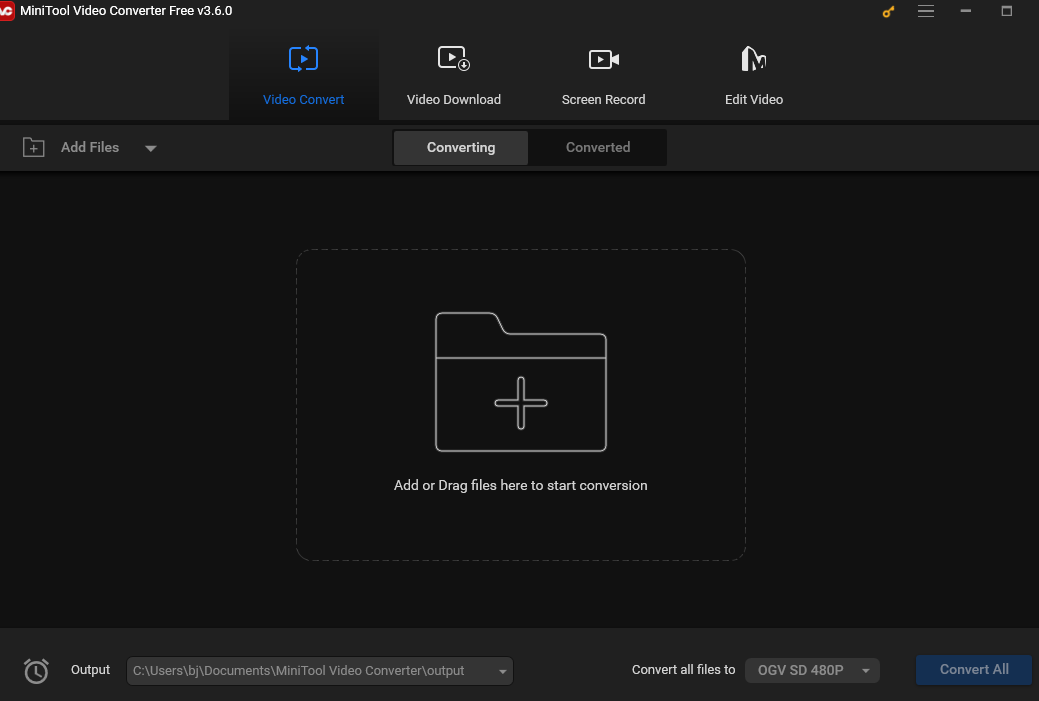
Conclusion
Both Android and iPhone offer built-in features. In this post, I introduce 2 professional tools for you to easily and quickly accomplish this task. I hope you find it useful.
You may also like:
- How to Record Anthem: Lock in Your Awesome Moments
- How to Record Brawlhalla Gameplay: Save the Memorable Battle
- Your Free Guide on How to Screen Record on LG Phone


![How to Record Genshin Impact Gameplay [PC & Phone]](https://images.minitool.com/videoconvert.minitool.com/images/uploads/2024/08/how-to-record-genshin-impact-gameplay-thumbnail.jpg)

![How to Screen Record on Steam Deck [Easy Methods Provided]](https://images.minitool.com/videoconvert.minitool.com/images/uploads/2024/08/how-to-screen-record-on-steam-deck-thumbnail.jpg)
User Comments :