Anthem is an online multiplayer action role-playing video game. You may want to save your important moments while playing for sharing or future reviewing. How to record Anthem gameplay? I will introduce 3 easy and free tools for this task in this post from the free video converter.
How to Record Anthem Using MiniTool Video Converter
MiniTool Video Converter is a completely free screen recorder for Windows. It can capture any activities on your screen. For example, you can use it to record games like Fortnite, World of Warcraft, Tomb Raider, 3D Mark, The Finals, league of legends, Valorant, Overwatch, and Brawlhalla, online videos including Amazon Prime Video, DirecTV, Disney+, Firestick, Crackle, FuboTV, HBO, Hulu, Netflix, Paramount Plus, Pluto TV, and TiVo, online meetings such as Zoom, Google Meet, BlueJeans, and Slack video calls, presentations, etc.
In addition, MiniTool Video Converter can record your full screen or a specific area. It can capture the system audio and microphone simultaneously and separately. It also allows you to customize the recording area, quality, frame rate, etc. It also has no time limits or watermarks.
Let’s see how to record Anthem with MiniTool Video Converter.
Step 1. Download and install MiniTool Video Converter.
MiniTool Video ConverterClick to Download100%Clean & Safe
Step 2. Launch it. Click Screen Record on the top and hit the Click to record screen area to open the MiniTool Screen Recorder panel.
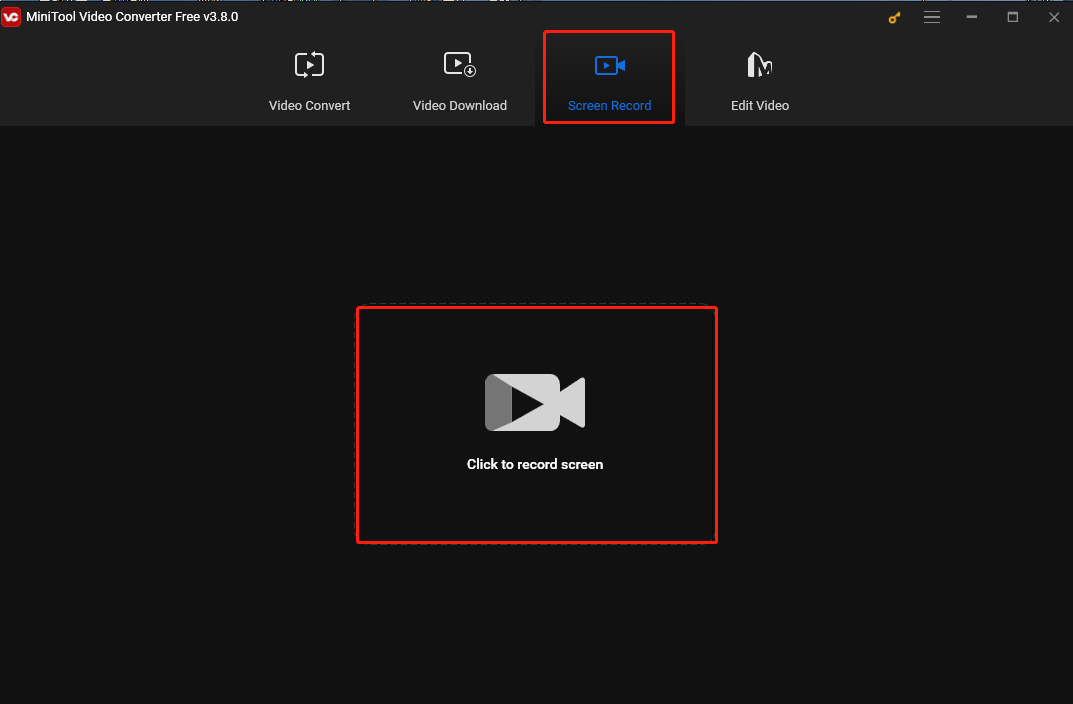
Step 3. You can customize the recording area and audio source on the MiniTool Screen Record panel. Keep the default setting if you want to record the full screen. To record a specific area, click Full screen, select the Select region option from the dropdown, and then click and drag the cursor to choose the recording area.
Click the System Audio and Microphone icons to turn on/off the system audio and microphone.
Step 4. Start playing Anthem. Press the default F6 key to begin the recording. If there is an interruption, you can press F9 to pause and resume the process.
Step 5. To stop the process, press F6 again. Right-click the recording on the MiniTool Screen Recorder panel to preview, rename, delete, or locate it.
How to Record Anthem Using FBX
FBX is an excellent tool for recording gameplay. It’s smooth and can record Anthem without lag. It allows you to add GIFs, animated sticks, sound effects, and captions. With it, you can make an eye-catching gaming video easily.
Here are the steps.
Step 1. Download and install FBX. Then open it.
Step 2. Go to the Settings tab and navigate to the Capture section. Choose the Game capture mode.
Step 3. Start Anthem and press the default Ctrl + F12 keys.
Step 4. To stop recording, press Ctrl + F12 again. Go to the Recordings tab to check your recording.
How to Record Anthem Using iToolShare Screen Recorder
iToolShare Screen Recorder, compatible with Windows and Mac, is also a great choice for recording Anthem gameplay. It can capture all on-screen activities including. Whether you’re recording tutorials, gameplay, or meetings, it can offer you a great recording experience. Moreover, this tool can save the recording in multiple formats, such as MP4, WMV, MOV, F4V, TS, AVI, and GIF for your different and sharing needs.
In addition, iToolShare Screen Recorder allows you to add arrows, text, lines, rectangles, etc. while recording.
Below are the steps.
Step 1. Download, install, and launch the iToolShare Screen Recorder program.
Step 2. Click Video Recorder. Turn on the system audio, microphone, and webcam if you want to record the external audio, your voice, and your face while recording the screen.
Step 3. Open Anthem. Click the REC button to capture the exciting moments of your Anthem gameplay.
Conclusion
How to record Anthem gameplay? It’s easy once you have the right tool. In this post, I have offered 3 easy and quick methods to help you accomplish this task. Now pick one that suits your needs and start recording your Anthem gameplay.



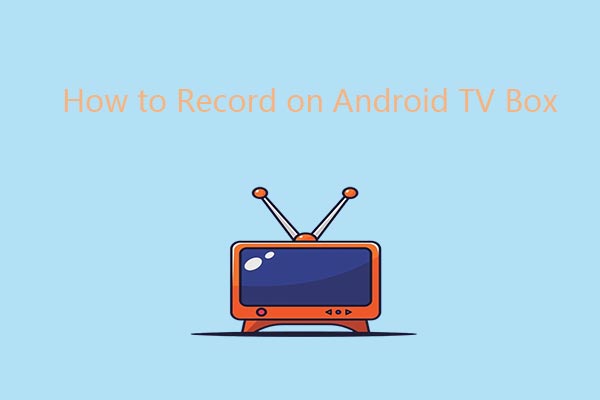

User Comments :