Screen recording is a useful method to share the activities on your screen to your friends or on social media. How to screen record on LG phone? In this post from the free video converter, I will offer detailed instructions on how to record screen on LG phone for free with its built-in tool and 2 third-party applications.
How to Screen Record on LG Phone Using Its Built-in Feature
The most direct method to record on LG phone is using its built-in feature. The built-in tool allows you to record the screen with the system audio and the microphone. You can also record your face via the front camera.
Let’s see how to record your screen on LG phone with its built-in recorder.
Step 1. Swipe down from the top of your LG screen to open the Quick Settings menu and tap on the Screen Recorder option. If it’s not visible, you need go to the Quick Settings panel, tap the pencil icon, then drag and drop the Screen recording icon to the panel.
Step 2. Go to the settings menu by tapping the gear icon. Here, you can click the Sound icon to record the audio while recording. If you want to record your face, enable the front camera. You can also adjust the recording quality here. Then, tap Save to confirm your changes.
Step 3. Tap the Record button and the tool will start recording your screen after a 3-second countdown. Drag the status bar downward to open the Quick Access icons list.
Step 4. To stop recording, tap the Stop icon at the top right of the screen. Your recording will be saved in the Gallery.
How to Screen Record on LG Phone Using Third-Party Software
Here are 2 reliable third-party recorders for recording on your LG phone.
#AZ Recorder
AZ Recorder is a famous app for Android devices. It has a simple interface and is feature-rich. This tool has no time limits, which means you can record your screen as long as you want. It supports 1080p recording and you can record at various frame rates: from 120 FPS to 15 FPS. What’s more, AZ Screen Recorder can record your screen with the internal audio of your device, the microphone, or both.
How to record on LG phone with AZ Recorder? You can:
Step 1. Download, install, and open AZ Recorder on your phone.
Step 2. (Optional) Go to the settings of AZ Screen Recorder by tapping the gear icon. You can customize the video resolution, frame rate, bitrate, and audio settings here.
Step 3. Tap the Record button to start recording.
Step 4. Swipe down from the top of the screen and tap the Stop button to end the process. Go to Gallery to check your recording.
#Google Play Games
If you want to record gameplay on your LG phone, I highly recommend you use Google Play Games. It is a video gaming service by Google that includes a recording feature.
Here are the steps.
Step 1. Download and install Google Play Games.
Step 2. Open this application. Start playing your game and click the record icon on top right to begin recording.
Step 3. Tap the floating control bar and then tap the Stop button. Then, go to Gallery to find your recorded video.
R: https://videoconvert.minitool.com/news/how-to-record-on-android-tv-box.html
MiniTool Video ConverterClick to Download100%Clean & Safe
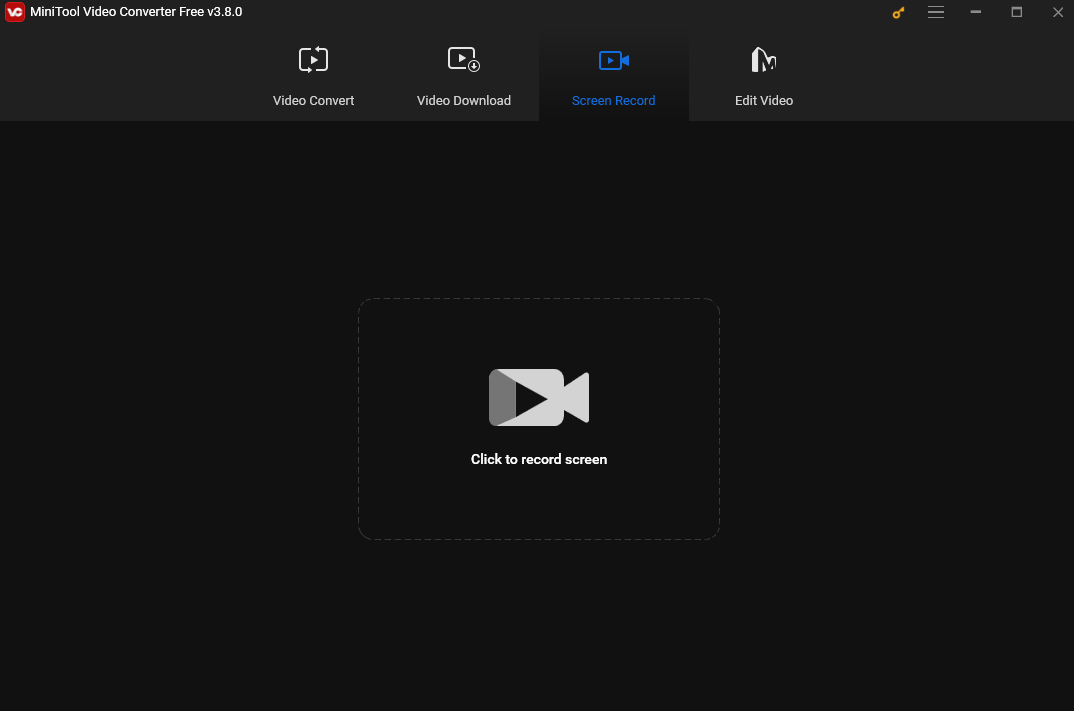
Conclusion
Screen recording is easy once you have the right method. In this post, I have offered instructions on how to record your LG phone with its built-in tool and 2 third-party applications. I hope you find it useful.



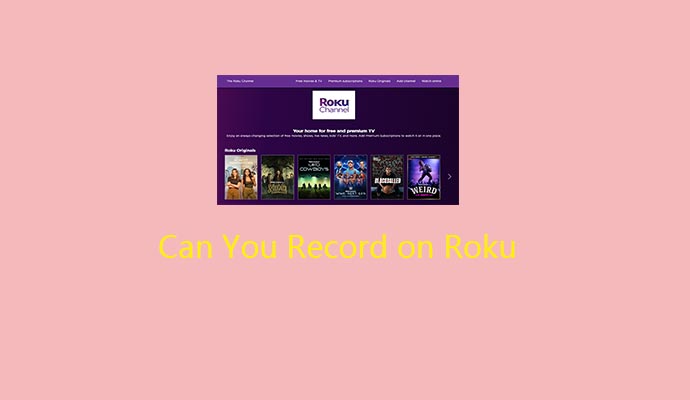
User Comments :