Roku is a smart streaming platform that lets you watch entertainment, like TV shows, movies, YouTube videos, and more. It supports various channels such as YouTube, Netflix, Hulu, Disney+, etc. You may want to record the shows you like on Roku TV for offline viewing. Can you record on Roku? How to record on Roku? Read the post offered by the free file converter and check out the answers.
Can You Record on Roku
Can you record shows on Roku? Roku doesn’t offer a built-in DVR feature or any storage for recording. Thus, how to record on Roku TV? Some streaming services on Roku TV offer a cloud DVR feature to help users record on Roku. But the ones without a DVR cannot save videos for offline use. To record any shows you want on any channel on Roku, you can use third-party software to do the job, which is easy and efficient.
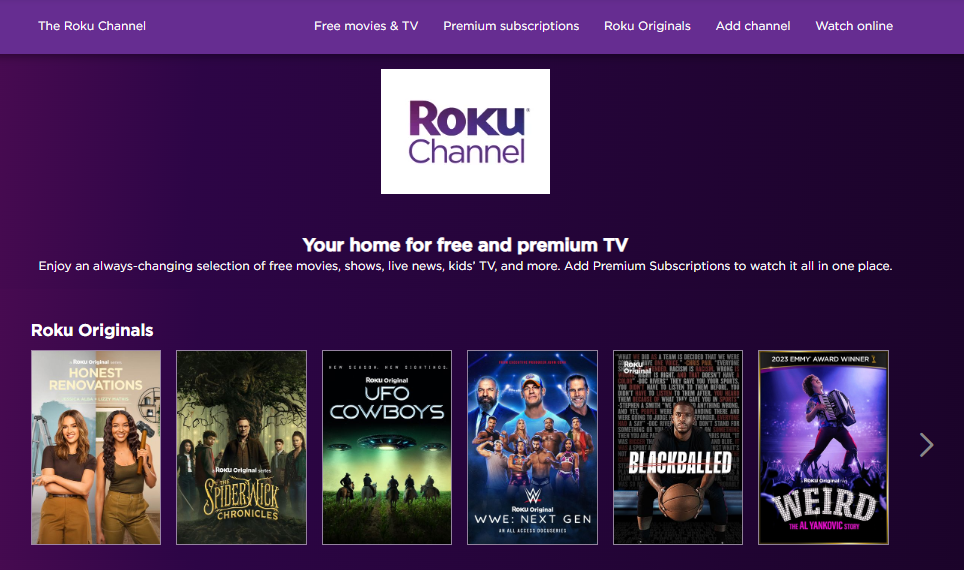
How to Record on Roku for Free Using Third-Party Software
How can I record all the streaming movies and shows supported by Roku on PC for free? You can use a third-party recorder. The most recommended tool for recording on Roku is MiniTool Video Converter. This part gives an introduction to this recorder and offers detailed instructions on how to record on Roku. It also introduces other 2 easy tools for recording on Roku.
1.MiniTool Video Converter
MiniTool Video Converter is a free screen recorder compatible with Windows. It’s free and flexible. It allows users to record the 4K screen in different quality. It enables users to record the full screen or a specific window. Furthermore, this tool supports recording the system audio and the microphone simultaneously and separately. It also empowers users to adjust the recording settings like the output folder, frame rate, etc.
With its rich features, whether you want to capture online meetings, streaming videos, gameplay, presentations, and others, MiniTool Video Converter can meet all your needs.
In addition to the recording feature, MiniTool Video Converter can be used as a file converter. It can convert many video and audio formats, including MOV, AVI, VOB, MP4, MP3, ACC, etc. It supports converting video to video, audio to audio, video to audio, and vice versa. This converter also allows you to customize the output format parameters, such as video frame rate, bitrate, resolution, etc. What’s more, MiniTool Video Converter can reduce file size and download content from YouTube.
Follow the steps below to record on Roku TV with MiniTool Video Converter.
Step 1. Download and install MiniTool Video Converter by clicking the button below and then following the on-screen instructions.
MiniTool Video ConverterClick to Download100%Clean & Safe
Step 2. Open this recorder. Click Screen Record to switch from the default Video Convert module to the Screen Record module. Then hit the Click to record screen area to open the MiniTool Screen Recorder window.
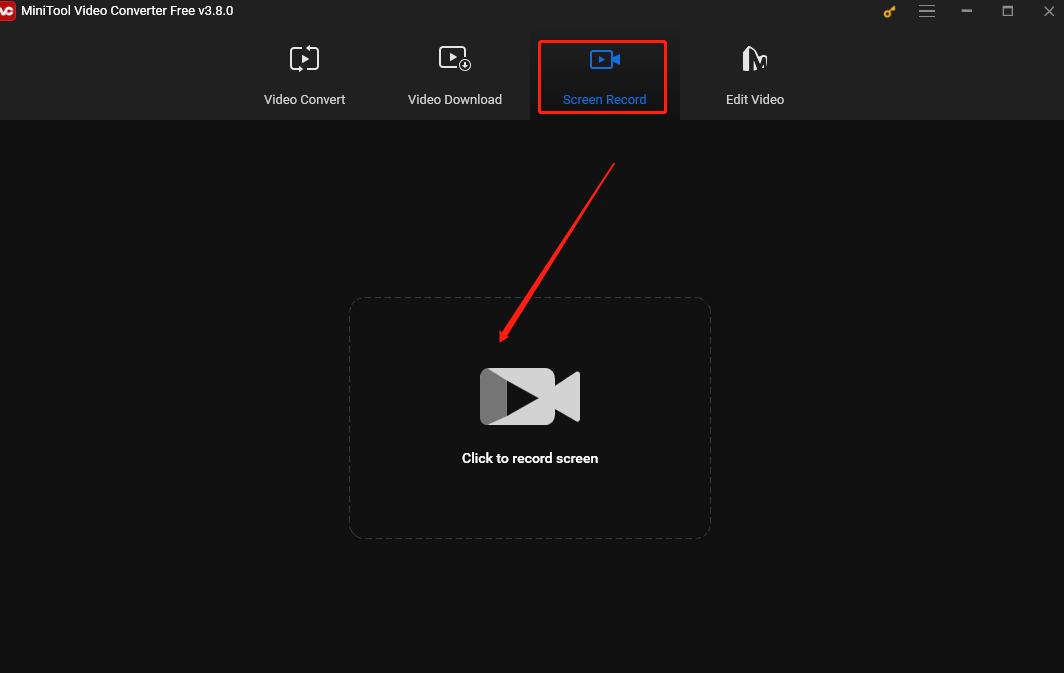
Step 3. This recorder captures the whole screen by default. You can also choose a specific area to record. To do so, click the inverted arrow next to Full screen, choose the Select region option from the dropdown, and click and drag the mouse cursor to select the area you want to record.
In the MiniTool Screen Recorder panel, you can also adjust the recording audio. Click the speaker and microphone icons to turn the system audio and microphone sounds on or off.
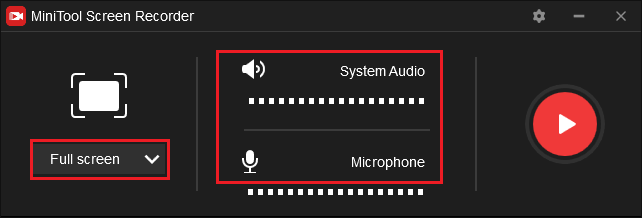
Step 4. If you want to adjust more settings, click the gear icon in the top right corner to open the Settings window. Here, you can customize the output folder, the recording frame rate, quality, duration, and hotkeys. Click the OK button to save the changes and continue the process.
Step 5. Open Roku and go to the video you want to record. Click the default F6 key or the record button. After a 3-second countdown, this tool will begin capturing your screen. You can press F9 to pause and continue the recording.
Step 6. Finally, press F6 again to stop the process. The recorded video will appear in the MiniTool Screen Recorder windows. You can right-click it to preview, delete, rename, or locate it.
2. iTop Screen Recorder
iTop Screen Recorder is a high-quality and fast screen recorder for PC. It can record any activity on your screen, like online courses, meetings, calls, etc. It supports screen recording with audio and webcam, allowing users to capture the full screen, a part of the screen, and a specific window. It can record 4K 120fps videos without lags or dropped frames.
This tool also offers drawing and annotation tools to highlight crucial information to make your training or tutorial videos more engaging. This tool can save the recording in multiple formats, like AVI, MP4, etc., and allows users to share it in one click.
3. EaseUS RecExperts
EaseUS RecExperts is also an ideal tool for Roku recording. It can capture any region on the PC screen along with a webcam and you can choose to record the screen with the internal sound, the microphone, or without sound at all. That makes it easy to create tutorial videos, presentations, gameplay videos, etc. It supports recording all 2D/3D gameplay highlights without lag. It also offers a green screen feature that helps you record video with a virtual background.
In addition, EaseUS RecExperts excels in recording protected videos without a black screen. It allows users to screen record on Netflix, Hulu Live, Disney Plus, and more without effort. What’s more, this video recording tool can record your screen without time limits and does not leave any watermark on the recorded files.
How to Record on Roku Live TV with Cloud DVR
As stated previously, you can also record Roku live shows using the Cloud DVR features. Cloud DVR (Digital Video Recorder) enables you to arrange the recording of a program that is being broadcast on a streaming channel and then play the content back at a time that is more convenient for you later. Generally, the recordings can be watched on other devices that support the streaming channel or the corresponding mobile app.
Nevertheless, not all channels on Roku provide cloud DVR features. Moreover, each streaming channel with cloud DVR offers different subscription levels, with varying limitations regarding storage space and the number of programs that can be recorded simultaneously. Here are 4 popular streaming channels on Roku that support the cloud DVR feature.
YouTube TV
YouTube TV is the world’s leading video streaming platform, which is the premier option for watching shows. It provides a variety of content. It features user-generated content that people have grown to adore, and it also provides access to significant broadcast networks such as ABC, CBS, FOX, NBC, ESPN, and others – including live TV, local sports, and news. Even more appealing is that their DVR service is included without any additional charge, enabling you to store shows for as long as 9 months.
To record on YouTube TV using DVR, open YouTube TV on Roku, search for the show you want to record, and click the Add to library option in the title card of the show. Finally, go to the LIBRARY section at the top of the YouTube TV app to find the recording.
FuboTV
Fubo TV is the first choice for sports fans. It comes with a seven-day free trial offer, and after that, you can choose to subscribe to it. When you can’t watch live sports events, then subscribing to Fubo TV will enable you to record on Roku live programs using cloud DVR and watch them when you have time.
For Roku TV recording, press UP when a show is on air and the player options will open. Highlight the button that says the record. Then, click Ok. If the show is aired later, choose a program that you want to record with Search, Home, Guides, Series, and Shows screen. Highlight the event you want. Now, press Ok again and choose Record.
Sling TV
Sling TV also allows users to record videos for offline viewing. You can record 50 hours for free, and then upgrade to 200 hours if you pay an extra $5 a month. This service will save your recording if you’re a subscriber. If you suspend the membership, the recordings will only be saved for 30 days.
How to record Sling TV on Roku: Run Sling TV on your Roku, go to GUIDE, and search for your desired show. Click the Record option on the title you want to record. Once done, go to My TV and click Recordings to check the recorded shows.
Hulu with Live TV
Hulu with Live TV offers tons of content spread from original Hulu shows and movies, like The Handmaid’s Tale and Boss Level, to content from major broadcast networks, such as ABC, SyFy, and Comedy Central. In addition, this service offers local and regional channels to watch live sports and news.
To record shows, first open Roku and go to Hulu. Then, select the video you want to record and click RECORD. Once finished, check the recorded video in the Recordings section of My Sruff.
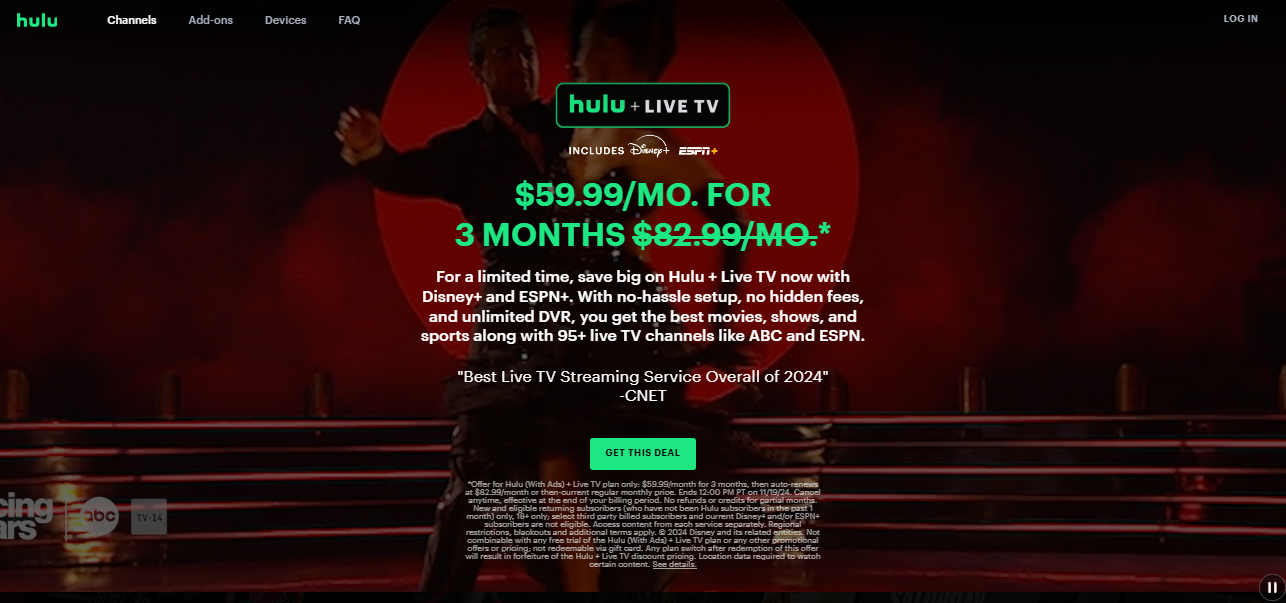
Other Things You May Want to Know about Roku
Here are things people may want to know about Roku.
What Can You Watch on Roku & What Channels Are on Roku?
Roku has many streaming apps, which is more than many streaming platforms in the US. You can always get what you want on Roku.
You can enjoy shows from services including but not limited to YouTube, Netflix, Prime Video, and the Roku Channel. And there are thousands more apps for sports, news, international, and kids, including broadcast channels like ABC, CBS, and NBC.
Is Roku Free & What Does It Cost
Roku streaming players begin at a mere $29.99. There are no extra equipment costs after paying for the Roku device and there are no monthly fees for viewing free channels. If you want to use apps such as Netflix, Sling TV, Prime Video, Apple TV, etc., you have to pay for subscriptions.
If you subscribe to cable, there are no additional charges for watching numerous cable or satellite channels on your Roku device. You can even download your cable provider’s app and utilize your Roku device as a secondary cable box.
Do I Need an Internet Connection for Roku?
Yes, indeed. Roku streaming players and Roku TV models require a connection to a Wi-Fi network in order to function. Roku Ultra also features an Ethernet port for wired streaming.
Conclusion
Roku is a popular streaming service but it doesn’t have a built-in recorder. If you want to record on Roku for offline viewing, you can use the DVR feature offered by some streaming channels on Roku for recording. This post introduces such 4 channels. However, these subscription services are not cheap and the streaming cloud DVRs have limited storage space.
Thus, the best choice for recording on Roku is using third-party software. This post offers 3 easy and free recorders to help you record Roku videos without time limits on your PC and detailed instructions on how to do that with MiniTool Video Converter.
Finally, if you encounter any issues while using MiniTool Video Converter, please feel free to contact us via [email protected].


![What Is the Weverse App & How to Record Weverse [Windows/Phones]](https://images.minitool.com/videoconvert.minitool.com/images/uploads/2024/09/how-to-record-weverse-thumbnail.jpg)
![How to Record Popcornflix Movies Easily [Solved]](https://images.minitool.com/videoconvert.minitool.com/images/uploads/2024/11/record-popcornflix-movies-thumbnail.jpg)
User Comments :