Popcornflix is a famous streaming platform offering free and easy access to a wide range of movies and TV shows. How to record Popcornflix movies? This post from the free file converter offers you 3 easy methods.
What Is Popcornflix
Popcornflix is a completely free streaming platform that allows you to browse and watch your favorite movies easily. With a vast and constant update library, it offers you the ultimate viewing experience. From old-time favorites to trending titles, there’s always something for every taste.
Can you download movies from Popcornflix? Popcornflix primarily supports online streaming. However, some titles may offer offline viewing options. If you want to save a movie from Popcornflix, you can use a screen recorder to record it.
3 Methods to Record Popcornflix Movies
Here are 3 methods to help you record Popcornflix free movies.
Method 1. MiniTool Video Converter
MiniTool Video Converter is the perfect recorder for anyone sick of frequent ads and expensive subscription plans. It’s free without ads, bundles, watermarks, or time limits that can record any on-screen activities. It can capture the entire screen or a specific region based on your needs. It also allows users to record internal audio and microphone input simultaneously or separately.
MiniTool Video Converter features a user-friendly and straightforward interface. It is designed to help you record various activities on your screen, including online meetings, streaming videos, video tutorials, presentations, gameplays, and more, making it easy to accomplish your tasks.
Follow the steps below to record free movies on Popcornflix with MiniTool Video Converter.
Step 1. Download and install MiniTool Video Converter.
MiniTool Video ConverterClick to Download100%Clean & Safe
Step 2. Open the recorder. Click the Screen Record button and hit the Click to record screen area to open MiniTool Screen Recorder.
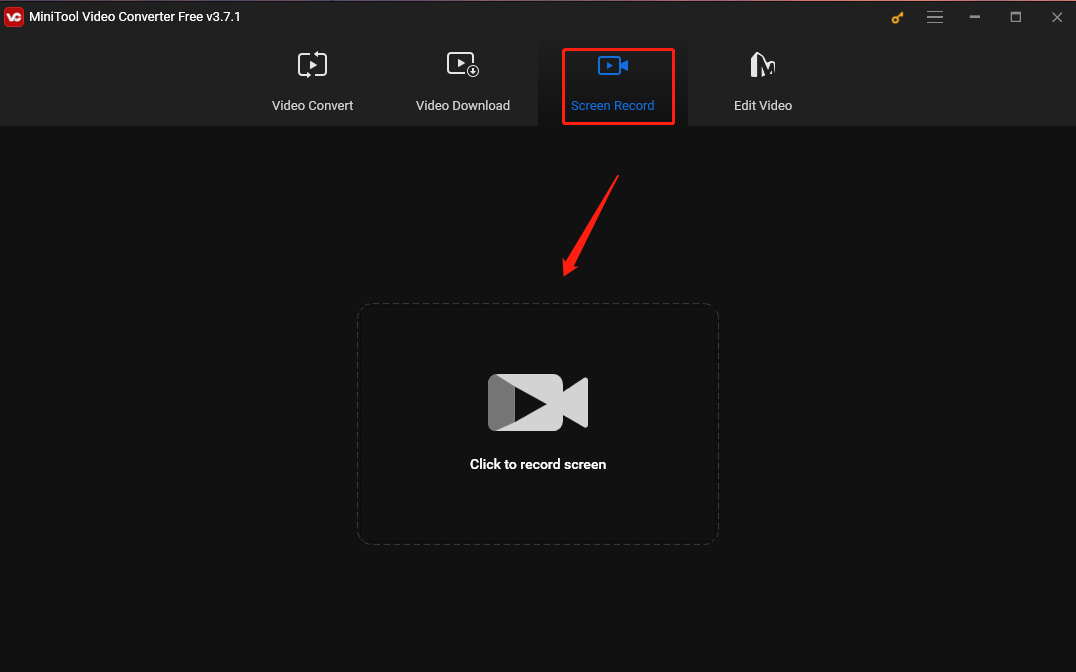
Step 3. The MiniTool Screen Record panel will appear and you can adjust the recording region and audio source here. The tool captures the whole screen by default. You can record a selected region by clicking the inverted arrow next to Full screen, choosing the Select region option from the dropdown, and then clicking and dragging the cursor.
Meanwhile, you can click the speaker and microphone icons to enable/disable the system audio and microphone sounds on or off.
Step 4. Open the video you want to record on Popcornflix. Press the default F6 key or click the Record button to start recording.
Step 5. Finally, press F6 again to finish the process. You can check your recorded video in the MiniTool Screen Recorder panel. Right-click on it to preview, delete, rename, or locate it.
Method 2. iTop Screen Recorder
iTop Screen Recorder is also a good and free choice for recording Popcornflix movies. It allows users to record the full screen, a part of the screen, and a specific window. It can record online lectures, meetings, videos, calls, presentations, etc. In addition, it also offers some editing features for users to add annotations to the recording and boost engagement.
Here are the steps.
Step 1. Download and install iTop Screen Recorder on your PC. Then open it.
Step 2. Click the Screen option to choose the screen area you want to record. Enable the speaker.
Step 3. Open the target video. Click REC to start recording.
Step 4. To end the process, click the Stop button.
Method 3. QuickTime Player
Mac users can use QuickTime Player to record Popcornflix free movies. This tool is the default application on Mac so you don’t need to go through the hassle of downloading and installing it. As a screen recorder, it’s easy to use and can record the whole or a partial screen. But this tool alone can’t record the system audio. To solve this problem, third-party software like Soundflower is needed.
Below are the steps.
Step 1. Launch QuickTime Player on your Mac and choose File > New Screen Recording.
Step 2. Click Options to adjust the recording settings.
Step 3. Click the Record button to start recording.
Step 4. To end the process, click the Stop Recording button in the menu bar.
Conclusion
Popcornflix is a great option for those who like watching movies but are tired of ads and subscription fees. However, if you want to save a movie from Popcornflix for offline viewing, the best way to do so is to record it. In this post, I have shared 3 reliable screen recording tools that can help you with this. I hope you find them useful!




User Comments :