This post produced by free video converter – MiniTool Video Converter provides a comprehensive overview of handling MTS files on Mac, including ways to open, play, and convert these files using different software options available.
MTS files, commonly associated with high-definition camcorders like Sony, Canon, and Panasonic often pose a challenge for Mac users due to compatibility issues. Whether you’re trying to play, convert, or simply view those files, Mac’s native applications might not readily support them. Here’s a detailed guide to handling MTS files on your Mac system.
Understanding MTS Files
MTS (MPEG Transport Stream) files are containers for high-definition videos recorded on AVCHD (Advanced Video Coding High Definition) camcorders. They preserve excellent video quality but may not be inherently compatible with some Mac applications like QuickTime or iMovie.
Playing MTS File on Mac
First of all, how to open MTS files on Mac and play them? You can rely on the following MTS file player Mac.
#1 VLC Media Player
VLC is a versatile media player that supports various file formats, including .mts. It’s compatibility and wide-array features make it an excellent choice for playing MTS files on Mac without the need for additional codecs.
#2 iMovie
While not natively supporting MTS files, iMovie can import those files with a plugin or extension. Alternatively, converting MTS files to a more Mac-friendly format like MOV using a converter can make them compatible with iMovie.
Opening and Converting MTS Files on Mac
To open and convert MTS files on your Mac computer, you need to make use of one of the below MTS converters.
#1 HandBrake
HandBrake is an open-source video transcoder that allows you to convert MTS files to formats like MP4, which are widely supported on Mac. Its simple interface and customization options make it popular among users.
#2 Aiseesoft MTS Converter for Mac
Aiseesoft offers a dedicated MTS converter for Mac that enables easy conversion to various formats, including MOV and MP4, maintaining high video quality.
#3 FFmpeg
While more advanced, FFmpeg is a command-line tool with powerful capabilities to convert, edit, and play MTS files. Its extensive functionalities might be suitable for users with technical expertise.
Additional Tools and Considerations
Free MTS File Converter for Mac
Tools like AnyMP4 Video Converter, 4Easysoft Mac Video Converter, iOrgSoft AVCHD Converter, and 4Videosoft Video Converter Ultimate offer free MTS conversion Mac.
Mac MTS Viewers
Specific software like Acrok MTS Converter for Mac, Aunsoft MTS Converter for Mac, and Pavtube MTS Converter for Mac cater explicitly to previewing and transferring MTS files on Mac systems.
Online Video MTS Converter Mac
Several online platforms provide MTS-to-MP4 conversion services, offering convenience without requiring software downloads. Thus, you can read and watch MTS files on Mac more quickly.
Conclusion
Playing MTS file on Mac necessitates the use of third-party applications due to compatibility issues with native Mac software. Fortunately, various options like VLC, HandBrake, and specialized converters like Aiseesoft or freeware alternatives exist to open, play, and convert MTS files effortlessly.
Remember to consider factors like ease of use, conversion speed, and output quality when selecting the best MTS converter for Mac. With the right software, you can seamlessly manage and enjoy your high-definition MTS videos on your Mac system.
Also Read


![[4 Ways] Fix “VLC Could Not Open the MP4A Audio Encoder” Windows](https://images.minitool.com/videoconvert.minitool.com/images/uploads/2022/05/vlc-could-not-open-mp4a-audio-encoder-thumbnail.png)
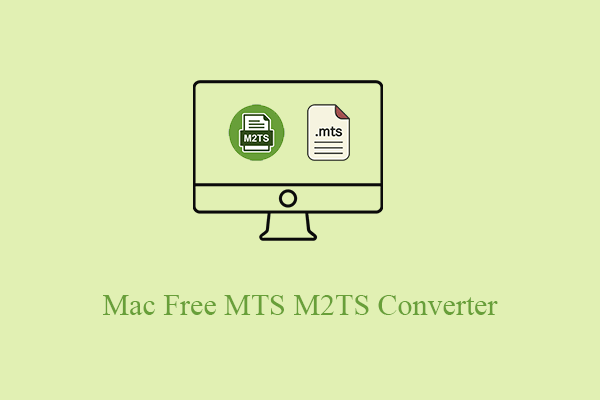

User Comments :