MTS is a container format commonly used for storing high definition videos on Blu-ray discs. It’s not a common format, so it only can be opened or edited by certain software. Want to convert MTS to a popular format? This post offers the 7 best free MTS converters for you.
Before knowing the 7 best free MTS converters, let’s learn about what is an MTS file, how to open MTS file and is there any difference between MTS and M2TS.
What Is an MTS File?
MTS is a filename extension for Advanced Video Coding High Definition (AVCHD). Developed by Sony and Panasonic, MTS was designed for use by HD camcorders (like Sony, Panasonic, Canon, and JVC).
What can open MTS files?
- Windows operating system: VLC, KMPlayer, GOM Player, Blender, Corel VideoStudio
- macOS operating system: VLC, Elmedia Player, Final Cut Pro, Blender
- Linux operating system: VLC, MPlayer, Blender, OpenShot
What is the difference between MTS and M2TS?
There is no obvious difference between MTS and M2TS (To convert M2TS files, try MiniTool Video Converter). Both of them are the file extensions for AVCHD. AVCHD videos saved on a camcorder or transferred from a camcorder to a computer have a .mts file extension. AVCHD videos imported or edited with other software are assigned with a .m2ts file extension.
You may record plenty of videos with your HD camcorders and would like to edit them on the computer. However, most video editors don’t support the MTS format. What should you do? Following are the 7 best free MTS converters to help you convert MTS to a common video format. Keep reading!
Here’s a List of 7 Best Free MTS Converters
- Handbrake
- VLC
- FVC Free Video Converter
- Free MTS Converter
- CloudConvert
- Convertio
- FreeConvert
#1. Handbrake
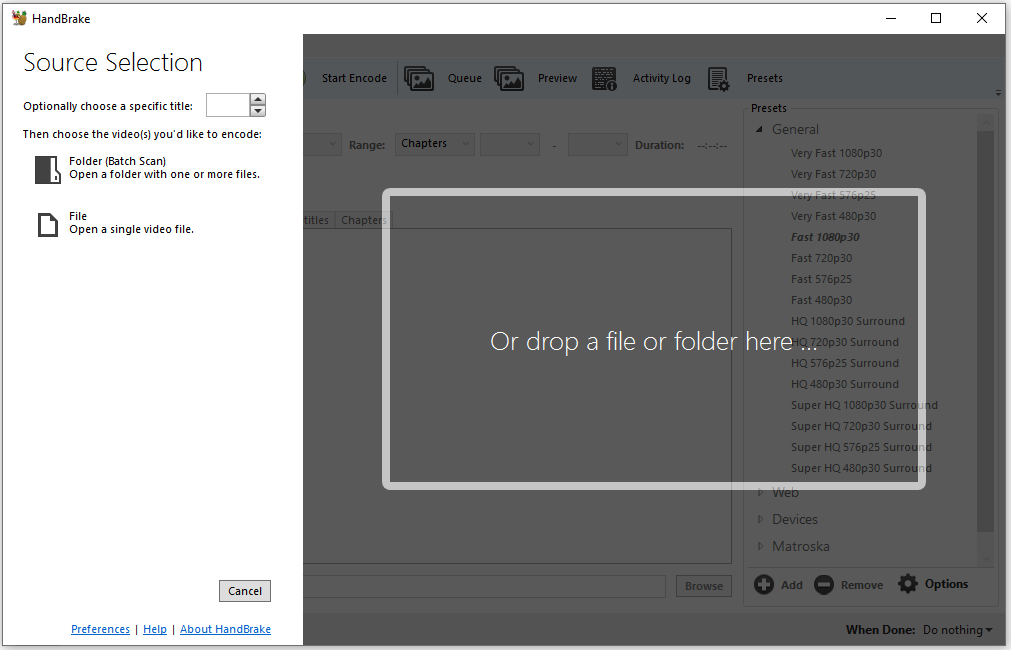
Handbrake is a handy MTS converter because it is easy to use and takes less space on your computer. It works with Windows, macOS, and Linux. This MTS file converter uses FFmpeg, so it has the ability to open files in a wide range of video formats as long as FFmpeg supports, such as MTS, M2TS, MXF, TS, M4V, MP4, MOV, MKV, MPG, MPEG, AVI, WMV, FLV, WebM, and so on.
It can convert videos from a variety of formats, but it only can export videos to serval video formats including MP4 (M4V), MKV, and WebM.
In addition to video conversions, Handbrake enables you to flip video, rotate video, crop video, apply filter to video, hardcode SRT, SSA, VobSub subtitles to video, etc. What’s more, Handbrake is free and open-source, so you can use it to convert MTS files at no cost.
Here’s a quick guide on how to MTS files to another format.
- Go to the Handbrake website and download the Handbrake installer that is compatible with your operating system. Then open it and finish the installation.
- Click File to add a single MTS file or click Folder (Batch Scan) to add multiple MTS video files.
- In the Summary tab, drop down the Format list and choose the desired video format. Then click Browse at the bottom right to change the destination folder as needed.
- Tap Start Encode in the menu bar to start the conversion.
#2. VLC
VLC is the world’s most popular cross-platform media player that can play video & audio files in any format. It’s free and open source. Most people probably have installed VLC on the computer for watching movies and enjoying music. Only a part of them uses VLC for video conversions and video playback.
Supporting tons of input formats, VLC is capable of handling various video conversions such as MTS to MP4, MTS to MP3, MKV to MP4, VOB to MP4, and many more. Aside from that, VLC lets you add subtitle file to video, speed up video, slow down video, download streaming video, etc.
Follow this step-by-step guide to learn how to convert MTS files with VLC.
- Launch VLC that you have installed on the computer.
- Click on Media and select Convert/ Save… from the drop-down menu.
- Click the Add button to add the MTS files that you want to convert. Tap Convert / Save to continue.
- Go to the Settings tab, expand the Profile list and choose an output format. Then click the Browse button to choose a destination folder to save the converted files.
- Hit the Start button to convert MTS files.
#3. FVC Free Video Converter
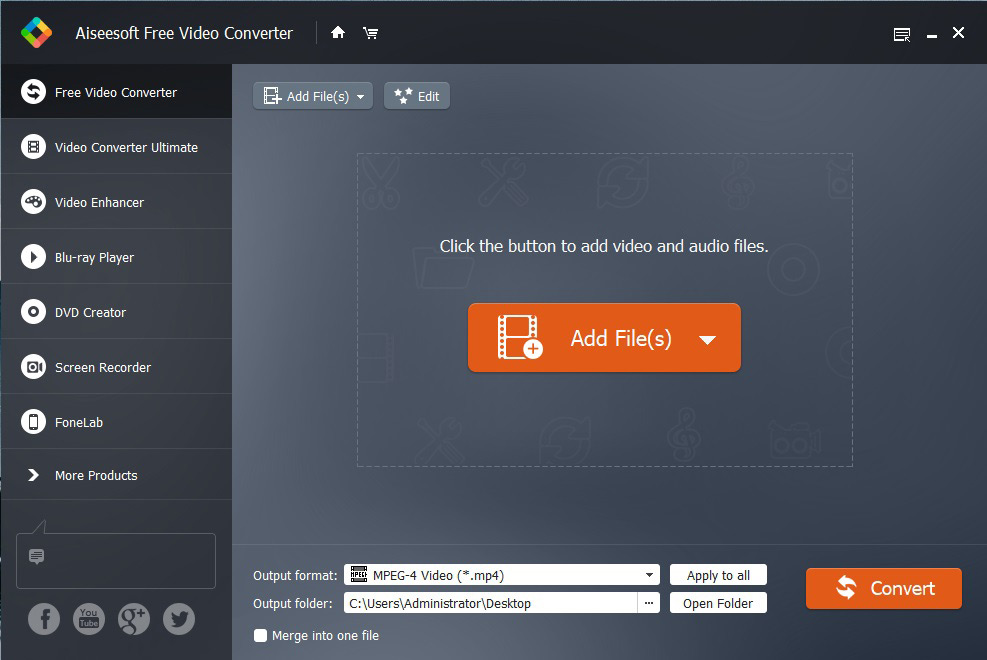
FVC Free Video Converter is a free MTS converter for Windows and macOS. It can convert MTS video files to MP4, MOV, AVI, MP3, TS, FLV, and ASF, and supports converting 4K/HD MTS videos with fast conversion speed. This MTS file converter is able to batch convert MTS videos to different formats simultaneously with no size limit.
Furthermore, FVC Free Video Converter enables you to extract audio from MTS files, merge MTS files into a single file, and take snapshots of an MTS video image.
To make the converted videos compatible with your device, this tool lets you optimize videos for portable devices like SONY TV, DVD, PS4, and more.
Here’s how to use FVC Free Video Converter to convert MTS file.
- Download FVC Free Video Converter from its website, open the installer, and complete the installation.
- Open the software and click on Add Files to import the MTS file.
- After adding the video file, click the Settings icon to get the Output settings window. From this window, select an output format from the Profile box and choose the desired video resolution. Click OK to apply changes.
- Go to Output folder, tap on the three dots icon to select an output folder.
- Press the Convert button to start the conversion.
Also read: Xvid Converter – How to Convert Xvid Videos for Free
#4. Free MTS Converter
As its name implies, Free MTS Converter is a free MTS conversion tool allowing converting MTS video files to other formats. This free MTS converter can make a conversion from MTS to HD videos without losing video quality. Also, it lets you convert MTS files for playback on various devices including iPod, iPhone, PSP, Xbox, etc.
Delivering high MTS conversion speed, this MTS converter can complete the conversion in no time. Free MTS Converter is simple to use and available for Windows and macOS.
Here’s a guide on how to use it.
- Go to the iMovieSoft website, get the Free MTS Converter, and install it on the computer.
- Launch it and click Add Files to import the target MTS file.
- Choose the wanted output video format from the Profile drop-down list.
- Click Browse to choose a folder to save the converted file.
- Adjust the output settings as needed and then tap Convert to convert the MTS file.
#5. CloudConvert
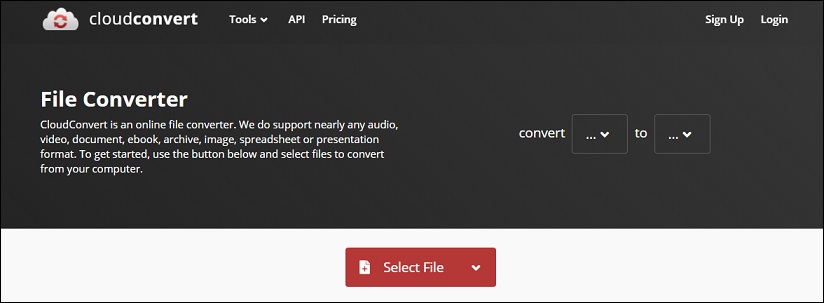
With over 200+ formats supported, CloudConvert is an all-in-one online converter for video, audio, document, eBook, image, and presentation. By using this MTS converter, you can import MTS files from a computer, URL, Google Drive, Dropbox, OneDrive, and convert them to any format you want.
Follow the steps to convert MTS videos online.
- Go to CloudConvert.
- Click Select File to load the MTS video file from your computer.
- Choose a format from the output format list.
- Click Convert to process the video file. Once done, download the converted file.
Recommend article: How to Convert MP3 to M4R Quickly [2021 Guide]
#6. Convertio
Convertio is another online MTS converter that supports more than 300+ formats. It works in web browsers and allows you to load video files from cloud storage services like Dropbox and Google Drive. There is no sign-up required but the uploaded video file size is limited to 100 MB.
Here’s a quick guide.
- Open the Convertio website and load the MTS video from the computer.
- Select an output video format and click on Convert.
- When the converting process is done, save the converted file.
#7. FreeConvert
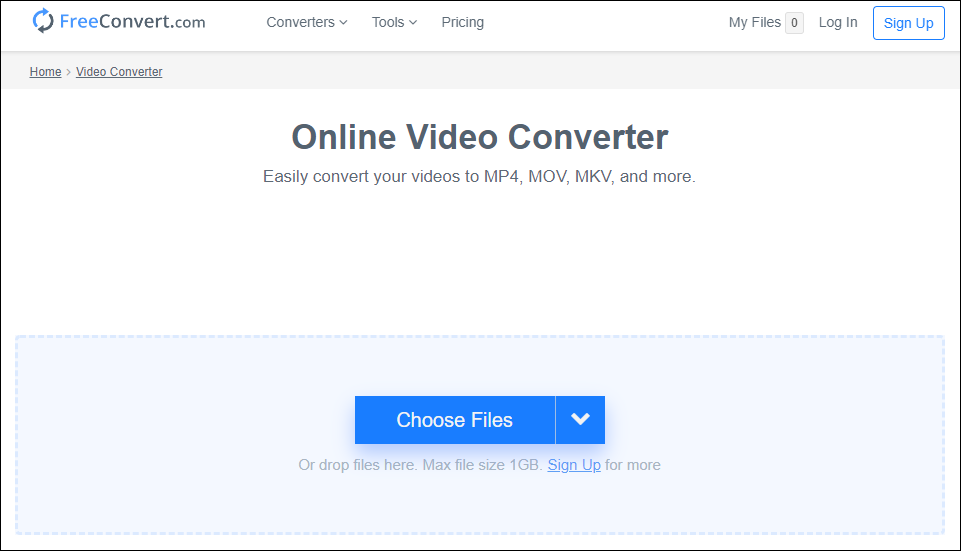
FreeConvert is an online video converter that can convert MTS to MP4, MOV, MKV, and other formats. Besides, it also gives the options to convert audio, document, image, eBook, and Unit. The maximum file size is 1 GB.
Here’s how to convert MTS video to another format online.
- Visit the FreeConvert website.
- Navigate to Converters > Video Converter.
- Upload the MTS video and choose MP4 or other formats as the output format.
- Start the conversion. After finishing the conversion, download it from the website.
Bonus Tip: How to Convert M2TS to Other Formats
If you import videos from a camcorder to your PC using other software, you’ll get videos with a .m2ts file extension. How to convert M2TS to other formats. Here recommend MiniTool Video Converter. This is a standard video converter that can convert M2TS to MP4, MOV, MKV, AVI, etc. In addition to video conversions, this free MTS converter gives you the option to record computer screen and download YouTube videos.
Let’s see how to use MiniTool Video Converter to convert the M2TS file.
Step 1. Click Free Download to get the installer and follow the on-screen instructions to complete the installation.
MiniTool Video ConverterClick to Download100%Clean & Safe
Step 2. Run MiniTool Video Converter and drag & drop the M2TS file to the program. Or click Add Files to import the video file you want.
Step 3. Click the box next to Convert all files to, go to the Video tab, and choose a format you like.
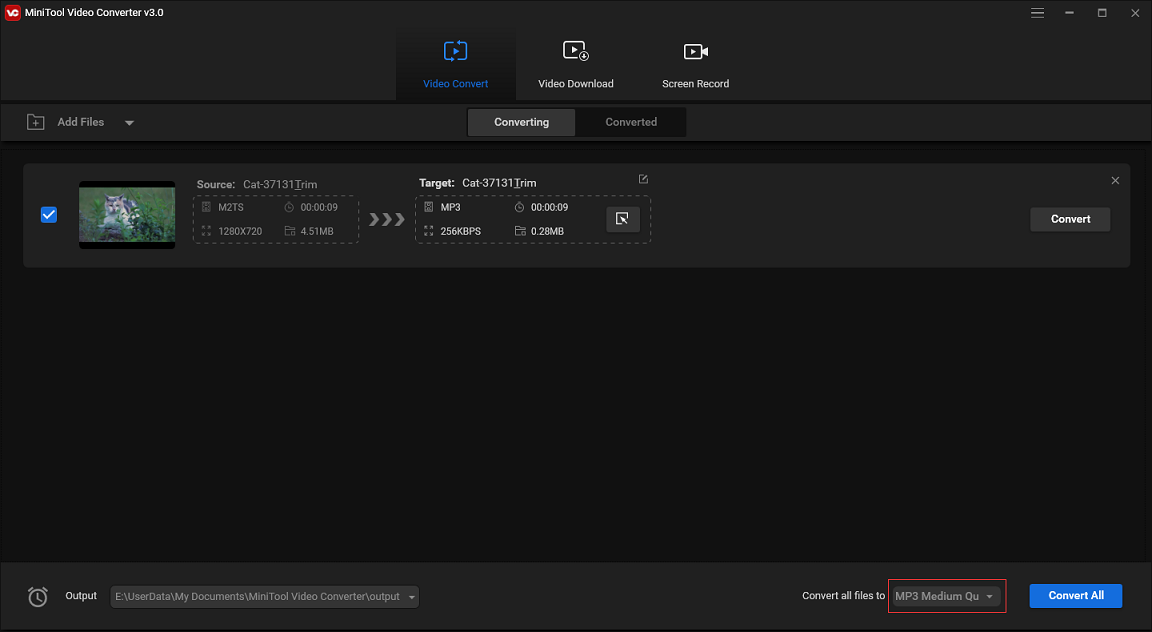
Step 4. Press on Convert All to convert the M2TS file.
Step 5. You can find the converted file in the Converted section after finishing the converting process.
Conclusion
Whether you want to convert MTS video files online or not, the above-mentioned MTS converters will surely satisfy your needs.
If you have any questions about this post, please feel free to contact us via [email protected] or leave a reply.
MTS Converter FAQ
- Open an MTS to MP4 converter like Zamzar.
- Upload an MTS video and choose MP4 as the output format.
- Click Convert Now to convert MTS to MP4.
- Download the converted file after finishing the conversion.
- Visit the ConvertFiles website.
- Click Browse to add an MTS video.
- Select Extracted audio only (.mp3) in the Output format box.
- Tap Convert. After the conversion is finished, download your converted file.


User Comments :