Released by the best free file converter – MiniTool Video Converter, this article will walk you through the various aspects of XVID and recommend four professional XVID players. At the same time, it will show you how Windows and Mac users can convert XVID videos to other formats and vice versa with different XVID converters.
Do your XVID files bring you a headache? For instance, some of you may not know how to open your XVID files. Maybe, sometimes, you know little about how to use an XVID converter to make your XVID files more compatible with various platforms and devices. No worries. I have written this article here to help you solve the XVID problems. Please read on for more.
What Is XVID
How to define XVID? Simply put, XVID refers to a video codec based on the MPEG-4 Part 2 standard. Utilizing a certain algorithm, it plays an important role in encoding and decoding video data. In the field of digital video, it is common to see XVID files. In addition, compared with other formats, XVID has some advantages and disadvantages. Next, I will elaborate on its pros and cons.
XVID strikes a surpassing balance between video quality and file size, which enables you to watch high-quality videos while saving the storage space on your PC. Also, you can share your video files on social media platforms more efficiently. Moreover, no licensing or patent issues come with XVID and your XVID videos are compatible with any devices that support the MPEG-4 standard.
However, as a growing number of advanced codecs, such as H.264 and H.265, come into people’s view, XVID is less and less popular. Excluding that, when you are playing XVID files, sometimes you will need to install the XVID codec. Additionally, compared with other video formats that apply AC3 or MP3 audio codecs, XVID offers lower audio quality.
Robust XVID Players
Considering that some of you may know little about how to play your XVID files on your PC, in the following paragraphs, I will recommend three XVID players to facilitate your video playing on PCs and mobile devices.
Choice 1. VLC Media Player (Windows, Mac, and Linux)
With an open-source nature, the VLC media player empowers you to play XVID videos for free. Apart from that, it has much to offer in helping you play other less compatible video/audio files, including VOB, WMV, AMR, and more. Furthermore, you can also use the VLC media player to convert your files.
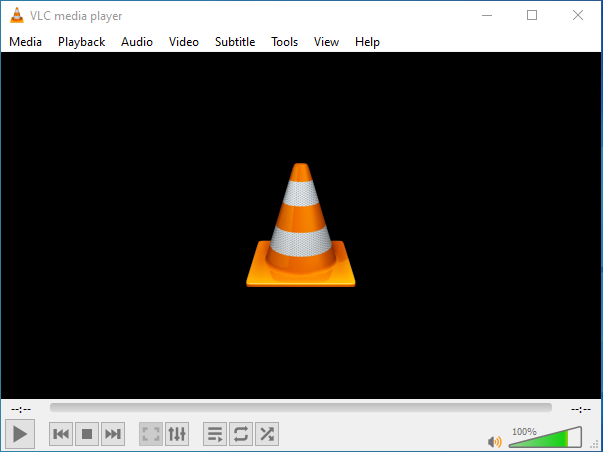
Choice 2. Windows Media Player (Windows)
If you are a Windows user and want to play XVID without downloading any applications, try Windows Media Player. As a default media player on your Windows PC, Windows Media Player enables you to play XVID files without hassle. However, before you use it to play XVID videos, ensure that you have installed a necessary codec pack, such as the K-Lite Codec Pack.
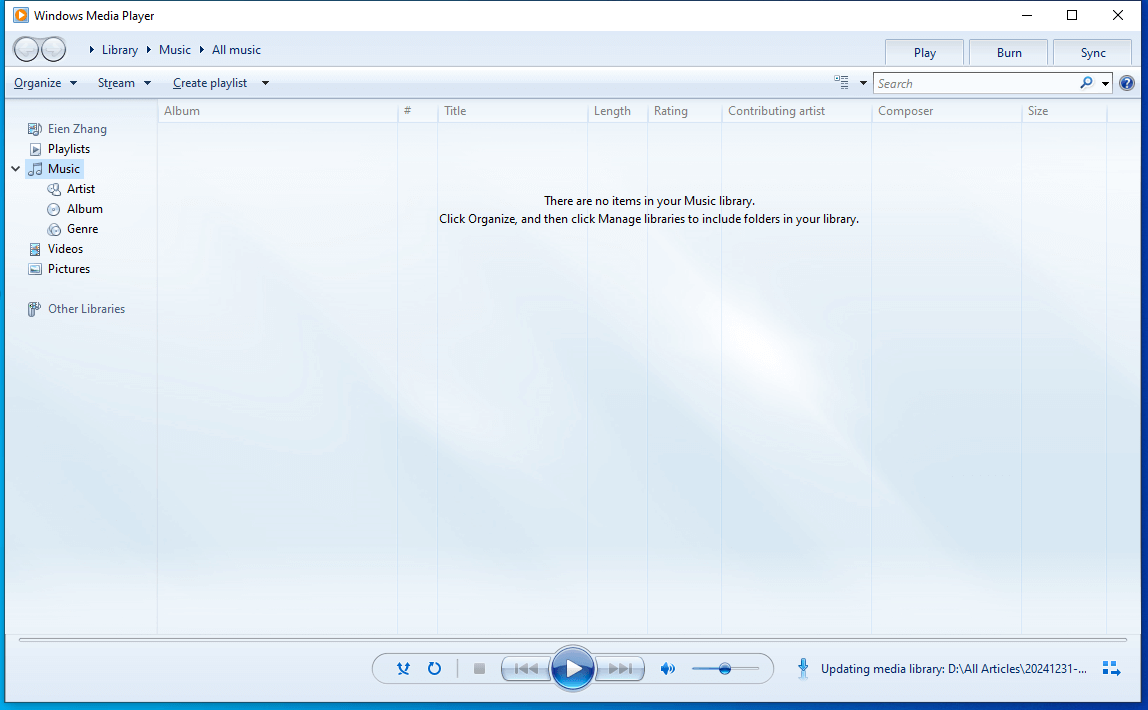
Choice 3. Xvid Player (Android)
Serving as an XVID player that is available on Android, Xvid Player allows you to play all kinds of files that are encoded with the XVID codec easily and quickly. In addition, it is equipped with optimized decoding, which offers you a high-quality watching experience. If you want to have a try, just get the Xvid Player app from the Google Play Store.
Choice 4. OPlayer (iOS)
On condition that you want to play XVID files on your iOS devices, never miss the OPlayer app. Oplayer is capable of playing XVID files without lags. Moreover, it supports multilanguage switching of the interface, which brings more convenience to different language speakers.
With the XVID players mentioned above, it will never be problematic for you to play XVID files. In addition, file conversion can also satisfy your needs for playing your XVID files.
How to Convert Your XVID Videos on Windows
Below are the detailed steps to convert your XVID files using a Windows file converter called MiniTool Video Converter.
Step 1. Download and Install MiniTool Video Converter on Your PC.
MiniTool Video ConverterClick to Download100%Clean & Safe
Download MiniTool Video Converter by clicking on the download button above. Next, follow the on-screen instructions to install this file converter on your computer.
Step 2. Import Your XVID Videos to MiniTool Video Converter.
Once the installation is done, launch MiniTool Video Converter. By default, you will navigate to the interface under the Video Convert tab. Then upload your XVID videos by clicking on the upper-left Add Files button or the Add or Drag files here to start conversion area. Also, you can drag your XVID files to this program directly.
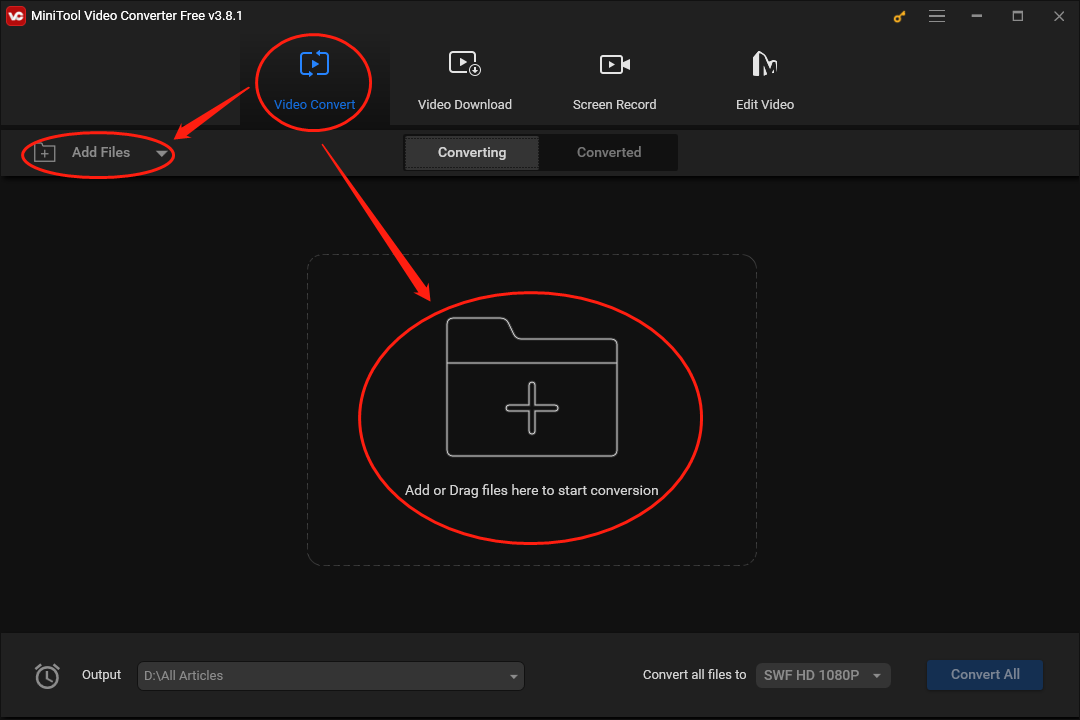
Step 3. Select an Output Location for Your Converted Files.
To choose a location to save your converted files, expand the bottom-left Output option. For instance, provided that you want to put your converted files into the folder that contains your original files, click on Same as Source Folder. Suppose that you want to select a different saving path for your converted files, click on Browse.
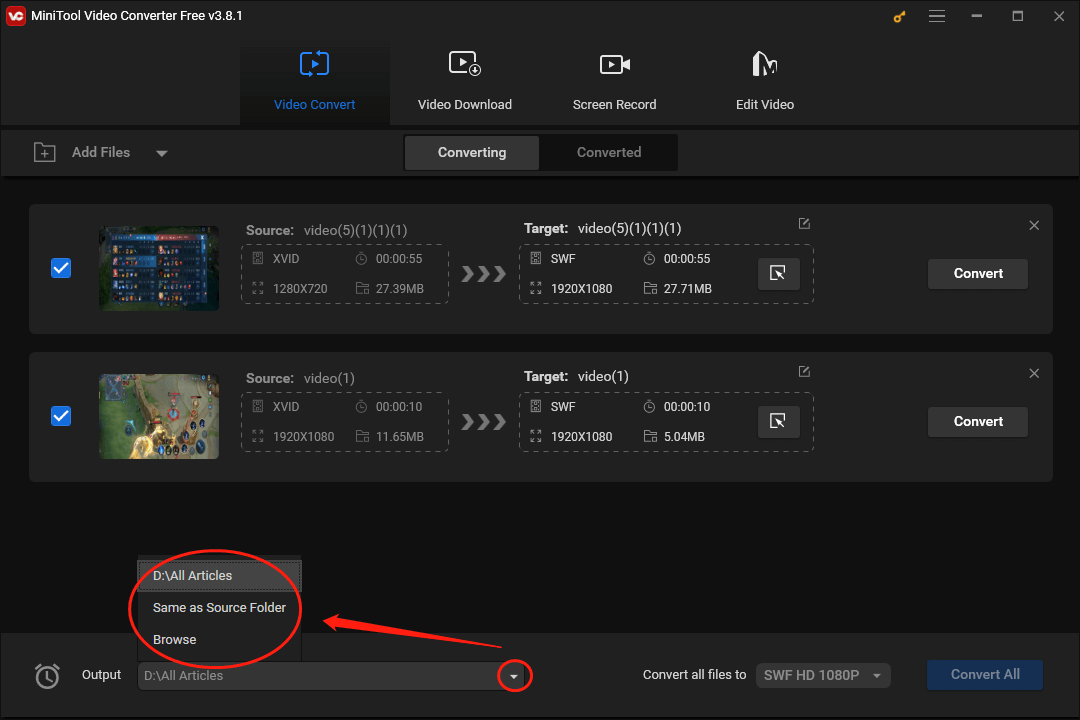
Step 4. Set an Output Format for Your XVID Videos.
Expand the bottom-right Convert all files to option to access the output format window where you can set an output format for your XVID videos. In the pop-up window, you can switch between the Video and Audio tabs and choose a specific video/audio format that you desire. Here, we take MP4 HD 1080P as an example.
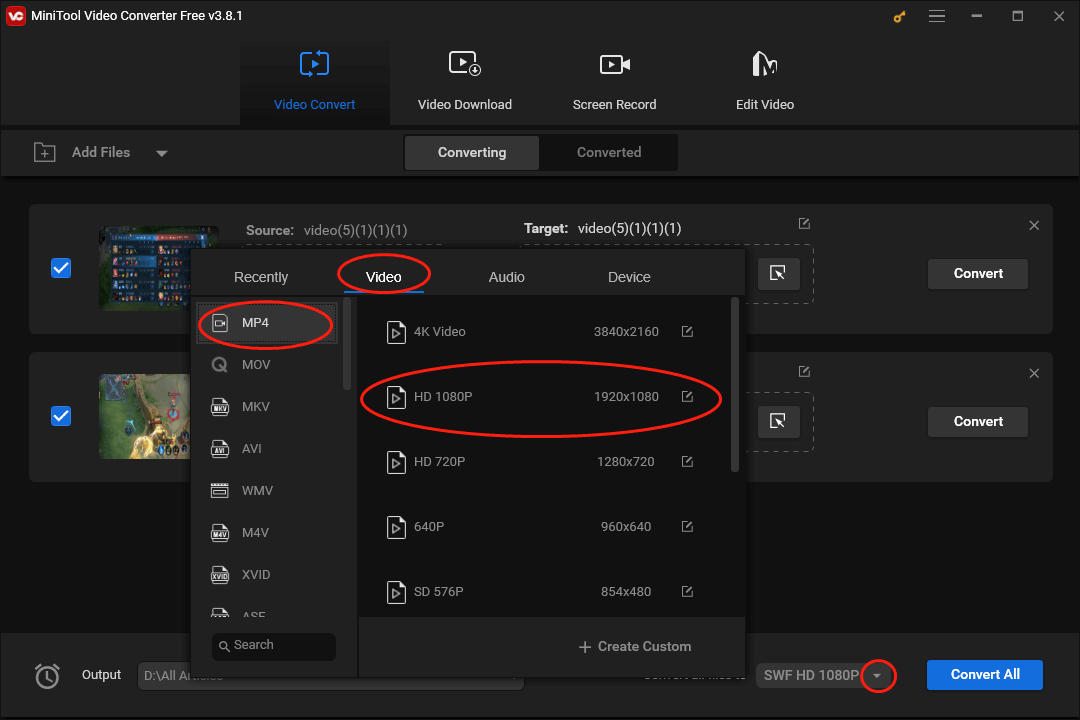
Step 4. Activate Your Conversion Tasks.
Click on the bottom-right Convert All button to begin all conversion tasks at the same time. If you want to start every conversion task separately, click on the Convert button in each task.
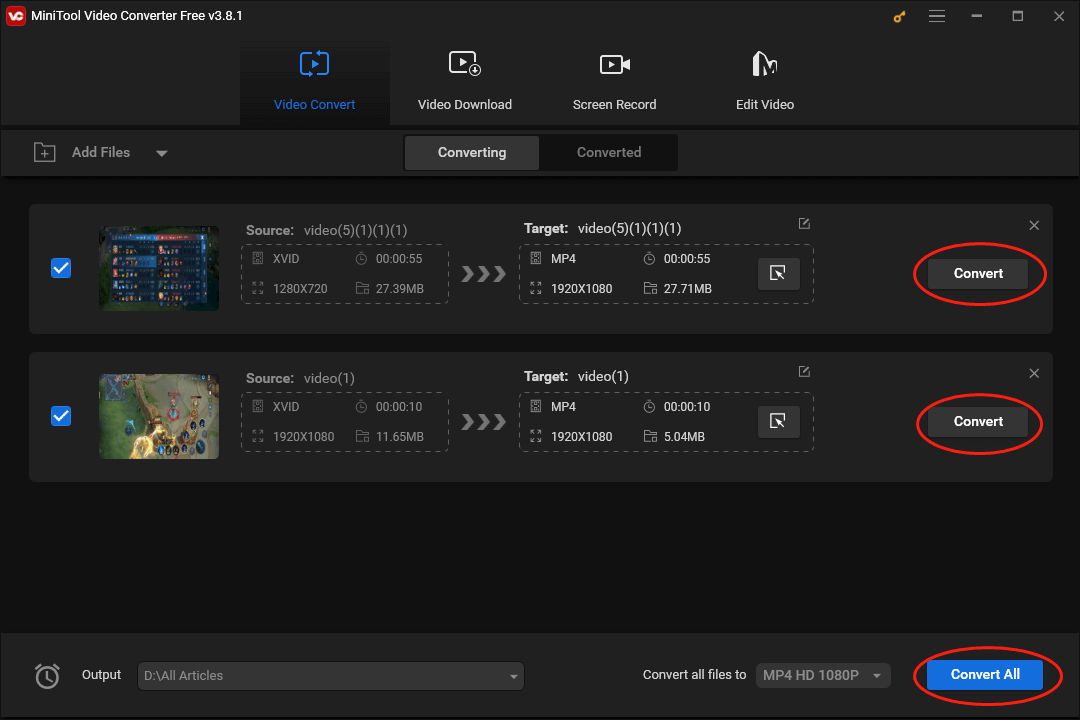
Step 5. Check Your Converted Files.
Once your conversion tasks are over, switch to the Converted section and click on the Show in folder button to locate and check whether your converted files can be played or not.
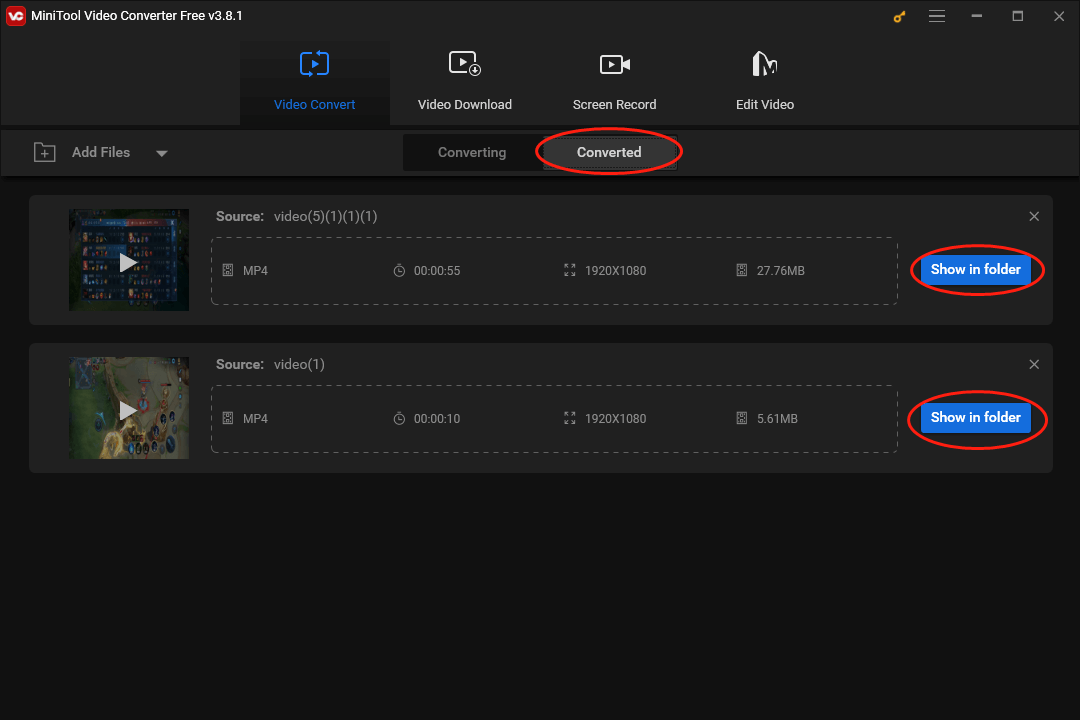
In one word, with MiniTool Video Converter, you are capable of converting your XVID videos to various video/audio formats without effort.
How to Convert Your XVID Videos on Mac
Since MiniTool Video Converter is barely available on Windows, it may not be a suitable choice for Mac users. Given this, I will recommend another file converter that can help Mac users to convert their XVID files.
Overview of iSkysoft UniConverter
As an offline XVID converter on Mac, iSkysoft UniConverter gives support for formats, such as MP4, M4V, AVI, and so on. In addition, compared with QuickTime Player, it enables you to accomplish your conversion tasks more quickly. However, if you want more advanced conversion functions, you have to pay for the upgrade.
How to Convert XVID Files on Mac Step by Step
To help those who want a specific guide on how to use this XVID converter, I will give you an in-depth tutorial on how to convert XVID files with iSkysoft UniConverter.
Step 1. Download and install iSkysoft UniConverter on your Mac computer.
Step 2. After launching iSkysoft UniConverter, upload your XVID files by clicking on the upper-left Add Files button.
Step 3. Expand theupper-right Convert all tasks to option to access the output format. Then switch to the corresponding module and choose a format that you like. Here, we take MP4 4K as an example. Click on the Video tab and choose MP4. Next, select 4K Video.
Step 4. Begin the conversion from XVID to MP4 by clicking on the bottom-right Convert All button.
Step 5. Once the conversion tasks are done, switch to the Converted section to locate and check your converted files.
Undoubtedly, iSkysoft UniConverter is a reliable XVID converter for Mac users.
How to Convert Your XVID Videos Online
If you want an online method to convert XVID videos, just keep on reading this section. I will give you a detailed instruction on how to use an online XVID converter.
Step 1. Move to the XVID Converter page of FreeConvert.
Step 2. Upload your XVID files by clicking on the Choose Files button.
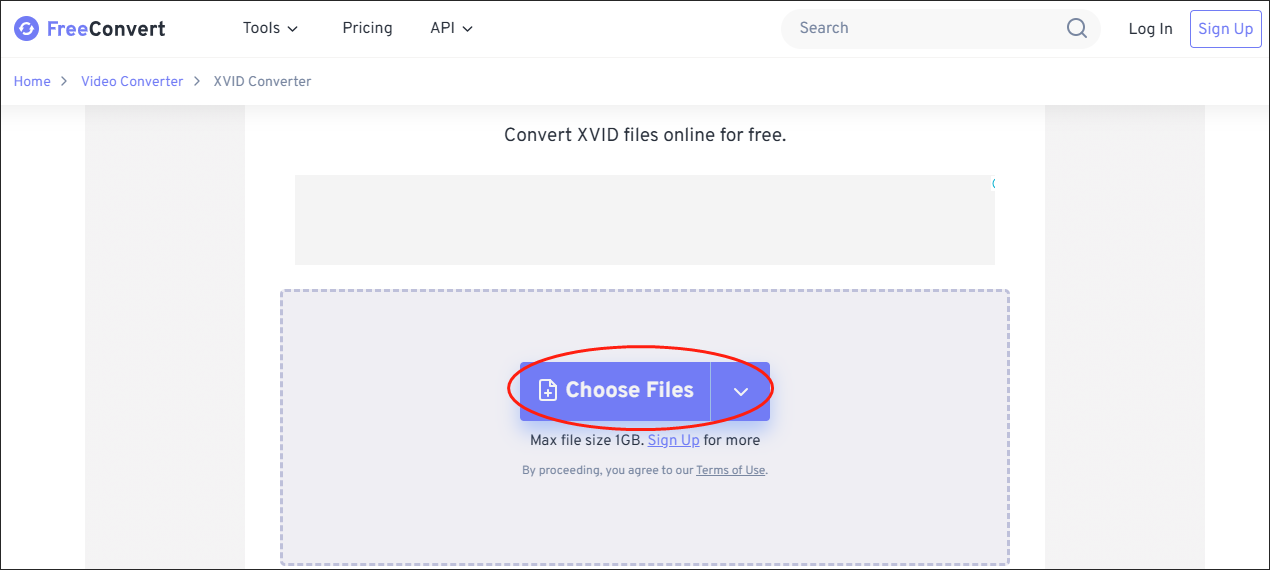
Step 3. Expand the output format option and choose a video/audio format that you desire.
Step 4. Begin converting your XVID files by clicking on the Convert button.
Step 5. Once the conversion is over, go to download and check your converted files.
Admittedly, FreeConvert is a great XVID converter. It has a 1GB max file size limit, which may restrict your file conversion.
MiniTool Video ConverterClick to Download100%Clean & Safe
How to Convert Other Formats to XVID
Apart from an XVID video codec converter, sometimes, you may need a tool to convert your audio/video files to XVID. To facilitate your conversion tasks, in the following content, I will recommend three file converters to meet your satisfaction.
Option 1. MiniTool Video Converter
To your surprise, why does MiniTool Video Converter appear in this section again? The answer is that this tool can convert other formats to XVID files and vice versa. Moreover, MiniTool Video Converter allows you to convert audio/video files for free without a file size limit. Plus, it has an intuitive interface, which makes MiniTool Video Converter easily accessible to users ranging from newbies to experts.
Furthermore, with a batch-conversion function, MiniTool Video Converter is incredible at converting multiple files simultaneously. Specifically, it enables you to convert up to five files, bringing more advancements in conversion efficiency. Apart from that, MiniTool Video Converter, which is not just an XVID video codec to MP4 converter, supports many formats, such as AVI, MKV, MOV, MP3, WAV, AIFF, M4A, and more.
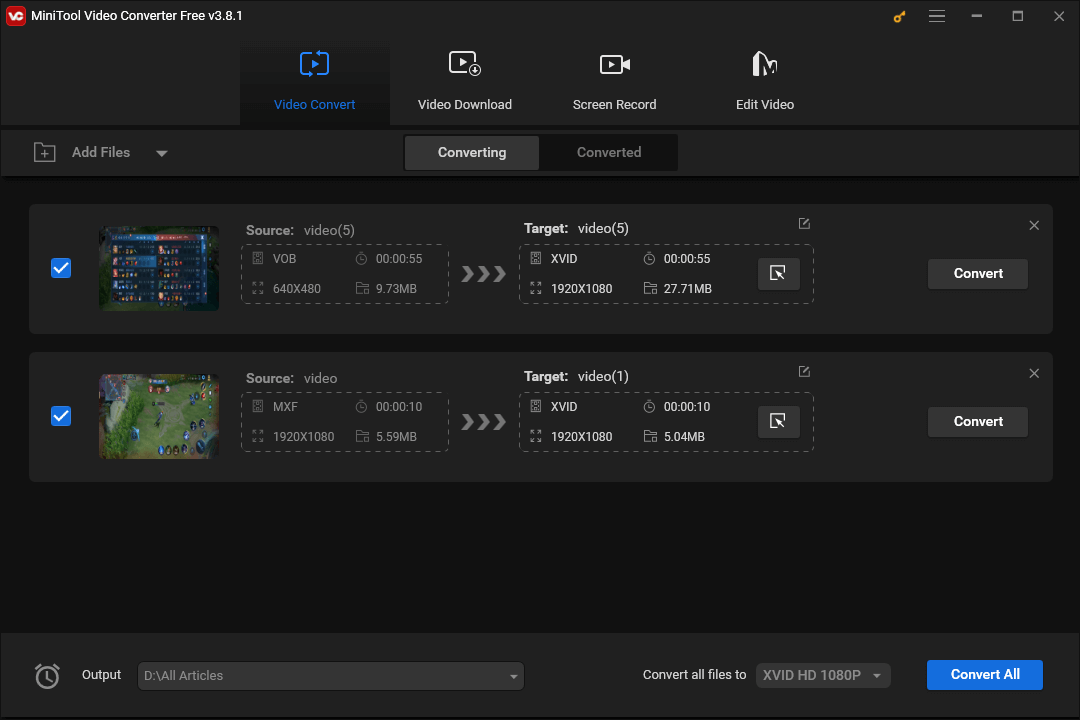
In addition, MiniTool Video Converter offers a wide range of customization options, which empower you to change the parameters, like encoder, frame rate, sample rate, bitrate, audio channels, and resolution, based on your needs. This way, you have more freedom to stylize your output files. Meanwhile, it will never be difficult for you to compress large files with this great tool.
Additionally, for many YouTube fans, MiniTool Video Converter, which enables you to download subtitles, playlists, videos, music, and Shorts from YouTube, is also a preferable choice. In other words, it brings more convenience to your offline watching and listening.
More than an XVID converter and YouTube downloader, MiniTool also functions as a screen recorder. For example, it allows you to record your computer activities without watermarks. Meanwhile, when you use MiniTool Video Converter to record your screen, you will never be limited by the recording duration.
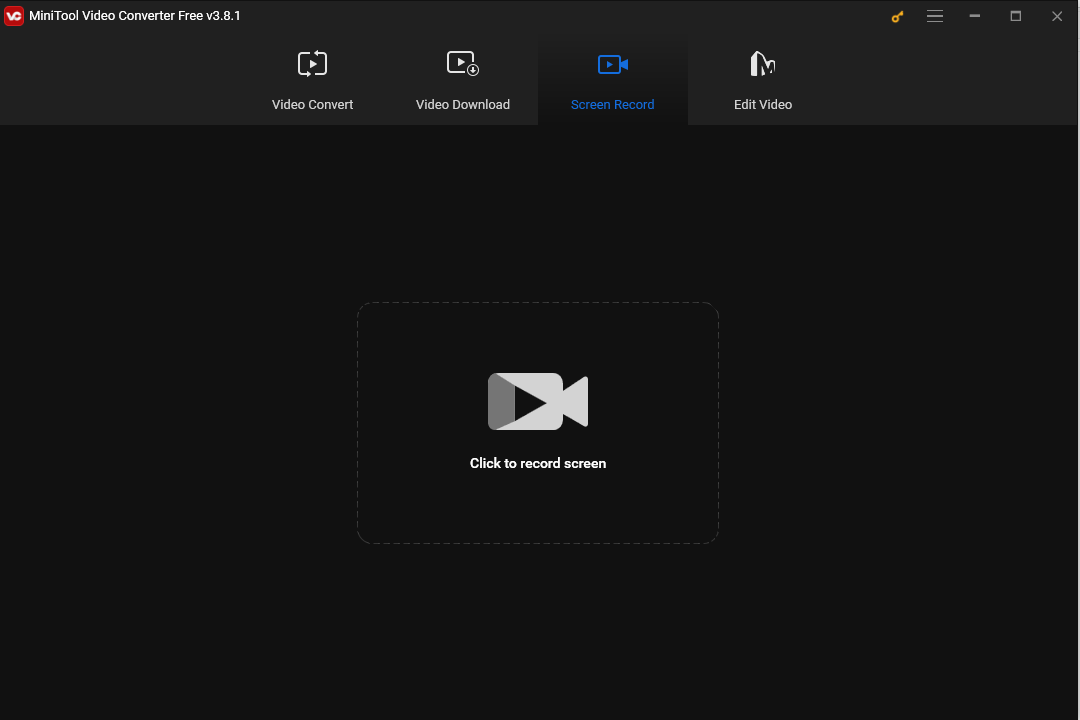
As you can see, MiniTool Video Converter is a feature-rich tool that deserves a try. If you want it, just click on the button below.
MiniTool Video ConverterClick to Download100%Clean & Safe
Option 2. Convertio
Another choice for you to convert other formats to XVID is Convertio. Also serving as an online XVID converter, Convertio has a well-organized interface, which enables beginners to finish the conversion from other formats to XVID effortlessly. In addition, it can help you change the formats of different file types, like images, documents, CAD, audio, and more. However, for more chances to convert your files, you need to sign up.
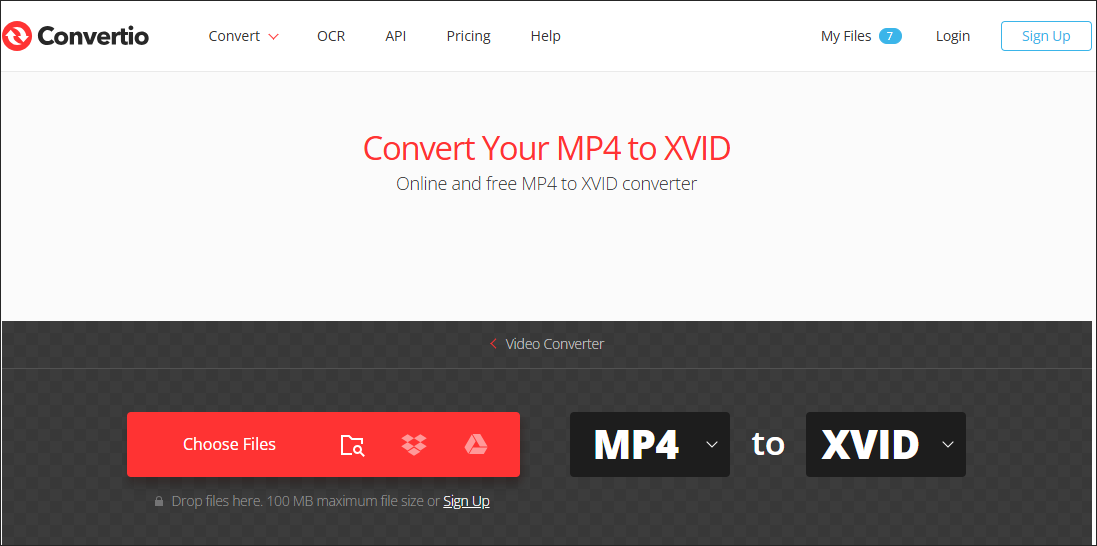
Option 3. Clideo
The third option for you to convert other formats to XVID is Clideo. As an easy-to-use online converter, Clideo allows you to turn other formats into XVID smoothly. In addition, it doesn’t require any installation of plug-ins or applications, saving more time for you.
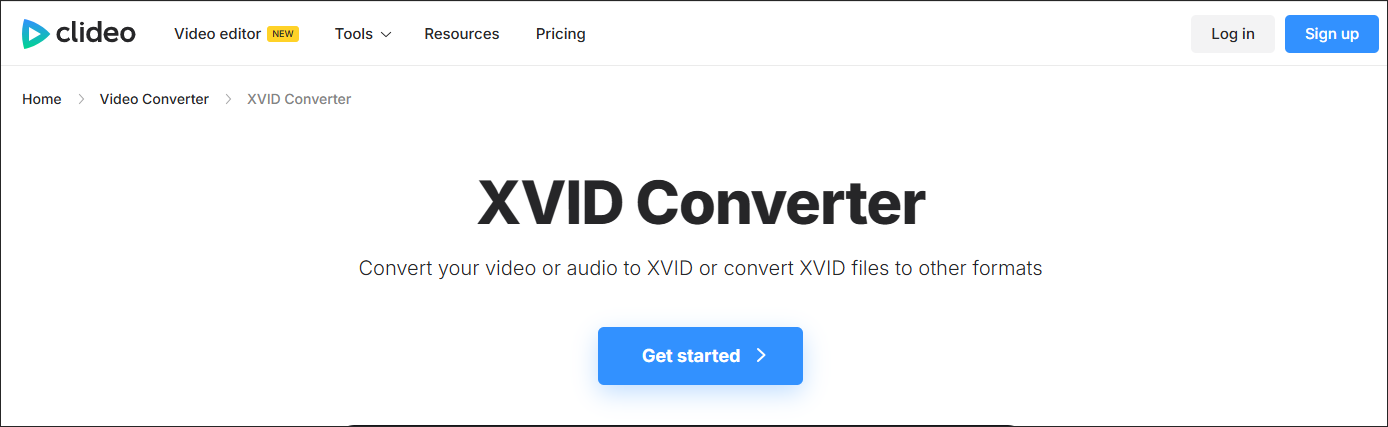
To Wrap Things Up
As a great codec, XVID has its advantages and limitations. To play your XVID files without file conversion successfully, try the four XVID players above, including the VLC media player, Windows Media Player, Xvid Player, and OPlayer. Whether you are a Windows or Mac user, you can find an XVID converter that can meet your satisfaction.
In addition, if you have confronted any problems when using MiniTool Video Converter to convert your XVID files, please ask for help by sending an e-mail to [email protected]. Also, you can send me a message on Twitter to share your problems with me. I will do you a favor as quickly as possible.




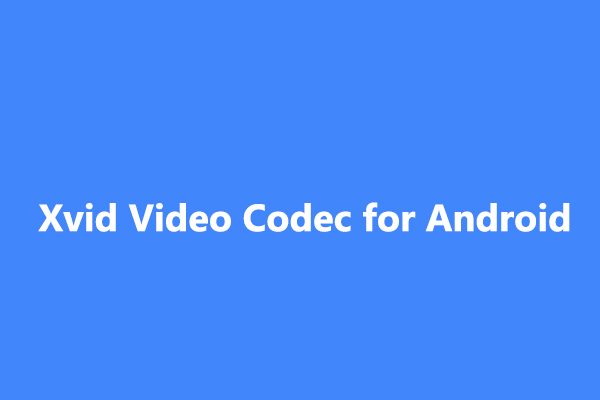
User Comments :