How to reduce the MB of large XVID videos? This post shows you how to compress XVID files with MiniTool Video Converter and Online File Compressor step by step.
An Offline Way to Compress XVID Files
To compress XVID files easily and quickly, a reliable file compressor is never unimportant. Hence, the following content will recommend a surpassing XVID compressor called MiniTool Video Converter. Simultaneously, it will offer you a specific guide to use this compression tool.
Is MiniTool Video Converter a Robust Compressor
MiniTool Video Converter is a professional file compressor that enables you to compress up to five files at the same time. Plus, it empowers you to customize the parameters of your XVID files like sample rate, bitrate, and resolution. Moreover, MiniTool Video Converter emphasizes its easy-to-use nature, bringing more convenience to newbies.
Furthermore, as a feature-rich file compressor, MiniTool Video Converter also allows you to compress other audio/video files, including MP4, AVI, M4A, MP3, ASF, MKV, and more. In addition, all your compression tasks are free and no watermark will be fixed into your compressed files. Last but not least, MiniTool Video Converter has no file size limit. Therefore, don’t be worried about the large file sizes of your XVID files.
How to Compress XVID Files with MiniTool Video Converter
This section will show you how to compress XVID files with MiniTool Video Converter step by step.
Step 1. Download and install MiniTool Video Converter.
MiniTool Video ConverterClick to Download100%Clean & Safe
Click on the download button above to download and install MiniTool Video Converter on your Windows computer. Then, launch it to access the main interface.
Step 2. Upload the XVID Files.
Switch to the Compress Video tab. There, import the XVID files that you want to compress by clicking on the Add Files option.
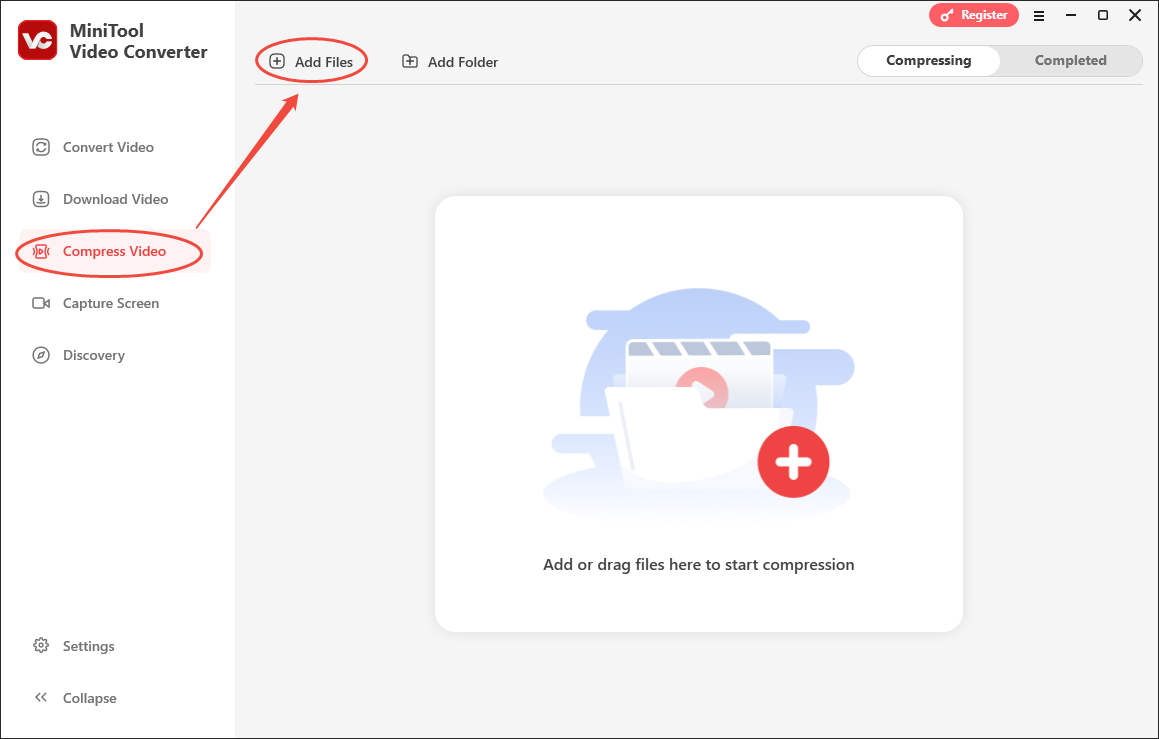
Step 3. Configure compression settings.
Click on the Settings icon to access the Compression Settings window.
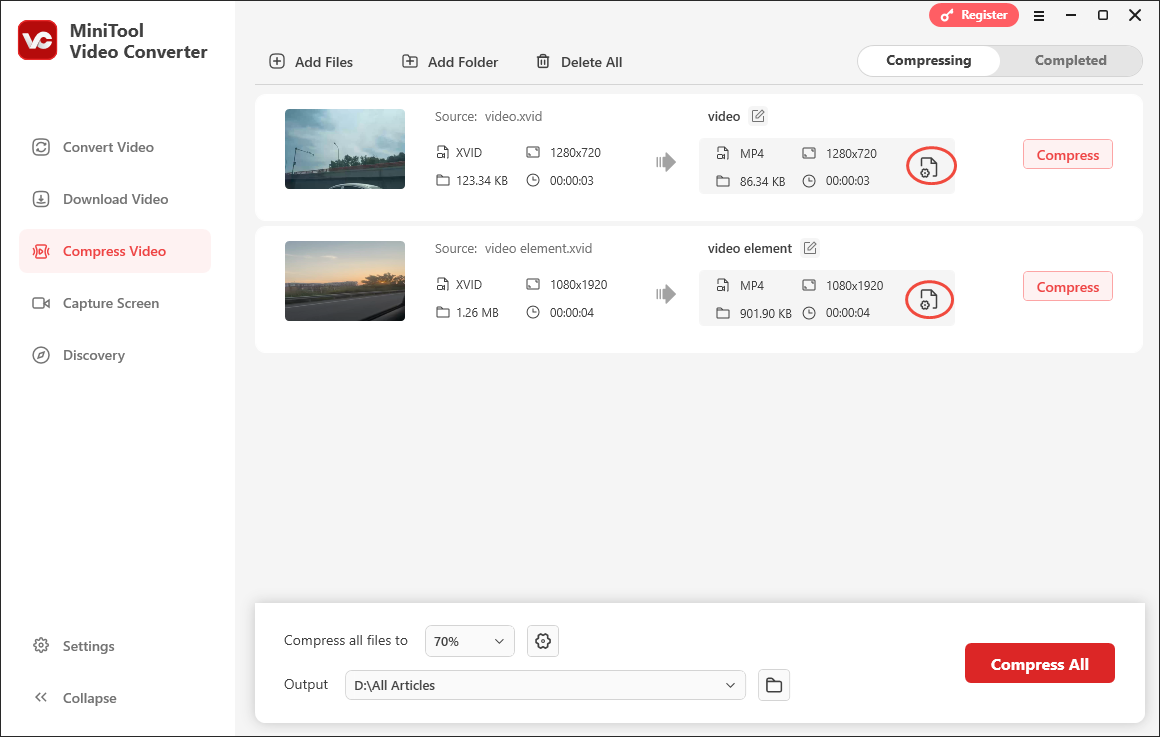
In the pop-up window, move the red dot icon to change the compression level based on your needs. Expand the Format option to select an output format for the compressed videos. You can preview the compressed video by clicking on the Preview button. Remember to click on OK to save the changes.
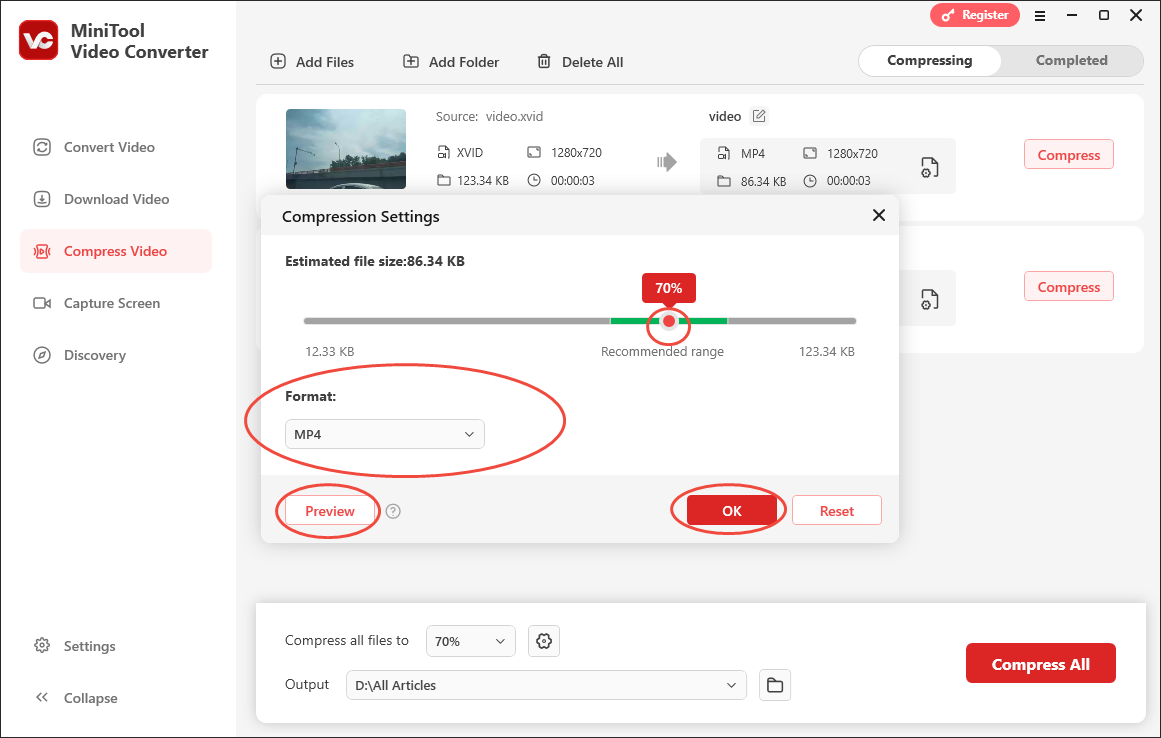
Step 4. Choose an output location.
Expand the Output option at the bottom left and choose a saving path for your converted files.
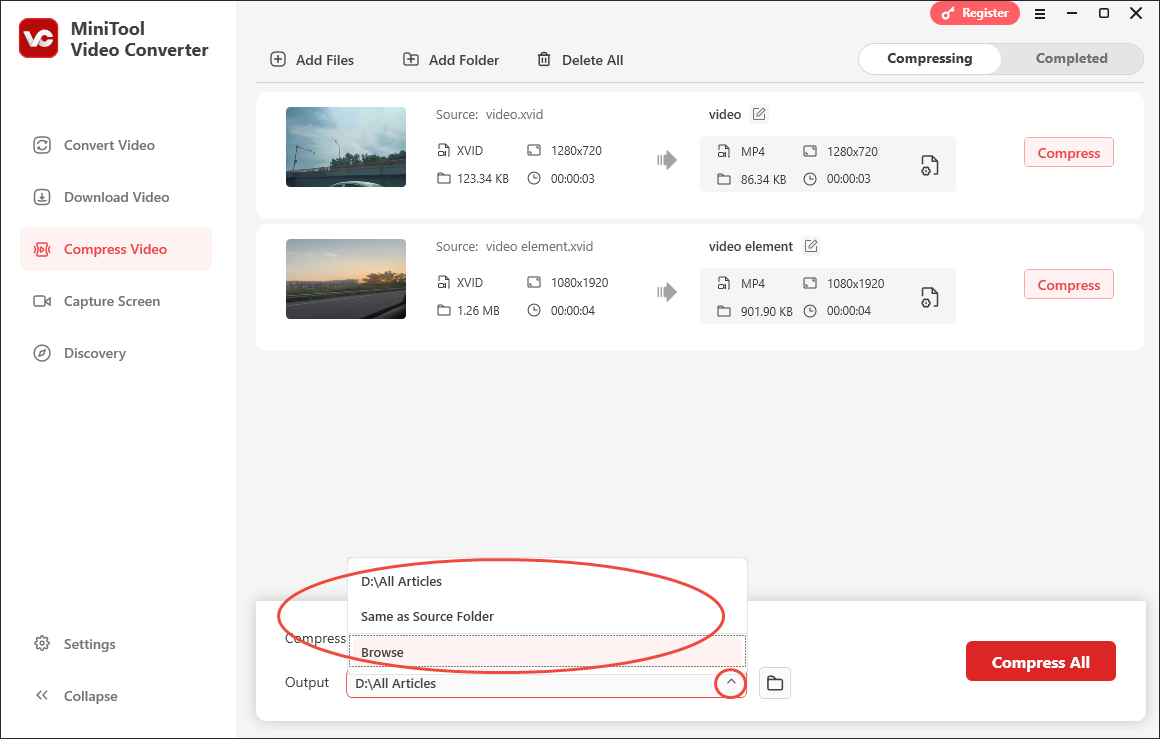
Step 5. Begin compression.
Click on the Compress All button to begin to compress XVID files.
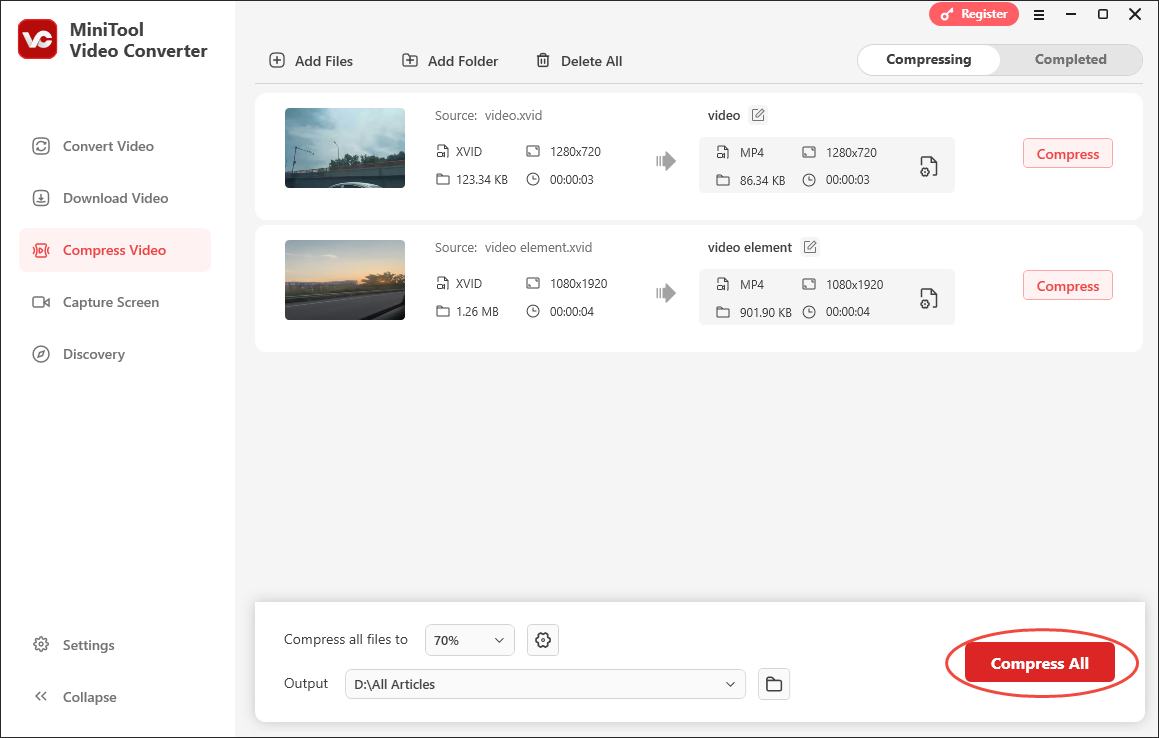
Step 6. Check compressed videos.
When the file compression completes, switch to the Completed section. There, click on the Folder icon to locate the output videos. If you want to view them, click on the Play icon.
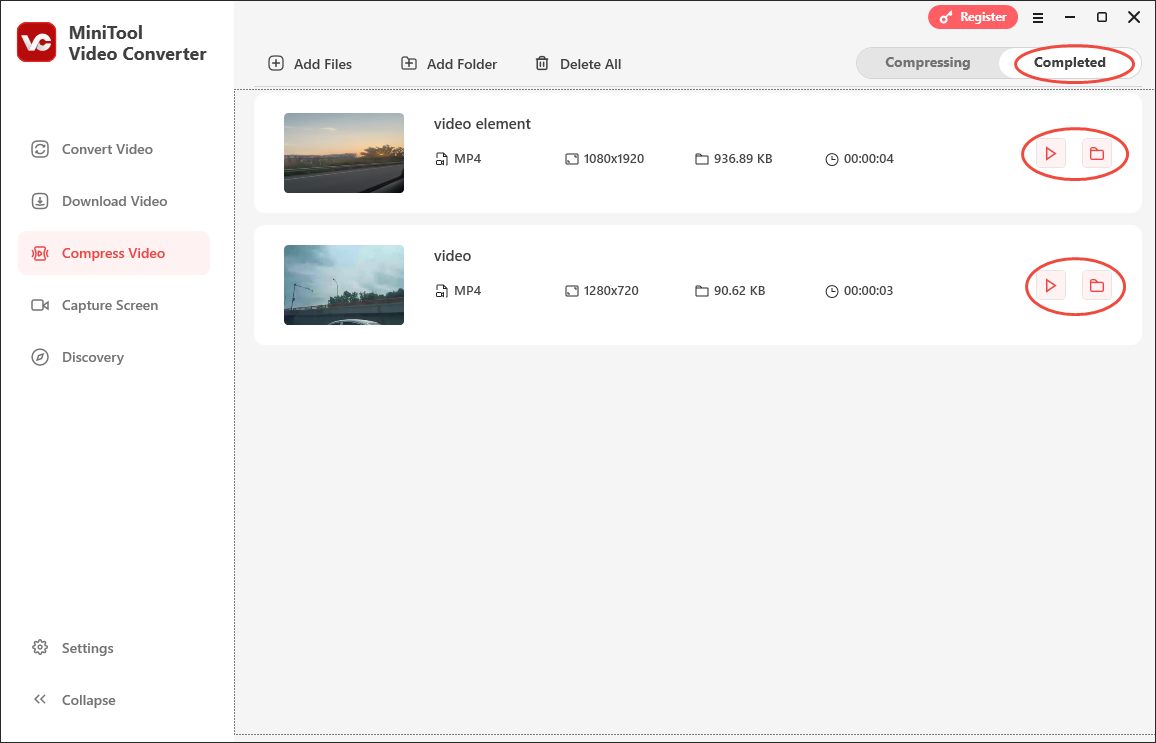
With the above-detailed steps, you can grasp how to compress XVID files without hassle
MiniTool Video ConverterClick to Download100%Clean & Safe
An Online Way to Compress XVID Files
For those who want an online solution for XVID compression, the following content will be helpful.
Step 1. Pay a visit to the Online File Compressor page.
Step 2. Import your XVID file by clicking on the Choose File button.
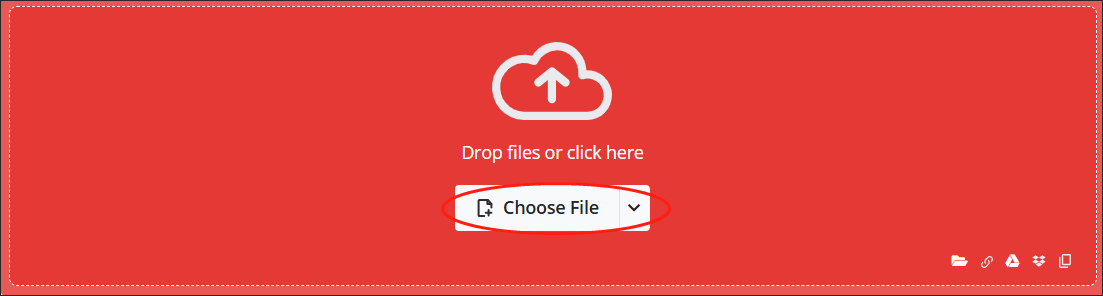
Step 3. Set the file size by inputting the responding number into the box. Here, we take 5 MB as an example.
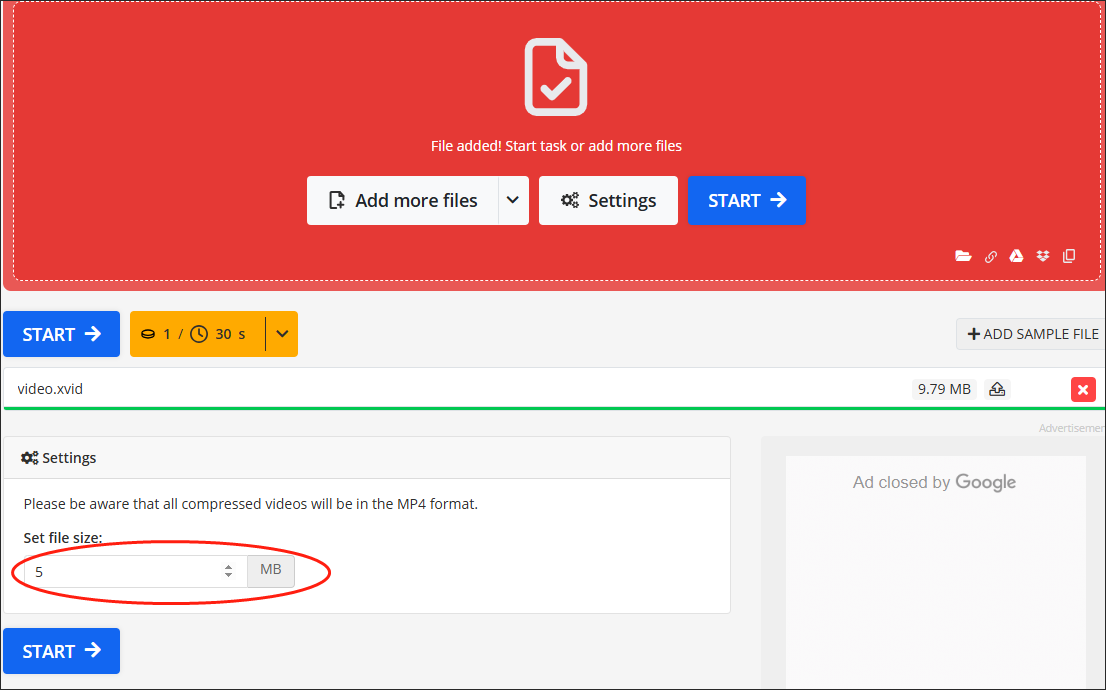
Step 4. Click on the Start button to begin to compress your XVID file.
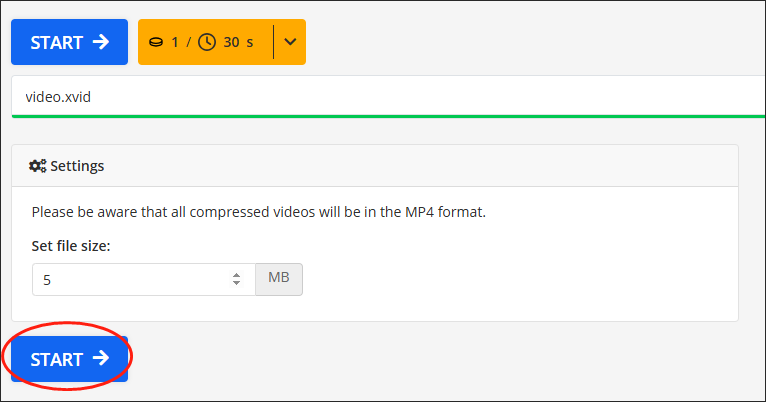
Step 5. Once the compression task is over, click on the Download button to download your compressed file

As you can see, Online File Compressor also enables you to compress XVID files effortlessly. However, it will save your compressed file in the MP4 format. If you still want to keep the format as XVID, you can use MiniTool Video Converter to turn your MP4 files into the XVID.
MiniTool Video ConverterClick to Download100%Clean & Safe
To conclude, no matter whether you want an online/offline method to compress XVID files, this article will satisfy your needs very well.


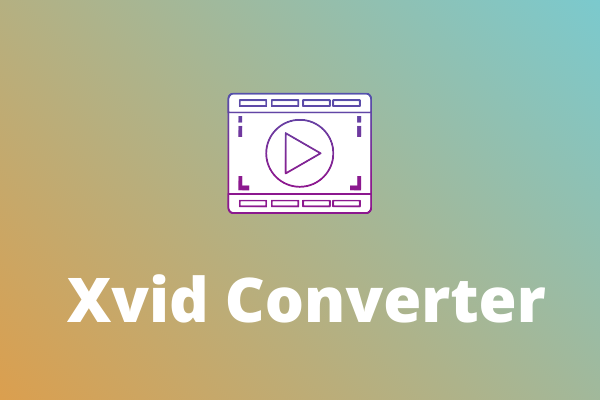

User Comments :