What Is an OGV File
An OGV file is a video file saved in the Xiph.Org open-source Ogg container format. Therefore, the OGV file format is also known as Ogg Video. Ogg is a free and open container format to store video, audio, text, and metadata streams.
OGV files may contain video streams encoded using one or more codecs, or they may not store audio streams. OGV files are often used to save video content for publishing on web pages.
How to Play OGV File on Windows 10/11
How to play OGV file on your Windows 10/11 PC? Here are 3 ways for you.
Way 1: Try a Media Player
You can try the following media players to play OGV file on your Windows 10/11 PC.
#Windows Media Player
Windows Media Player is the default media player of Windows 10/11. It supports many popular video and audio file formats, such as OGV, MP4, MOV, MKA, APE, and more. So, it’s the simplest way to play OGV file.
#VLC Media Player
VLC Media Player is a universal media player for Windows, macOS, Linux, Android, iOS, etc. This application supports a wide range of media file formats, and it’s also a great option to open OGV files.
KMPlayer
Additionally, you can use KMPlayer to play OGV files. It’s also a popular media player for Windows and iOS that can play most current video and audio formats, Blu-ray Discs, and DVDs.
GOM Player
GOM Player is another media player for Windows and it’s also an OGV player. This program handles various media file types and provides essential playback options.
Way 2: Convert OGV to MP4
In addition to the above-mentioned OVG players, you can also convert OGV to MP4 for playback. Alternatively, if you have problems playing your OGV or need to edit it, converting it to MP4 is an effective method. After all, MP4 is the most popular video format supported by most devices, media players, and video editing applications.
To convert OGV to MP4, MiniTool Video Converter is a great choice. It’s a free video converter for Windows and supports the most popular video file formats. It also works as an audio converter that can convert between MP4, OGG, WAV, M4A, AC3, AIFF, and more.
Step 1. Download and install MiniTool Video Converter on your PC.
MiniTool Video ConverterClick to Download100%Clean & Safe
Step 2. Launch MiniTool Video Converter, and under the default Video Convert tab, click Add Files to open your OGV video.
Step 3. Click the diagonal arrow in the Target box, select Video > MP4, and choose the desired video resolution.
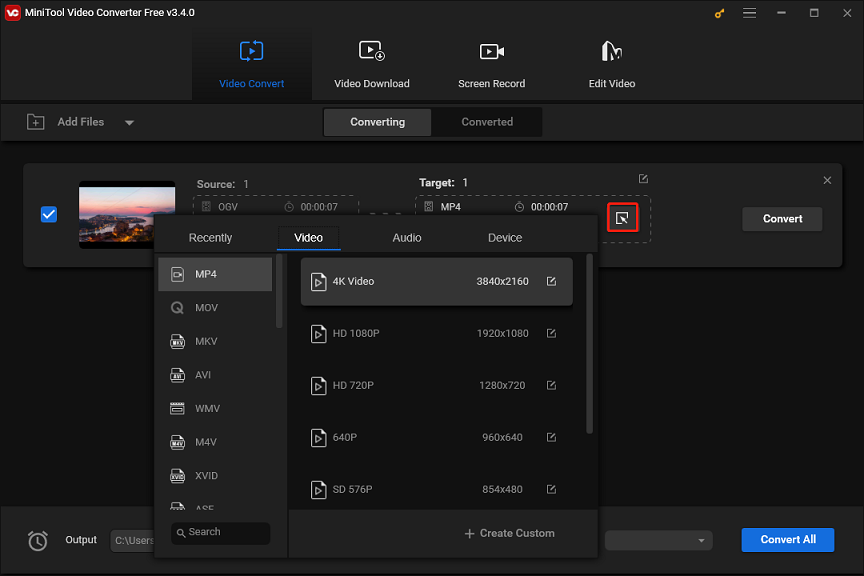
Step 4. Click the Output menu to browse for the folder to save the MP4 file. Click Convert to enable the conversion task.
Way 3: Open an OGV File in Web Browser
The OGV video file format is supported by most web browsers, including Chrome, Safari, Firefox, Internet Explorer, Opera, and Edge. Therefore, you can play an OGV file in these browsers. Simply open your browser and drag the OGV file from your system storage into it, and your OGV video will immediately open in a new tab.
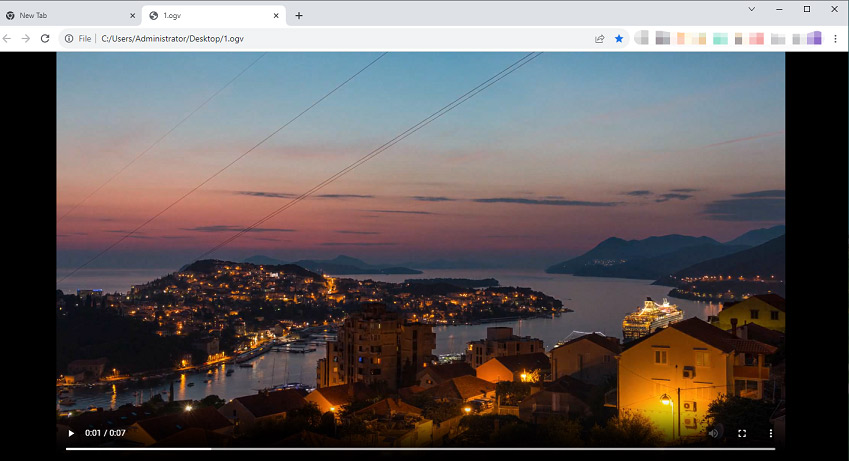
Conclusion
It’s easy to play OGV file on your Windows PC, right? You can open it with many video players and browsers. Of course, you can convert it to MP4 for better compatibility.
Also read:



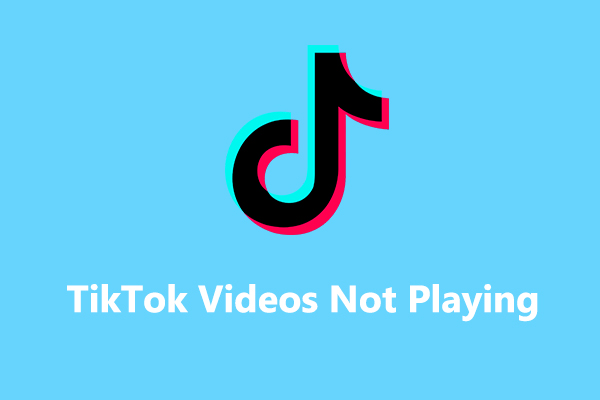
User Comments :