MSV is a Sony’s exclusive audio format. Which programs can play MSV files? How to play MSV files? Just look through this post now and you’ll find the answers. Want a free audio and video converter? MiniTool Video Converter is highly recommended here.
What Is an MSV File?
Developed by Sony, MSV is a memory stick voice file. It is a compressed audio file format used in recording messages on Sony’s Memory Stick IC recorders like the ICD-MS1 and ICD-MS515. This file is similar to the Sony Digital Voice file (the DVF file).
MSV is Sony’s exclusive audio file format and it’s not as common as the popular audio file formats like MP3. Many devices and media players do not support MSV files and can’t open them, either. If you have some MSV files, you’ll find it hard to find a program to open these files. How to open MSV files? This post offers 3 methods.
How to Open MSV File?
#1. Sony Digital Voice Player
How to open MSV files? You can try Sony Digital Voice Player. It is a free application that’s designed to open files used by the ICD-BP100, ICD-BP120, ICD-MS1, ICD-R100 IC Recorders. The supported file formats include DVF (Digital Voice File), ICC (Sony IC recorder Sound file), MSV (Memory Stick Voice File), and WAV (WAV FILE- 8kHz/11kHz/16kHz, 8-bit/16-bit monaural file).
Sony Digital Voice Player is compatible with Microsoft Windows 98/98SE, Windows Me, and Windows 2000 operating systems.
#2. Windows Media Player with Sony Player Plug-in
Windows Media Player is a media player developed by Microsoft used for playing audio, video, and viewing images. But it can’t play MSV files directly. How to open MSV files using Windows Media Player? Just install the Sony Player Plug-in, Windows Media Player can work as an MSV file player to open MSV files and DVF files easily and directly.
The supported operating systems include Windows Vista, Vista 64-bit, 2000, 7, 7 64-bit, XP, XP MCE and with Windows Media Player version 6.4 or higher.
How to open MSV files using Windows Media Player with Sony Player Plug-in?
Step 1. Go to this website https://www.sony.com/electronics/support/downloads/W0005501. Download the Sony Player Plug-in Exe file, then install it on your computer based on the onscreen prompts. After the installation, restart your computer.
Step 2. Open Windows Media Player, click the Tools > Plug-ins > Sony Player Plug-in to activate it.
Step 3. Click on File > Open… to open your MSV file.
#3. Convert MSV to MP3 Using Sony Sound Organizer
Another way is to convert MSV to MP3. MP3 is one of the best audio formats, almost compatible with all media players and devices. After converting MSV to MP3, you can play it easily. How to convert MSV to MP3? Sony Sound Organizer comes to your aid.
Step 1. Go to the Sony Sound Organizer website https://www.sony.com/electronics/support/downloads/00016976 to get the installer, then install it on your computer. (Windows 10, Windows 8.1, Windows 10 S and Windows 10 ARM versions are not supported.)
Step 2. Open Sony Sound Organizer, click the File > Import recording file… to browse for your MSV file. Then you’ll see the MSV file in the Recording Files section under the My Library. Then you can play it directly.
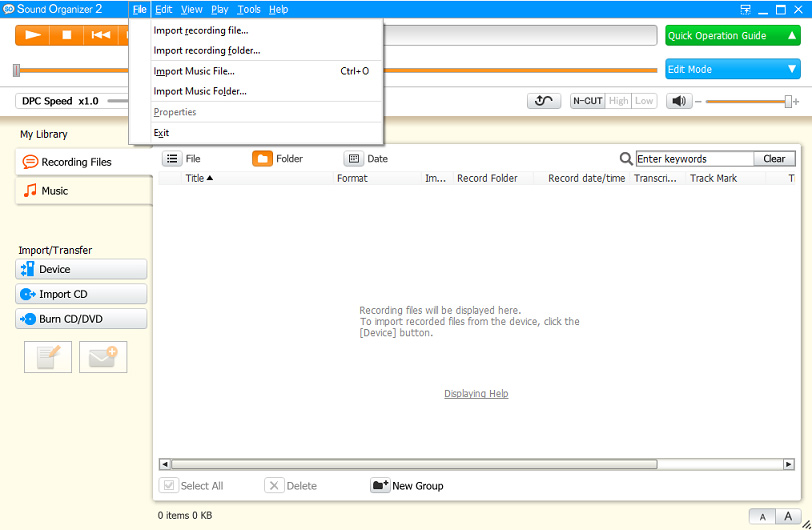
Step 3. Right-click the MSV file, select the Convert and Save… button, then rename this file and choose the output folder, and choose MP3 as the output format, click the OK to start the MSV to MP3 conversion.
Step 4. Play the MP3 file with your media player.
Conclusion
After reading this post, you’ll find it easy to play MSV files. Now, you can choose one method to open your MSV files.


![Top 12 MP3 Audio Converters [Completely Free]](https://images.minitool.com/videoconvert.minitool.com/images/uploads/2020/08/mp3-audio-converter-thumbnail.png)
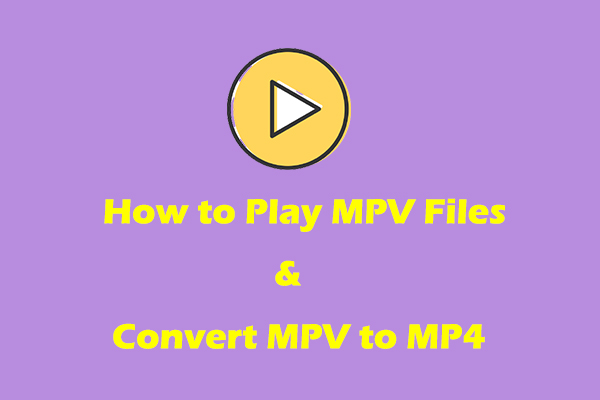
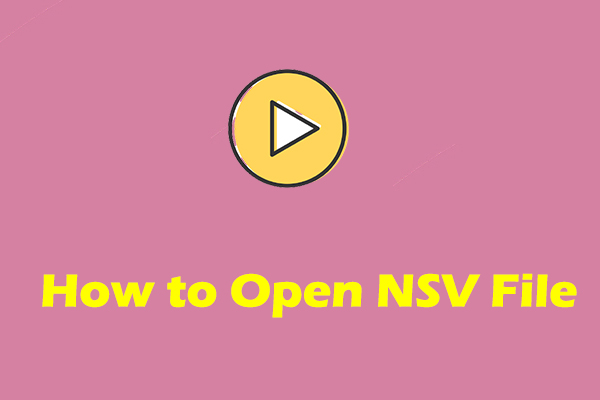
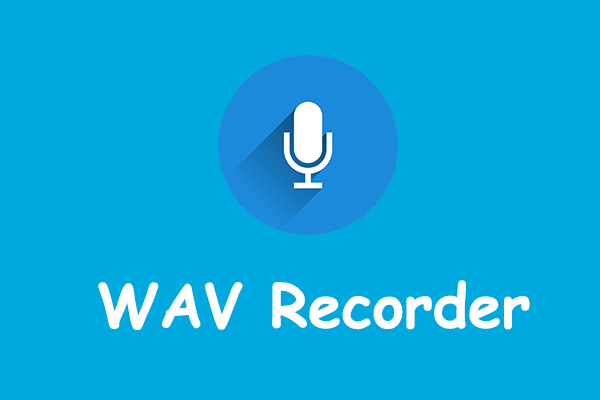
User Comments :