This post from MiniTool video to audio converter will give you 4 quick methods to convert Opus to WAV.
About Opus and WAV
Before exploring the best Opus to WAV converters, let’s first have a quick review of Opus and WAV file formats.
Opus is a lossy audio format developed by the Xiph.Org Foundation. A file with the .opus file extension is an Opus audio file. Opus files are also saved using the Ogg audio container format. The Opus file is used for storing Voice over IP, video conferencing, and in-game chat.
WAV (Waveform Audio File Format) is an audio file format standard and it’s also one of the best audio file formats.
Opus and WAV files can be opened using Windows Media Player 2022 and VLC Media Player. But in comparison, Opus is less compatible than WAV. You can convert Opus to WAV for better compatibility and sound quality.
Convert Opus to WAV with MiniTool Video Converter
MiniTool Video Converter is a free video and audio converter that can convert between a rich variety of media file formats. With this application, you can easily convert the video and audio format, separate audio from video, or convert video/audio to a format that’s compatible with some mobile devices.
MiniTool Video Converter supports many audio formats like Ogg, WAV, WMA, AIFF, M4A, and more. It can also be used to convert Opus to WAV, but before that, you should change the file extension from .opus to ogg. Then, follow the steps below.
Step 1. Download and install MiniTool Video Converter on your PC.
MiniTool Video ConverterClick to Download100%Clean & Safe
Step 2. Launch MiniTool Video Converter, and under the default Video Convert tab, click Add Files to open your Opus video files.
Step 3. Click the diagonal arrow in the Target box, then click Audio, select WAV on the left, and choose the desired profile.
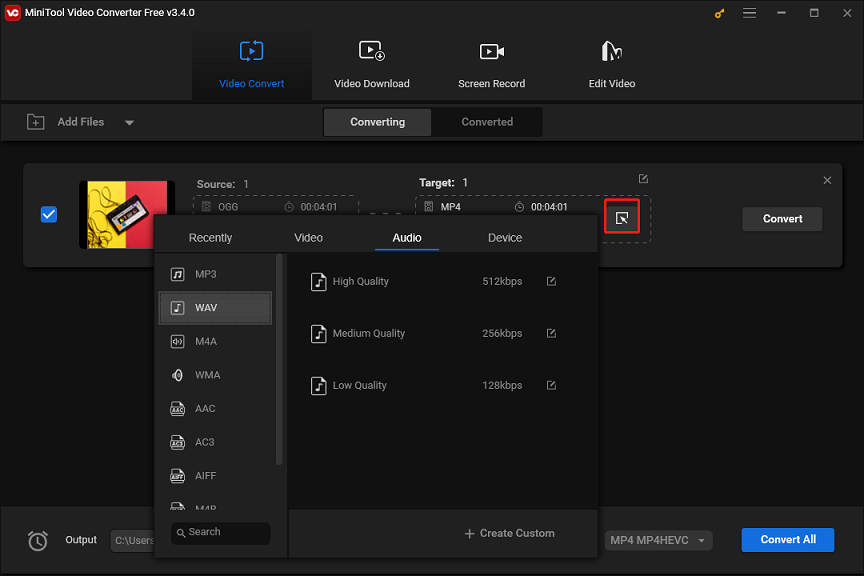
Step 4. Click the Output menu at the bottom and select the destination folder to save the converted file. Click Convert to start the conversion task
Convert Opus to WAV with VLC Media Player
VLC Media Player is not only a universal media player to play video, audio, and playlist files but also a media converter that can convert nearly all video/audio to a common file format. Undoubtedly, it supports converting Opus to WAV. Here’s how it works.
Step 1. Download and install VLC Media Player on your computer.
Step 2. Launch this application and click Media > Convert/Save. In the next Open Media pop-up, click the +Add button to upload your Opus file, and click the Convert/Save button.
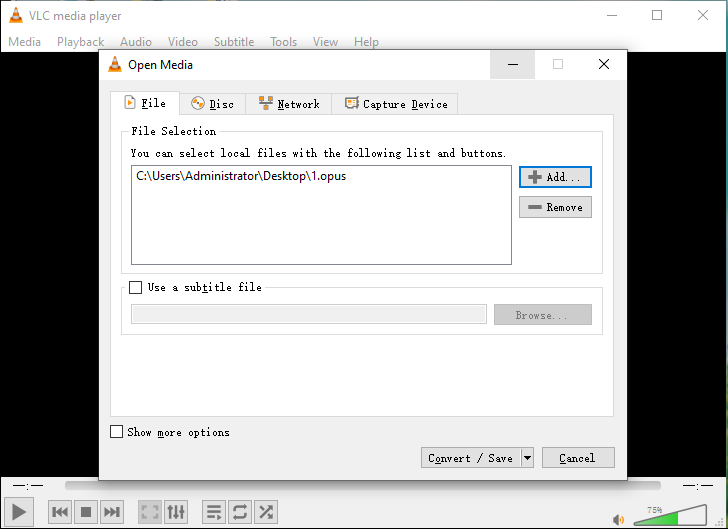
Step 3. In the Convert window, click the Create a new profile button in the Profile section to open the Profile edition window. Type the profile name like Audio – WAV.
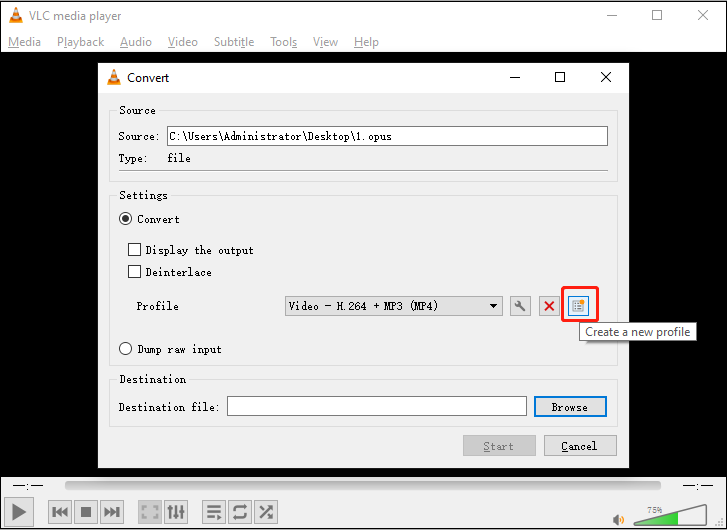
Step 4. Under the Encapsulation tab, choose WAV, then switch to the Audio Codec tab, check the Audio option, expand the Codec dropdown menu, and choose WAV from the list. Finally, click Create.
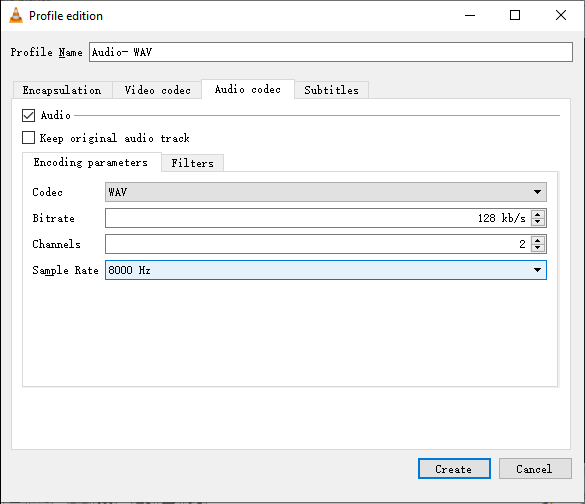
Step 5. Expand the Profile dropdown menu and choose the Audio – WAV option from the list.
Step 6. Click Browse to choose a folder to save the converted audio file and click Start to start the conversion.
Convert Opus to WAV with FreeConvert
FreeConvert is also an online Opus to WAV converter and it allows you to convert Opus or many other audio files to WAV, FLAC, MP3, and more. Also, it works as an iPhone audio converter, Android audio converter, iPad audio converter, and iPod audio converter.
Step 1. Navigate to the FreeConvert website and click the Choose Files button to upload the Opus file.
Step 2. Click the Output menu and select WAV from the pop-up window.
Step 3. Click Convert to enable the conversion task.
Convert Opus to WAV with Convertio
Convertio is an online file converter that supports converting audio, videos, images, documents, archives, presentations, etc. It works with almost all media file types and allows you to convert between any two formats, such as Opus to WAV, GSM to MP3, WMV to MP4, BMP to PNG, and more.
Step 1. Go to the Convertio website and click the Choose Files button to open the Opus file.
Step 2. Click the box with three dots and click WAV from the available format list.
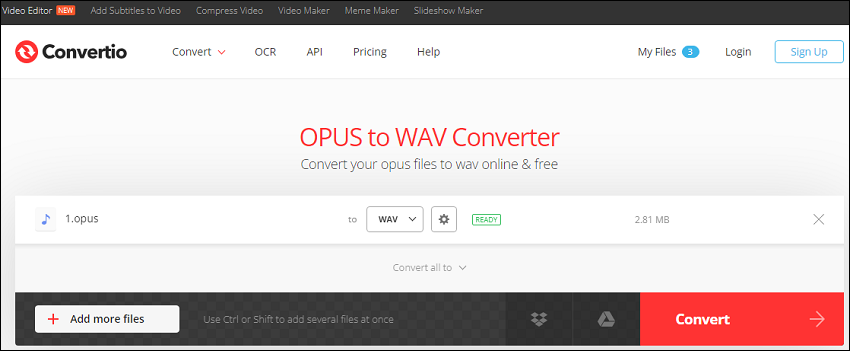
Step 3. Click Convert to start the conversion. Once done, download it to your device.
Conclusion
With these Opus to WAV converters, you can quickly turn your Opus file to WAV so that you can share and edit it easily.


![[7 Ways] How to Compress Audio Files on Windows/Mac/Online](https://images.minitool.com/videoconvert.minitool.com/images/uploads/2023/08/how-to-compress-audio-files-thumbnail.jpg)
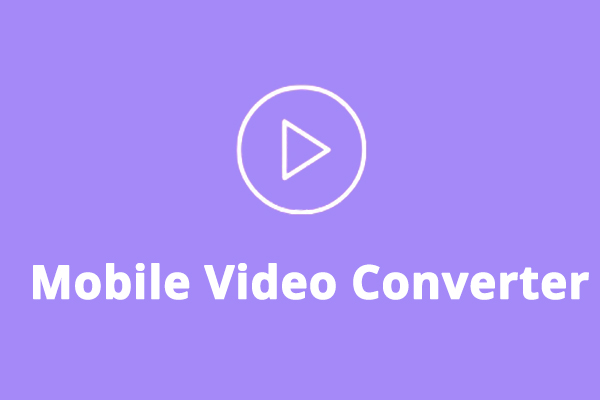

User Comments :