Do you need to convert MP4 video files to VOB for fast DVD burning? If so, you’re in luck. This post provided by MiniTool video converter will give you 4 effective MP4 to VOB converters.
About MP4 and VOB
MP4 is a popular digital multimedia container format that’s most commonly used to store video, audio, subtitles, and still images. It’s almost supported by all devices, media players, and video editing software. MP4 is also a popular camcorder video format used by most digital camcorders to record videos.
VOB is a container format in DVD video media that can store video, audio, subtitles, DVD menus, and other navigation content. VOB is more suitable for DVDs than MP4. If you need to convert MP4 to VOB for DVD burning, you’ve come to the right place. Here are 4 useful MP4 to VOB converters.
Convert MP4 to VOB with MiniTool Video Converter
MiniTool Video Converter is a free video converter without watermarks. It supports a wide range of video file formats and can complete various conversion tasks, such as MP4 to VOB, MXF to MOV, WebM to MVI, 3GP to MP4, and more. It can convert up to 5 files simultaneously.
Additionally, MiniTool Video Converter lets you change the video resolution, bitrate, frame rate, and encoder. You can also use it to convert audio files, extract audio from video, and convert video/audio for some mobile devices.
Here is how to convert MP4 to VOB with MiniTool Video Converter.
Step 1. Download and install MiniTool Video Converter on your PC.
MiniTool Video ConverterClick to Download100%Clean & Safe
Step 2. Launch MiniTool Video Converter, and under the default Video Convert tab, click Add Files to open your MP4 video files.
Step 3. Click the Convert all files to button at the bottom.
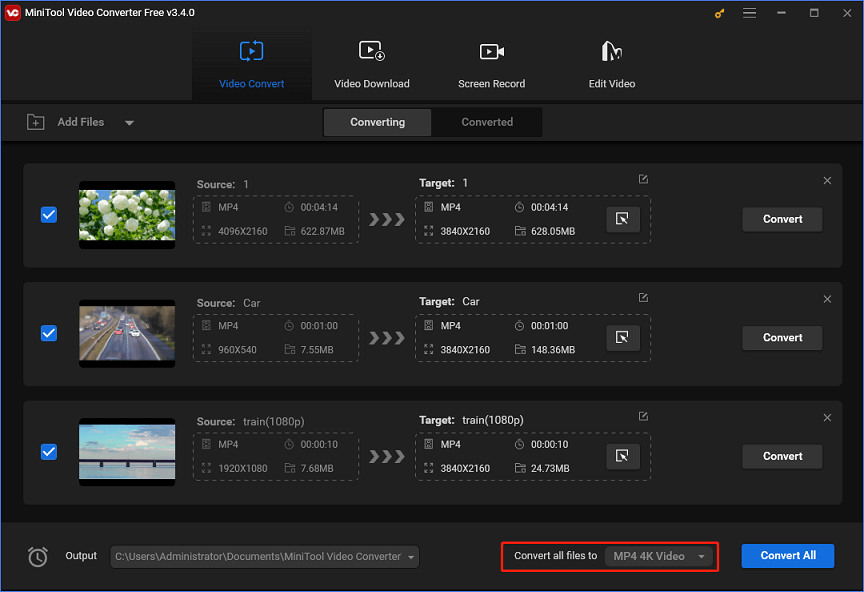
Step 4. From the pop-up window, click Video, then find VOB on the left side, and click the 480P DVD-Video option.
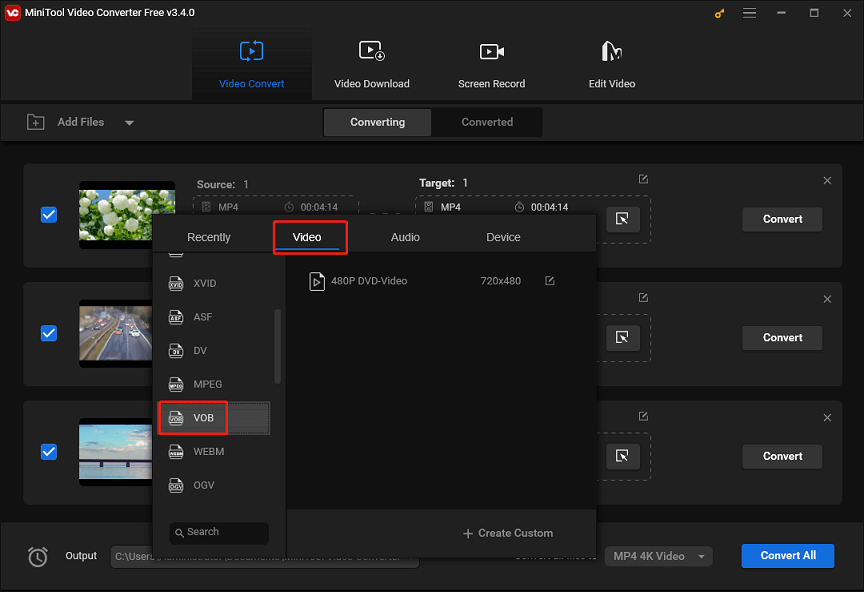
Step 5. Click the Output menu to select the destination folder to save the converted files. Click the Convert All button to start the conversion task.
Convert MP4 to VOB with Format Factory
Format Factory is a free multimedia converter that allows you to convert video, audio, and images on Windows. As a video converter, it can handle most video formats and convert them to a common one like MP4, WMV, VOB, and more.
Follow the steps below to convert MP4 to VOB with Format Factory.
Step 1. First, you need to download and install Format Factory on your PC.
Step 2. Then, open this application, click the AVI FLV MOV box, expand the Output Format menu in the upper left corner, and select VOB.
Step 3. Click on Add Files to upload your MP4 videos. Choose the output folder and click OK.
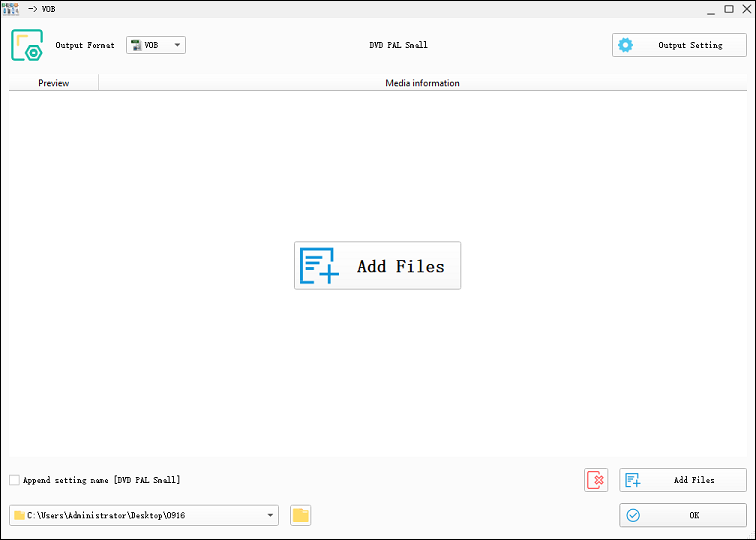
Step 4. Click the green Start button on the top to start the MP4 to VOB conversion tasks.
Convert MP4 to VOB with Prism Video Converter Software
Prism Video Converter Software lets you convert MP4 to VOB on Windows and macOS. It’s also one of the best video converters that supports all popular formats and converts or compresses video files.
Step 1. Download Prism Video Converter Software from the NCH software website, install it, and open this video converter.
Step 2. Click the Add File(s) button to open your MP4 files from your computer.
Step 3. Click the dropdown of the Output Format at the bottom, and select .vob from the format list. Click Browse to choose the folder to save the converted files.
Step 4. Click Convert to convert MP4 to VOB.
Convert MP4 to VOB with Convertio
Convertio is an online MP4 to VOB converter. You can use it for free, but the file size is limited to 100 MB and only 10 files are allowed to be converted every 24 hours.
Step 1. Visit the Convertio website.
Step 2. Click the Choose Files button to upload your MP4 file.
Step 3. Click the button with three dots, select Video, and choose VOB.
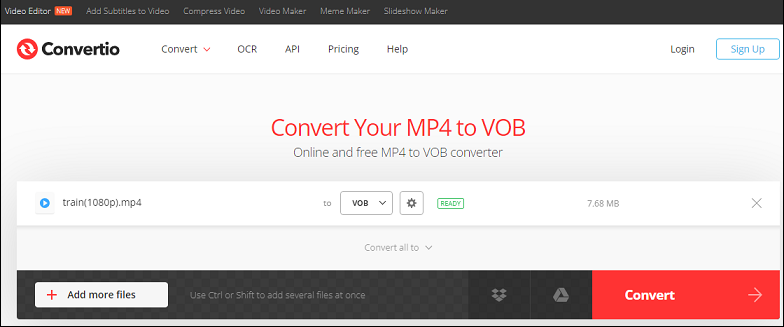
Step 4. Click Convert to enable the conversion. Once done, download the VOB file to your device.
Conclusion
With the above-mentioned video conversion tools, you can convert MP4 to VOB quickly and easily. Now, it’s your turn. Choose one way and give it a try.


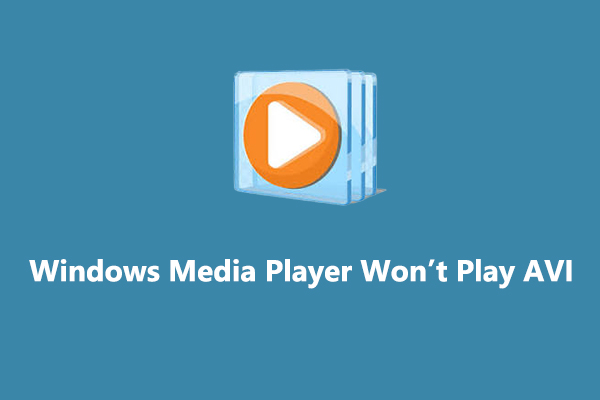
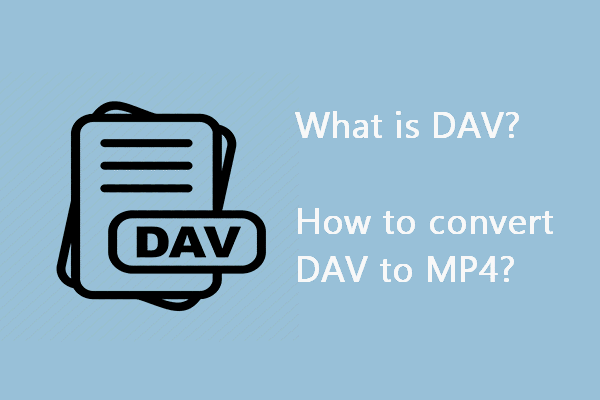
![How to Fix Instagram Not Uploading Videos [The Ultimate Guide]](https://images.minitool.com/videoconvert.minitool.com/images/uploads/2023/03/instagram-not-uploading-videos-thumbnail.jpg)
User Comments :