This post provided by a free video converter - MiniTool Video Converter shares 3 quick and free ways to convert M4V to WAV. Using these tools, you can easily and quickly convert iTunes M4V to WAV.
About M4V and WAV
M4V is a video container format developed by Apple, and it’s similar to the MP4 format. This file format is used to encode video files in the iTunes Store. Therefore, an M4V file refers to an iTunes video file.
A WAV file is an audio file saved in the Waveform Audio (WAVE) format. This audio format is used to store audio bitstream on personal computers, primarily for uncompressed audio on Microsoft Windows systems.
If you’re fond of the music or effects in an M4V video, you can follow the steps below to convert the M4V video to WAV format to mix, edit, and add the audio to your video.
Use MiniTool Video Converter to Convert M4V to WAV
MiniTool Video Converter is the best free M4V to WAV converter for Windows. It can convert up to 5 M4V files to WAV at the same time. This application comes with several WAV profiles with common audio bitrates. You can choose from these profiles or create a custom WAV profile by configuring the sample rate, bitrate, channel, etc.
Here is how to convert M4V files to WAV in MiniTool Video Converter.
Step 1. Download and install MiniTool Video Converter on your PC.
MiniTool Video ConverterClick to Download100%Clean & Safe
Step 2. Run this M4V to WAV converter and click on the Add or Drag files here to start conversion area to browse for your M4V file.
Step 3. Click the button circled in the screenshot below to open export settings. Then, go to the Audio tab, choose WAV on the left, and click the desired audio quality option.
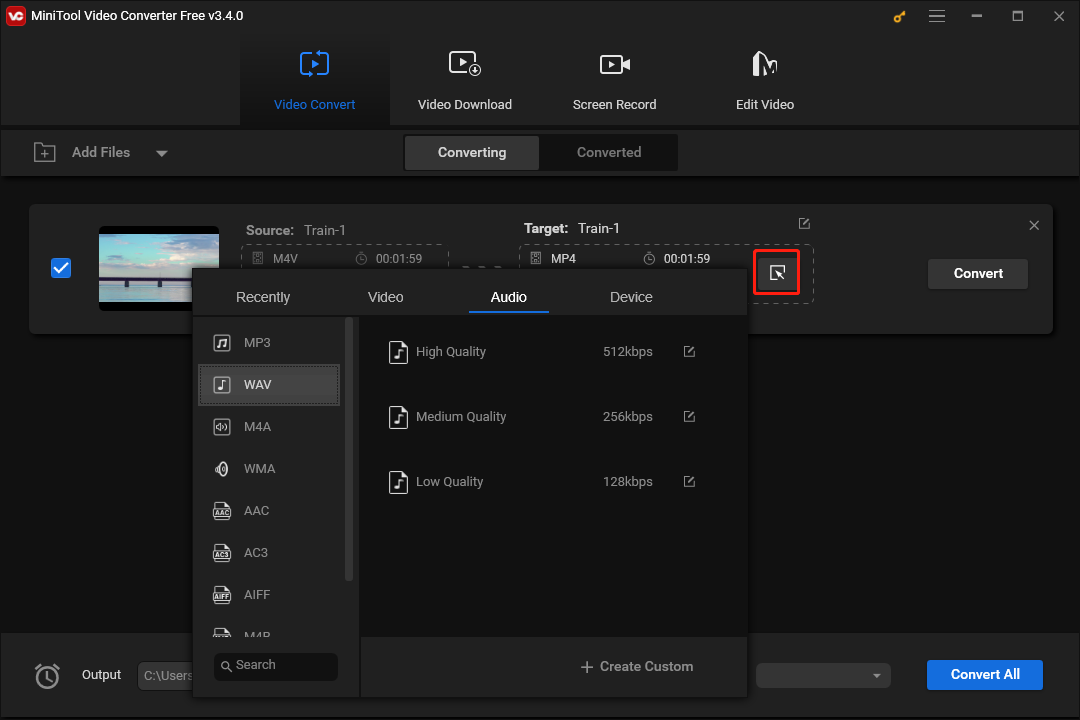
Step 4. Click the Convert button to enable the conversion task. Once done, go to the Converted tab to locate the WAV file.
Convert M4V Video to WAV Format with VLC
In addition to playing various media files, VLC can also function as a video/audio converter. If you want a free M4V to WAV converter for Windows, macOS, and Linux, it’s a great option. Here is how it works.
Step 1. Download VLC from the official website and install it on your computer.
Step 2. Launch VLC and click Media > Convert/Save. From the next Open Media window, click the +Add button to upload your M4V file, and click the Convert/Save button.
Step 3. Select the WAV format from the Profile dropdown list.
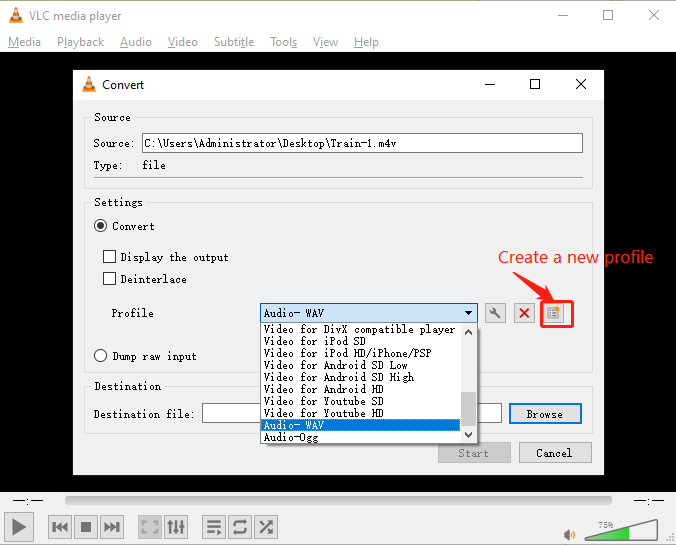
If you can’t see the WAV profile, follow the steps below to create one.
- Click the Create a new profile button to open the Profile edition window.
- Enter the profile name like Audio – WAV.
- Select WAV under the Encapsulation tab.
- Click Audio codec and select the Audio option.
- Choose WAV from the Codec dropdown menu and click Create.
Step 4. Click Browse to browse for a folder to save the converted audio file and click Start.
Convert M4V to WAV Online with CloudConvert
CloudConvert is an online file converter for digital video files, images, audio, documents, and more. If you desire to turn M4V into WAV, it’s a good solution.
Step 1. Navigate to the CloudConvert website in your browser.
Step 2. Click the Select File button to upload your M4V file.
Step 3. Click the button next to the Convert to option, and select Audio > WAV.
Step 4. Click Convert to start the task. Once done, download the WAV file to your computer.
Conclusion
It is very easy to convert M4V to WAV with the above conversion tools. Now, choose one way and extract the music or sound effects from your M4V video.
Also read:




User Comments :