Do you like watching anime on Crunchyroll? Can you download or record videos from Crunchyroll? How to screen record Crunchyroll? After reading this post provided by the free file converter from MiniTool, you will get the answer.
Crunchyroll, owned by Sony Group Corporation, is an American subscription video-on-demand streaming service. You can watch anime, manga, and dorama (Japanese TV dramas). It offers you a 14-day free trial to try its premium plans. You can not only access Crunchyroll on computers but also on smartphones, tablets, and smart TVs. How to screen record Crunchyroll to watch later? In the following content, you will learn to record Crunchyroll on Windows, Mac, iPhone as well as Android. Now, let’s get started.
The Best Way to Screen Record Crunchyroll
Since there is no built-in recording feature in Crunchyroll, you need to try other third-party screen recorders. Among them, MiniTool Video Converter is the best choice. It is a completely free screen recorder that enables you to capture anything happening on your computer screen. You can use this screen recorder without time limits to record long Crunchyroll videos. Furthermore, you can use it to record video conferences, capture video from websites, record Pluto TV, and more.
What’s more, it can convert audio/video files if the formats are not supported by certain platforms and help you convert audio to video and extract audio from video. If you want to download videos, audio, playlists, or subtitles from YouTube, it can also help you do that task.
Here’s how to screen record Crunchyroll with the help of MiniTool Video Converter:
Step 1. Download and install MiniTool Video Converter.
MiniTool Video ConverterClick to Download100%Clean & Safe
Step 2. Go to the Crunchyroll website on your computer and find the anime or other video you want to record. Run MiniTool Video Converter, click the Screen Record tab, and click the Click to record screen area to launch MiniTool Screen Recorder.
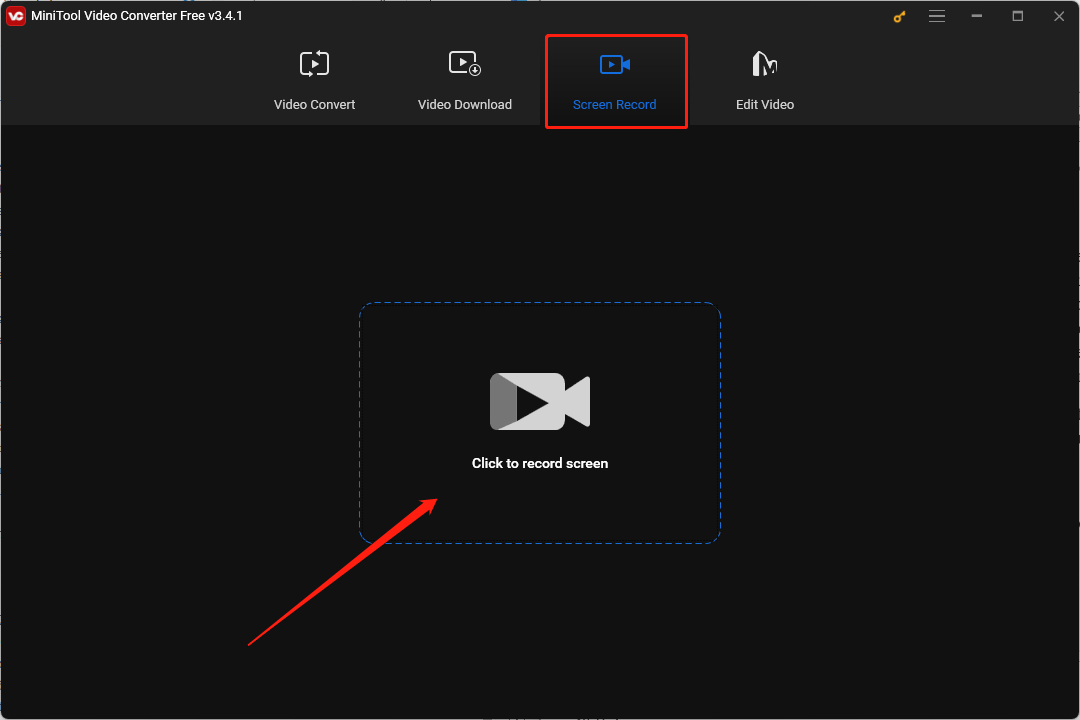
Step 3. By default, it will capture the full screen with the system audio. You can click Selected region to choose the recording area according to your needs.
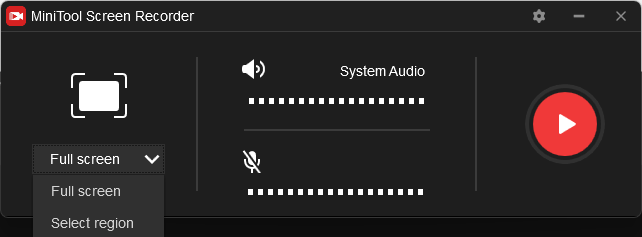
Step 4. To start the recording, you can click the Record button or press F6 on the keyboard. During the recording process, you can press F9 to pause and resume the recording process. After the anime ends, you can press F6 again to end the recording.
How to Screen Record Crunchyroll on Mac
If you are a Mac user, QuickTime Player is a good screen recorder you can try. It is a pre-installed program that can not only work as a multimedia player but also can record screens.
Step 1. Open the Crunchyroll video you want to capture. Launch QuickTime Player, click the File tab, and select the New Screen Recording option.
Step 2. Click the Record button and you can find there are two options for recording. If you want to record the full screen, you can click anywhere on the screen. Or you can click and drag the cursor to record a specific area.
Step 3. Finally, you can press Command + Control + Escape or click Stop to end the recording.
How to Screen Record on iPhone and Android
You may prefer to watch Crunchyroll on your phone. How to screen record Crunchyroll on Android or iPhone? You can try to use their built-in screen recorder for recording. Also, you can try other phone screen recording applications like AZ Screen Recorder, XRecorder, and more.
You can also read:
Bottom Line
How to screen record Crunchyroll? You can refer to the above methods and have a try! Hope this post is helpful to you!



![How to Record a Presentation on Google Slides [Detailed Guide]](https://images.minitool.com/videoconvert.minitool.com/images/uploads/2024/03/how-to-record-a-presentation-on-google-slides-thumbnail.jpg)
User Comments :