Are you looking for methods to record with screen off? How to record with screen off or record video while computer is locked? Read this MiniTool free video converter post and you’ll find the answer.
You may want to record with screen off for many reasons. In this post, you will learn how to record with screen off on iPhone and Android. As a bonus, guidance on how to record video while screen is locked is also covered in this post.
How to Record on iPhone with Screen Off
How to record video on iPhone with screen off? There are some third-party recorders that can help you do that. If you don’t want to download or install any software, the basic features of your iPhone can meet your needs. You need to use VoiceOver and Guided Access. Below is step-by-step guidance on how to record on iPhone with screen off.
Step 1. Enable Guided Access and VoiceOver
Open Settings, choose Accessibility, and tap on Guided Access to turn it on. You can set a passcode for Guided Access. Then return to Accessibility to choose VoiceOver and turn it on.
Step 2. Start Recording and Activate VoiceOver
Open the Camera of your iPhone, switch to the Video mode, and tap the red Record button to start recording. Next, tap the side button or home button three times to activate VoiceOver.
Step 3. Record with Screen Off and then Stop Recording
How to record with screen off? Tap the screen three times with three fingers to turn the screen off while continuing recording. When you want to end the recording, you need to first tap the screen three times with three fingers again to turn the screen on. Then tap the red Record button to stop recording.
After the recording ends, you need to triple-tap the side button or the home button to turn VoiceOver off.
How to Record with Screen Off on Android
What can you do to record with screen off as an Android user? Background Video Recorder is an app camera that is worth a try. It supports recording videos in the background camera preview and has other features to help you record with the screen off or schedule a recording. Here’s how to record with screen off on Android with Background Video Recorder.
Step 1. Download and install Background Video Recorder. Then launch it and enable it to access your phone camera and storage.
Step 2. Tap the record icon to start the recording process and lock your screen. The recording process will continue in the background.
Step 3. Later, unlock your Android phone and tap the stop icon to finish the recording.
You may also like:
- Ultimate Guide on How to Convert Voice Memo to Video | 3 Tools
- Expert Guide on How to Convert iPhone Video to MP3 with Ease
- How to Screen Record on Microsoft Edge | 7 Essential Tools
How to Record Video While Computer Is Locked
How to record video while screen is locked on a computer? Sometimes, you may need to lock your screen when you leave your computer. But you need to make sure the screen recording is going on properly. MiniTool Video Converter is a good screen recorder you can try. It is a completely free screen recorder with no time limits or watermarks. You can use it to record any activities happening on your PC, such as Zoom presentations, online meetings, games, etc.
It enables you to record the screen while the computer screen is locked. Below is the detailed tutorial:
Step 1. Click the button below to download MiniTool Video Converter and then install it on your Windows PC.
MiniTool Video ConverterClick to Download100%Clean & Safe
Step 2. Run this free program, switch from Video Convert to Screen Record, and hit the Click to record screen area to access MiniTool Screen Recorder.

Step 3. Set the recording region and audio source according to your needs. Furthermore, you can click the Settings icon at the higher right corner to adjust recording settings.
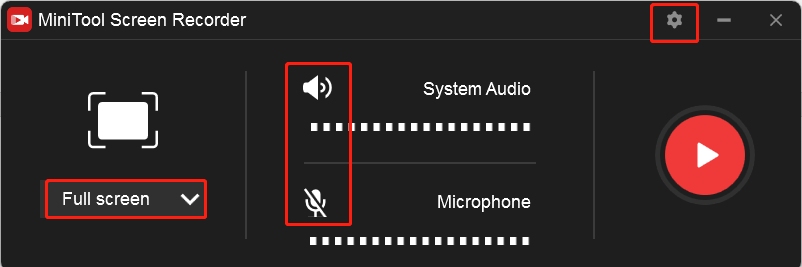
Step 4. Press the default F6 key or click the Record button to begin recording. During the recording process, you can press F9 to pause and resume recording. Finally press F6 again to end the recording.
If you want to edit screen recordings, MiniTool MovieMaker is worth a try. It is a free movie maker and video editor with various editing features, such as trimming, rotation, adding music, making color correction, and more.
MiniTool MovieMakerClick to Download100%Clean & Safe
Final Words
How to record with screen off on iPhone and Android? This post has shown you useful tools and detailed guidance. As a bonus, we also show you how to record video while computer is locked with MiniTool Video Converter. Now, it’s time for you to have a try.


![How to Record Last 30 Seconds on PC/Mac/PS4/PS5 [Full Guide]](https://images.minitool.com/videoconvert.minitool.com/images/uploads/2024/08/how-to-record-last-30-seconds-on-pc-thumbnail.jpg)


User Comments :