Voicemail allows you to leave a recorded message when the recipient is unable to answer the phone. The voicemail can’t be stored on your devices forever and it may be deleted when add new voicemails. Sometimes, you may want to capture the important voicemail to save it on your devices. How to record a voicemail message on different devices like iPhone, Android, and PC? The following content covers the answer.
How to Record a Voicemail on iPhone
For iPhone users, it is easy to capture a voicemail with its built-in recording features or its Voicemail feature. With the Voicemail feature, you can not only easily save important voice messages but also record a custom voicemail greeting. Check the below steps for how to record voicemail on iPhone.
Step 1. Open the Phone app of your iPhone and tap the Voicemail option at the bottom right corner of the screen.
Step 2. Select the voice meassage that you want to record and tap the Share tab.
Step 3. Choose Voice Memos to save the target voicemail on your iPhone. Alternatively, you can choose to save the voicemail to Notes, Gmail, Message, or others.
How to Record a Voicemail Greeting on iPhone
As a bonus, you can refer to the following steps to learn how to record a voicemail greeting on your iPhone.
Step 1. After navigating to the Voicemail option, tap the Greeting option.
Step 2. Tap on Custom and then hit Record to begin to record your voicemail greeting.
Step 3. Tap Stop to finish the recording. You can tap the Play icon to check the recorded greeting. If you are satisfied with it, you can hit the Save tab.
How to Record a Voicemail on Android
How to save a voicemail on Android? The easiest way is using its built-in screen recording feature. You need to open the voice message you want to save, put down the notification shade, and choose the Screen Record option. Next, choose to record the internal audio and tap Start to begin the recording process. Later, you can tap the Stop icon to end the recording.
Generally, most Android phones haven’t the built-in voicemail feature. If they want to leave a voicemail, they need the help of other applications. Google Voice is a good choice, which is a telephone service for Google account customers. How to use Google Voice to record a voicemail greeting? Below is a detailed tutorial.
Step 1. Run Google Voice, tap the Menu icon at the higher left corner, and choose Settings.
Step 2. Navigate to the Voicemail section, tap on Voicemail Greeting, hit Record a Greeting, and tap on Record to start recording.
Step 3. Finally, tap on Stop to end the voicemail recording and hit Save to save the recording to your devices.
How to Record a Voicemail on PC
How to save your important voicemail on a PC? You can choose to use the built-in audio recorder of your computer or other third-party audio recorders like Audacity and Ocenaudio. The built-in audio recorder of your computer can meet your needs for voicemail recording. Here we take Windows as an example to show you how to record a voicemail message on PC.
Step 1. Open the voicemail that you intend to capture. In the Start Search box, type into Sound Recorder to find that application and click Open to launch it.
Step 2. Click the microphone icon to set the audio settings.
Step 3. Click the Start recording icon to record the voicemail. Once the voicemail ends, click the Stop recording icon to complete the recording.
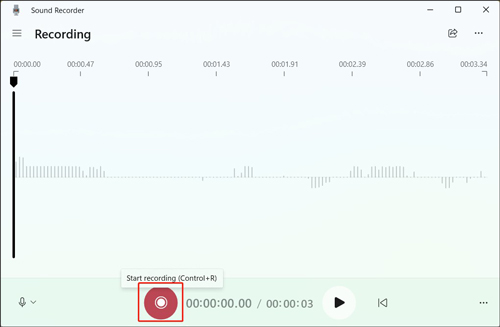
BONUS: Recommended Free Screen Recorder
MiniTool Video Converter is a 100% free screen recorder that can record any activities happening on the screen with audio from a microphone and system. You can use it to record games, online lectures, online videos, video conferences, and more. With it, you can get high-quality recordings in MP4 format.
MiniTool Video ConverterClick to Download100%Clean & Safe
Conclusion
The above has displayed how to record a voicemail on different devices. Hopefully, this post is helpful to you. If you need to record screens on Windows, MiniTool Video Converter is worth a try.


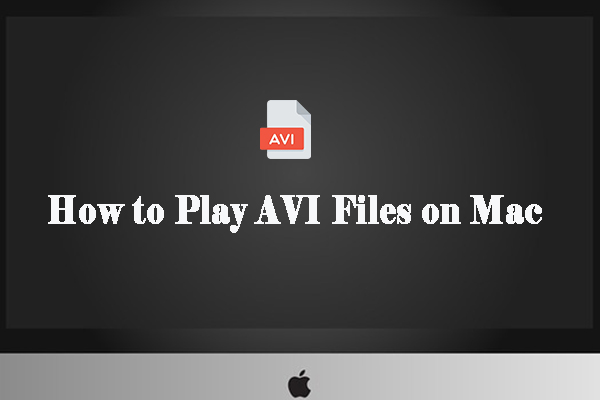
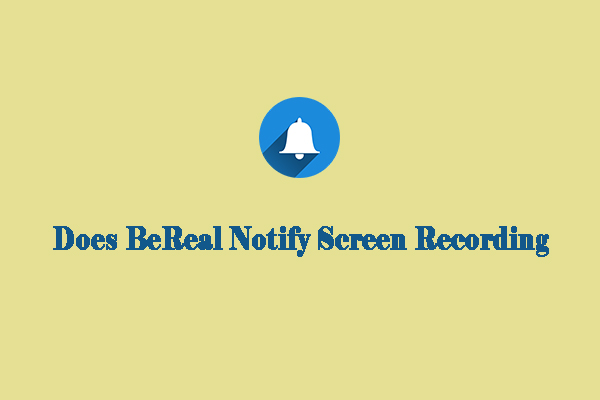
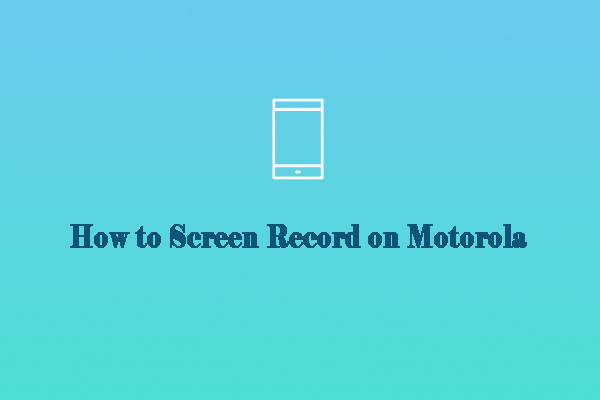
User Comments :