HandBrake is a free and open-source video transcoder for Windows, macOS, and Linux. Developed by Adobe, Media Encoder is also an effective video/audio media processing program that lets you convert the file format.
Many people are wondering which application to use when it comes to HandBrake vs Media Encoder. This guide will illustrate the main functions and pros and cons of them to help you make a decision.
HandBrake vs Media Encoder: Key Features
First, let’s take a quick look at the main features of HandBrake and Media Encoder so you can understand what they can do and when to use them.
About HandBrake
HandBrake is a well-known video converter that can convert videos from nearly all formats to MP4, MKV, and WebM. Also, it provides a rich variety of presets for general uses (like HQ 1080p 30 Surround), websites (Discord, Gmail, Vimeo, YouTube), devices (like Apple, Android, Chromecast), and Matroska (like H.265 MKV 2160p 60fps, H.264 MKV 1080p 30fps, VP9 MKV 1080p 30fps).
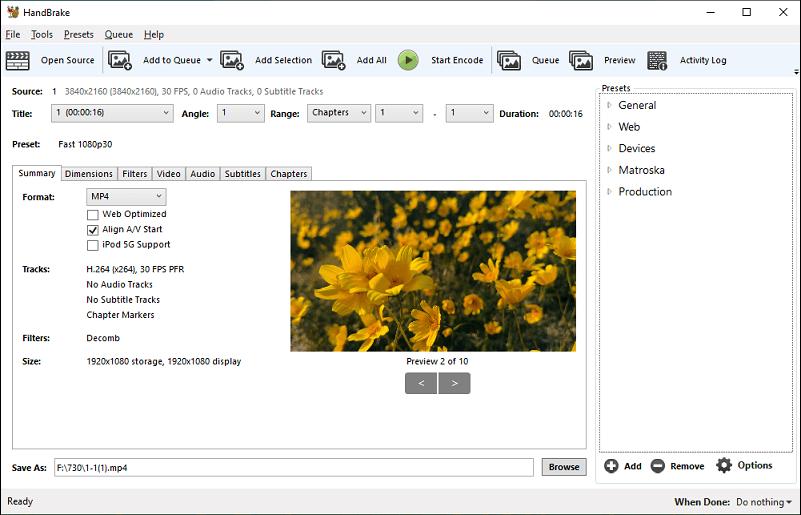
With HandBrake’s optimized profiles, you can choose the perfect one for your device and start high-quality conversion easily and quickly. If you need more options, you can adjust many basic and advanced options to improve encodes, such as video codec, frame rate, constant quality, bitrate, etc.
What’s more, HandBrake empowers you to rip DVDs, crop videos, restore old and low-quality videos, add subtitles to video, and more.
About Adobe Media Encoder
If you’re an Adobe user, you must be familiar with Media Encoder, an encoding engine for Adobe Premiere Pro, Adobe After Effects, Adobe Audition, and Adobe Character Animator. Also, it can work as a standalone application to export your video or audio in various formats.
The integration with other Adobe Products is the unique feature of Media Encoder. It allows you to import source video or audio files, Adobe Premiere Pro sequences, After Effects compositions, and more for encoding. Also, these above Adobe applications support export to Media Encoder.
Moreover, with Media Encoder, you can export videos to video-sharing websites like YouTube and Vimeo, devices ranging from professional tape decks to DVD players, mobile phones, and HD TV sets.
HandBrake vs Media Encoder: Pros & Cons
In this part, you’ll learn the pros and cons of HandBrake and Adobe Media Encoder.
Pros of HandBrake:
A user-friendly interface: Users can easily navigate to the desired tools or options. This application is suitable for beginners to convert videos.
Batch conversion: HandBrake lets you convert multiple video files at the same time and this will save time.
A broad variety of output presets: HandBrake offers various presets optimized for many devices for you to choose from.
Completely free to use: HandBrake is a 100% free video converter without watermarks.
Some basic editing features: In addition to converting videos, HandBrake lets you crop, rotate, resize the video, add SRT subtitles, etc.
Cons of HandBrake:
It only supports three video formats for output, MP4, MKV, and WebM.
Pros of Media Encoder:
Integration with other Adobe applications: As we mentioned above, Media Encoder can work with Premiere Pro, After Effects, Audition, and Character Animator and it can create a seamless media processing workflow for your project.
Convenient workplace: Adobe Media Encoder has 5main panels that you can use while encoding files. You can use them as separate panels or group them as tabs. Customize these panels based on your needs.
Support various file formats for output: In terms of file types supported for export, more formats can be exported from Adobe Media Encoder than HandBrake, including formats for video, audio, and animation.
Various built-in presets: Similar to HandBrake, Media Encoder provides many encoding presets in different categories.
Cons of Adobe Media Encoder:
If you want to use Adobe Media Encoder, registration is required. You can download this application as a standalone app, but you can’t buy it independently. You need a Creative Cloud plan or a subscription to an individual app to use Media Encoder.
MiniTool Video ConverterClick to Download100%Clean & Safe
HandBrake vs Media Encoder: Who Wins
HandBrake vs Media Encoder, who’s the winner? After browsing this post, you must have an answer in mind. Generally speaking, HandBrake is perfect for you to convert videos to the most popular formats and rip DVDs for free. But if you often use Premiere Pro or other Adobe apps, Media Encoder is a good option.


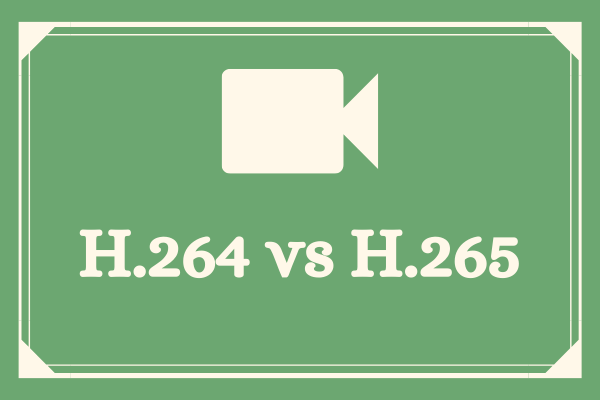
![[5 Ways] How to Fix Adobe Media Encoder Not Working Issues?](https://images.minitool.com/videoconvert.minitool.com/images/uploads/2022/09/adobe-media-encoder-not-working-thumbnail.png)
![[Solved] How to Fix “Adobe Media Encoder Is Not Installed”?](https://images.minitool.com/videoconvert.minitool.com/images/uploads/2023/02/adobe-media-encoder-is-not-installed-thumbnail.png)

User Comments :