Overview of DTS Files
DTS (Digital Theater Systems) is an audio format that provides high-quality and multi-channel audio to create immersive sound experiences. It uses a lossy compression algorithm to encode high-fidelity audio into a more compact digital format.
What’s more, DTS, as an audio codec, can be encapsulated into various container formats according to the device compatibility and the application. For instance, DTS can be used in VOB, M2TS, MKV, WAV, and TS formats.
You can find that DTS files are commonly used for movie theaters, home theaters, gaming systems, and streaming services. Furthermore, DTS offers 5.1 and 7.1 channels to enhance the realism of the audio environment.
Compared with other audio formats, like WAV and MP3, DTS has poor compatibility. To play DTS files conveniently, it is recommended to use a DTS converter to convert DTS to WAV or other popular audio formats.
How to Convert DTS Files
It is not difficult to convert DTS files as long as you get a reliable DTS converter. Here, I prepare 2 DTS converters to aid you in converting DTS offline and online. Now, let’s check them one by one.
#DTS Converter 1. Wondershare UniConverter
Wondershare UniConverter is a good DTS converter that can convert DTS to WAV, MP3, FLAC, AC3, or other formats. It is available on both Windows and Mac. In addition to working as a DTS converter, it supports converting a wide range of formats. Below is how to use Wondershare UniConverter to convert WAV files.
Step 1. Download, install, and launch Wondershare UniConverter.
Step 2. Click the Add Files option to import the DTS file you want to convert.
Step 3. Open the Output Format list and go to the Audio tab. Here are various audio formats for your choice. Here, I choose WAV as an example.
Step 4. Go to File Location to choose the directory where you want to save the converted file.
Step 5. Click the Convert button to start converting DTS to WAV. Once the process is over, go to the Finished subtab and click the Folder icon to check the converted file.
#DTS Converter 2. Convertio
Convertio is an online file converter for audio, videos, images, documents, and other types of files. Working as an online DTS converter, Convertio enables you to convert DTS to WAV, FLAC, M4A, AC3, AIFF, and other formats. With its intuitive interface, you can master how to use it to convert DTS files quickly.
Step 1. Go to the official website of Convertio.
Step 2. Click on Choose Files to import your DTS file.
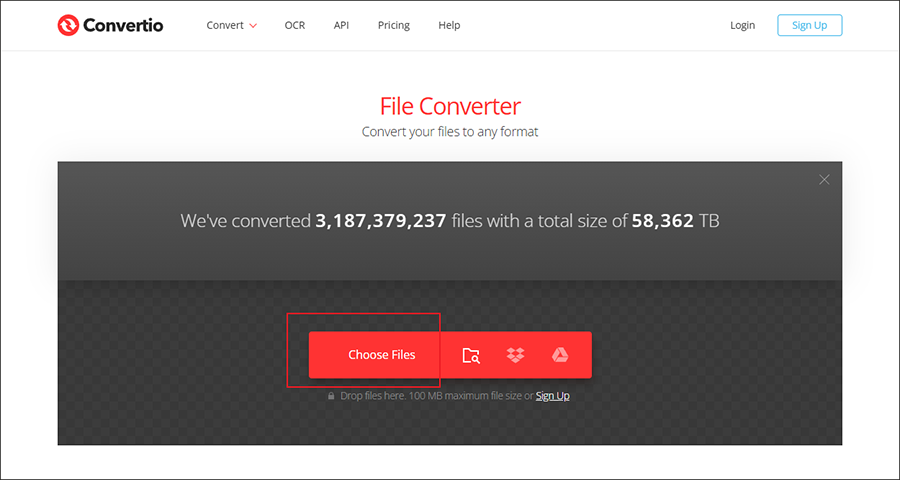
Step 3. Open the output format list, and choose the format you need.
Step 4. Click the Convert button to initiate the conversion process. Later, you can download the converted file.
Other Useful DTS Converters
In addition to the 2 DTS converters mentioned above, there are other DTS converters you can try. Here’s a list of great DTS converters.
- WonderFox HD Video Converter Factory Pro
- Aiseesoft Video Converter
- AvdShare Audio Converter
- Movavi Video Converter
- …
How to Transcode DTS Codec
From the introduction of DTS, we know that DTS can be used on many container formats. How to transcode the DTS codec in a file? MiniTool Video Converter is highly recommended. It enables you to transcode the DTS codec in MKV, WMV, and M2TS files into other audio codecs, such as AAC, Opus, Vorbis, and PCM. MiniTool Video Converter is a free video conversion tool that supports converting video and audio files in various formats. Below is how to transcode the DTS codec with MiniTool Video Converter.
Step 1. Click the button below to download and install MiniTool Video Converter.
MiniTool Video ConverterClick to Download100%Clean & Safe
Step 2. Run MiniTool Video Converter and click the Add Files option to import your file encoded with the DTS codec.
Step 3. Click the Folder icon framed in the screenshot below to open the output format window, switch to the Video or Audio tab to choose the needed format. Here, I choose MKV under the Video tab.
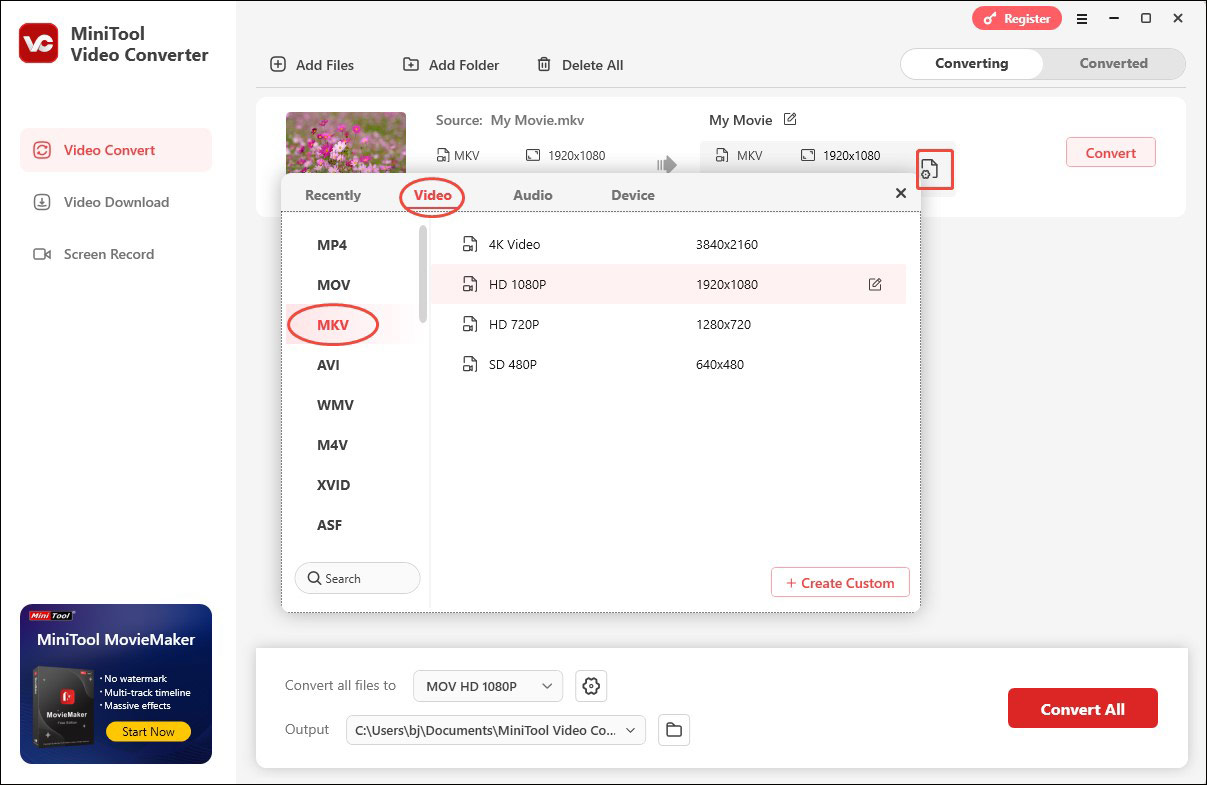
Step 4. Click on + Create Custom, open the Audio Encoder list, and choose the one you prefer. Meanwhile, you can personalize other format parameters based on your needs. Click Create to save the changes. Then choose the newly created MKV format.
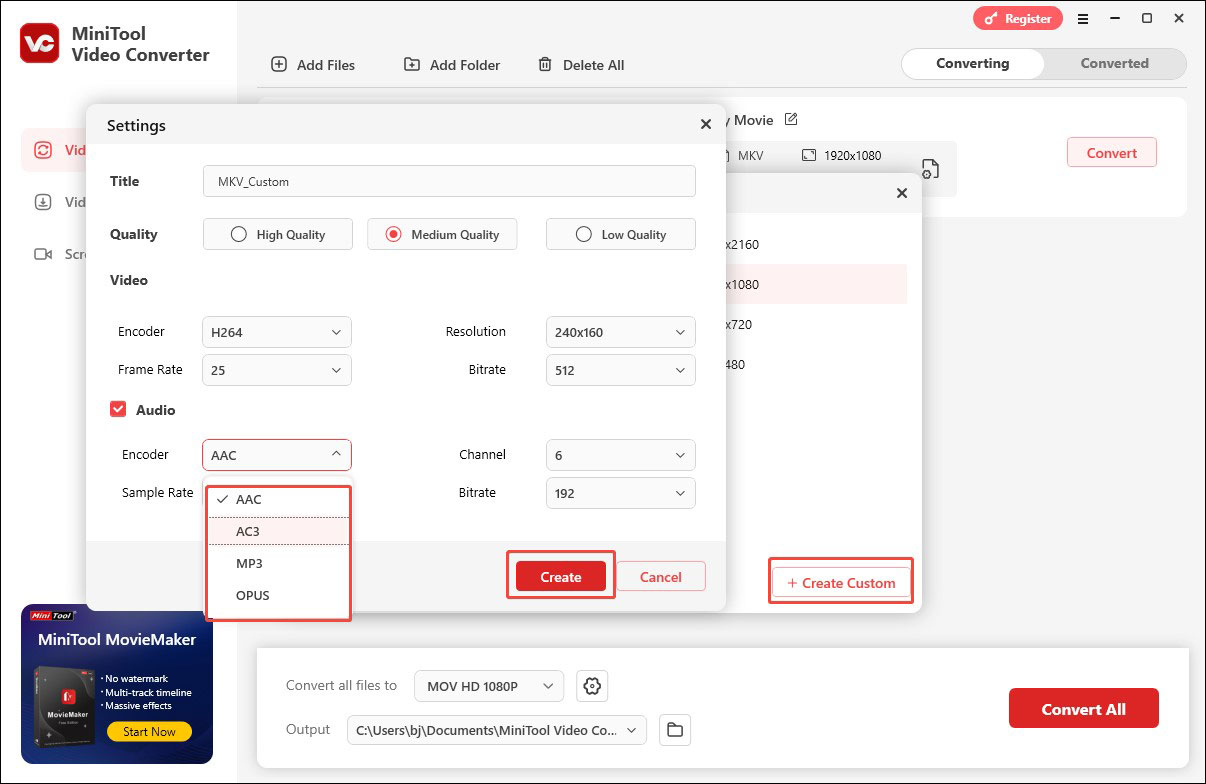
Step 5. Finally, click the Convert button to activate the conversion process.
Final Words
To play your DTS file on various media players and devices, it is better to use a DTS converter to convert the DTS file to WAV or other common audio formats. The above has shown the detailed guidance. Furthermore, you can use MiniTool Video Converter to transcode the DTS codec in an MKV, WMV, or M2TS file.




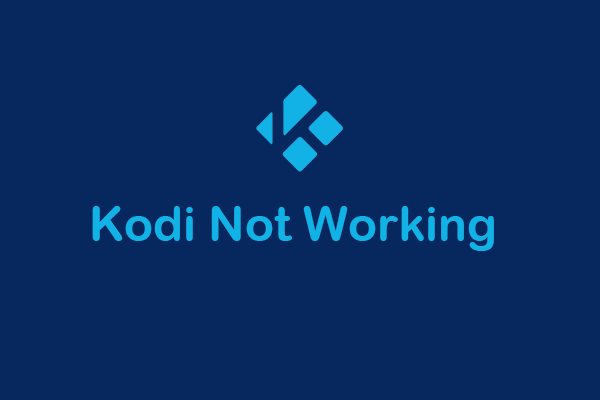
User Comments :