Common Situations for Kodi Not Working
Kodi not working is a generalization. The specific problems with it not working are varied, and here are some common ones:
- Case 1. Kodi add-ons not working
- Case 2. Kodi videos not playing
- Case 3. Kodi buffering or slow video playback
- Case 4. Black screen when starting Kodi
- Case 5. Fail to open Kodi on Firestick
- Case 6. Kodi keeps crashing or freezing
In the following content, I will guide you on how to troubleshoot those common Kodi errors. Now, let’s get started!
Case 1. Kodi Add-Ons Not Working or Inaccessible
Main Causes
- Certain ISP (Internet Service Providers) restrictions or regional blocks.
- Outdated and inactive repositories.
- Corrupted and overloaded cache.
How to Fix Kodi Add-ons Not Working?
Solution 1. Use a VPN to bypass some regional restrictions and enhance connectivity, which can prevent the ISP from interfering.
Solution 2. If the developer of the add-on stops maintaining it or the repositories are outdated, the add-on mail fails to load. You need to reinstall the add-on or use another reliable source.
Solution 3. Go to the settings of Kodi or dedicated maintenance add-ons to clear the cache.
Case 2. Kodi Videos Not Playing
Some of you said you fail to play videos on Kodi. Do you know what factors cause that error, and how can you resolve it? This section can give you the answer.
Main Causes
- A weak and unstable Internet connection.
- Corrupted and overloaded cache and temporary files.
- Damaged videos or incompatible formats.
- Outdated third-party add-ons.
- Hardware acceleration and rendering settings.
How to Fix Kodi Videos Not Playing?
You can try the following solutions.
Solution 1. Check the Internet connection and use a stable and powerful Internet connection.
Solution 2. Clear the caches and temporary files of Kodi and then restart Kodi.
Solution 3. Use a video repair tool to repair the corrupted video file. MiniTool Video Repair is worth a try. It is a completely free tool that can repair damaged videos from computers, phones, and various cameras.
MiniTool Video RepairClick to Download100%Clean & Safe
Solution 4. Convert the unsupported video format to formats supported by Kodi, such as AVI, WMV, FLV, MP4, MKV, and ASF. MiniTool Video Converter is a reliable video converter that supports converting a wide range of formats. Furthermore, if your video codecs are not supported by Kodi, MiniTool Video Converter can also give you a hand.
MiniTool Video ConverterClick to Download100%Clean & Safe
Solution 5. Update your add-ons and Kodi to their latest version. Or you can try to reinstall the outdated add-ons.
Case 3. Kodi Buffering & Slow Video Playback
It’s a bummer when you have buffering issues while enjoying a video on Kodi. This section will present the main causes and feasible solutions.
Main Causes
- A slow and unstable Internet connection.
- So many devices use the same network, causing network congestion.
- ISP throttling reduces the effective bandwidth of Kodi.
- Outdated Kodi and add-ons.
- Your devices have limited resources.
How to Fix Kodi Buffering and Slow Video Playback?
Solution 1. You need to check whether your network has a fast Internet speed. Meanwhile, it is better to ensure there are no other devices using your network. Also, you can switch to a wired connection to get a stable Internet connection.
Solution 2. Use a VPN to bypass ISP throttling.
Solution 3. Update your Kodi and refresh add-ons.
Solution 4. You can also lower the playback resolution or disable hardware acceleration.
Case 4. Black Screen While Starting Kodi
Why does the screen get black or blank when I start Kodi? Keep reading to find the answers and solutions.
Main Causes
- Your monitor does not support Kodi’s output resolution, resulting in a connection failure.
- The video output settings may not be suitable for the display of your device.
- Incompatible add-ons modify the default display settings.
How to Fix the Black Screen While Starting Kodi?
Solution 1. You can try to close and restart Kodi or your device to fix the black or blank screen in Kodi.
Solution 2. You need to adjust the video output settings by going to the System Settings, and then verify the resolution and refresh rate to match your monitor. Also, you can try to experiment with different render methods.
Solution 3. Remove the incompatible or problematic add-ons.
Case 5. Can’t Open Kodi on Firestick
Read on to find out why you can’t open Kodi on Firestick. Plus, you’ll learn 3 solutions that work.
Main Causes
- Kodi is outdated.
- Corrupted cache files on Kodi can interfere with Kodi from running properly.
- The glitches on Firestick can also cause Kodi to not open.
How to Fix Kodi Won’t Open on Firestick?
Solution 1. Uninstall and reinstall Kodi on Firestick. Simply go to Settings > Applications > Manage Installed Applications > Kodi.
Solution 2. Go to Settings to clear cache and clear data if necessary.
Solution 3. Restarting the Firestick may troubleshoot the error. Also, you can go to Settings > My Fire TV > About > Check for Update to get the Firestick updated.
Case 6. Kodi Keeps Crashing
Why and how to troubleshoot the Kodi keeps crashing error? Read on.
Main Causes
- Outdated Kodi or add-ons may not work well with APIs, system environments, or newer streaming protocols.
- The conflict between the hardware acceleration and graphics drivers.
- Corrupted cache or configuration files.
How to Fix Kodi Keeps Crashing?
Solution 1. Update the outdated Kodi and add-ons to the latest versions.
Solution 2. You can disable hardware acceleration to solve the Kodi freezing error caused by graphics incompatibilities.
Solution 3. Updating your graphics driver can minimize rendering issues, which can prevent Kodi from crashing.
Solution 4. Clear Kodi’s cache.
Wrapping Up
Though those common Kodi errors are caused by various factors, the root causes range from outdated software and problematic add-ons to certain hardware issues. The above content has shown specific solutions. When you encounter any cases of Kodi not working mentioned above, you can refer to this post and resolve the error.




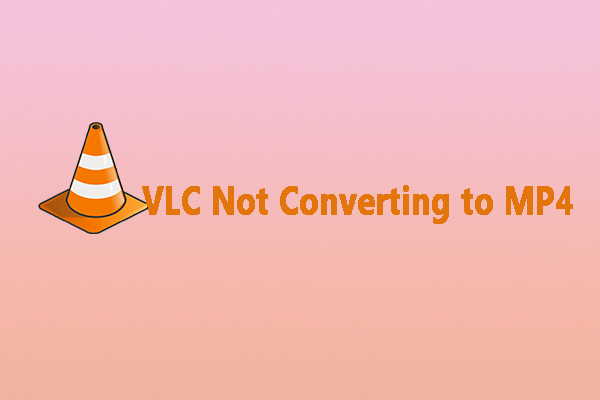
User Comments :