Have you ever encountered the MPG file only plays audio but no video error? Why is MPG file only playing audio on Windows? How can I troubleshoot that error? You’re in the right place. This free video converter post offered by MiniTool will walk you through the reasons and workable solutions to the MPG files only play audio issue.
Why MPG File Only Plays Audio
What factors make the MPG file only play audio error on Windows? If your MPG files are only playing audio but not showing video, it can be caused by different reasons. Here are some possible causes. Generally, MPG files use the MPEG-2 codec. Once your media player doesn’t have the related codec installed, it won’t be able to decode and show the video part.
In addition, the MPG file only plays audio error can caused by a corrupted MPG file. In that case, it may cause the video stream to be unreadable while the audio remains intact. Furthermore, outdated graphic drivers can interfere with proper video playback.
How to Fix MPG File Only Plays Audio Error
It is not difficult to resolve the MPG file only plays audio error. Below are 5 workable solutions. You can follow me to learn these solutions and try to use them to resolve your MPG playback error. You can also use the following solutions to solve MPEG playback errors.
Fix 1. Run Troubleshooter to Identify and Resolve Playback Errors
You can use the built-in troubleshooter of Windows to identify and resolve certain MPG file playback errors. Here’s how:
1. Press Win + R to enable the Run dialog box.
2. Type the command into the Run box: msdt.exe -id WindowsMediaPlayerConfigurationDiagnostic.
3. Click the OK button or press Enter to access the Windows Media Player Settings troubleshooter. Then click the Next button. The troubleshooter will detect issues and then you just need to follow the on-screen instructions to diagnose and fix issues.
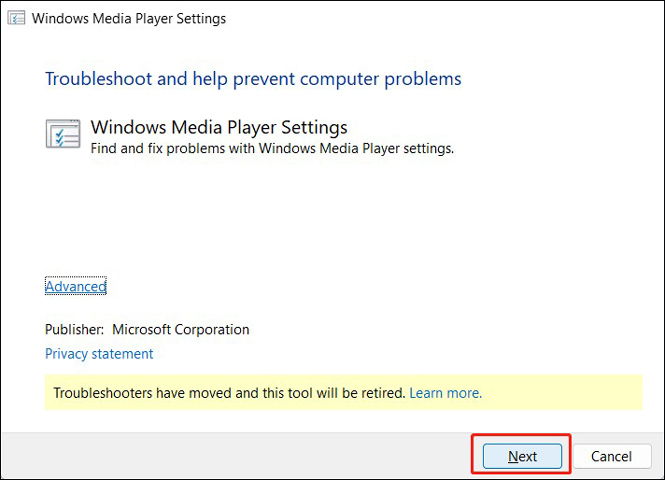
Later, you can replay the MPG file again to check whether the error is fixed. If not, keep reading.
Fix 2. Install the Required Codec
From the above, we know that the MPG file only plays audio error can be caused by missing codec. If your media player lacks this codec, especially the MPEG-2 codec, you can install the MPEG-2 Video Extension from the Microsoft Store or download a codec pack like K-Lite.
Fix 3. Try Other Media Players
Besides, you can try different media players that support playing MPG files and can handle various codecs. There are MPG players, like MiniTool MovieMaker, VLC media player, PotPlayer, KMPlayer, and others, that can help you play MPG files with audio and video on Windows.
MiniTool MovieMakerClick to Download100%Clean & Safe
Fix 4. Convert MPG Files to Supported Formats
Another possible solution for the MPG file only plays audio error is converting MPG to a format with broader compatibility. MP4 using H.264 codec is a good choice. You can use MiniTool Video Converter, HandBrake, or other video converters to convert MPG to MP4. To give you detailed guidance, I take MiniTool Video Converter as an example to show you how to convert MPG to MP4 with ease.
1. Download and install MiniTool Video Converter and then run it.
MiniTool Video ConverterClick to Download100%Clean & Safe
2. Click Add Files to upload the MPG file you need to convert.
3. Click the diagonal arrow in the Target section, switch to the Video tab, choose MP4, and select a preferred preset format from the right panel.
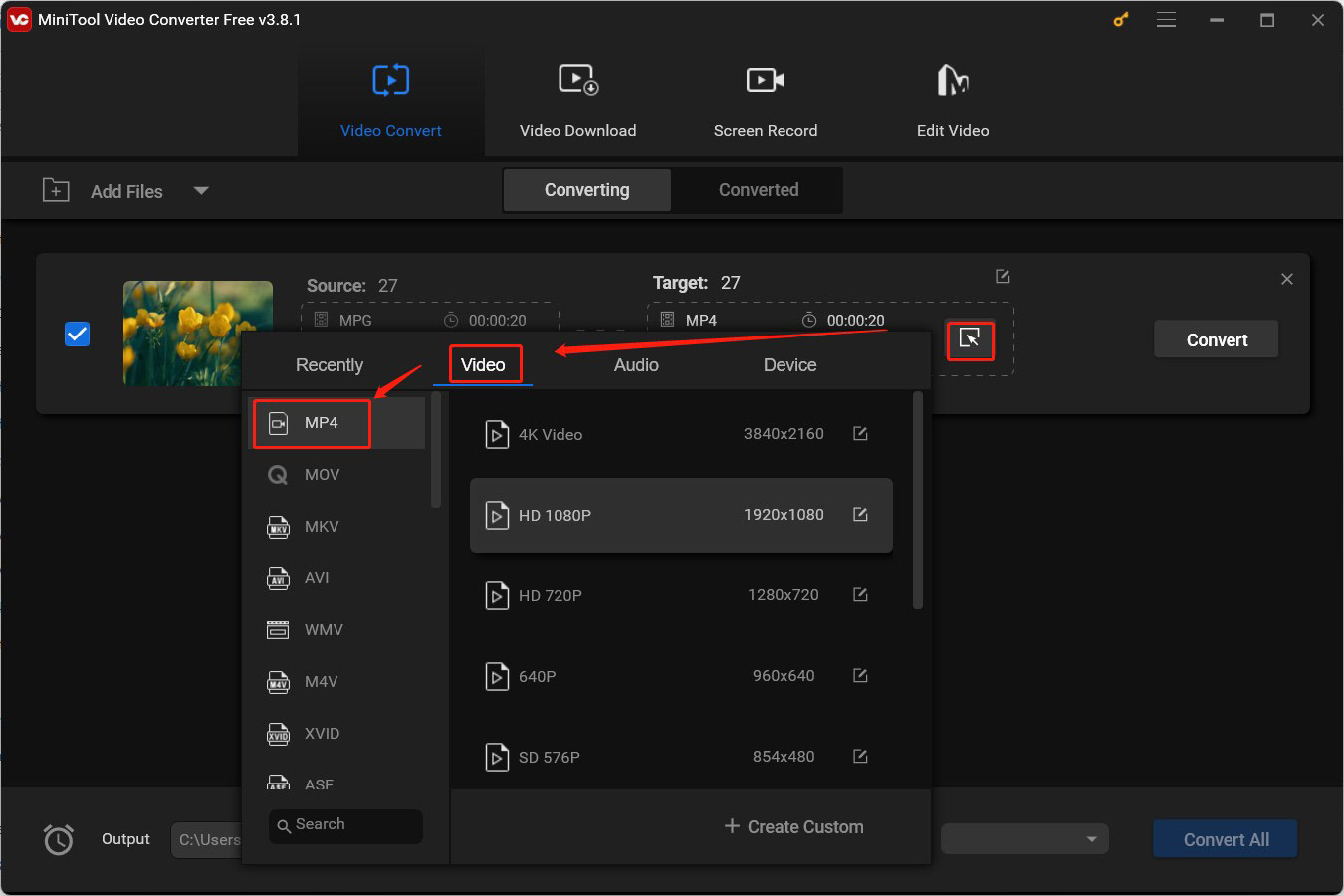
4. Next, click the Convert button to activate the conversion process. When the process is over, you can navigate to the Converted section and click Show in folder to locate the converted file.
MiniTool MovieMakerClick to Download100%Clean & Safe
Fix 5. Repair the Corrupted MPG File
Additionally, you should check whether the MPG file is corrupted or damaged. If so, you need to use a video repair tool to repair the damaged MPG file.
How to Play MPG Files on Windows 10/11
Does Windows 10/11 support playing MPG files natively? Windows 10 and 11 don’t support playing MPG files natively. If you want to enable proper MPG playback, you need to install the MPEG-2 Video Extension. Can Windows Media Player play MPG files? If there are necessary codecs available on your system, Windows Media Player can play MPG files. If you can’t play MPG files with that, you need to download and install a third-party codec pack.
Additionally, you can try the above Fix 3 and 4 to play MPG files with other MPG players and convert MPG to MP4 or other formats with good compatibility.
Final Thoughts
The missing codec, corrupted MPG file, or outdated graphic driver can generate the MPG file only plays audio error. You can try the above 5 solutions to resolve the MPG file playback error. Windows 10/11 doesn’t support playing MPG natively. How to play MPG files on Windows 10/11? The above also gives you solutions.



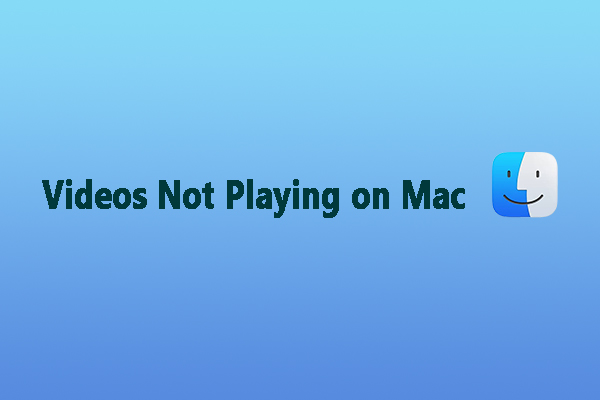
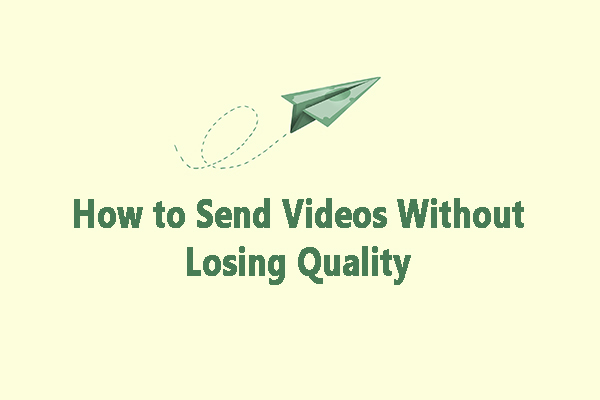
User Comments :