How to Convert AVI to OGG Offline
If you haven’t a stable Internet connection or worry about data security, you can try an offline video converter. Here, we introduce MiniTool Video Converter and VLC media player for AVI to OGG conversion.
#Option 1. MiniTool Video Converter
MiniTool Video Converter is a completely free converter for audio and video files. It supports converting from and to a wide range of formats, including MP4, AVI, M4V, MKV, 3GP, MP3, AAC, OGG, M4A, etc. You can use it to turn AVI into OGG and convert OGG to AVI.
What’s more, the batch conversion feature of MiniTool Video Converter enables you to convert several files simultaneously. Besides, it allows you to change the video encoder, resolution, frame rate, bitrate, and other audio parameters. Below are detailed steps to turn AVI into OGG with MiniTool Video Converter.
Step 1. Click the button below to get MiniTool Video Converter for free and then install it on your computer.
MiniTool Video ConverterClick to Download100%Clean & Safe
Step 2. Launch this free file converter to get to the Video Convert module and click the Add Files button or the Add or Drag files here to start conversion area to import the target AVI video.
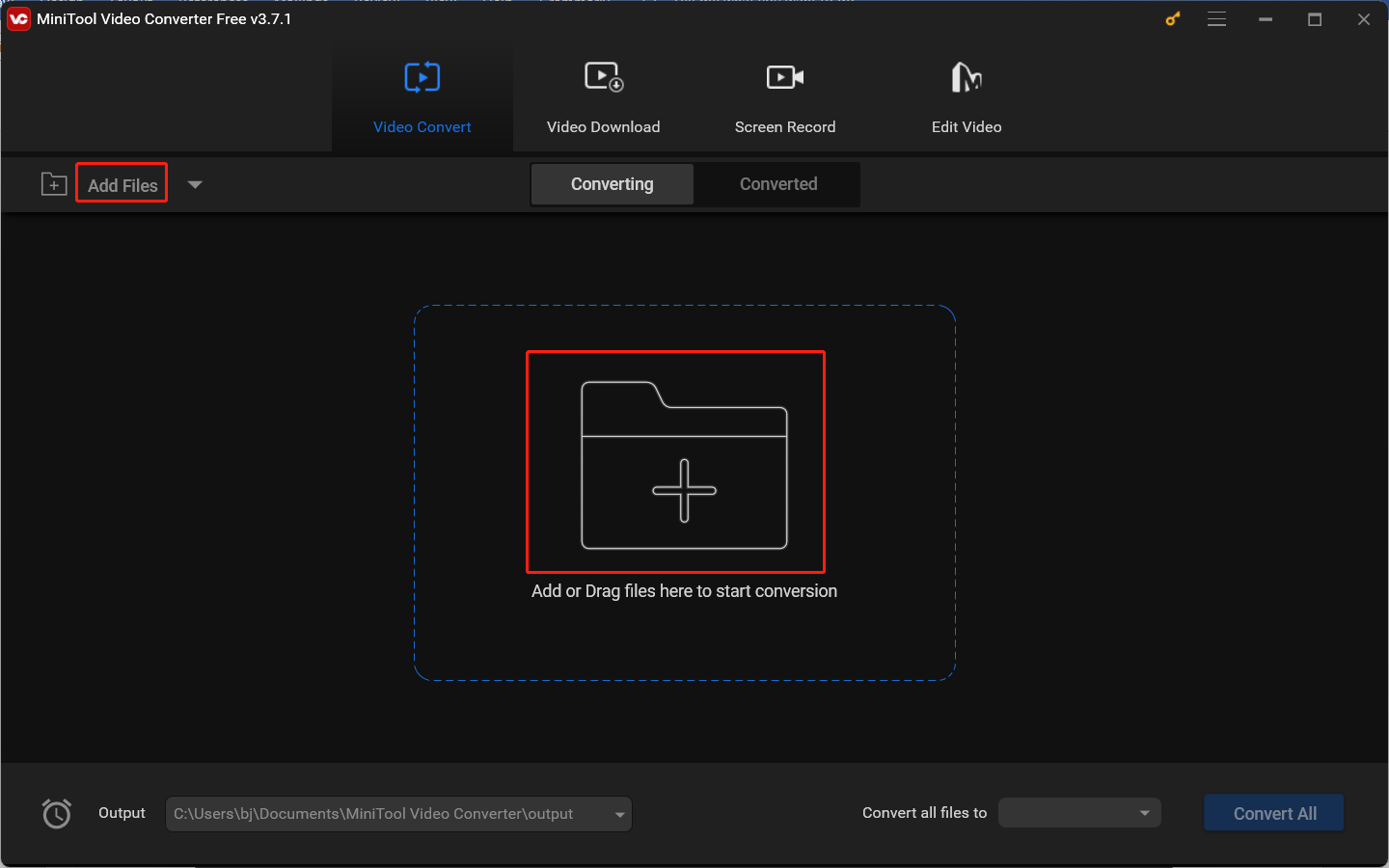
Step 3. Open the output format window by clicking the diagonal arrow, switch to the Audio tab, click the OGG option, and choose a needed quality preset.
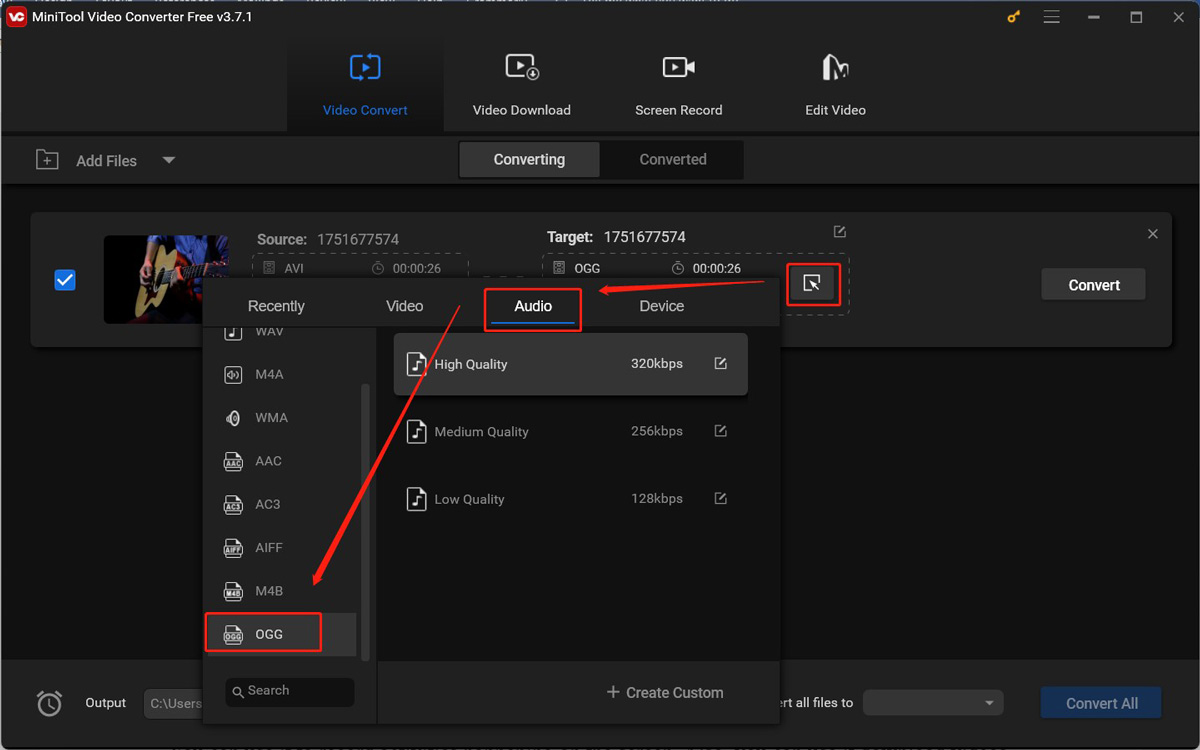
Step 4. Click the Convert button to start the conversion process. Once the process is done, go to the Converted subtab and click Show in folder to check and locate the OGG file.
In addition, MiniTool Video Converter is a free screen recorder without watermarks or time limits. You can use it to record activities happening on the screen. Also, you can use it to download videos, audio, playlists, and subtitles from YouTube.
#Option 2. VLC media player
VLC media player is a popular media player that is available on many devices like Windows, macOS, Linux, and some phone systems. Most of you don’t know it has a feature for video conversion. It can convert video to another video format or audio format. You can refer to the below tutorial on how to turn AVI into OGG via VLC.
Step 1. Go to the official website to download and install VLC and then run it.
Step 2. Click the Media tab and choose Convert/Save… from the menu.
Step 3. Hit the + Add button to upload the AVI file you want to convert and click on Convert/Save.
Step 4. Expand the Profile dropdown and choose the Audio – Vorbis (OGG) option.
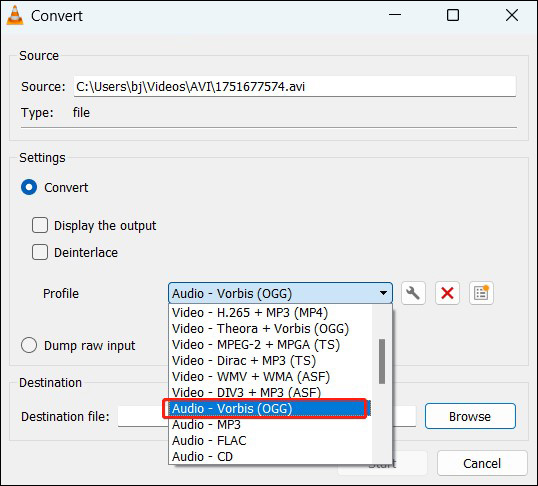
Step 5. Click the Browse button in the Destination section to choose a folder to save the converted file and then click the Start button to convert AVI to OGG.
Useful Online AVI to OGG Converters
It is a good choice to use an online AVI to OGG converter if you have a stable Internet connection and without enough storage for downloading. Additionally, most online file converters have an intuitive and user-friendly interface. You can easily and quickly master how to use them for file conversion. In this part, we rounded up several good online AVI to OGG converters for your reference.
- Convertio
- FreeConvert
- Clideo
- MConverter
- Media.io
How to Play OGG Files
OGG is known as an open-source audio format with good compatibility. It can be played on various devices and applications. How to play OGG files? You can use Windows Media Player and VLC media player. For more information, read this post: Top 5 OGG Players to Open OGG Files
Conclusion
It is quite easy to extract audio from an AVI video. You can choose to convert AVI to OGG or other audio formats. MiniTool Video Converter can complete the task well. This post has introduced several file converters. You can choose one from them and have a try.


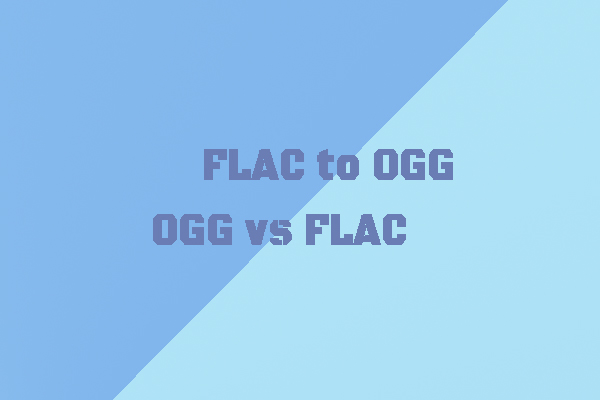
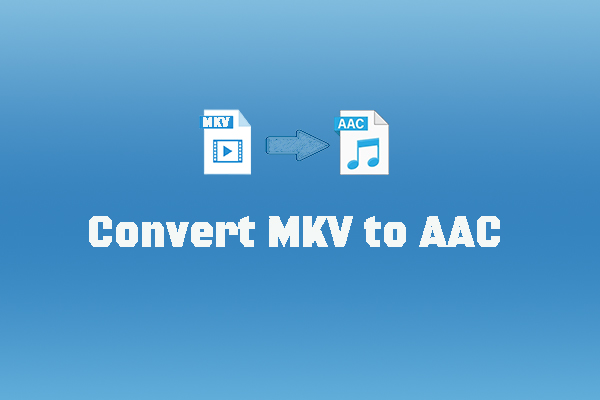
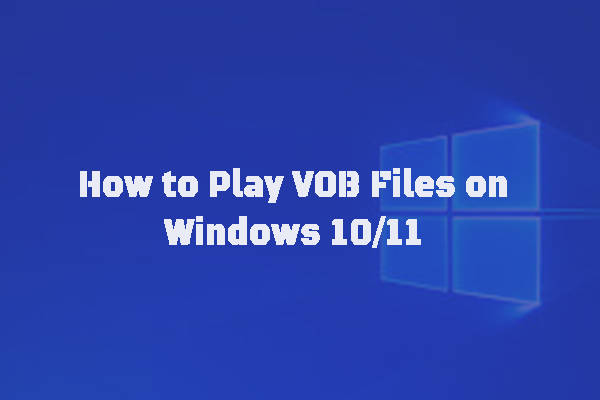
User Comments :