This post updated by MiniTool Software Limited mainly elaborates on the downloading, installation, update, and removal of Realtek High-Definition Audio codecs driver software. If you want to learn that information, just continue reading!
- This article applies to Windows 11, Windows 10, Windows 8.1, Windows 8, Windows 7, as well as Windows Vista.
- Please update DirectX version to DirectX 8.1 or above.
Realtek High Definition audio codec is a type of software driver that enables your computer to communicate with its speakers or microphones to receive and broadcast sounds.
Realtek High Definition Audio Codecs Download
The downloading of Realtek High-Definition Audio codecs is actually downloading of High Definition audio codecs (software). You can rely on one of the following ways.
Download High Definition audio codec from Dell >>
Download High Definition audio codec from CNET >>
Just make your choice and pick up one source to get the Realtek High Definition Audio driver codec!
About Realtek X-Channel High Definition Audio Codec
There are Realtek 8-Channel High-Definition audio codec and Realtek 2-Channel High Definition audio codec. Realtek 8-Channel High Definition audio codec includes ALC888S-VD, ALC892, and ALC898 while Realtek 2-Channel High Definition audio codec only contains ALC262.
The following is a table listing the applications of different Realtek Channel High-Definition audio codecs.
| Realtek Channel High Definition audio codecs | Applications |
| ALC888S-VD |
|
| ALC892 |
|
| ALC898 |
|
| ALC262 |
|
How to Install Realtek High Definition Audio Codec on Windows for the First Time?
After successfully downloading the audio driver, you can rely on these steps to install the driver on your computer.
- Run the exe file to begin the installation.
- Click on the Next button to continue the process.
- If your computer’s screen resolution is lower than 1024x768p, just select Yes to continue. If the Windows popup the “Windows can’t verify the publisher of this driver software” message, just choose Install this driver software anyway to go on.
- Finally, restart the PC and click Finish.
If you are good at the command line, you can run the following command to install Realtek High Definition audio codec driver on your PC.
Setup.exe /s /f2 /z[-rp]
How to Update Realtek High-Definition Audio Codec Driver?
Follow the following guide to update to the latest Realtek High Definition audio codec.
- Open Device Manager.
- Unfold Sound, video and game controllers.
- Righ-click on the Realtek High Definition Audio device and select Update Driver within the right-click menu.
- Choose Browse my computer for driver software.
- Browse the Realtek Audio driver location and press Next.
- Install the browsed driver.
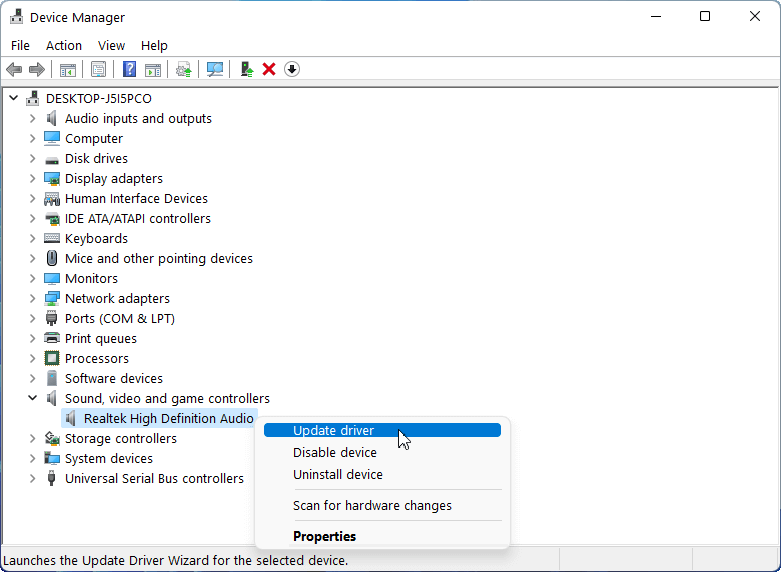
How to Remove Realtek High Definition Audio Codec (Software)?
Finally, let’s see how to delete the Realtek HD audio codec driver software. In general, it is just a piece of cake to get rid of the unwanted Realtek High-Definition Audio driver from your machine. Just navigate to Control Panel > Programs and Features. There, select Realtek High Definition Audio Driver and click on the Uninstall option. Then, wait for the success of the uninstallation. You need to restart your machine to complete the task.
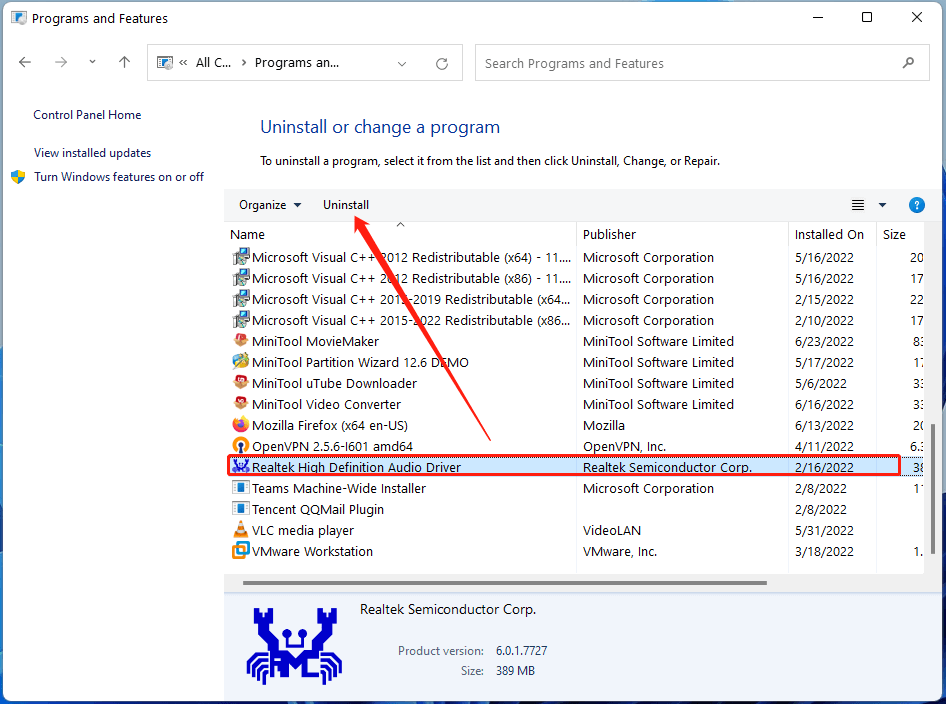
Besides, you can uninstall the Realtek High Definition Audio driver from Device Manager. After clicking on Realtek High-Definition Audio device, you need to select Uninstall in the popup menu. Then, follow the onscreen instruction to finish.
The corresponding command for uninstalling Realtek High Definition audio codec driver is as below:
Setup.exe /removeonly /s /f1 /f2 /z[-rp]
Related Articles


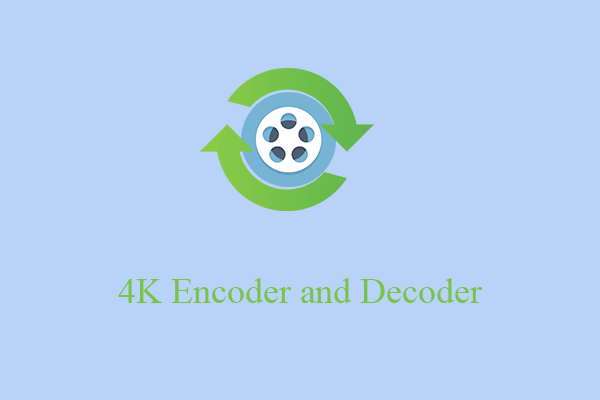
User Comments :