About FLV and WMV
In the first part, let’s look at the basic information about FLV and WMV formats.
What Is FLV?
FLV is one of the Flash Video file formats, and the other is F4V. This container file format is used to deliver digital video content like TV shows, movies online via Adobe Flash Player version 6 and higher. By the way, Adobe stopped the support for Flash Player on December 31, 2020. And a file with the .flv file extension is an FLV file. And the video and audio data in the FLV files have the same encoding way as SWF files.
How to open an FLV file? You can try Adobe Animate, VLC, etc. You can check this post to find more ways to play FLV files: Top 10 Best FLV Players – How to Play FLV Files.
What Is WMV?
WMV, the abbreviation of Windows Media Video, is developed by Microsoft as a series of video codecs, and it is also one of the most common video formats. As one of the best video formats, WMV takes advantage of ASF (Advanced Systems Format) container format to encapsulate the encoded multimedia content and it’s commonly used to store videos in Windows.
And WMV is also a good video compression format. WMV files can be easily opened with Windows Media Player, Microsoft Movies & TV, and other third-party video players.
If you need to convert FLV to WMV, you can try the following FLV to WMV converters.
Top 8 FLV to WMV Converters
The second part will offer 8 FLV to WMV converters and show you how to convert FLV to MWV with them.
#1. MiniTool Video Converter
MiniTool Video Converter is the best free FLV to WMV converter. It’s 100% free, clean, with no ads, no bundles, and no watermarks, allowing you to convert a single FLV file or batch convert FLV to WMV. And it also supports FLV to other formats like MP4, MOV, MKV, MPG, TS, and more.
As an efficient video converter, MiniTool Video Converter can handle various conversion tasks between video and audio files, such as VOB to AVI, AVI to MP3, 3GP to F4V, and more. It also lets you convert and make these video and audio files compatible with mobile devices, including Android, Apple, Huawei, Samsung. Besides, it helps you download videos from YouTube and record your computer screens.
How to convert FLV to WMV with MiniTool Video Converter?
Step 1. Download and install MiniTool Video Converter on your PC, and then run this FLV to WMV converter.
MiniTool Video ConverterClick to Download100%Clean & Safe
Step 2. Under the Video Convert tab, click the Add or Drag files here to start conversion area to navigate to your folder and then add your FLV files.
Step 3. At the bottom right corner, click the button next to convert all files to box, then click the Video > WMV, and choose a WMV file with the desired video quality.
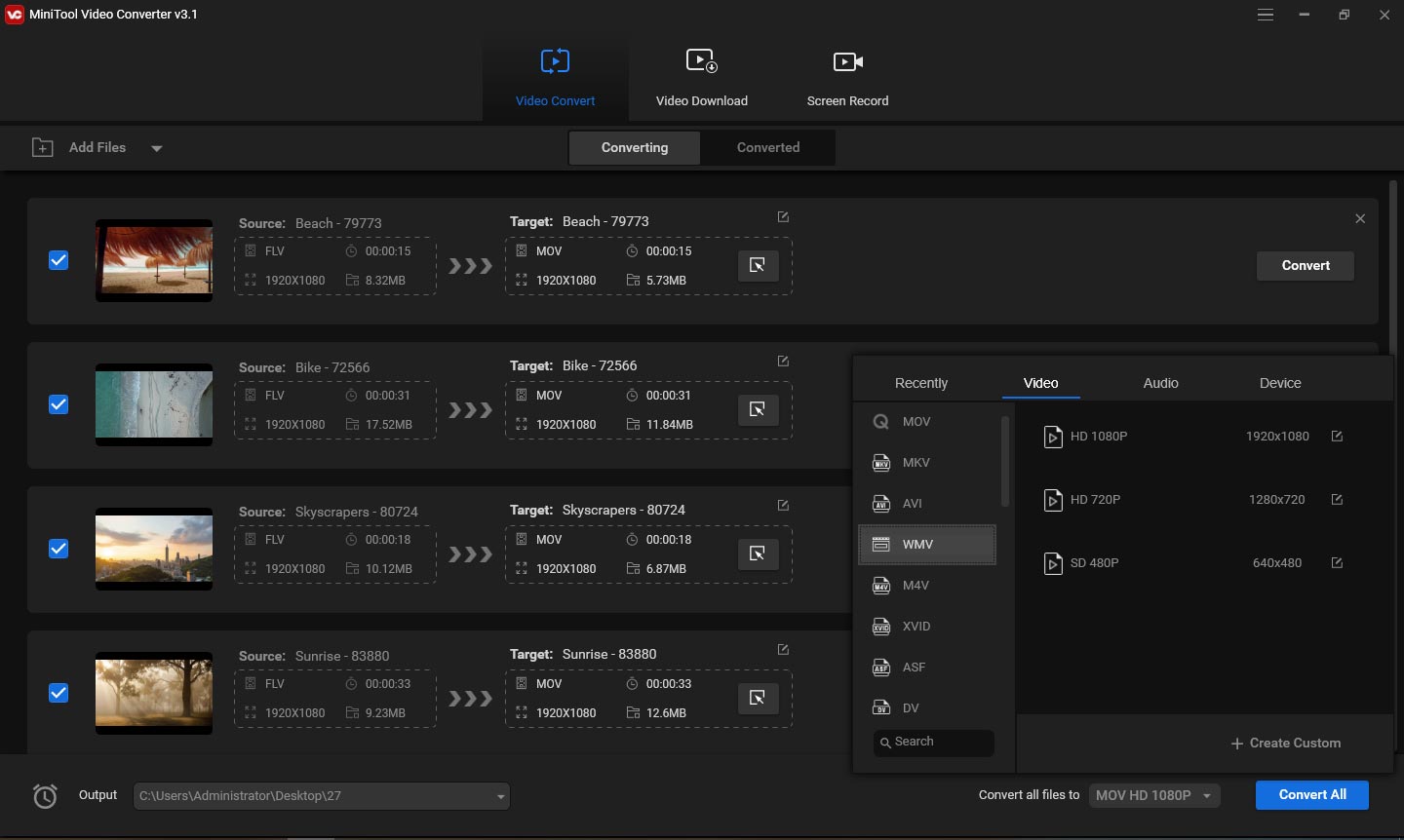
Step 4. Tap the Convert All button to perform the batch conversion task. Once done, go to the Converted section, click the Show in folder to locate the converted video.
#2. MiniTool MovieMaker
MiniTool MovieMaker is a free video maker and editor, helping you create awesome videos with images and video clips and personalize your video with many editing tools. The features include video trimming, splitting, rotation, flipping, speeding, reversing, and adding music, text, filters, transitions, and more.
This program can import multiple video files like 3GP, FLV, MKV, VOB, WMV, RMVB, MP4, AVI, etc., and the supported output formats include MP4, WMV, MOV, GIF, MP3, WebM, F4V, MKV, etc. Thus, you can also use MiniTool MovieMaker as a video converter to perform multiple conversions, such as FLV to WMV, WebM to MOV, MKV to GIF, and more.
How to use this free FLV to WMV converter? Look at the below steps.
Step 1. Download and install MiniTool MovieMaker, open this software and close the pop-up window.
MiniTool MovieMakerClick to Download100%Clean & Safe
Step 2. Click on Import Media Files and open the FLV file you want to convert. You can also add multiple FLV clips, then combine and convert them to a single WMV file.
Step 3. Drag your FLV file to the timeline, then you can edit it as you like. For example, if you want to split the video into two parts, just drag the blue line to the position where you want to split it, and click the scissor icon. Then you can delete the unwanted part or add a transition between them.
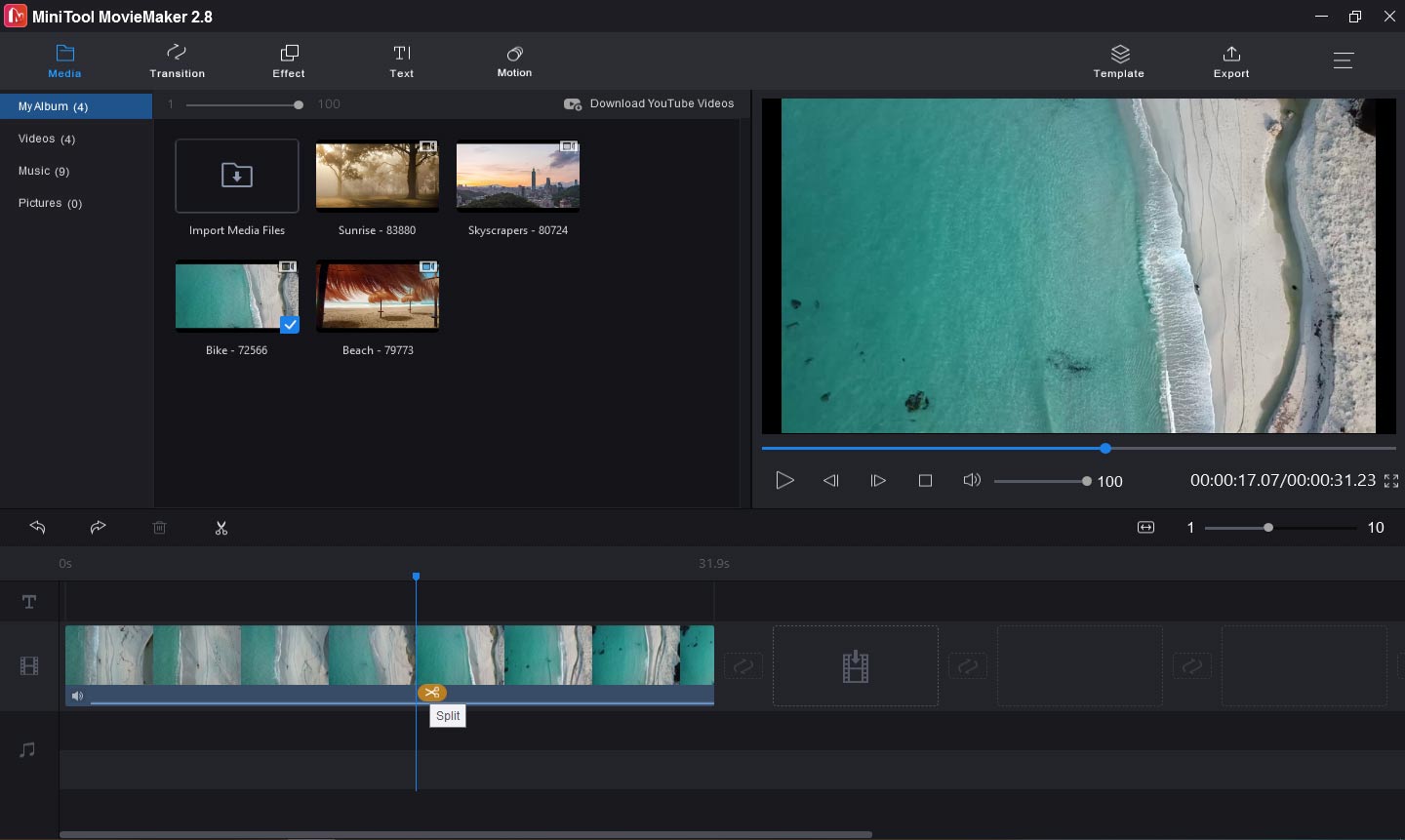
To know more details about how to edit FLV files with MiniTool MovieMaker or find more FLV editors, read this post: The 7 Best FLV Video Editors & How to Edit FLV Files on Windows.
Step 4. After your editing, click the Export button. Then choose WMV from the Format list, then rename the file and choose an output folder. Finally, tap the Export button to convert FLV to WMV.
#3. Hamster Free Video Converter
Hamster Free Video Converter is a powerful video converter with built-in video codecs to convert any video file. It uses the FFmpeg version o.6 from the FFmpeg project. With this software, you can convert videos to many formats and devices like MP4, AVI, WMV, MP3, Apple, Sony, Microsoft, and more. And it’s a reliable FLV to WMV converter.
How to convert FLV files to WMV?
Step 1. Download Hamster Free Video Converter from the official website, and install this video converter.
Step 2. Open this program, click the Add Files button to upload your FLV files.
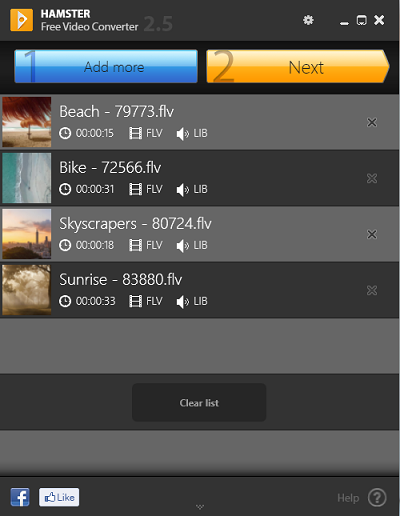
Step 3. Click the Next, and select the WMV under the Formats and devices section.
Step 4. Tap the Convert button, then browse for a folder to save the converted files, and the conversion starts.
#4. Freemake Video Converter
Freemake Video Converter is also a powerful video converter and supports all popular video formats, such as MP4, AVI, MKV, WMV, MP3, DVD, 3GP, SWF, FLV, HD, MOV, RM, Divx, and more. Its codecs include H.264, H.265 (HEVC), MPEG4, AAC, AV1. And it’s also a good choice for FLV to WMV converters.
With this video converter, you can convert video and movies between 500+ formats, extract audio files from video or turn them into other formats, import photos or audio files to turn them into a video, transform video files for many devices, rip DVD to MP4, etc. Before conversion, this tool lets you cut, join, or rotate videos.
You can use Freemake Video Converter for free. However, this version is limited to some features. For example, it doesn’t support adding custom watermark to the video, YouTube to MP3 conversion, DVD burner, etc., and a Freemake logo will be added to your converted video.
Step 1. Download and install Freemake Video Converter, then launch this software.
Step 2. Tap on Video and then choose your FLV files and add them.
Step 3. If needed, you can edit the clip as you like. With the free version of Freemake Video Converter, you can cut or rotate videos.
Step 4. At the bottom of the screen, find and click the to WMV button, then you can choose the output folder, edit the preset, and tap the Convert button to start the task.
#5. Aiseesoft Free Video Converter
Aiseesoft Free Video Converter is a free video converter. It supports various video formats and allows you to convert them with the high video quality. Also, it can convert videos for different digital devices and can convert audio files. Before the video conversion, you can also add an opening and ending title to the video with different themes.
Undoubtedly, Aiseesoft Free Video Converter is another tool to convert FLV to WMV. How to convert FLV to WMV with this program? Look at the following steps.
Step 1. Download and install Aiseesoft Free Video Converter, then open this program on your computer.
Step 2. Click the Add File(s) button and select your FLV video file. If you want to add a title to the video, just click the Edit, then choose a theme and complete your editing.
Step 3. Tap the button at the end of the original video, click the General Video, scroll down and click the WMV -Windows Media Video (*.wmv) to set WMV as output format.
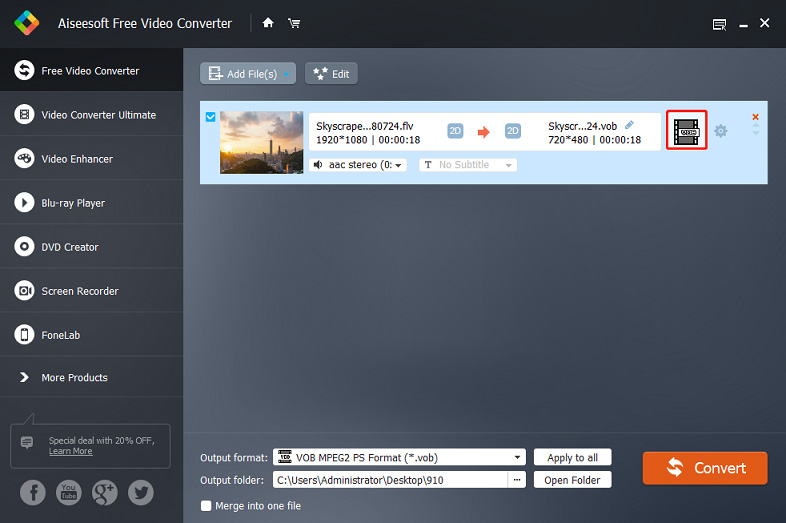
Step 4. At the bottom screen, browse for a destination folder and then click the Convert.
Also read: CDA File: What Is a CDA File & How to Play & Convert It
#6. Zamzar
With the above FLV to WMV converters software, you can transform FLV files into WMV with ease. And if you’re looking for online FLV to WMV converters, Zamzar is recommended here. It is an online file converter that allows you to convert files without downloading a software tool and it supports 1200+ file formats.
If you’re an unregistered user, the file you can upload cannot exceed 50 MB and you have limited file conversions per day. You can choose a subscription plan to remove these restrictions.
How to convert FLV files into WMV with Zamzar?
Step 1. Navigate to the Zamzar website, tap on Add Files… button to add the FLV file you want to convert.
Step 2. Click the Convert to box, and select the wmv from the dropdown list, and hit the Convert Now button.
Step 3. Once finished, download the WMV file by clicking the Download button.
Also read: DRP to MP4: How to Export DaVinci Resolve to MP4
#7. ConvertFiles
ConvertFiles is a free online file converter to convert images, documents, presentations, archive files, audio, and videos, supporting more than 200 formats. This site is free to use, and no registration is required, and currently, the file size you can convert is up to 250MB.
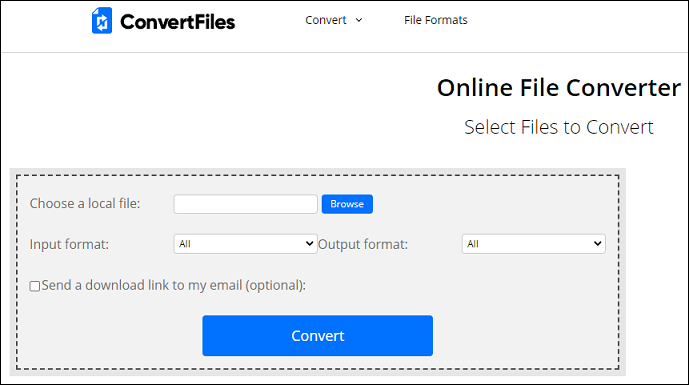
How to convert FLV files to WMV via ConvertFiles?
Step 1. Go to the ConvertFiles website, click the Browse to open an FLV file.
Step 2. Select the Windows Media Video (.wmv) from the Output format list.
Step 3. Click the Convert to perform the conversion task. Download the WMV file after the process.
#8. Online Converter
Online Convert is also one of the best online file converters and it’s another online FLV to WMV converter you should try. In addition to converting video files, this online tool can convert audio files, images, documents, e-books, archive files, etc.
Step 1. Visit the Online Convert website. In the Video Converter section, select the Convert to WMV from the target format list and click Go.
Step 2. Click the Choose Files to add your FLV video. Then, you can complete the video settings optionally, such as changing video bitrate, cropping.
Step 3. Then click the Start conversion. Once done, download the WMV file.
What Is the Best FLV to WMV Converter
After knowing the 8 FLV to WMV converters and learning how to use them to convert FLV to WMV, let’s look at the table below and find your favorite one.
| FLV to WMV Converter | Operating Systems | Pricing | Video Editing Features |
| MiniTool Video Converter | Windows | Free | No |
| MiniTool MovieMaker | Windows | Free | Yes ( many basic editing features) |
| Hamster Free Video Converter | Windows | Free | Merge videos only |
| Freemake Video Converter | Windows | Free and paid, starting from a one-week trial at $0.95 | Yes |
| Aiseesoft Free Video Converter | Windows, macOS | Free | Add a title to the video, and merge videos |
| Zamzar | Web browser | Free and paid, starting from a Basic account at $9 per month | No |
| ConvertFiles | Web browser | Free | No |
| Online Converter | Web browser | Free and paid, starting from the 24th pass at $7.99 | Yes |
Conclusion
With the 8 FLV to WMV converters, you’ll find it easy to convert FLV to WMV. And you can look through the above table and choose your favorite FLV to WMV converter.
If you have any questions about using MiniTool Video Converter or MiniTool MovieMaker, please contact us via [email protected].


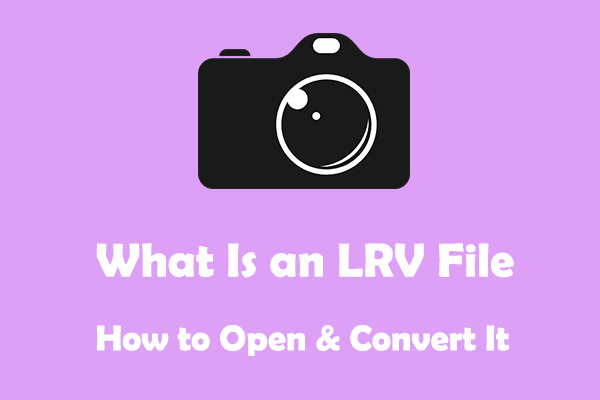
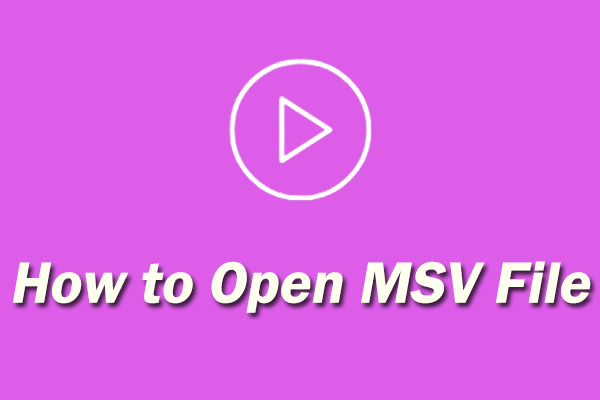
User Comments :