How to convert DivX to MP4? This post will introduce 4 DivX to MP4 converters including MiniTool Video Converter. With them, you can quickly convert a DivX file to MP4 and view and edit it on your device.
What Is a DivX File?
DivX, the abbreviation of Digital Video Express, is a brand of video codec developed by DivX, LLC. There’re three DivX codecs including the original MPEG-4 Part 2 DivX codec, the H.264/MPEG-4 AVC DivX Plus HD codec, and the High Efficiency Video Coding DivX HEVC Ultra HD codec.
DivX codec can compress video files and greatly decrease the file size with minimal loss in quality. A DivX file can contain high-quality and high-definition video files and it supports video resolution up to 1080p.
How to Convert DivX to MP4?
How to convert DivX to MP4? Here’re 4 methods.
Way 1: Convert DivX to MP4 with MiniTool Video Converter
MiniTool Video Converter is a free video converter that can handle various conversion tasks between a wide range of video and audio file formats including multiple output presets optimized for your smartphones.
MiniTool Video Converter is also a DivX converter that can convert many video formats from or to DivX. This video converter is simple to use and won’t add watermarks to the video. Follow the steps below to convert DivX to MP4 with MiniTool Video Converter.
MiniTool Video ConverterClick to Download100%Clean & Safe
Step 1. Launch MiniTool Video Converter after the installation. Click on Add Files to add a DivX video file.
Step 2. Click the button shown in the below screenshot, select Video > MP4, and choose the resolution, HD 1080p, HD 720p, or 4K Video.
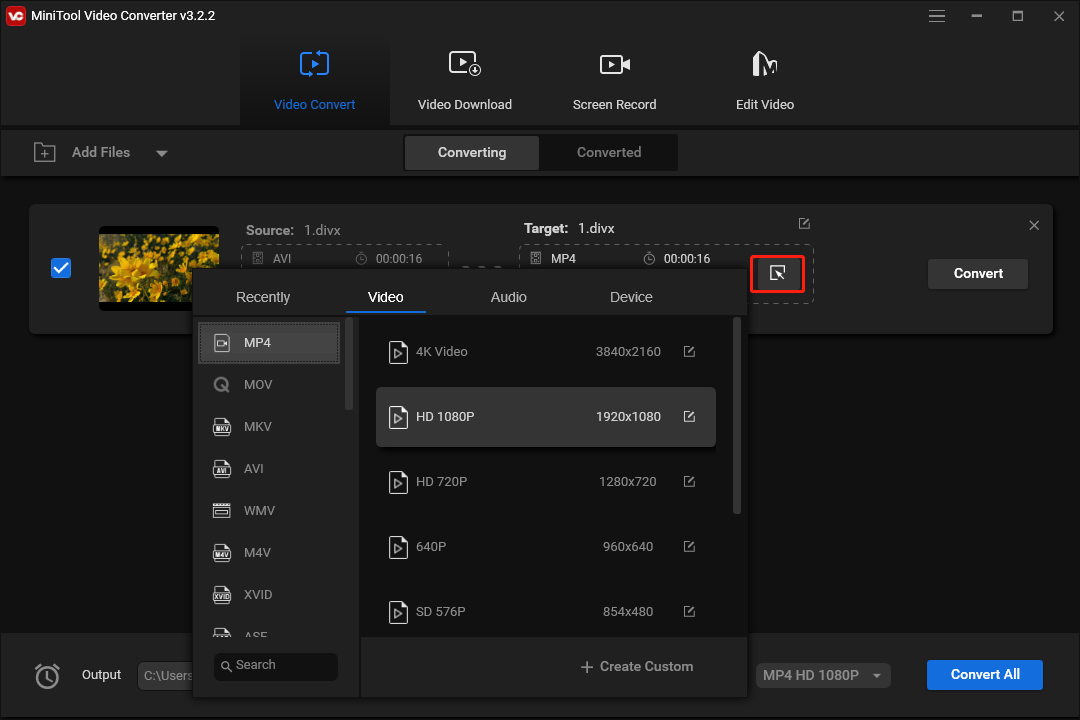
Step 3. Click Convert to start the conversion task. Once done, go to the Converted tab and click Show in folder to locate the MP4 file.
Way 2: Convert DivX to MP4 with Prism Video Converter
Prism Video Converter is also a professional video converter that can convert DivX to MP4 and more. It’s also a mobile video converter that can convert videos to formats compatible with many mobile devices like iPhone, PlayStation, and Xbox. Here’s how to use Prism Video Converter to convert DivX to MP4.
Step 1. Download and install Prism Video Converter on your computer.
Step 2. Launch this application, and click Add File(s) to add your DivX files.
Step 3. Click Output Format dropdown menu, and select .mp4 from the list. Click Browse to select a destination folder.
Step 4. Right-click on the blank area and click Select All to Files to select all DivX files, and tap Convert to convert them to MP4.
Way 3: Convert DivX to MP4 with FreeConvert
FreeConvert is an online file converter that can convert videos, images, audio files, documents, etc. As a video converter, FreeConvert can convert different video files to MP4, like DivX, MKV, AVI, MOV, and more. It can also compress, crop, and trim videos.
Here’s how to convert DivX to MP4 with FreeConvert.
Step 1. Go to the FreeConvert.com website and click MP4 under Convert My File to.
Step 2. Click Choose Files to add your DivX video file. If necessary, click the settings icon next to MP4 to change the video codec, video aspect ratio, and frame rate, or do other settings, and click Apply Settings.
Step 3. Finally, tap the Convert To MP4 button to start conversion.
Way 4: Convert DivX to MP4 with Convertio
Convertio is also an online video converter. It can convert DivX, MPG, WMV, 3GP, WebM, and more to MP4.
Step 1. Go to the Convertio website.
Step 2. Tap Choose Files to add your DivX file.
Step 3. Click the output box beside to and click the Video > MP4.
Step 4. Click Convert to start the conversion task. Once done, download the MP4 file.
Conclusion
When you need to convert DivX to MP4, try the above video converters. All of them are simple to use and can quickly convert your DivX file to MP4.





User Comments :