Sometimes you may need to convert WMV to WAV. Hence, this article published by the best free video converter – MiniTool Video Converter will walk you through WMV and WAV. At the same time, it will explain the reason for converting WMV to WAV and teach you how to convert WMV to WAV.
Before learning how to convert WMV to WAV, let’s understand WMV and WAV first.
Understanding WMV
Abbreviating WMV, Windows Media Video refers to a video container format with a compressed nature. Created by Microsoft, it can assist users in storing video clips, animations, films, or TV episodes. Plus, with WMV, online video streaming is accessible to users. Additionally, it allows for users’ video content sharing through Blu-ray Discs and HD DVD.
Understanding WAV
Standing for Waveform Audio File Format, WAV is a popular audio file format. Created by Microsoft, it can be defined as a subset of Resource Interchange File Format (RIFF). Meanwhile, WAV plays an important role in the storage of digital audio files. In addition, it can store audio recordings with diverse bitrates and sampling rates.
The Reasons for Converting WMV to WAV
A wide range of factors will urge you to convert WMV to WAV. For example, the first factor lies in compatibility issues. Specifically, your WMV videos may be incompatible with your device, making it impossible to watch them. In contrast, WAV shows better compatibility. Secondly, if you extract a WAV audio file from WMV, there will be more advancements in saving storage space.
How to Convert WMV to WAV with MiniTool Video Converter
The following paragraphs will recommend a powerful WMV to WAV converter named MiniTool Video Converter. Meanwhile, there is a step-by-step guide on how to convert WMV to WAV with this file conversion tool.
About MiniTool Video Converter
Serving as an amazing offline file converter, MiniTool Video Converter can aid you in converting your audio/video files to tons of media formats such as MP3, XVID, AVI, AAC, DV, MP4, AIFF, VOB, MXF, and so on. In addition, it has an intuitive interface, which brings more convenience to beginners. Moreover, MiniTool Video Converter gives support to batch conversion, making your file conversion more efficient.
A Detailed Tutorial on the WMV to WAV Conversion
MiniTool Video ConverterClick to Download100%Clean & Safe
Step 1. Download MiniTool Video Converter by clicking on the button above. Then follow the on-screen instructions to install it on your computer.
Step 2. After launching MiniTool Video Converter, upload your WMV files by clicking on Add Files or the big document icon.
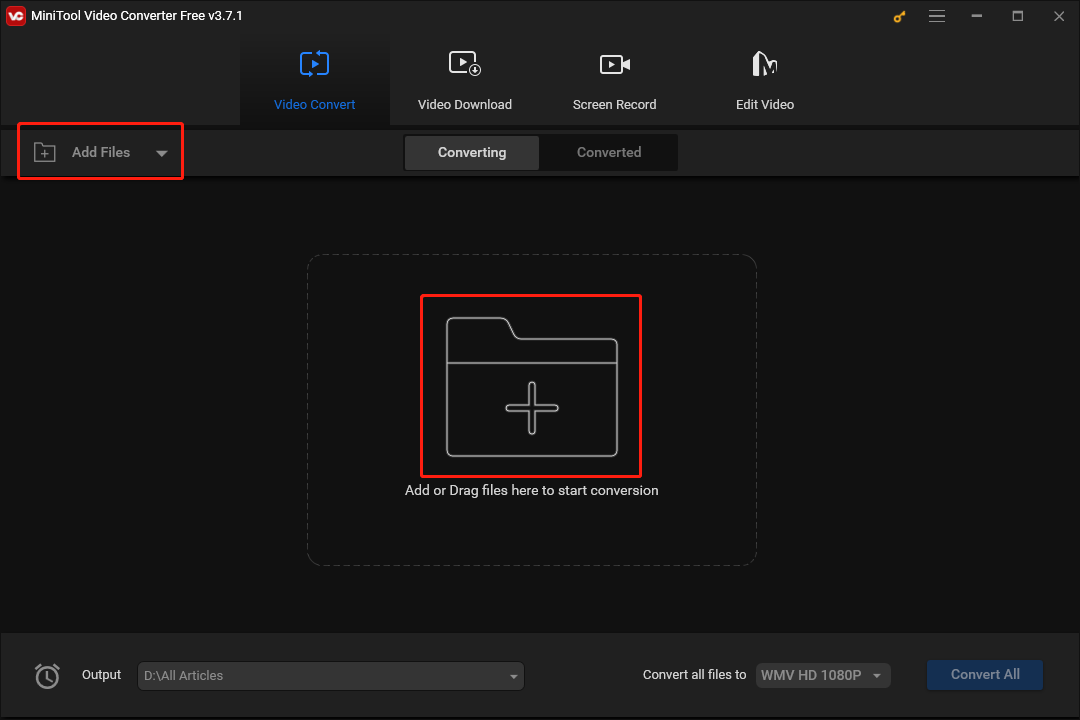
Step 3. To set the output format for your WMV file, click on the Edit icon under the Target section. Then switch to the Audio section and select WAV. Here, we take WAV High Quality as an example. However, this way, you barely set an output format for one file at a time, which may lead to a slow file conversion.
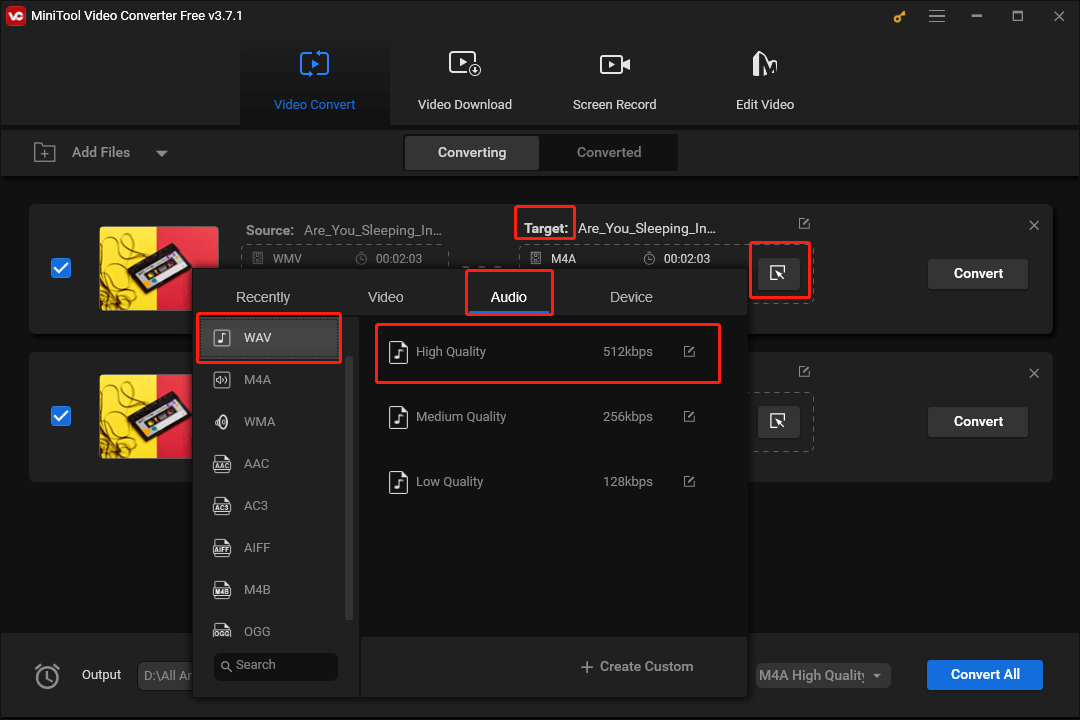
On condition that you want to set a uniform output format for multiple files more efficiently, expand the Convert all files to option and select WAV High Quality as the output format.
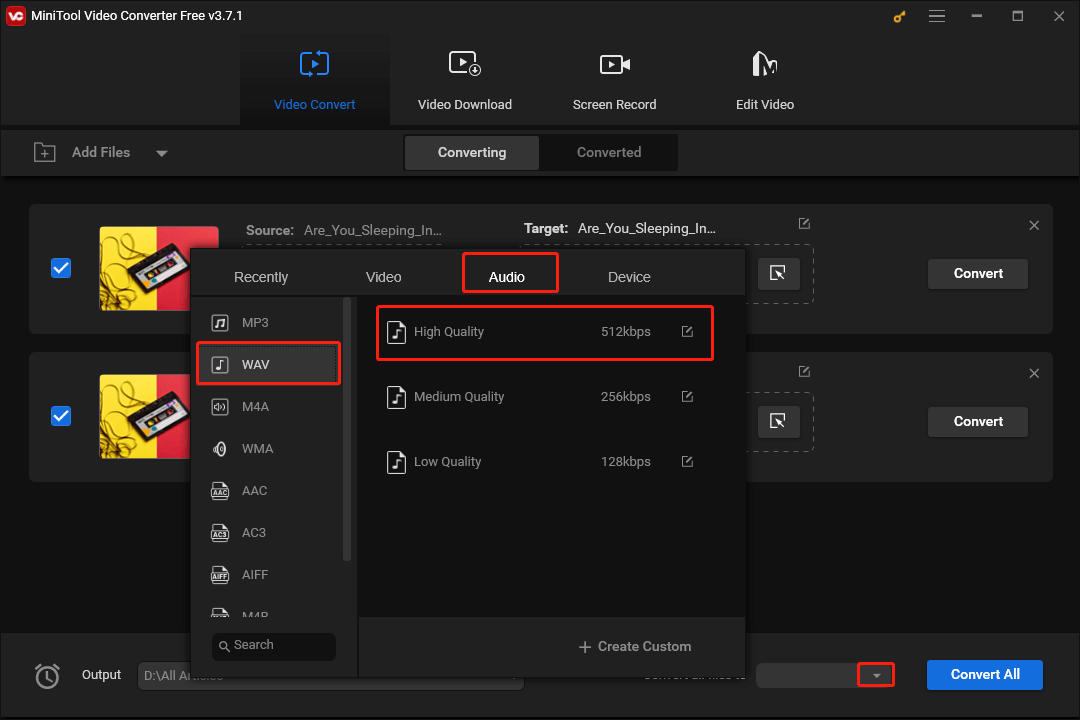
Step 4. Click on the inverted arrow to expand the Output option. Then determine where you will save your converted files.
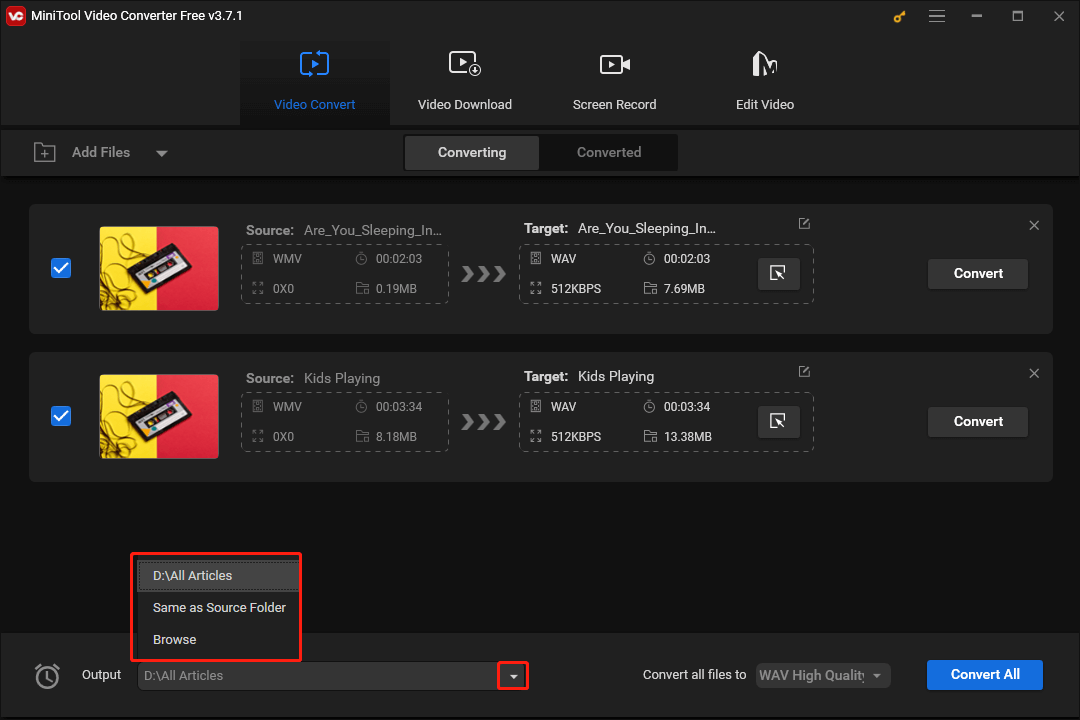
Step 5. Begin the conversion from WMV to WAV by clicking the Convert or the Convert All button.
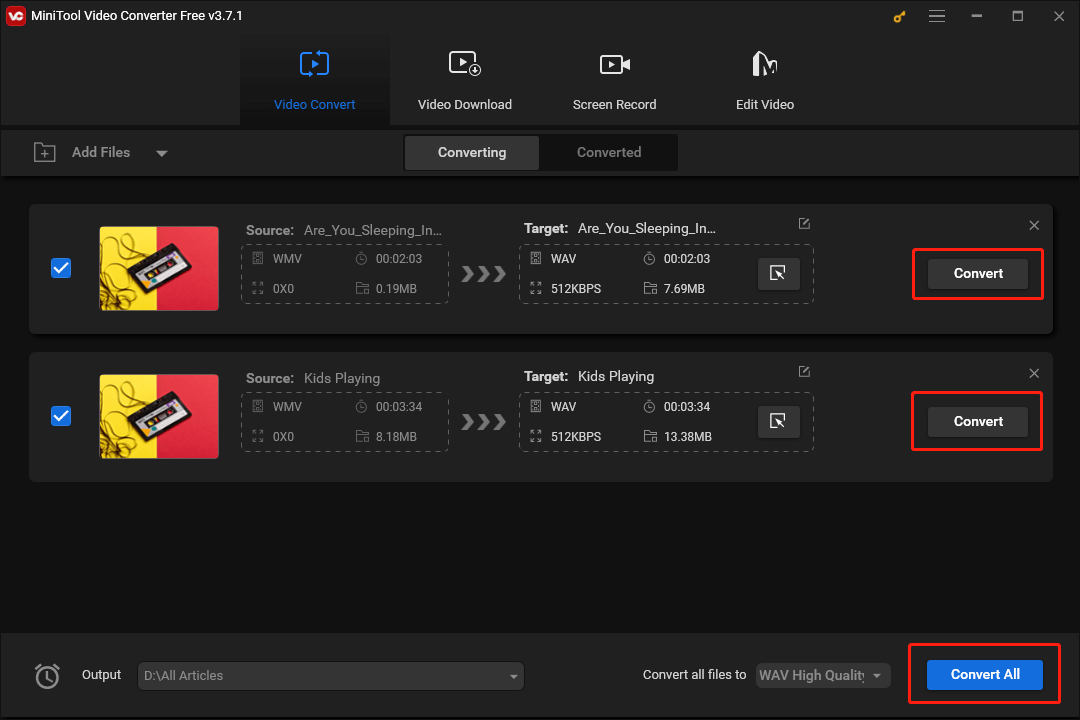
Step 6. Once your conversion from WMV to WAV is over, you will see Success below the Convert button.
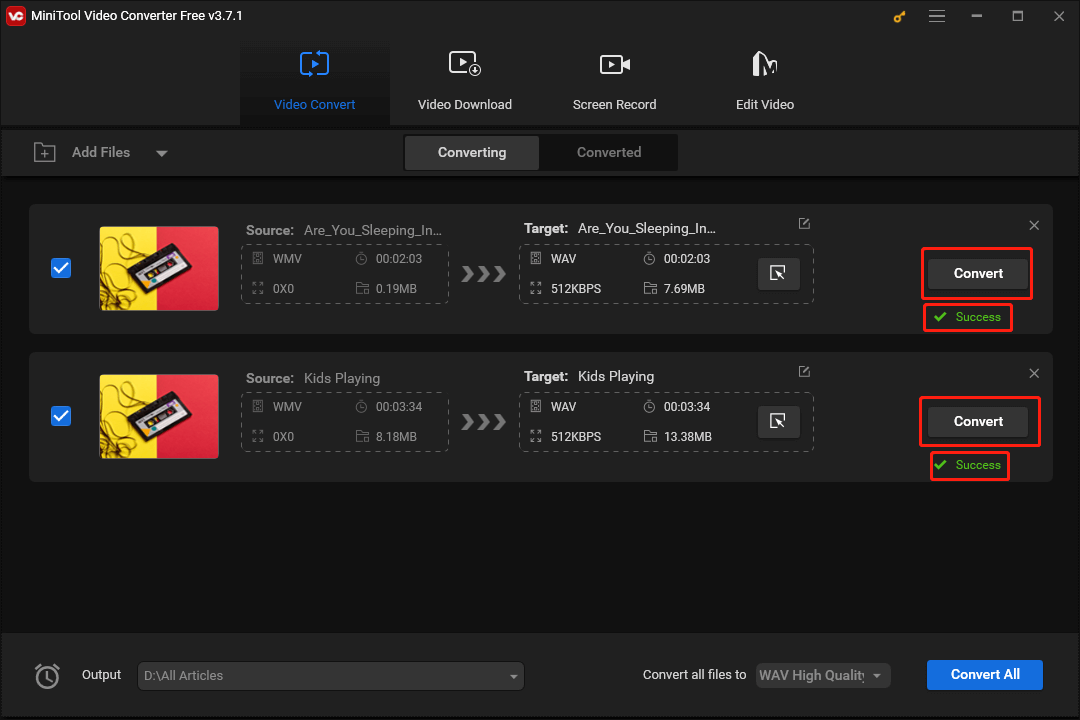
Step 7. Move to the Converted section and click on Show in folder to check whether the WAV files can be played or not.
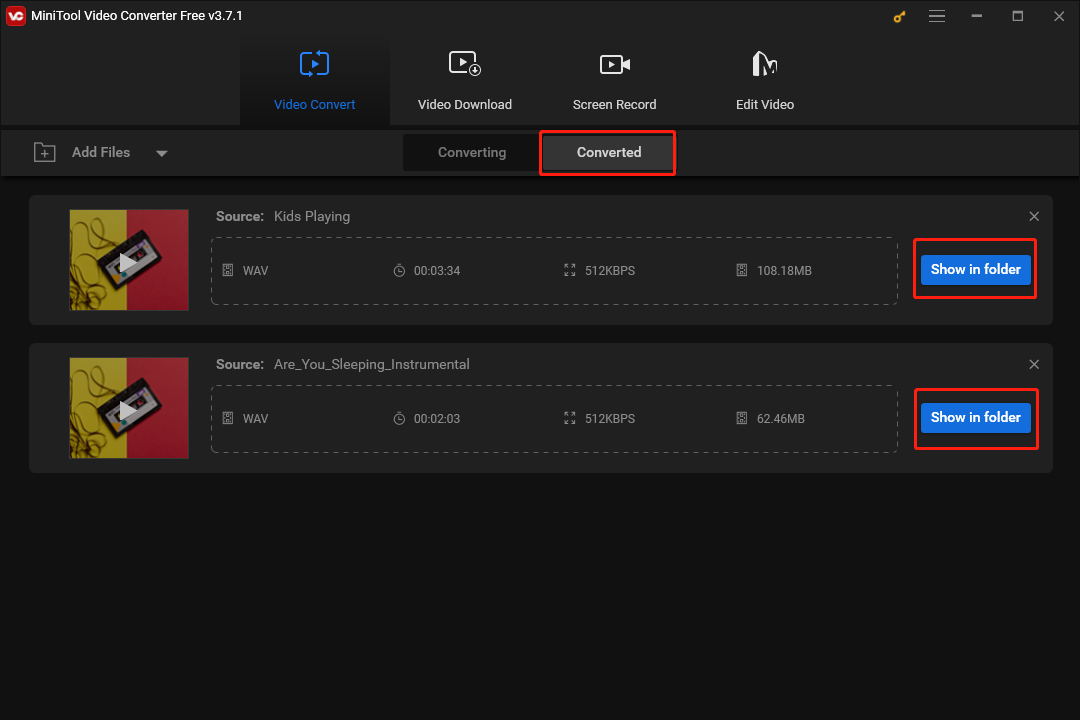
With the above-detailed steps, it is effortless for you to use MiniTool Video Converter to convert WMV to WAV quickly.
Other Recommended WMV to WAV Converters
This section will introduce other two powerful WMV-to-WAV converters.
Tool 1. FreeConvert
FreeConvert is an online file converter that enables you to get WAV from WMV. With it, you can finish your file conversion with simple clicks. In addition, FreeConvert allows you to convert your audio/video files to formats like MP3, MP4, M4A, AVI, and more.
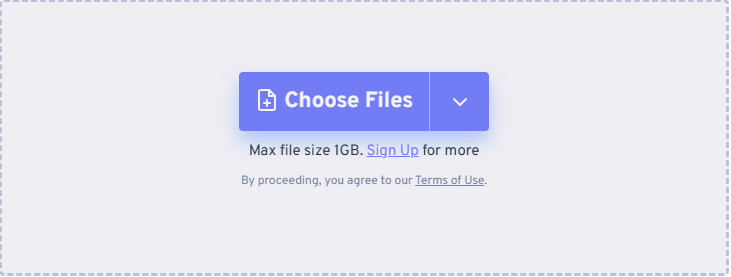
Tool 2. Restream
Restream is another online conversion tool that allows you to convert WMV to WAV. With it, you don’t need to download and install any plug-in or software. More importantly, Restream also enables you to turn your files into media formats such as MP4, MP3, and more.
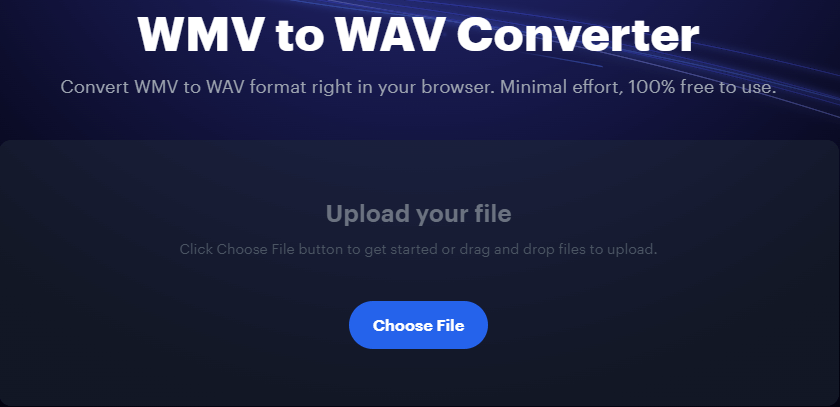
WAV to WMV Converters
The following content recommends several powerful converters that will help you implement the conversion from WAV to WMV.
# 1. MiniTool Video Converter
In addition to converting WMV to WAV, MiniTool Video Converter also has much to offer in transforming your WAV files into the WMV file format. At the same time, it is a great YouTube downloader that allows you to download a wide range of videos from YouTube. Furthermore, MiniTool Video Converter enables you to record your screen with 4K.
MiniTool Video ConverterClick to Download100%Clean & Safe
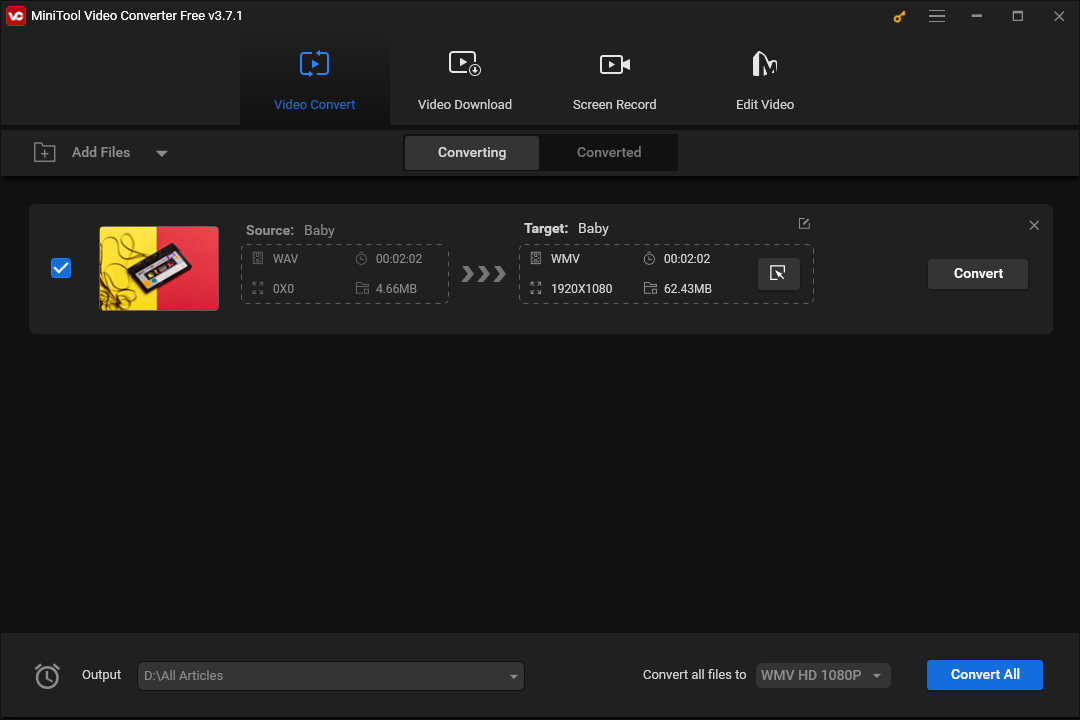
# 2. MiniTool MovieMaker
As an awesome video editor, MiniTool MovieMaker also allows you to convert WAV to WMV. Meanwhile, it enables you to add effects, filters, and transitions to your videos. Below are the detailed steps to convert WAV to WMV.
Step 1. Click on the button below to download and install MiniTool MovieMaker on your computer. Then run it.
MiniTool MovieMakerClick to Download100%Clean & Safe
Step 2. Click on the document icon to import your WAV file. In that process, you can also import other videos, images, and audio files.
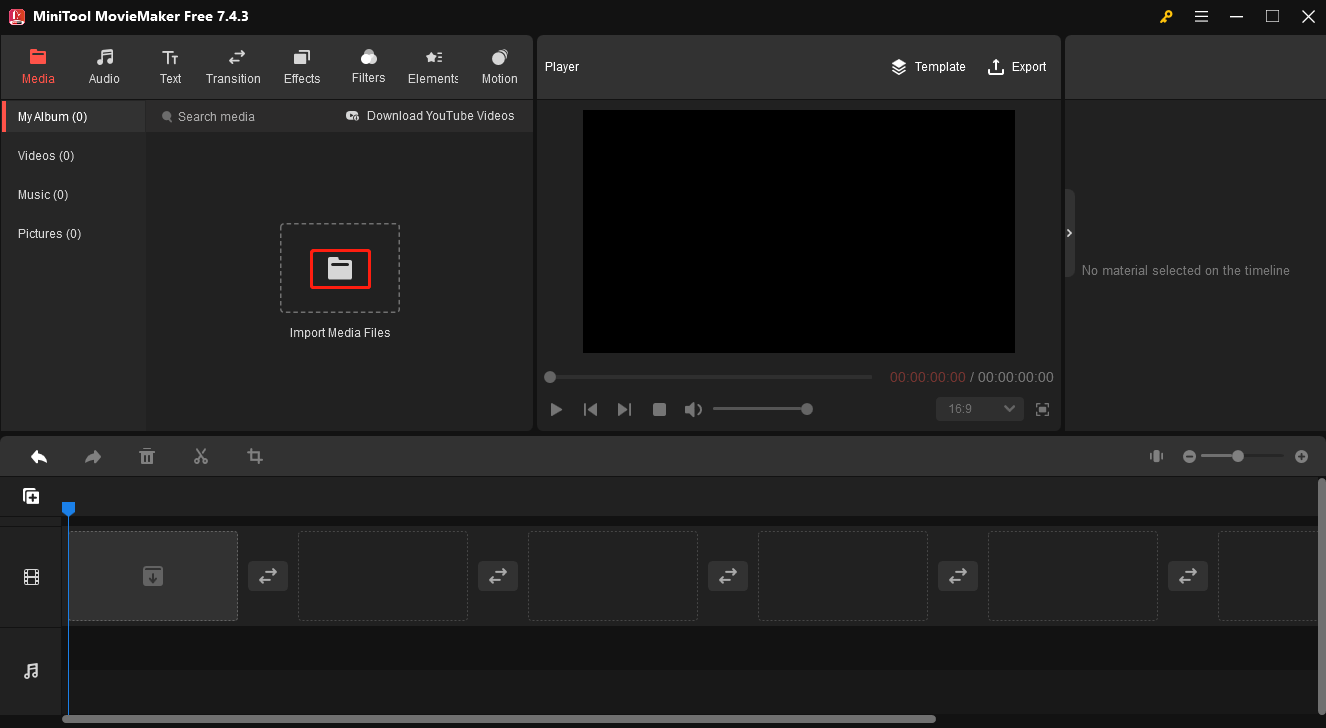
Step 3. Move your mouse above your WAV file. Then click on the plus icon to put the WAV file on the audio track.
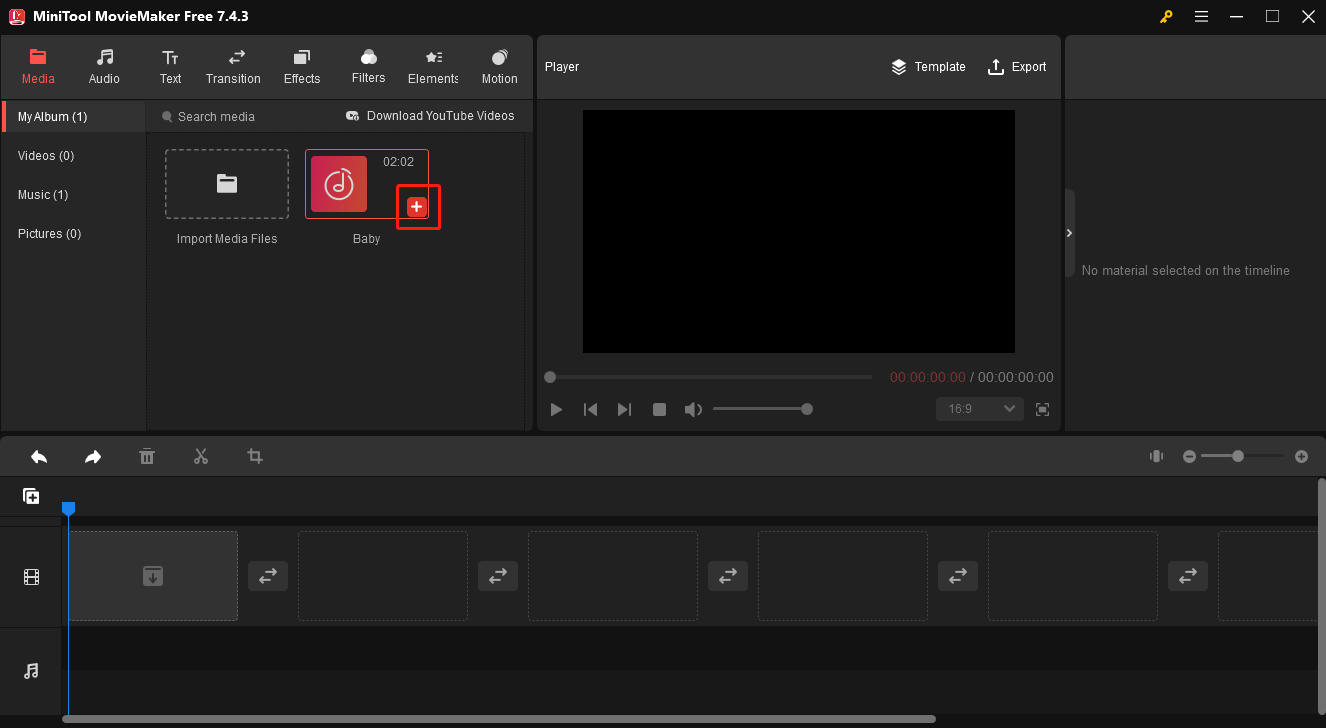
Step 4. Click on the Export icon to access a pop-up window where can set the output format.
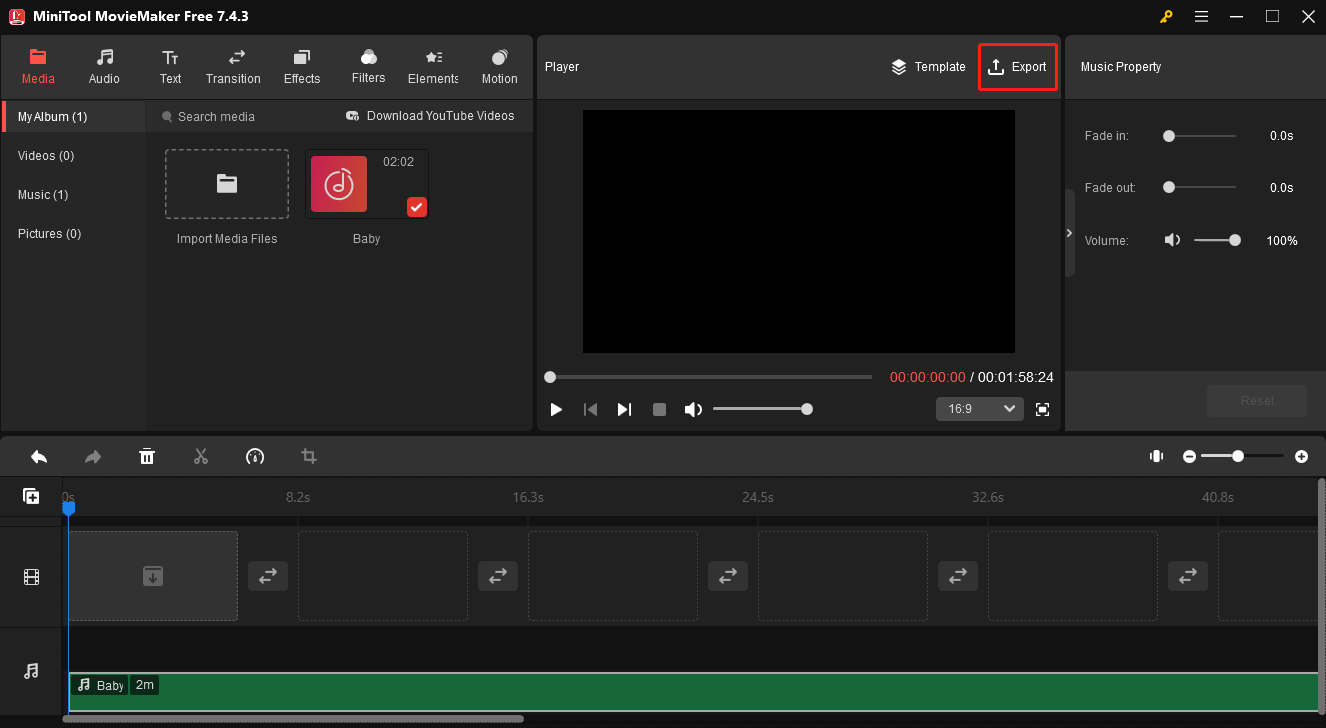
In the pop-up interface, click on the inverted arrow to expand the Format option and select WMV.
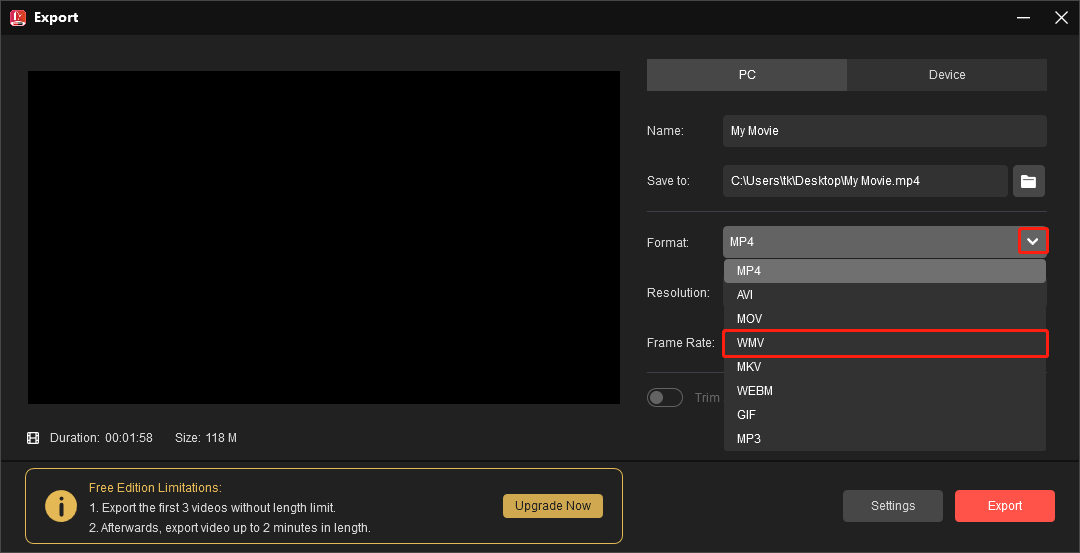
Step 5. Click on the Export button to save your WAV file in the WMV format.
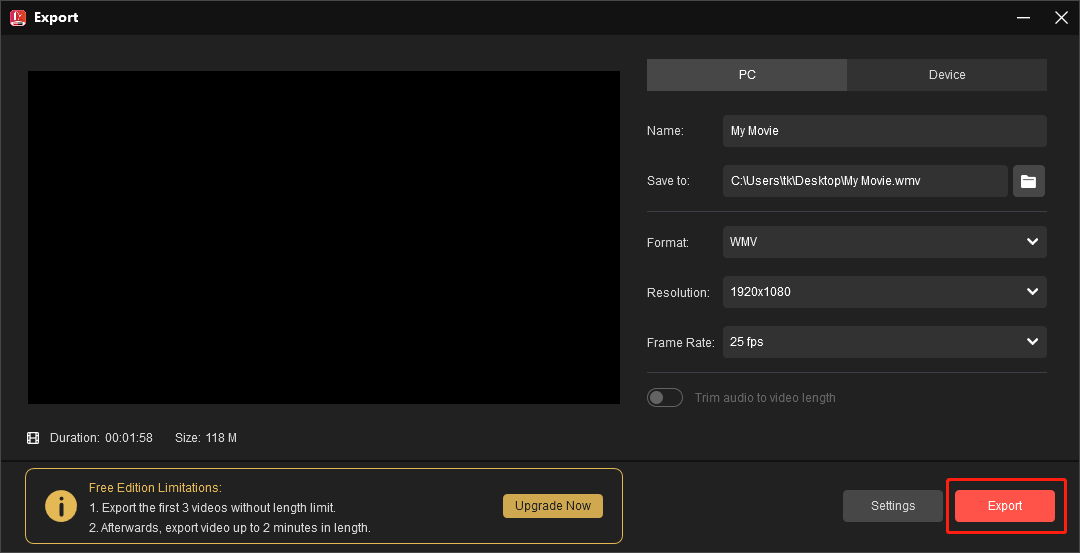
Step 6. Once the exporting is over, click on the Find Target button to view and check your converted file.
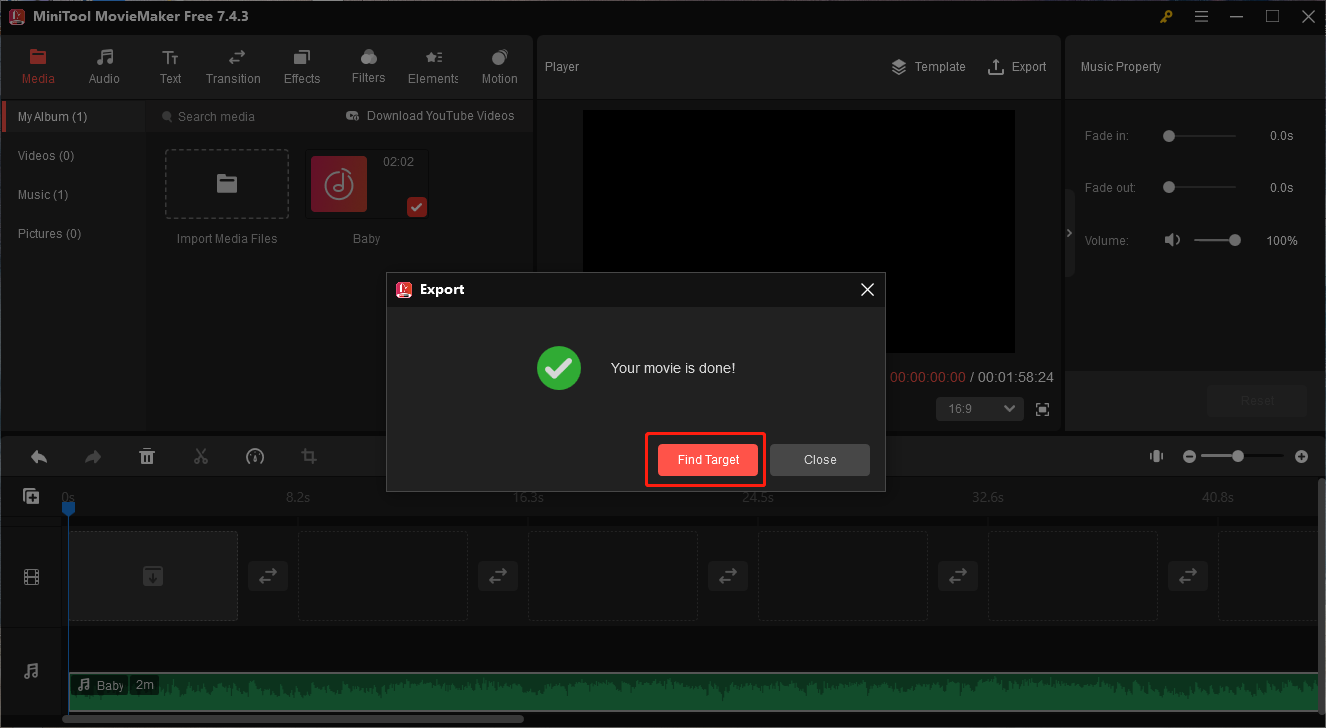
With the in-depth instructions above, you can realize quick and easy conversion from WAV to WMV.
# 3. VEED.IO
VEED.IO is an online WAV to WMV converter. With it, you are capable of transforming your WAV files into WMV easily and quickly. Furthermore, VEED.IO also has much to offer in converting your audio/video files to formats like MP4, MP3, MKV, MOV, and so on.
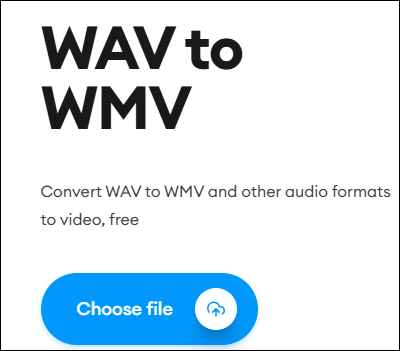
Verdict
Apart from the explanation of WMV and WAV, this article has offered a comprehensive guide on how to convert WMV to WAV. At the same time, it recommends some powerful conversion tools, which help you turn WMV into WAV and back. Finally, in the process of using MiniTool Video Converter or MiniTool MovieMaker, if you have encountered any problems, please send an email to [email protected]. We will do you a favor as quickly as possible.


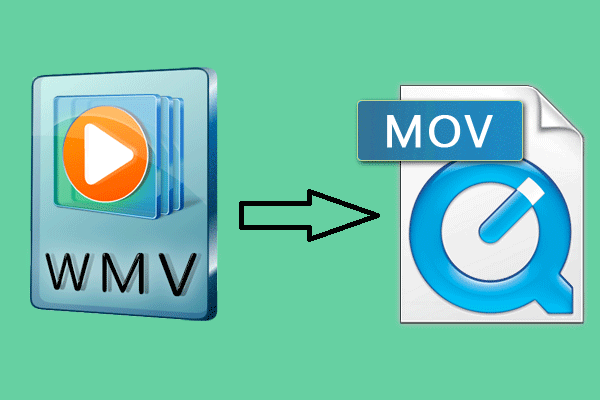
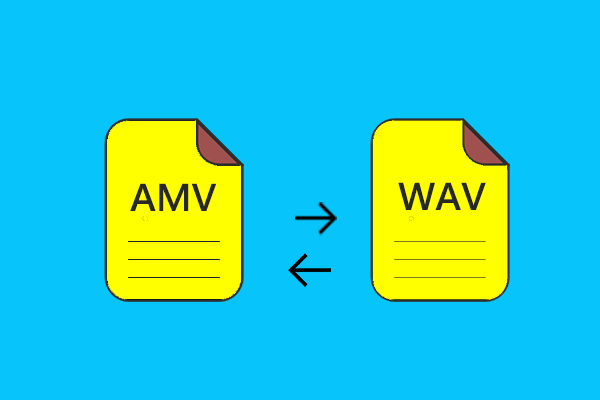
User Comments :