The Outlook video size limit is 20MB. Therefore, you can’t send a large video via Outlook. Fortunately, you can break the Outlook video size limit with free video compressors, such as MiniTool Video Converter, MiniTool MovieMaker, and Online File Compressor.
What Is the Outlook Video Size Limit
Due to the Outlook video size limit, it is difficult for you to send a large video via Outlook. Specifically, if you are using Outlook 2013 and later versions, there is a 20MB video size limit. If you use a web version of Outlook, the file size limit is 25MB.
Undoubtedly, the Outlook video file size limit is so narrow that you can’t send multiple videos smoothly. Don’t worry. I have prepared two workable solutions for you. Read on to find out.
How to Break the Outlook Video Size Limit with Video Compression
Video compressors, like MiniTool Video Converter, MiniTool MovieMaker, and Online File Compressor, can all help you bypass the Outlook video size limit.
Way 1. Compress Outlook Videos with MiniTool Video Converter (Offline)
The best video compressor for Outlook I want to recommend is MiniTool Video Converter.
What Is MiniTool Video Converter
I have a passion for using MiniTool Video Converter to compress my Outlook videos since it is completely free. Moreover, as a novice, I like MiniTool Video Converter’s intuitive interface, which simplifies the compression process as much as possible.
MiniTool Video Converter also provides me with a high conversion speed. Specifically, it allows me to compress up to five files at the same time. What’s more, I can use MiniTool Video Converter to compress videos saved in various formats, including MP4, AVI, MKV, MOV, WEBM, M2TS, WMV, and so on.
How to Compress Outlook Videos with MiniTool Video Converter
Below are the detailed instructions on how to handle the Outlook video size limit with MiniTool Video Converter.
Step 1. Download and install MiniTool Video Converter.
MiniTool Video ConverterClick to Download100%Clean & Safe
Download MiniTool Video Converter by clicking on the download button above. Then, follow the on-screen prompts to install this video compressor for Outlook.
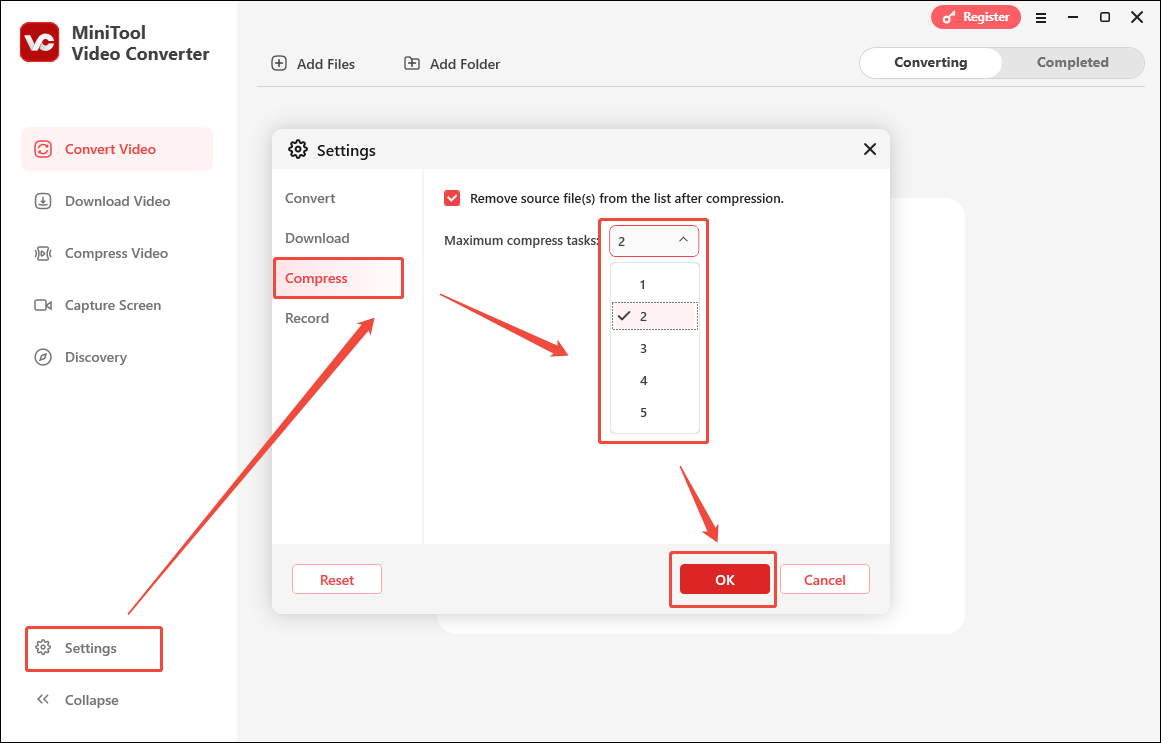
Step 2. Upload Outlook videos.
After launching MiniTool Video Converter, switch to the Compress Video tab. There, click on the Add Files option to import the Outlook videos that you want to compress.
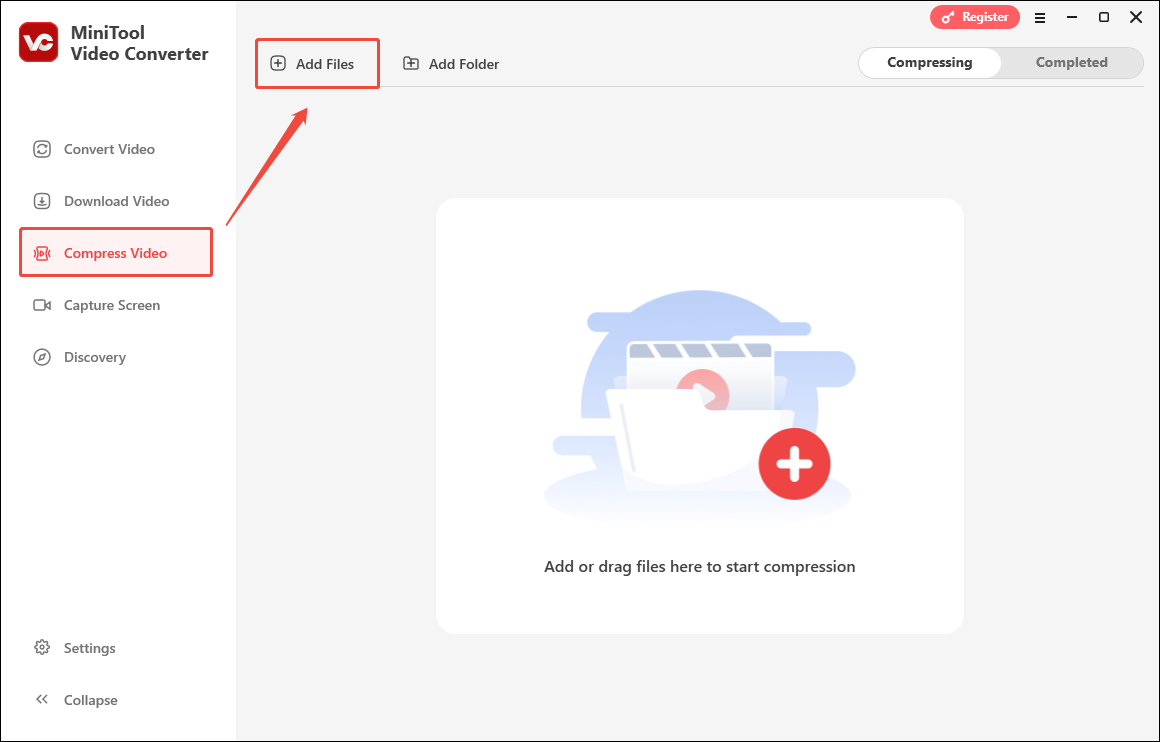
Step 3. Configure compression settings.
Click on the Settings icon to enter the Compression Settings window.
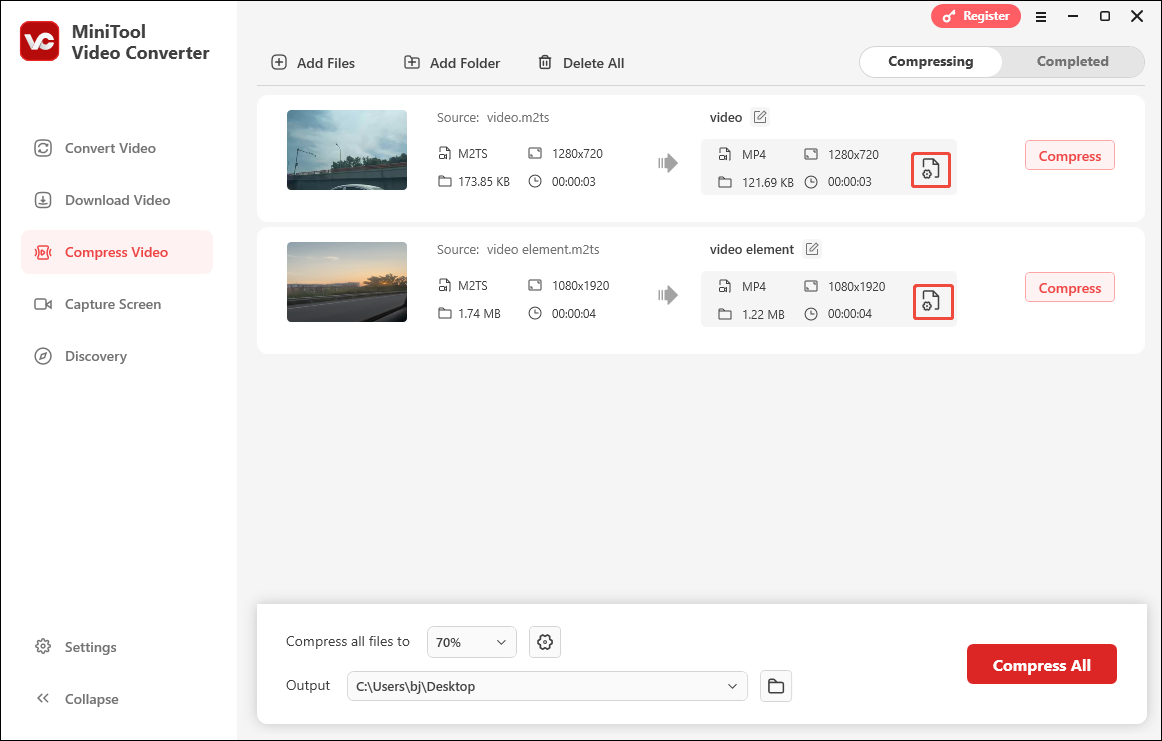
In the pop-up window, drag the red dot icon to adjust the file size of the output file. If you want to customize the output format, expand the Format option and choose one. To preview the compressed video, click on the Preview button. Finally, click on OK to apply the settings.
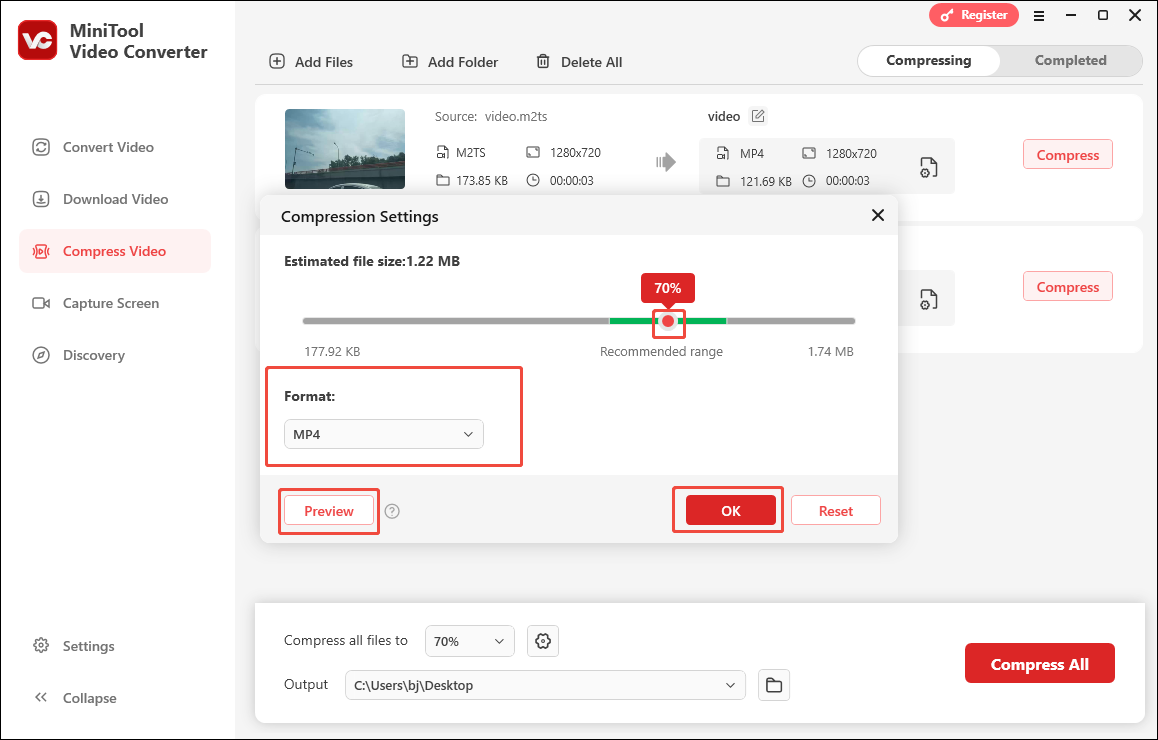
Step 4. Select an output folder.
Expand the bottom Output option to determine where to save the compressed videos.
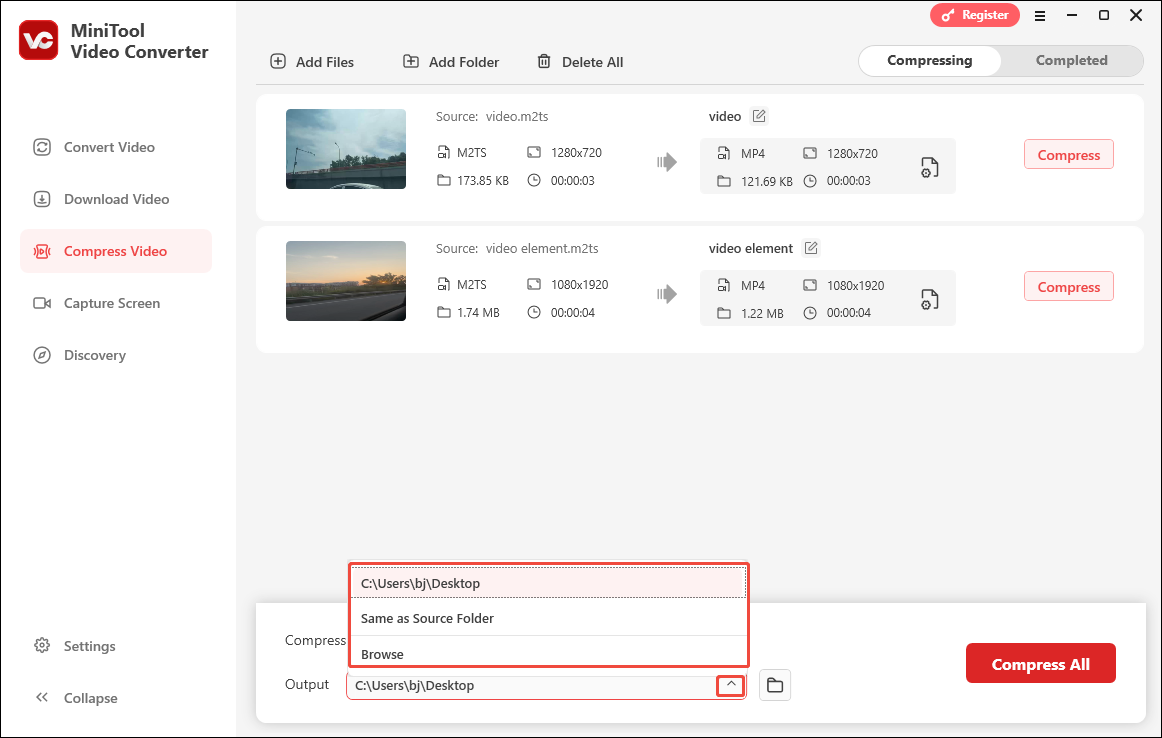
Step 5. Start compression.
Begin the conversion process by clicking on the Compress All button.
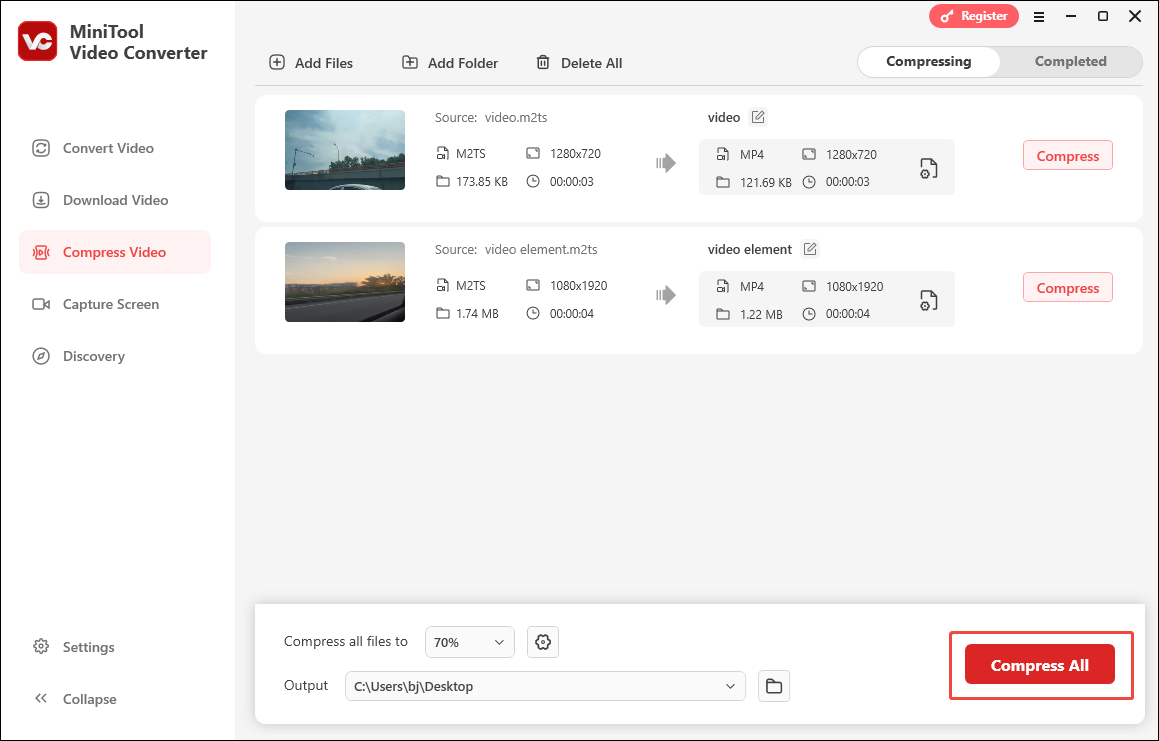
Step 6. Locate and view the compressed videos.
When the file compression completes, this file compressor will automatically switch to the Completed section. There, click on the Folder icon to locate the compressed videos. If you want to view the output videos, click on the Play icon.
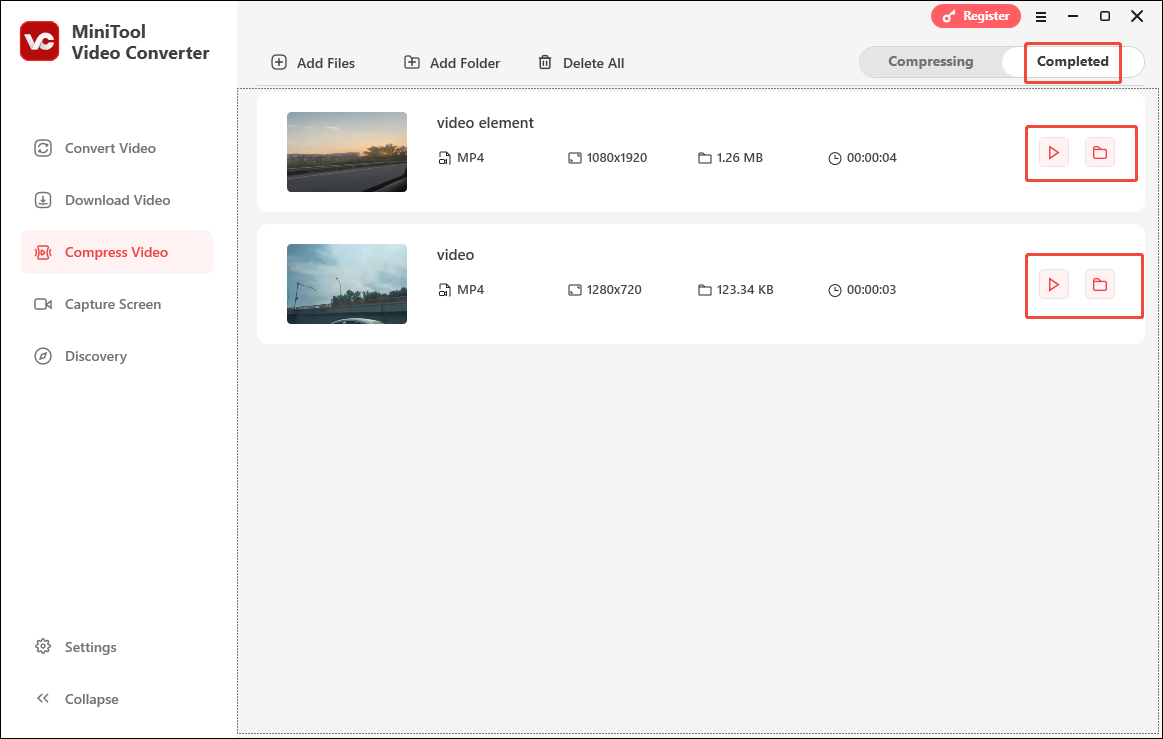
With MiniTool Video Converter, it will never be problematic for you to break the Outlook video size limit. In addition, as a free video converter, MiniTool Video Converter allows you to convert compressed files to other formats effortlessly.
Way 2. Compress Outlook Videos with MiniTool MovieMaker (Offline)
The second video compressor for Outlook worth a try is MiniTool MovieMaker.
Can MiniTool MovieMaker Compress Outlook Videos
MiniTool MovieMaker is a professional Outlook video compressor. With it, I can make my Outlook videos smaller by changing parameters, including output format, frame rate, resolution, and bitrate.
How to Compress Outlook Videos with MiniTool MovieMaker
Below is a step-by-step guide on how to compress Outlook videos with MiniTool MovieMaker.
Step 1. Download and install MiniToo MovieMaker.
MiniTool MovieMakerClick to Download100%Clean & Safe
Click on the download button above to download and install MiniTool MovieMaker on your PC.
Step 2. Upload an Outlook video.
After launching MiniTool MovieMaker, close the promotion window and click on the Import Media Files area to import your Outlook video.
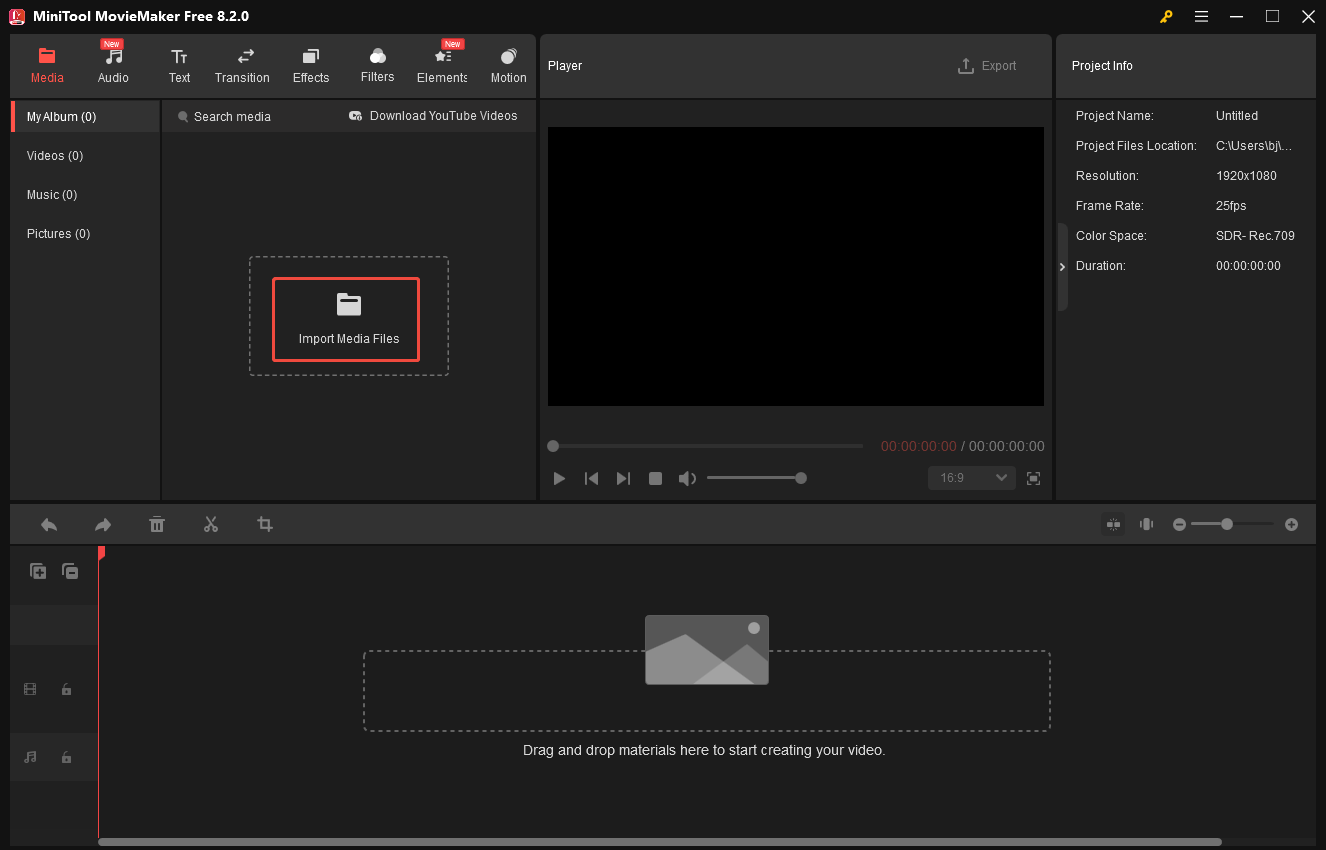
Step 3. Add the video to the timeline.
Drag the video file to the timeline. If necessary, use the editing features to trim or speed up the video. This way, you can also reduce the MB of the Outlook video.
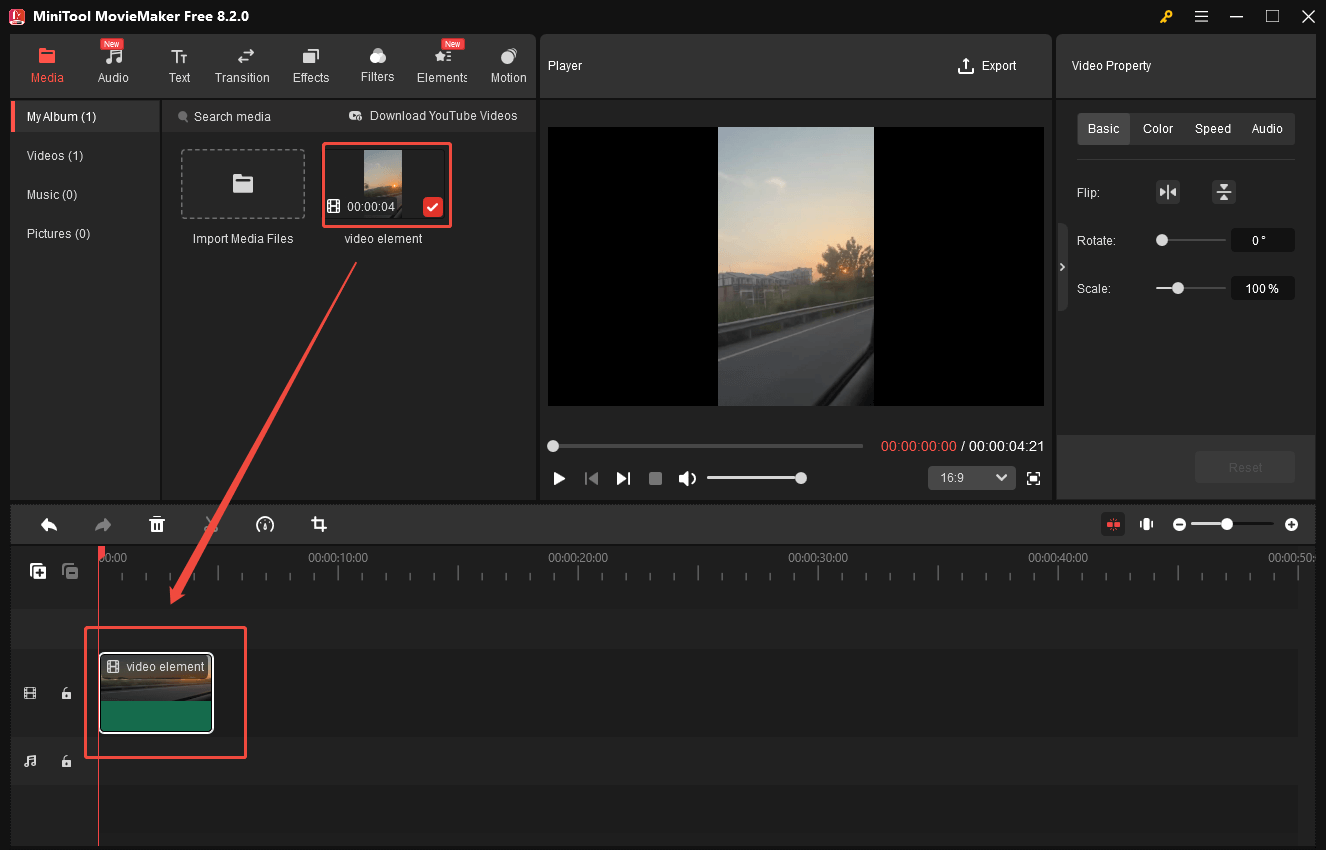
Step 4. Configure the output settings and start compression.
Click on the Export icon at the upper-right of the Player window to enter the Export window. There, you are free to choose a destination folder for the compressed video. Meanwhile, you can select the output format, frame rate, and resolution you want. Finally, click on the Export button to save the compressed video.
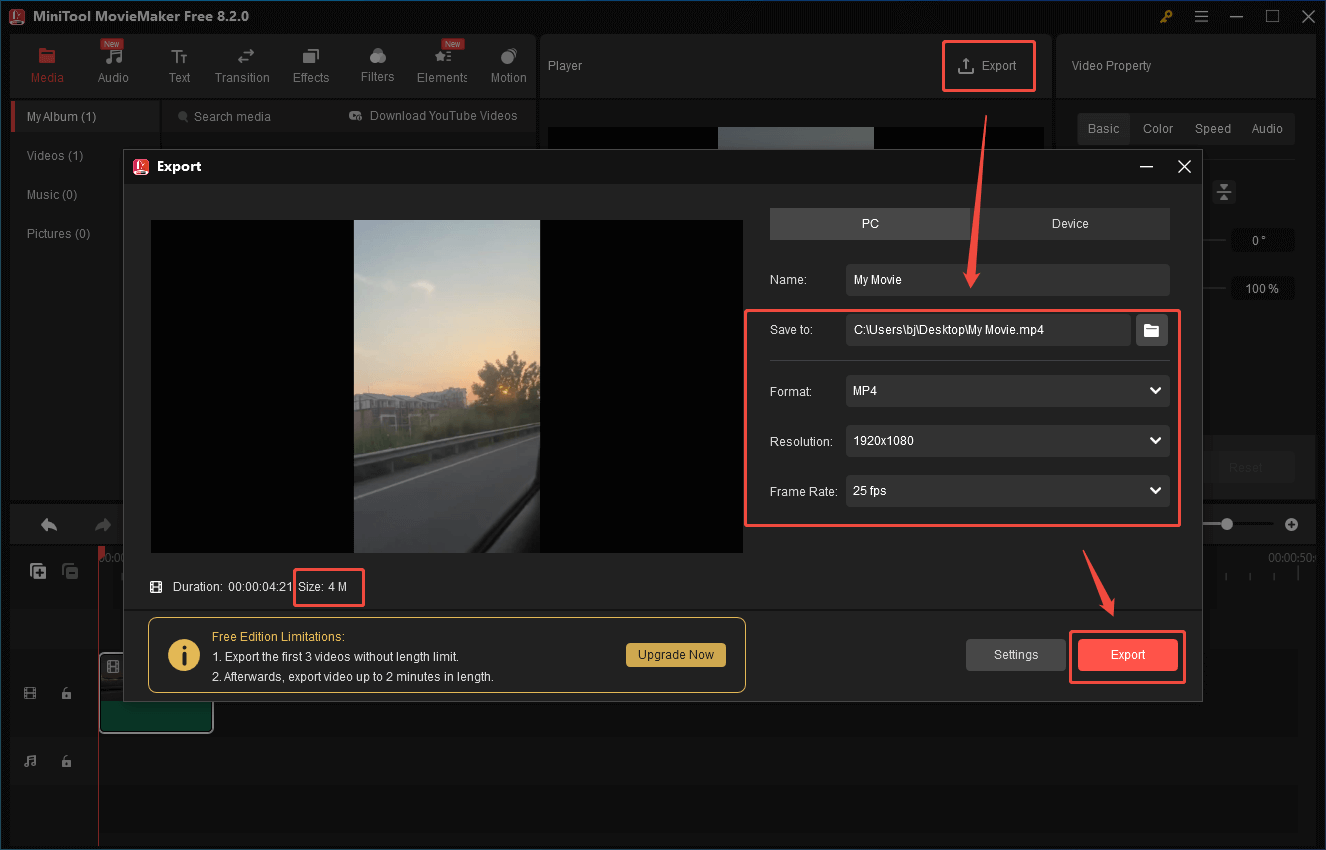
Step 5. Check the compressed video.
When file compression completes, click on the Find Target button in the pop-up window to locate and check the output video.
As you can see, MiniTool MovieMaker is a robust video compressor for Outlook.
Way 3. Compress Outlook Videos with Online File Compressor (Online)
Some of you may not want to download extra software. Given this, I highly recommend Online File Compressor. Online File Compressor is an easy-to-use online video compressor. With it, you can compress various videos, such as MP4, MPG, AVI, and so on. Below are the detailed instructions on how to break the Outlook video size limit with Online File Compressor.
Step 1. Go to https://www.compress2go.com/compress-video.
Step 2. Click on the Choose File button to import your Outlook videos.
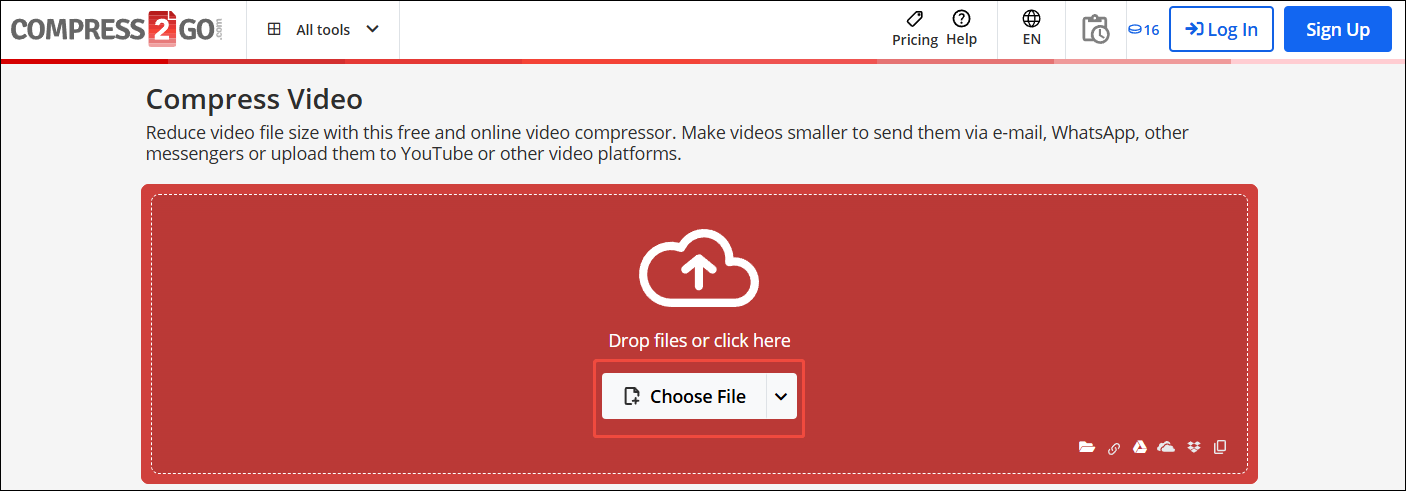
Step 3. Click on the START button to start the compression process.
Step 4. When the file compression completes, download and check the compressed Outlook videos.
By the way, Online File Compressor will automatically save compressed videos in the MP4 format. Therefore, you will never be bothered by any compatibility issues.
How to Break the Outlook Video Size Limit with Cloud Storage
You can also bypass the Outlook video size limit with cloud storage services. For example, you can upload the videos to Google Drive, OneDrive, Dropbox, or other cloud service providers. Then, you can get a video link and send it to others via Outlook. I have used this method to handle the Flickr video size limit. It is fairly effective.
To Wrap Things Up
How to break the 20MB Outlook video size limit? You can compress the Outlook videos with MiniTool Video Converter, MiniTool MovieMaker, or Online File Compressor. Also, using cloud storage services can be helpful to handle the Outlook email video size limit.
If you are bothered by any problems when using MiniTool Video Converter or MiniTool MovieMaker, please send an e-mail to [email protected] to ask for help. Also, you can directly send me a message on X. I will do you a favor as quickly as possible.


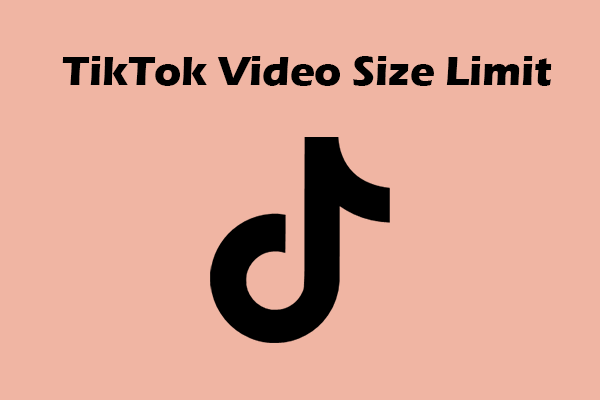
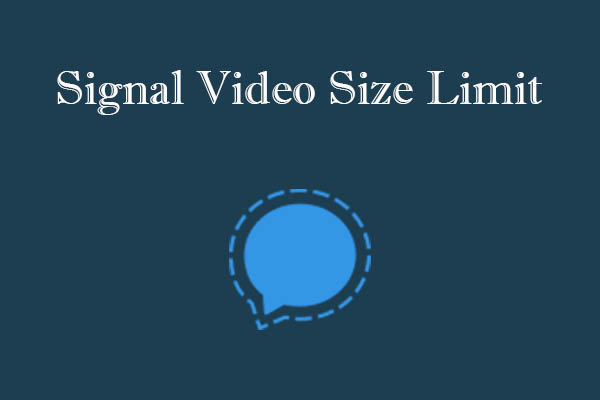
User Comments :