What Is the LINE Video Size Limit
LINE is a widely popular instant messaging app that allows you to send text messages, make voice and video calls, and share various types of media files. Many social media platforms have size limits to ensure easy uploading and a better user experience. For example, the GroupMe video size limit is 50 MB, the Flickr video size limit is 1GB, and Signal has a 100MB video size limitation. LINE is not an exception.
The video size limits in the LINE app vary depending on whether you’re sending a video via personal message or through a LINE Official Account. When sending personal messages, you can send a video with a maximum size of 200MB. When using LINE Official Accounts, you can attach a video up to 500MB in size to your post.
How to Bypass the LINE Video Size Limit
What if your video exceeds the LINE video size limit? Here are the 2 proven methods to bypass the LINE app video file size limit.
Method 1. Compress the Video
The most direct method to bypass the LINE video file size limit is to use a video compressor to reduce your video size. Here are 2 easy tools for this task.
1. MiniTool Video Converter
MiniTool Video Converter is the top-recommended tool to compress your video. The following are my reasons.
- No Fees, Watermarks, Bundles, or Ads: MiniTool Video Converter is completely free and doesn’t add watermarks to your compressed video. Moreover, it doesn’t have annoying ads popping up and doesn’t force you to download extra software.
- Clean and Intuitive Interface: MiniTool Video Converter has a simple and intuitive interface, allowing users of all levels to navigate it easily.
- No Size Limits: MiniTool Video Converter can compress a video of any size. Whether you want to compress a video of 200MB, 500MB, 1GB, or even 10 GB, this tool has you covered.
- Support Many Formats: MiniTool Video Converter lets you compress videos of different formats, such as MP4, AVI, MOV, MKV, VOB, etc. It also offers 3 output formats for you to choose from: MP4, MKV, and WEBM.
- Batch Compression: MiniTool Video Converter includes a batch compression feature, allowing you to compress up to 5 files simultaneously, saving time and energy.
- Allow Customizing the Compression Level: MiniTool Video Converter lets you customize the compression level to maintain a balance between video quality and size.
- Convert Videos: MiniTool Video Converter can convert videos. This free video converter allows you to convert a video from and to a wide range of formats, including MP4, MOV, AVI, MKV, MP3, OGG, etc. You can also customize the video resolution, bitrate, frame rate, and encoder.
- Record Screen: MiniTool Video Converter can record any activities happening on your PC screen. It gives you full control over the recording, allowing you to customize the recording area, audio source, quality, and more.
- Download Videos: MiniTool Video Converter lets you download videos from popular social media platforms, including YouTube, Facebook, Instagram, TikTok, and Twitter. You can download up to 10 files simultaneously.
Let’s see how to use MiniTool Video Converter to compress videos for LINE.
Step 1. Download and Install MiniTool Video Converter
Click the button below to get the installation package of MiniTool Video Converter and follow the on-screen instructions to install it on your Windows PC. Once completed, open it.
MiniTool Video ConverterClick to Download100%Clean & Safe
Step 2. Import Your Video
Choose the Compress Video option from the left sidebar to open the video compressor. Now, click the Add Files button or the Add or drag files here to start compression area to load the video you want to compress.

Step 3. Adjust Compression Level
Click the Settings icon next to the added video to open the compression settings window. Drag the slider to adjust the compression level until the estimated file size is under 200 MB (for LINE personal messages) or 500 MB (for LINE official accounts).

Step 4. Choose an Output Format (Optional)
MiniTool Video Converter saves the compressed video in MP4 by default. You can also expand the output format option and choose WEMB or MKV as the output format from the list.
Step 5. Preview the Compressed Video (Optional)
Next, click the Preview button to check the video quality. When you are satisfied, click OK to confirm your changes.
Step 6. Start Compressing Your Video
Now, click the Compress button next to the added video to start the process.

Step 7. Play/Locate the Compressed Video File
When the process is over, you will be taken to the Completed tab. Click the play icon to watch the compressed video or hit the folder icon to locate it.

2. FreeConvert
Can we compress the video online? Sure. FreeConvert is here to help.
- Without downloading and installing: As an online compressor, FreeConvert can help you compress video without downloading and installing.
- Flexible: FreeConvert allows you to reduce the video size by changing its quality, resolution, bitrate, and more. You can also select the target file size.
- Compress Audio and Images: In addition to compressing videos, FreeConvert can also compress audio and images, such as MP3, WAV, PNG, etc.
- Convert Files: FreeConvert, as its name suggests, can serve as a file converter. With a wide range of format support, it can convert MP4, MOV, MKV, MP3, etc.
Step 1. Open FreeConvert
Open your browser and visit the FreeConvert website.
Step 2. Activate the Compression Tool
Select the Compress option from the top menu and choose Video Compressor from the list.

Step 3. Import the Video
Click the Choose Files button to import the video you want to compress.
Step 4. Adjust Compression Settings
1. Click the gear icon to open the Advanced Options window.
2. Expand the Compression Method option and choose Target a file size (MB) from the list.
3. Next, type your desired video file size in MB into the box under Target Size (MB).
4. Then, click the Apply Settings button to confirm your changes.

Step 5. Start Compressing
Click the Compress Now! button to start compression.

Step 6. Download the Compressed Video
Once finished, click the Download button to save the file to the local folder.
All in all, MiniTool Video Converter and FreeConvert can reduce video size easily. Beyond compressing your video, you can also trim your video to bypass the LINE video size limit. See as follows.
Method 2. Trim the Video
Trimming is also a good option to bypass the LINE app video file size limit. It reduces your video size without losing quality by cutting out unnecessary parts, so your video will become both smaller and shorter. Here, I recommend MiniTool MovieMaker and Clipchamp for this task.
1. MiniTool MovieMaker
- No Fees, Watermarks, Bundles, or Ads: MiniTool MovieMaker is free of charge, watermarks, bundles, or ads.
- Easy to Use: MiniTool MovieMaker has a simple interface with all buttons clearly labeled. Even if you are a beginner, you can navigate the software easily.
- Support Many Formats: MiniTool MovieMaker supports a wide range of file formats, including MP4, MOV, MKV, MP3, GIF, etc.
- Feature-Rich: MiniTool MovieMaker can crop, split, reverse, and rotate your video. It can also add transitions, filters, texts, motions, effects, and audio to your video. Moreover, MiniTool MovieMaker can extract audio from your video and save it as MP3.
Let’s see how to bypass the LINE video size limit with MiniTool MovieMaker.
Step 1. Download and Install MiniTool MovieMaker
Click the button below to download and install MiniTool MovieMaker on your PC.
MiniTool MovieMakerClick to Download100%Clean & Safe
Step 2. Import the Video
Open this software and close the project window to enter its main user interface. Next, click Import Media Files to import your video.

Step 3. Add the Video to the Timeline
Click the + icon to add the video to the timeline. You can also directly drag and drop it to the timeline.
Step 4. Start Trimming the Video
MiniTool MovieMaker offers 2 options to trim your video.
#Option 1. Use the Arrow
1. Hover your mouse over the start of the video clip until an arrow appears.
2. Drag the arrow right to the start of the part you want, then stop.
3. Hover your mouse over the end of the video until an arrow shows up.
4. Drag the arrow left to the end of the part you want.
Now, the unwanted parts are removed and only your wanted part is left.

#Option 2. Use the Scissors
1. Move the playhead to the start of your wanted part and click the scissors icon to perform a quick split.
2. Move the playhead to the end of your wanted part and click the scissors icon to perform a quick split.
3. Right-click the clip you want to remove and choose Delete.

Step 5. Export the Video
1. Click Export in the top-right corner.
2. In the Export window, you can see the size of the video. If it still exceeds the Line video size limit, you can click the Settings icon to further reduce its size by adjusting the quality, encoder, resolution, bitrate, and frame rate. When you are satisfied, click OK to save your changes.
3. Click the red Export button to save your video.

2. Microsoft Clipchamp
Microsoft Clipchamp is also an excellent video trimmer for Windows users. It’s easy to use and feature-rich.
- Free: Clipchamp is free, allowing you to trim your videos without spending a cent.
- User-friendly: Clipchamp has a simple interface. Even if you are a beginner, you can navigate the program and trim your video easily.
- Feature-Rich: Beyond trimming your video, Clipchamp can rotate, crop, flip, and rotate your video. It also allows you to add text, transitions, filters, etc. to your video.
Here are the steps on how to bypass the LINE app video size limit by trimming using Microsoft Clipchamp.
Step 1. Open Microsoft Clipchamp
Microsoft Clipchamp is a pre-installed application in most Windows 11 systems. Thus, if you use Windows 11, you can directly launch it on your PC. If not, you need to download and install it first.
Step 2. Import the Video
Click the Create a new video button. In the next window, click the Import media button to load the video you want to trim.

Step 3. Add the video to the Timeline
After importing, click the + icon to add the video to the timeline. Alternatively, drag and drop it to the timeline.
Step 4. Start Trimming
1. Place the cursor at the start of the clip until you see a double-headed arrow.
2. Move the arrow right to the start of the part you want.
3. Place the cursor at the end of the clip until you see a double-headed arrow.
4. Move the arrow left to the end of the part you want.
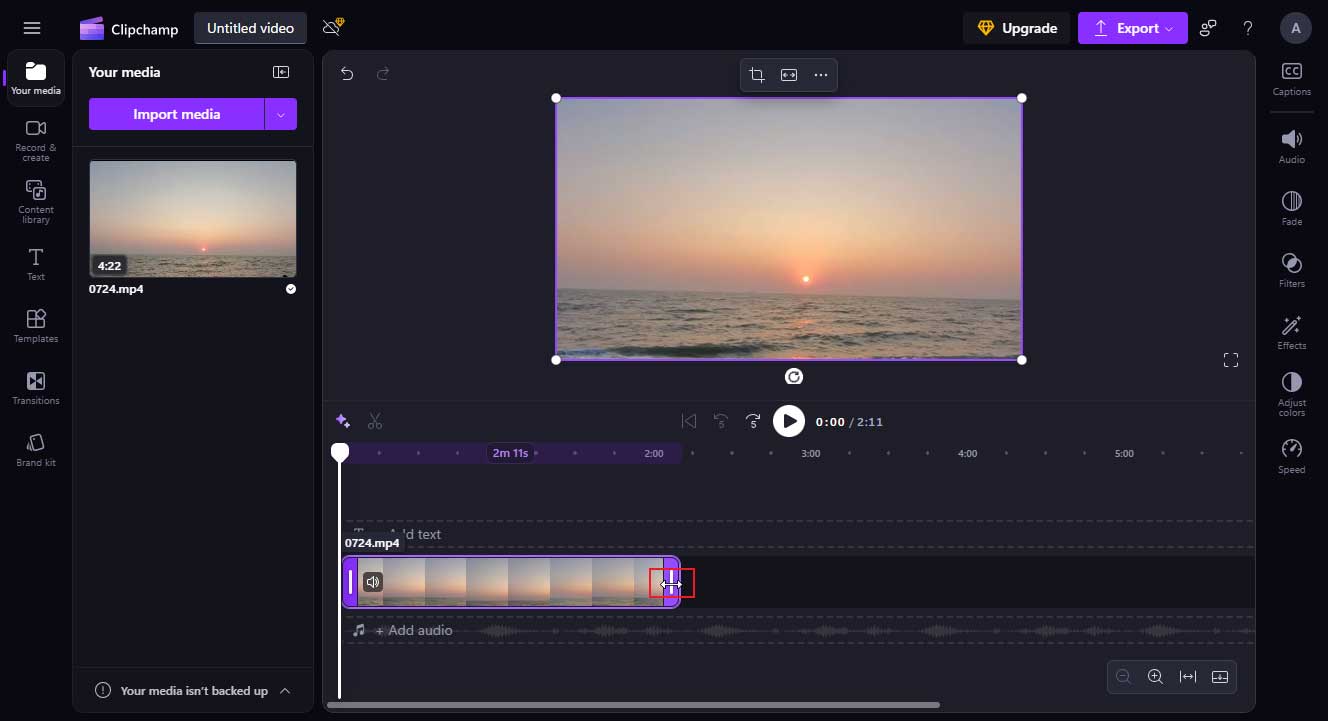
Step 5. Export the Video
Click Export and select a resolution for your video. Then, Clipchamp will start exporting your video.
See, it’s easy to trim your video using MiniTool MovieMaker and Microsoft Clipchamp.
Conclusion
LINE app has video size limits. For personal messages, you can’t send videos more than 200MB. When using LINE Official Accounts, you can’t send videos more than 500MB as part of a post.
This post offers detailed instructions to help you bypass the LINE video size limit. If you want to compress your video to reduce its size, you can use MiniTool Video Converter or FreeConvert. You can also trim your video using MiniTool MovieMaker or Microsoft Clipchamp to bypass the size limit.
Finally, if you need any help while using MiniTool Video Converter and MiniTool MovieMaker, please contact us via [email protected].


User Comments :