This article from the free video converter focuses on the GroupMe video size limit. It provides information about how large a video can be on GroupMe and offers guidance on selecting a suitable GroupMe video compressor. More importantly, this guide presents you with detailed instructions on how to bypass the size limit. Let’s dive in.
GroupMe, developed by Microsoft, is a free mobile group messaging app. It lets you send videos, pictures, and documents to your friends. Here are the questions: Does GroupMe have a limit? How large can a video be on GroupMe? Let’s keep reading and find out.
GroupMe Video Size Limit
Almost all messaging services have file size limits to ensure smooth and efficient sharing of media files. So does GroupMe. Currently, the GroupMe video size limit is 50 MB. That is to say, if your video is over 50 MB, you will not be able to share it with your friend via GroupMe.
How can we share a video over 50 MB with others via GroupMe? One effective solution is to use a good video compression tool to reduce your file size.
How to Select a Handy Video Compressor for GroupMe
A good video compression is essential for this task. With so many tools available, here are simple tips to help you choose the right one for smooth and successful compression.
- Easy to Use: A good video compressor should be simple to use with an intuitive interface, so that even beginners can use it without trouble.
- Support a Wide Range of Video Formats: Pick a video compressor that supports a wide range of video formats, so that you can compress videos of different types.
- No Size Limit: Consider a compressor that can compress videos of any size. Whether you want to compress 100 MB, 1GB, or even larger files, a good video compressor can do this job smoothly.
- Fast Compression: Speed is also a key factor to consider when selecting a video compressor. In today’s busy world, nobody likes to wait. Therefore, a fast video compressor is essential, especially when dealing with large files.
- Maintain Good Output Quality: Choose a video compressor that can turn large video files into smaller ones while maintaining high enough picture quality for viewing.
- Batch compression: When you have multiple files to compress, a batch video compressor helps. With it, you can compress multiple files simultaneously, saving you time and energy.
How to Compress Video for GroupMe
There are 3 handy video compressors for GroupMe, including 2 desktop tools and one online compressor. Let’s take a closer look.
Method 1. MiniTool Video Converter
MiniTool Video Converter is an easy, fast, and free video compressor for GroupMe. I have used this tool for compressing files many times, and it has never disappointed me.
The first thing you will notice when you open MiniTool Video Converter is its clean and intuitive interface. With all buttons clearly labeled, you can navigate this tool easily, even if you are a beginner.
One of the amazing features of MiniTool Video Converter is that it has no size limits. That means you can convert a video of any size. Plus, MiniTool Video Converter lets you compress videos of different types, such as MP4, AVI, MOV, MKV, VOB, etc., and output them in 3 formats, including MP4, MKV, and WEBM.
Another advantage of MiniTool Video Converter is that it includes a batch compression feature. This feature allows you to compress up to 5 files simultaneously, saving time and energy.
More importantly, MiniTool Video Converter allows you to customize the compression level, so you can maintain a balance between video quality and size. In addition, this video compressor has no watermarks, bundles, or ads.
Let’s see how to use MiniTool Video Converter to compress video for GroupMe.
Step 1. Download MiniTool Video Converter by clicking the download button below. Then, follow the on-screen instructions to install this program on your Windows PC.
MiniTool Video ConverterClick to Download100%Clean & Safe
Step 2. After installation, launch this free video compressor. Then, you will see 5 tabs on the left side of the Screen: Convert Video, Download Video, Compress Video, Capture Screen, and Discovery. To compress a video, you need to switch to the Compress Video tab.
Step 3. Under the Compress Video tab, click the Add Files button or the Add or drag files here to start compression area to load the video you want to compress for GroupMe.
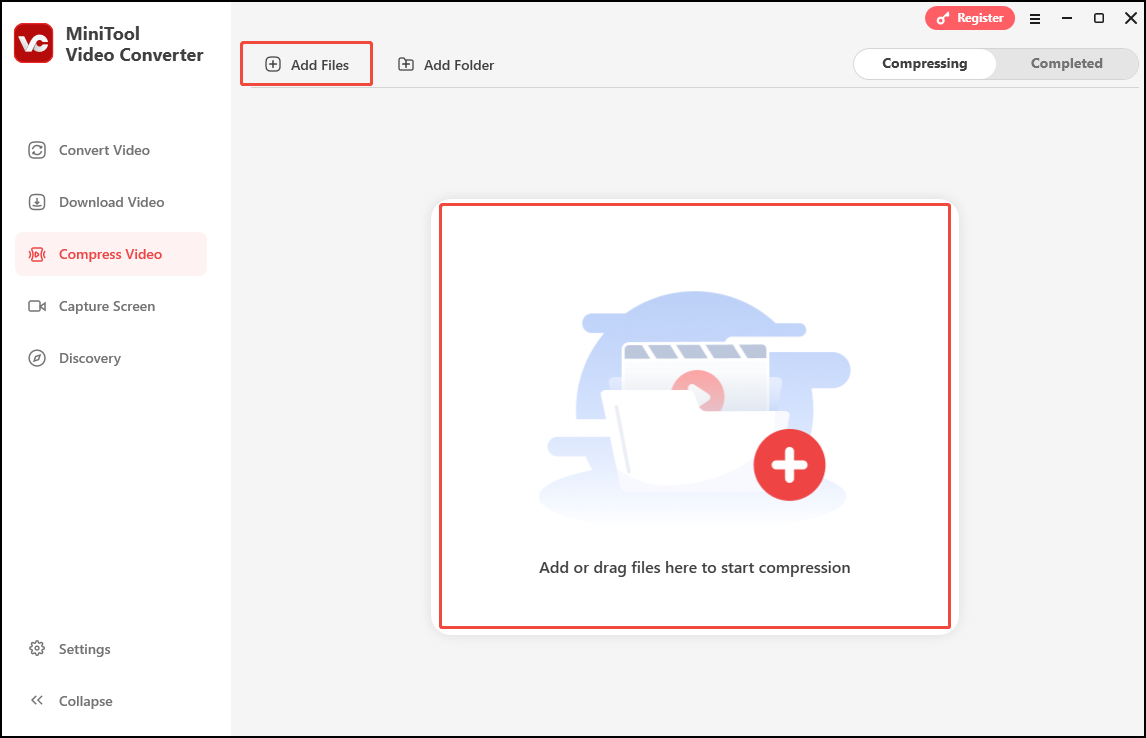
Step 4. Click the Settings icon next to the added video to open the compression settings window.
Step 5. In the compression settings window, you can adjust the compression level by dragging the slider. Then, expand the Format option and choose an output format for the compressed video. When the estimated file size is under 50 MB, you can click Preview to check the video quality. When you are satisfied, click OK to confirm your changes.
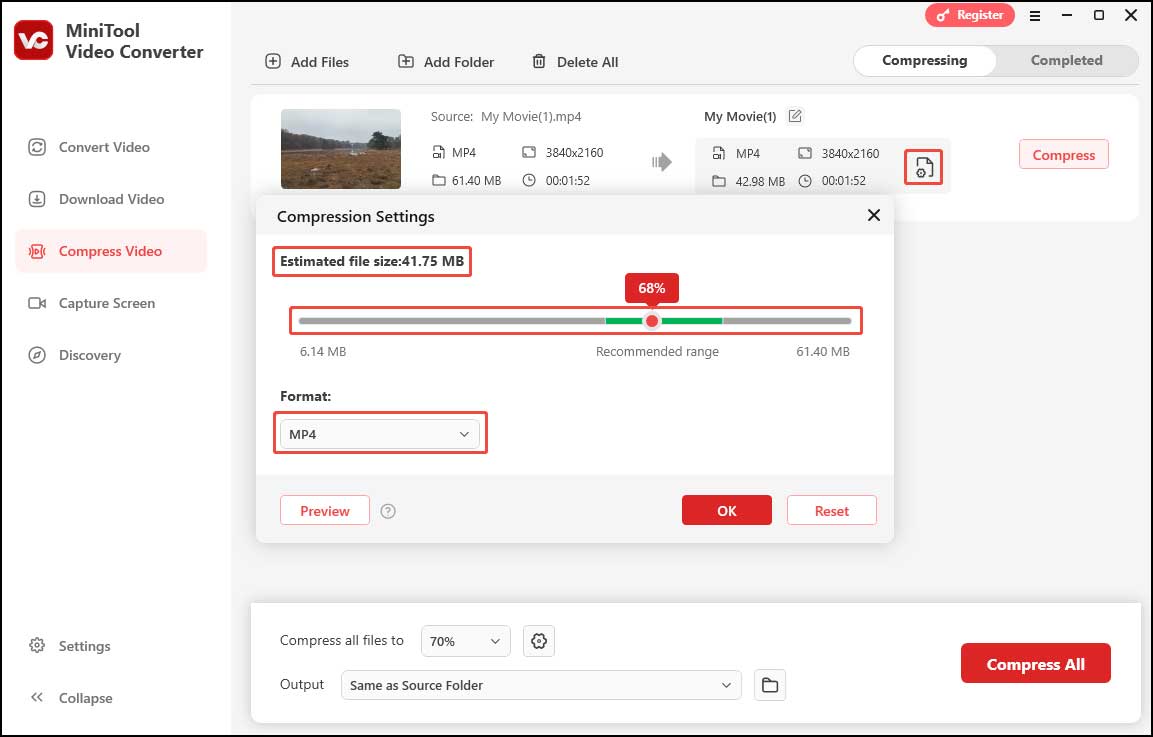
Step 4. If you want to name the video, you can click the pen icon above the added video. You can also expand the Output settings to select a destination folder for the video.
Step 5. When everything is set, click the Compress button to start the process.
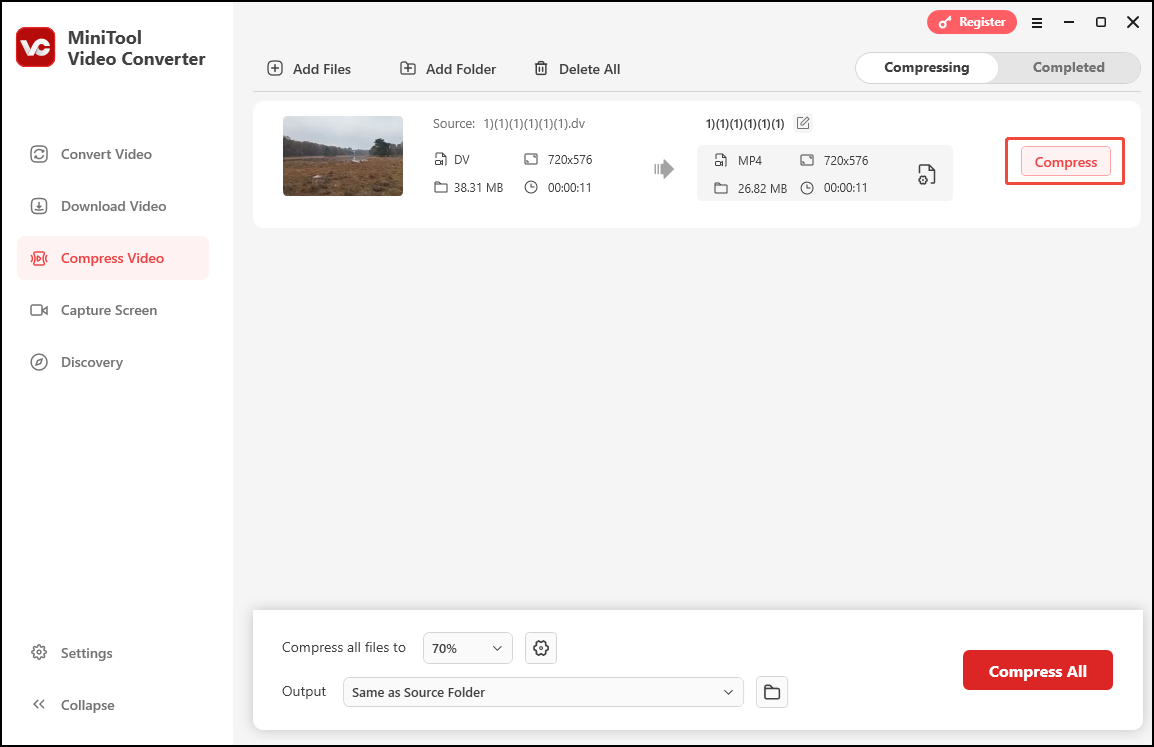
Step 6. When the process is over, you will be taken to the Completed tab. Click the play icon to watch the compressed video or hit the folder icon to locate it.
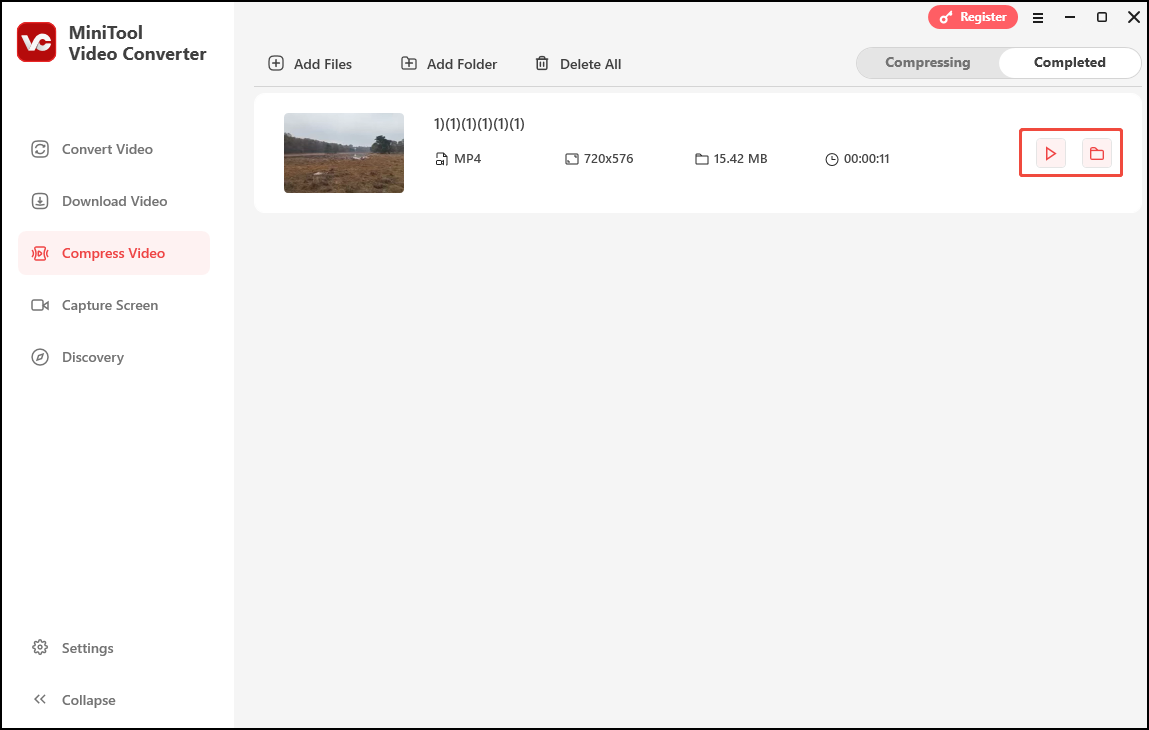
MiniTool Video Converter can do more than video compression:
- Convert Video: MiniTool Video Converter can serve as a free file converter. It can convert video and audio files. It supports a wide range of file formats, allowing you to convert MP4 to MOV, AVI to MKV, MP4 to MP3, etc. Batch conversion is also available. You can convert up to 5 files at once. Moreover, the file conversion tool lets you compress videos by changing their bitrate, resolution, etc.
- Download Video: MiniTool Video Converter can be a video downloader. It enables you to save videos from YouTube, Facebook, Twitter, Instagram, and TikTok. Up to 10 files can be saved simultaneously.
- Capture Screen: MiniTool Video Converter can serve as a screen recorder. It can record any activities on your screen in high quality. Whether you want to capture gameplay, video meetings, or tutorials, it can get the job done smoothly. Plus, you can adjust the recording area, audio source, quality, etc.
2. MiniTool MovieMaker
MiniTool MovieMaker is an easy-to-use free video editing tool for Windows users. This tool doesn’t impose watermarks on your video or force you to download any unnecessary bundles. With its bunch of editing tools, creating a stunning video is a breeze.
In addition to enhancing your video’s visual appeal, MiniTool MovieMaker also includes effective tools for reducing file size. You can use its trimming tool to cut down on the video’s overall size by removing any unwanted parts. You can also compress the video by adjusting its formats, resolution, quality, frame rate, etc.
Follow the steps below to reduce the video size for GroupMe using MiniTool MovieMaker.
Step 1. Click the button below to download and follow the on-screen instructions to install MiniTool MovieMaker on your PC.
MiniTool MovieMakerClick to Download100%Clean & Safe
Step 2. Open this program and close the project window to enter its main user interface.
Step 3. Click the Import Media Files button to load your video. Alternatively, you can directly drag and drop the target video into the program. Then, click the + icon to add it to the timeline.
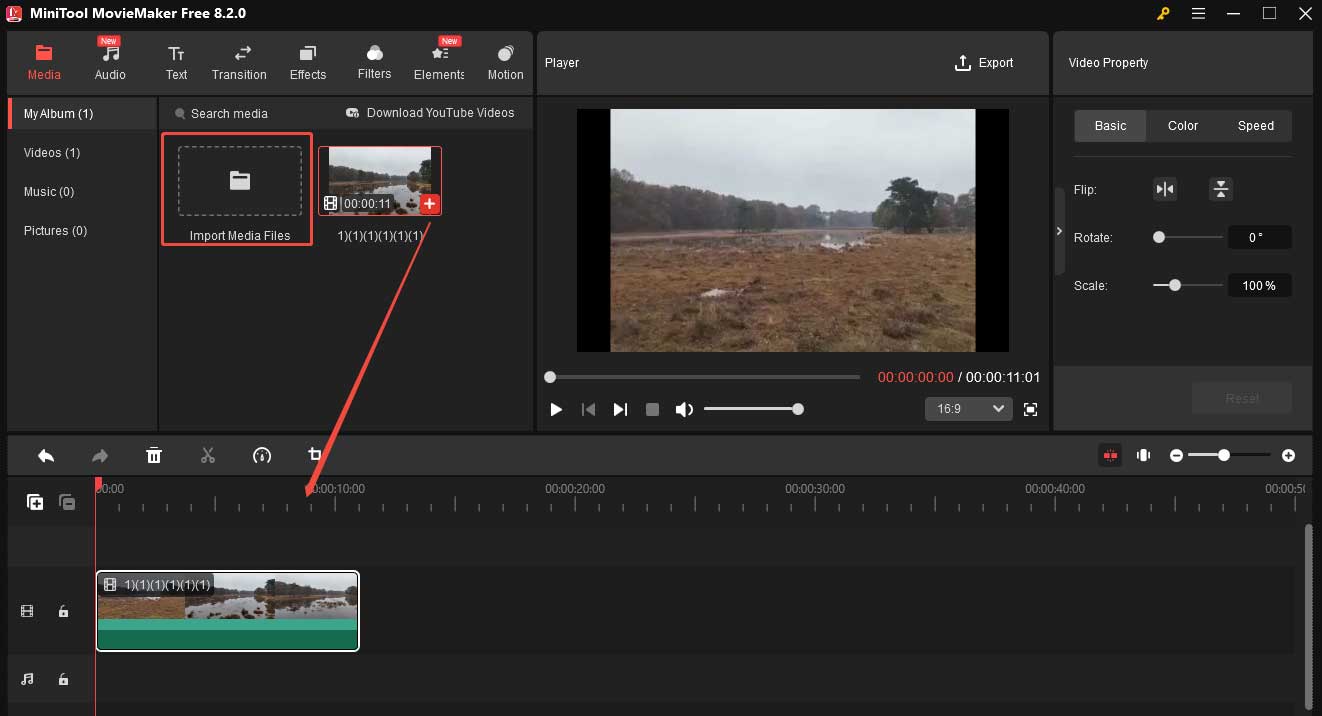
Step 4. Now you can trim your video to reduce its size.
- Drag the playhead to the beginning of the wanted part and click the scissors icon to perform a quick split.
- Drag the playhead to the end of the wanted part and perform a quick split by clicking the scissors icon.
- Right-click the unwanted part and choose Delete from the list to remove it.
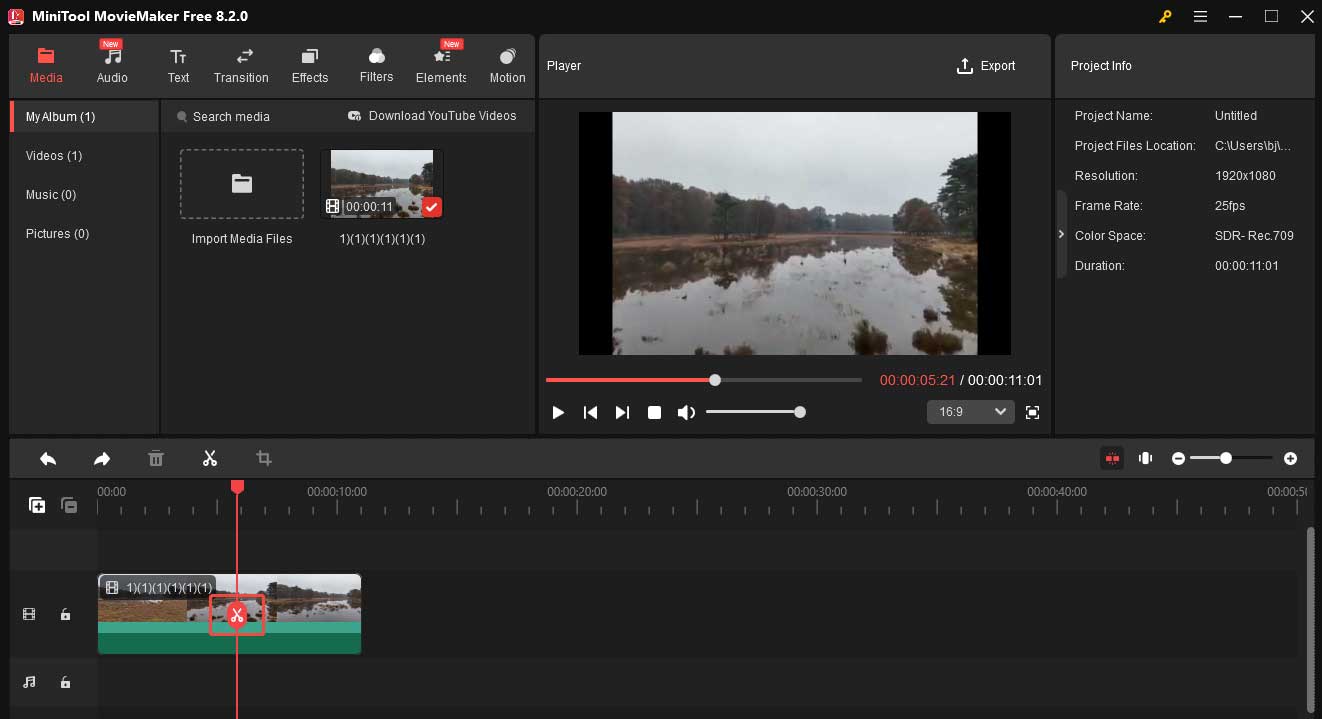
Step 5. Click Export to open the Export window. In this window, you can see the video size under the video. If the size is still over 50 MB, you can further reduce the video size by changing its format, resolution, and frame rate. You can also click Settings to change the video’s quality and encoder. Once you are satisfied, click OK to save the changes. Finally, click the red Export button.
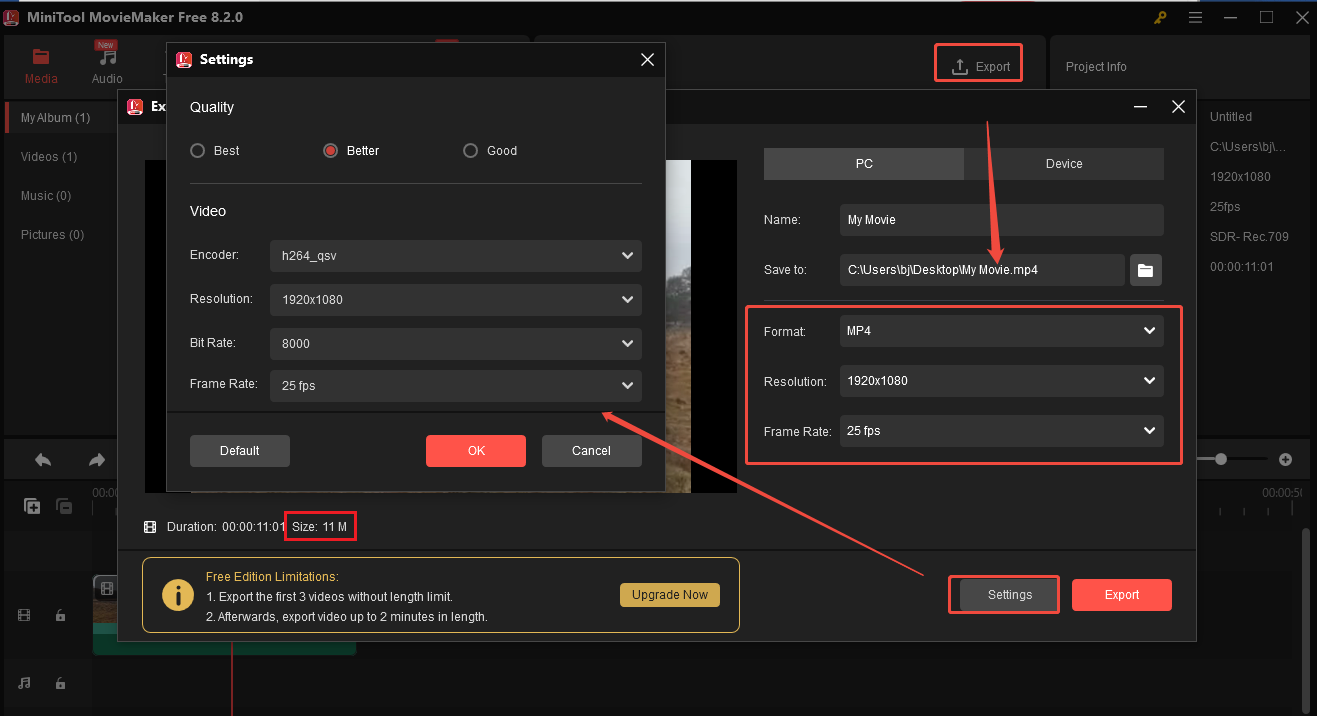
Other useful features of MiniTool MovieMaker:
- Crop Video: MiniTool MovieMaker lets you crop videos easily. By cropping, you can remove the black borders on the edge of the video, change the video ratio, remove the watermark from the video, and enlarge the part of interest in the video to make it more prominent.
- Add Subtitles: MiniTool MovieMaker allows you to add subtitles to a video. In addition, you can adjust the font, size, and color of your text.
- Add Audio to Video: MiniTool MovieMaker also enables you to add music to your video. There are many built-in audio tracks. You can also add your own audio.
- …
Method 3. FreeConvert
If your device is short of storage space or you simply don’t want to download extra software, you can use an online video compressor like FreeConvert.
FreeConvert is a free online compressor. With it, you can compress a video from GroupMe without installation. This tool allows you to reduce the video size by changing its quality, resolution, bitrate, and more. You can also select the target file size.
Now, follow the step-by-step guide below to bypass the GroupMe video size limit using FreeConvert:
Step 1. Open your browser on your device and go to the FreeConvert website.
Step 2. Select the Compress option from the top menu and choose Video Compressor from the list.
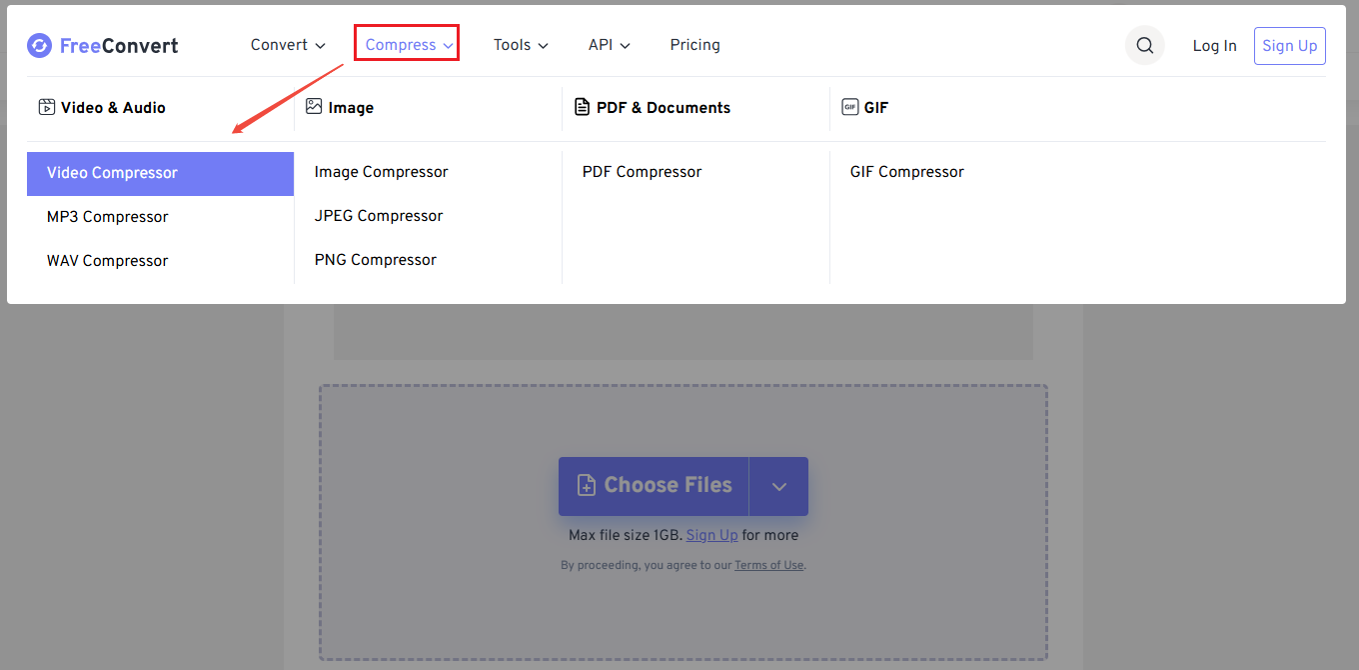
Step 3. Click the Choose Files button to import the video you want to compress.
Step 4. Expand the Output option and choose an output format from the dropdown for your video. Here, I recommend MP4 as this format has a small file size while maintaining high quality.
Step 5. Click the gear icon next to Output to open the Advanced Options (Optional) window.
- Expand the Video Codec option and choose your desired codec from the list. Here, I recommend H.265 because it can reduce video size by 20-75% more compared to H.264.
- Expand the Compression Method option and choose Target a file size (MB) from the list.
- Type your desired video file size in MB into the box under Target Size (MB).
- Click the Apply Settings button to confirm your changes.
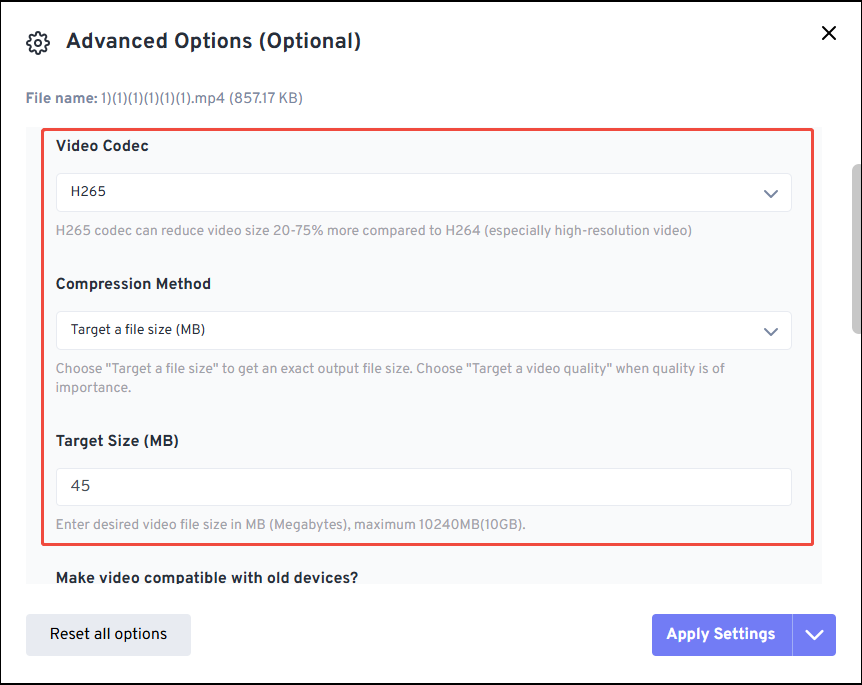
Step 6. Click the Compress Now! button to start compression. Once finished, click the Download button to save the file to the local folder.
Other useful features of FreeConvert:
- Compress Audio and Images: Beyond compressing videos, FreeConvert can compress MP3, WAV, PNG, etc.
- Convert Files: FreeConvert supports more than 1500 file format conversions. With it, you can convert videos, audio, images, documents, etc., with ease.
Conclusion
GroupMe is a messaging app that allows you to send videos. However, this app has a video size limit. When your file is over 50MB, you can’t share it with others via GroupMe.
This post introduced 3 free and easy tools with detailed instructions to help you bypass the GroupMe video size limit. If you prefer a desktop tool, you can use MiniTool Video Converter or MiniTool MovieMaker. For online compression, you can give FreeConvert a try. Now, pick one that suits your needs best and let the fun begin.
Finally, if you need any help while using MiniTool Video Converter and MiniTool MovieMaker, feel free to contact us via [email protected]. You can also directly send me messages on Twitter.


User Comments :