Large video files can be slow to upload, take up too much storage, and be difficult to share with others. This post from the free video converter focuses on reducing QuickTime video size. It presents you with easy and free methods to compress QuickTime video on Windows and Mac. Keep reading if you are interested.
Why Compress QuickTime Video
Compressing QuickTime videos makes them smaller, which helps with:
- Saving Storage Space: The larger your QuickTime video is, the more storage space it takes. Compression reduces video size, saving space on your computer or cloud storage.
- Faster Uploading and Downloading: Big videos take hours to upload and download over the internet. Compress them to make them smaller, quickening the process and saving valuable time.
- Easier Sharing: Many websites and applications have file size limits for video. If your QuickTime video is too large, you won’t be able to share it. Thus, you need to compress your video to meet the size requirements.
- Bandwidth Saving: Compressed QuickTime videos consume less data when streaming or sending videos.
How to Compress QuickTime Video on Windows
If you are looking for a free and fast video compressor to make your QuickTime videos smaller, you can give MiniTool Video Converter a try.
MiniTool Video Converter is easy to use, allowing you to compress a QuickTime video with just a few simple clicks. It supports a wide range of input formats. Whether you want to compress AVI files, MP4 files, MOV files, etc., this tool has you covered.
In addition, MiniTool Video Converter gives you much control over the compressed video. For example, you can customize the compression level and output format. It also supports batch compression. MiniTool Video Converter can handle up to 5 files simultaneously.
Moreover, MiniTool Video Converter is a video compressor without size limits. It lets you compress videos of any size. Plus, it has no watermarks, ads, or bundles.
Let’s see how to make a QuickTime video smaller using MiniTool Video Converter.
Step 1. Click the button below to download and install MiniTool Video Converter on your computer. Then, launch this program.
MiniTool Video ConverterClick to Download100%Clean & Safe
Step 2. Go to the Compress Video module. Then, click the Add Files button or the Add or drag files here to start compression area to add your QuickTime video.
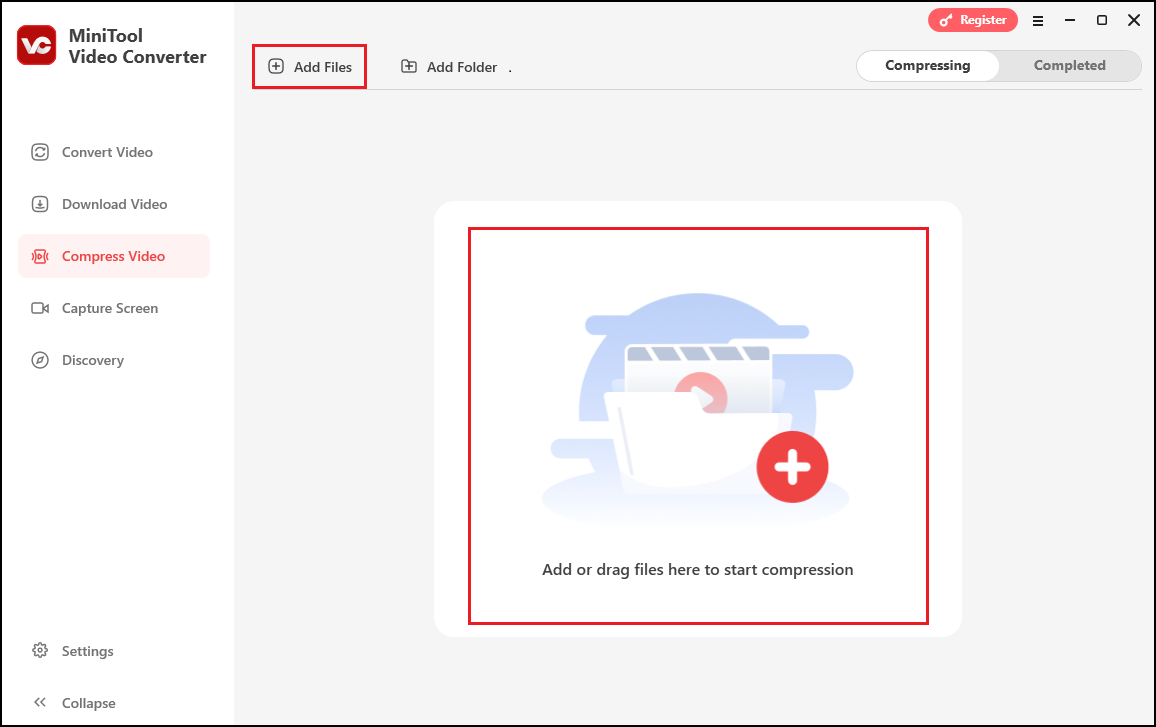
Step 3. Click the Settings icon to open the Compression Settings window, where you can customize the compression level and output format.
Move the slider to the left for smaller sizes. You are advised to choose a compression percentage within the recommended range to maintain a balance between size and quality.
Expand the Format optionto choose an output format for your compressed video. Click OK to save your changes.
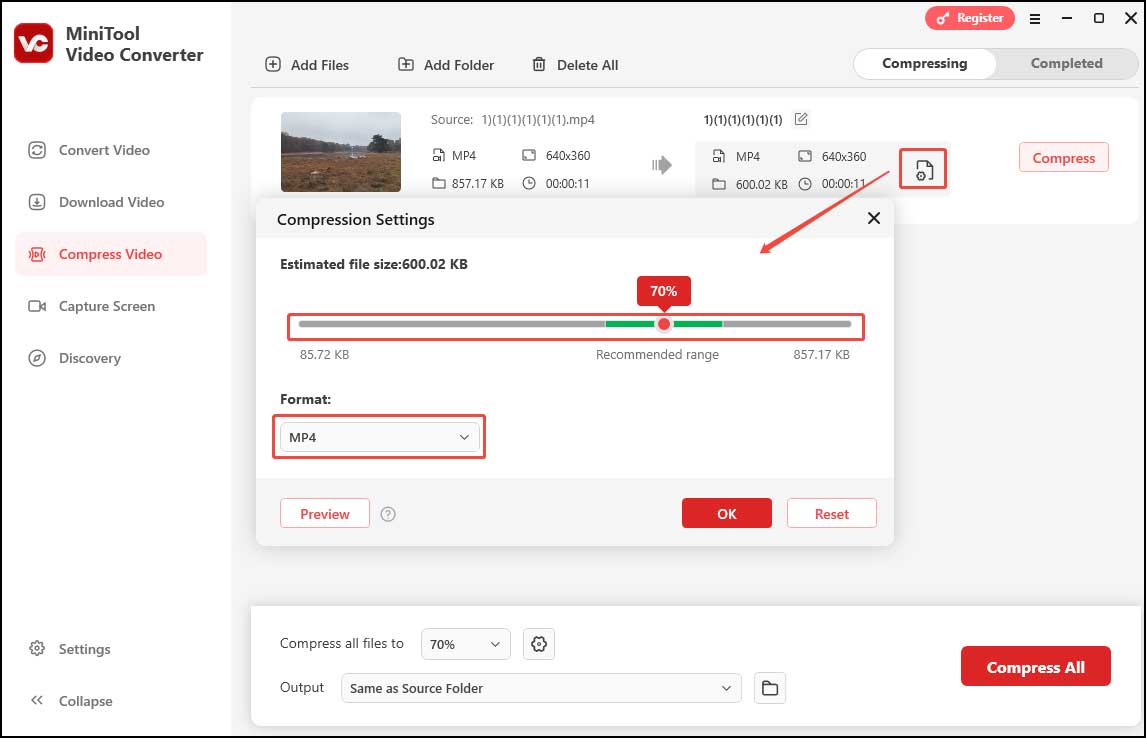
Step 4.You can click the pen icon to give a name to the compressed video. You can also expand the Output settings to select a destination folder for the video. Click Compress to begin the process
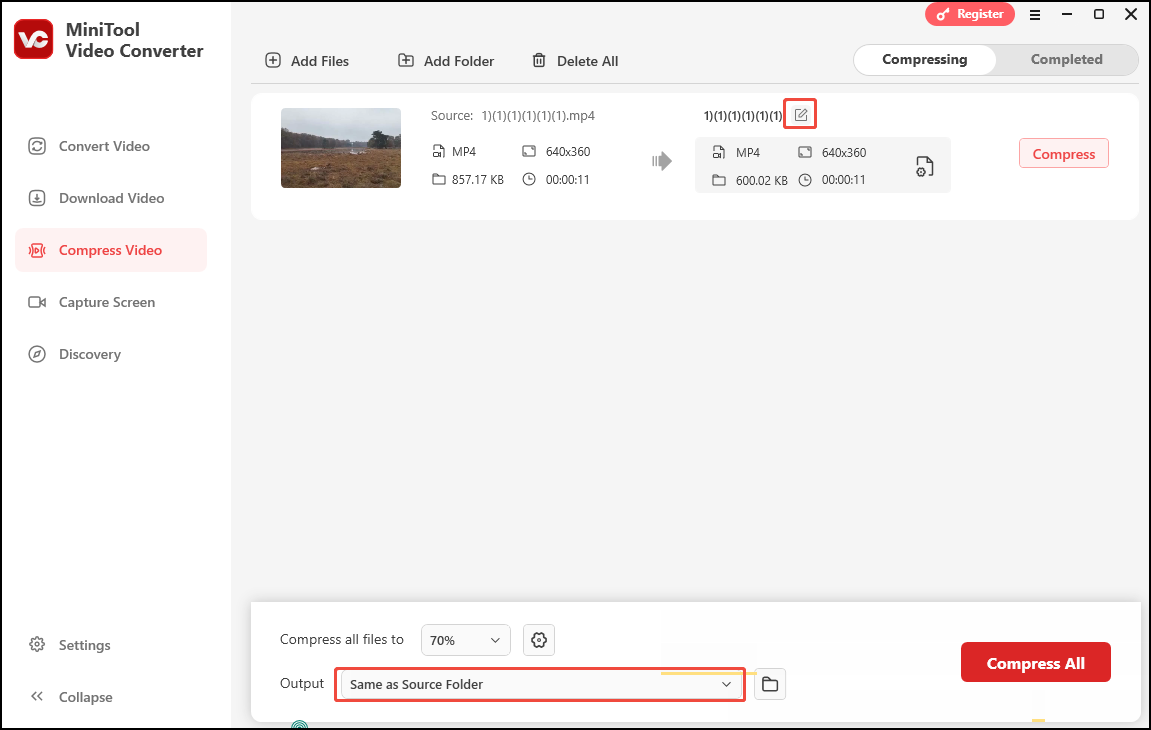
Step 5. When the file compression is over, you will be led to the Completed section. Click the Play icon to view the compressed video or click the Folder icon to locate it.
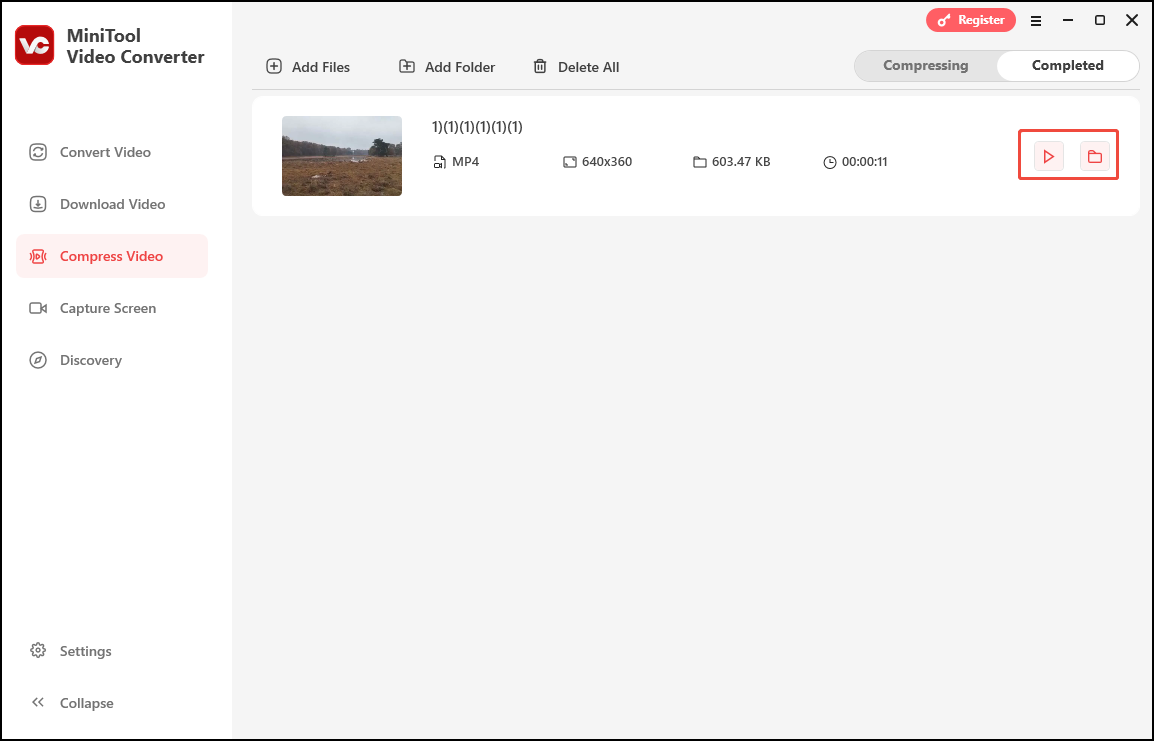
Other Useful Things MiniTool Video Converter Can Do
Beyond compressing videos, MiniTool Video Converter can convert videos, record your screens, and download videos from multiple social media platforms.
- Convert Video: MiniTool Video Converter can function as a free file converter. It can convert a wide range of video formats, including MP4, MOV, AVI, MKV, WEBM, MP3, OGG, etc. This video converter gives you much control over the converted video, allowing you to change parameters. That means it lets you reduce the video size by changing its bitrate, resolution, frame rate, etc. Moreover, MiniTool Video Converter can convert multiple files at once.
- Download Video: As a video downloader, MiniTool Video Converter allows you to download videos from Facebook, YouTube, Instagram, TikTok, and Twitter. The whole downloading process is easy and quick. Plus, this free video downloader lets you download up to 10 videos simultaneously.
- Capture Screen: MiniTool Video Converter can record any activities happening on your Windows PC. It lets you record the system audio and the microphone input simultaneously or separately. You can also choose to record the full screen or a specific area.
How to Compress QuickTime Video on Mac
To compress QuickTime video on a Mac, you can use QuickTime Player. This software is a pre-installed media player on Mac. It supports a wide range of formats, including MP4, MOV, AVI, MKV, etc., ensuring compatibility with most digital media files.
Beyond playing media files, QuickTime Player offers a user-friendly video compression feature for reducing video size. It lets you compress your video by adjusting the video dimensions, frame size, and bitrate.
In addition, QuickTime Player includes some editing tools. The trim tool allows you to quickly remove unwanted sections from a video, reducing its size accordingly.
Let’s see how to compress a video on QuickTime.
Step 1. Launch QuickTime Player on your Mac.
Step 2. Click File > Open File to load the QuickTime video that you want to compress.
Step 3. Click on File > Export As.
Step 4. Choose a lower resolution from the available options to reduce your QuickTime video size.
Step 5. Select a location to save the compressed video and click the Save to button to export the compressed QuickTime video.
Conclusion
Small QuickTime videos save your storage space and Bandwidth, and make video uploading, downloading, and sharing much faster. This post offers detailed instructions on how to compress QuickTime video for free. If you are a Windows user, you can use MiniTool Video Converter. For Mac users, QuickTime Player is a good choice.
Finally, if you encounter any issues while using MiniTool Video Converter, don’t hesitate to contact us via [email protected] or directly send me messages on Twitter.


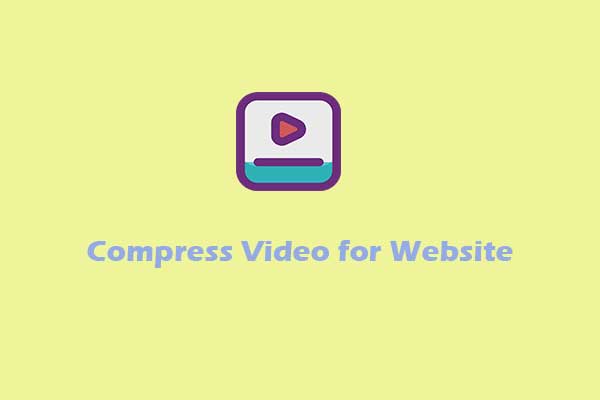
User Comments :