Videos make websites fun and engaging, but large videos slow down your website. In this article from the free video converter, we will delve into why and how to compress video for a website.
When we create a video, we usually put a lot of effort into its content and visual effects, spending hours to make it informative and visually appealing. However, the video size matters, too. This is extra important for making a website background video that plays automatically.
Why Compress Videos for Website
Loading time is important for a website. Small videos speed up the website loading process.
We are now in a busy world, and nobody likes waiting. If your website features a large background video, it can prolong the loading time. If a website takes more than a few seconds to load media content, users are more likely to abandon it. Thus, we need to compress them to improve their loading speed, so visitors don’t leave. In addition, search engines like Google favor fast websites. Faster sites typically rank higher.
Best Way to Compress Video for Website – MiniTool Video Converter
Whether you are looking to compress video for website background or simply to make it easier to upload to a site, MiniTool Video Converter is the top-recommended tool for this job. Here are the reasons.
Why Choose MiniTool Video Converter to Compress Video for Website
- Free of Charge and Watermarks:It is totally free and doesn’t add watermarks to your compressed video.
- User-Friendly Interface:It has a simple and intuitive interface, with everything clearly labeled. With this tool, you can easily compress videos for your website, even if you’re a beginner.
- Multiple Output Formats Support:It allows you to output your videos in MP4, WEBM, and MKV. Those 3 formats are good choices for websites, especially MP4 and WEBM.
- No Size Limit: It has no compression size limits, so you can compress videos of any size. Moreover, there are no limits on the number of times you can use this free video compressor, either.
- Batch Compression:It allows you to compress up to 5 videos simultaneously, saving you time and effort.
- Size Control:It lets you control how much to compress your video. You can easily pick the best balance between file size and video quality.
How to Compress Video for Website Using MiniTool Video Converter
Let’s see how to compress a video for a website using MiniTool Video Converter.
Step 1. Hit the button below to download the MiniTool Video Converter installer and follow the on-screen instructions to install it on your Windows PC.
MiniTool Video ConverterClick to Download100%Clean & Safe
Step 2. Open the free video compressor for web. On the left side of the screen, there are 5 tabs. To compress a video, you need to switch to the Compress Video tab.
Step 3. Click the Add Files button or the Add or drag files here to start compression area to load the video you want to compress.
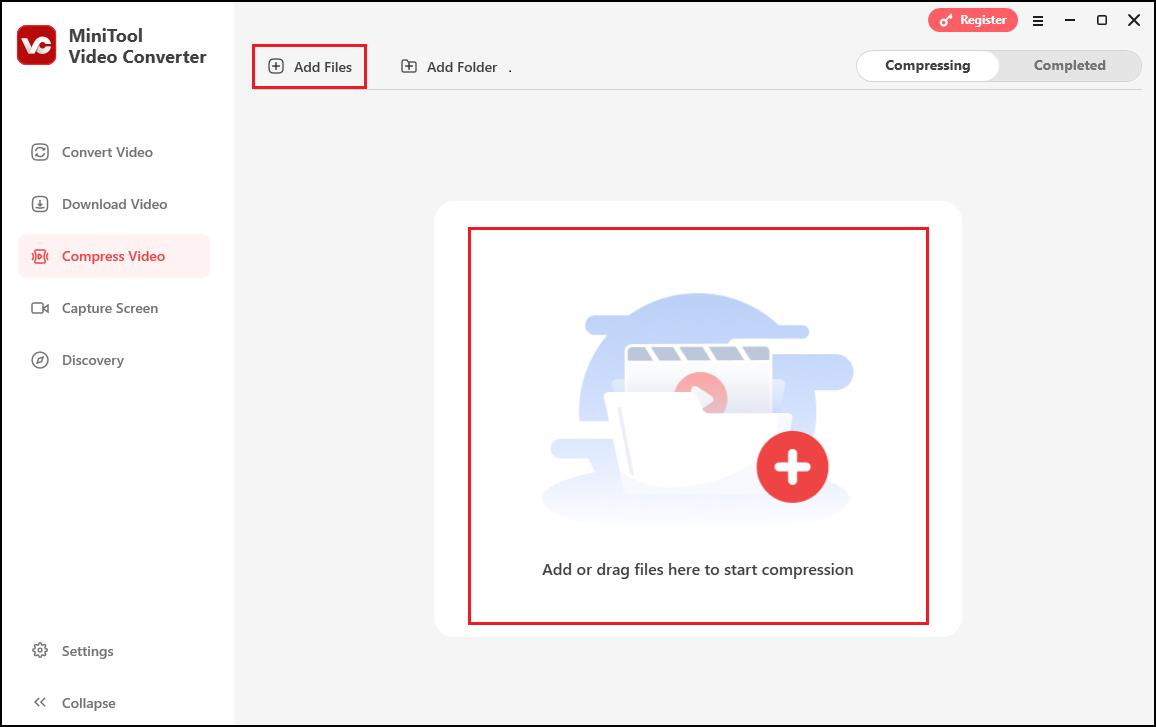
Step 4. Click the Gear icon. In the Compression Settings window, you can adjust the video’s compression level and output format.
- To adjust the video size: This software compresses videos to 70% by default. You can manually move the slider leftwards to further reduce your file size. However, here’s one thing to note: the video quality is related to its size. Generally speaking, the higher the compression rate, the lower the video quality will be. Thus, you are advised to keep your compression level within the recommended range to strike a good balance between file size and quality.
- To adjust the video format: Go to the Format section and expand the output format option. Just choose one you like from the drop-down list.
Click OK to confirm your changes.
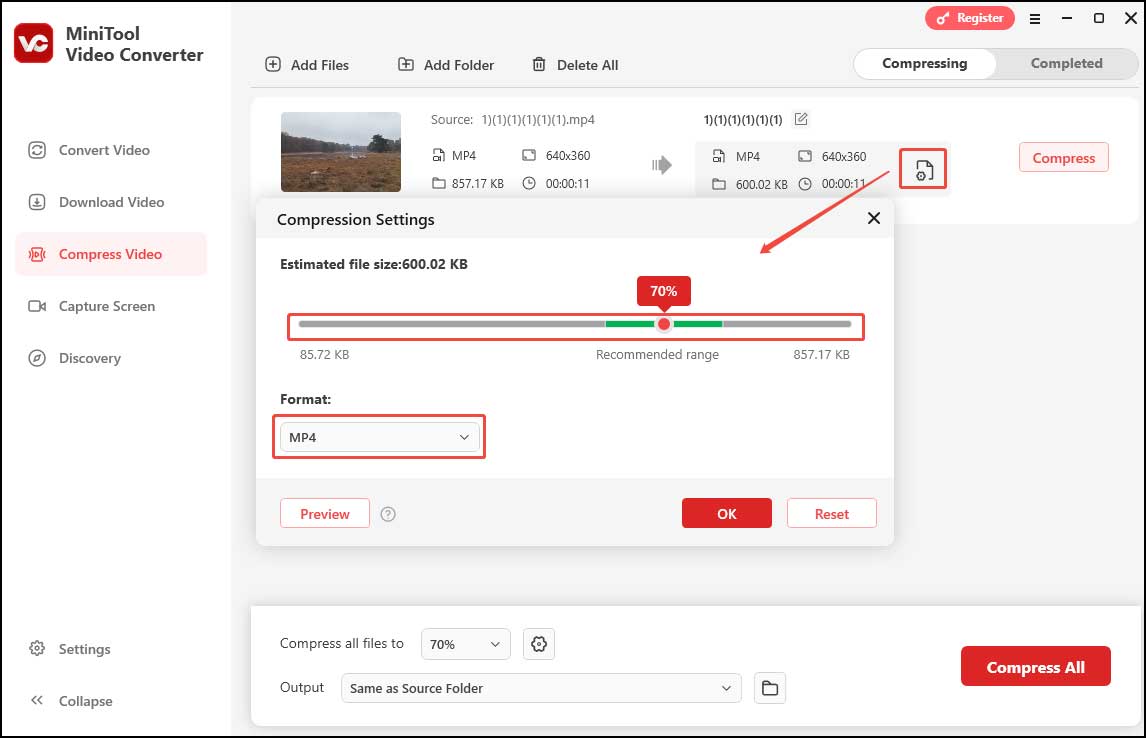
Step 5. To give a name to the video, click the pen icon and type the name in the box. You can also choose a destination folder to save the compressed video by expanding the Output settings. Then, click Compress to start the process.
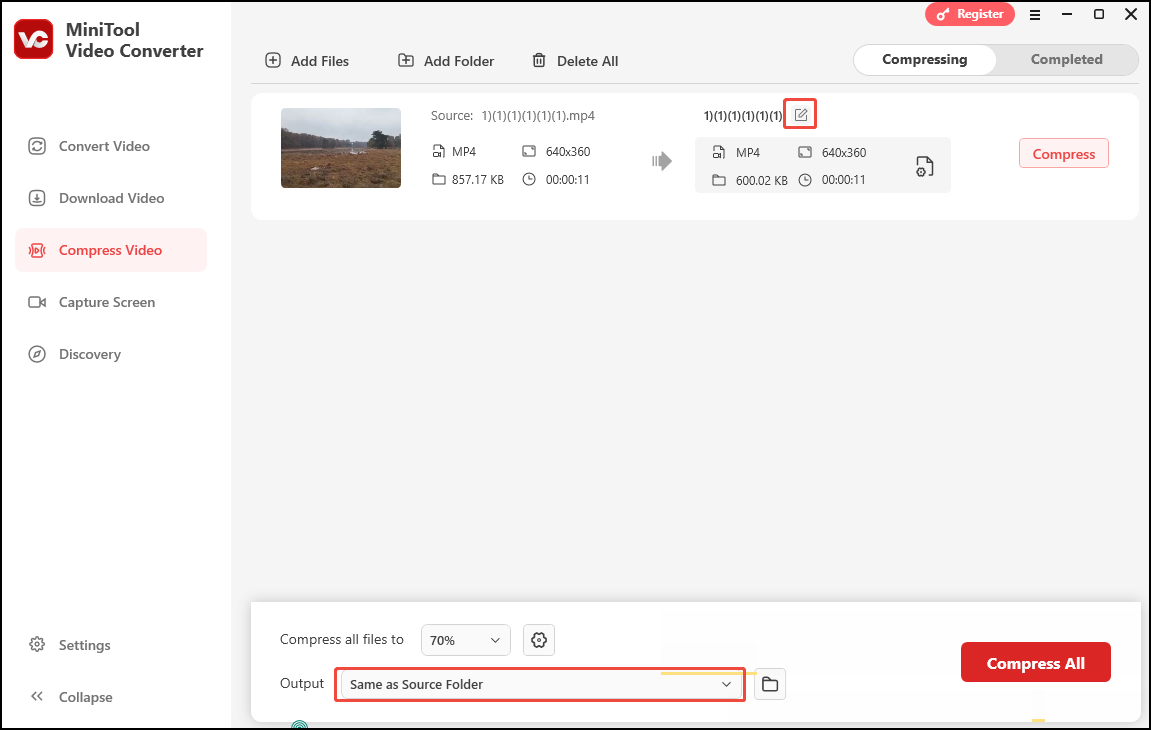
Step 6. Once the compression is finished, you will be automatically led to the Completed tab. Click the play icon to watch the compressed video. Or click the folder icon to locate the compressed video on your computer.
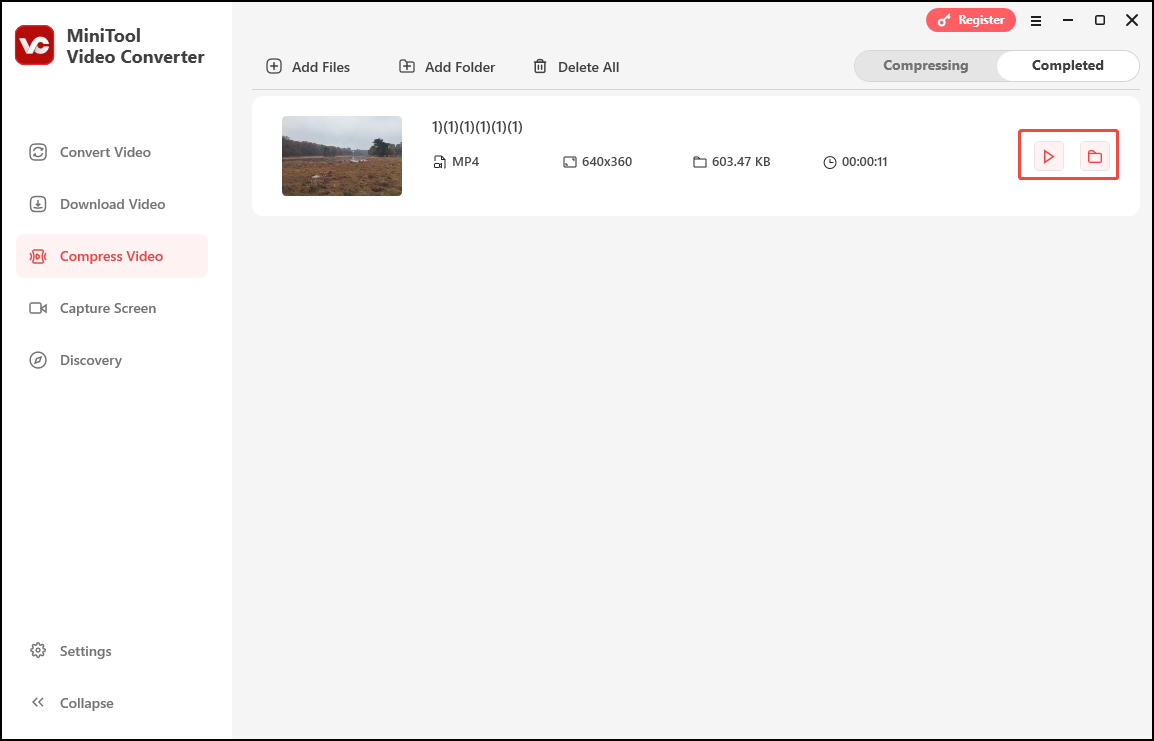
1. Go to the Video Convert tab, click Add Files to load your video.
2. Click the Gear icon, choose a format, and click Create Custom.
3. In the next window, you can customize the video quality, resolution, frame rate, etc., to reduce the video size.
4. Click Create to save your changes, select the newly created profile, and click Convert to begin the compression process.
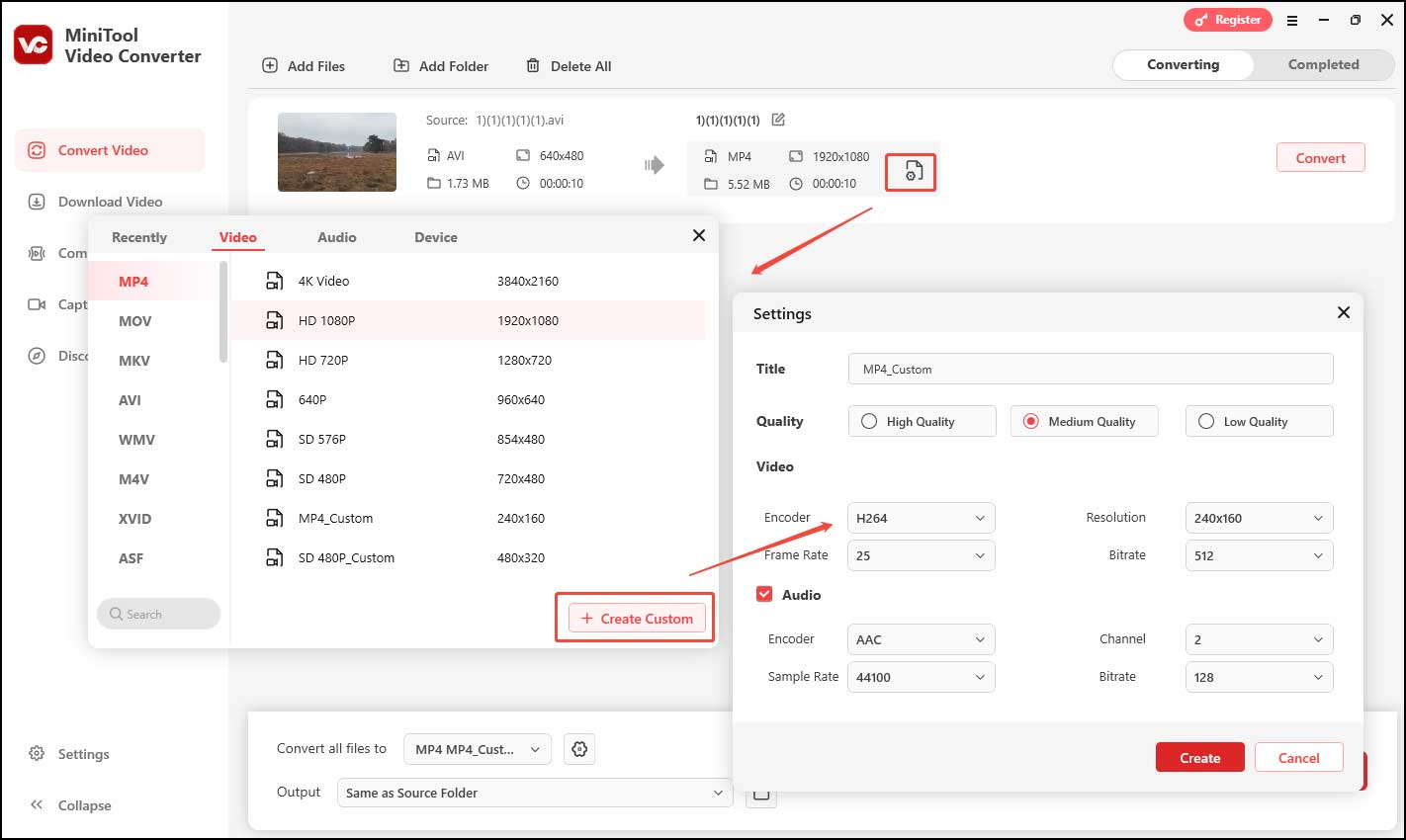
Other Ways to Compress Video for Website
There are 2 other methods to compress a video for a website.
1. Wondershare UniConverter
Wondershare UniConverter is also an excellent tool for compressing a video for a site. It allows you to change the video format, bitrate, resolution, and frame rate to reduce size. This tool also allows you to make the video smaller by cutting out unwanted parts.
Additionally, Wondershare UniConverter supports many video formats and lets you batch-compress multiple files simultaneously.
2. Media.io Online Video Compressor
If you want to compress your video online, you can use Media.io Online Video Compressor. It’s free and supports many formats, like MP4, WebM, MOV, AVI, MKV, WMV, and More. If you have several videos to compress, you can use the batch-compression feature. Additionally, Media.io Online Video Compressor lets you control the video size.
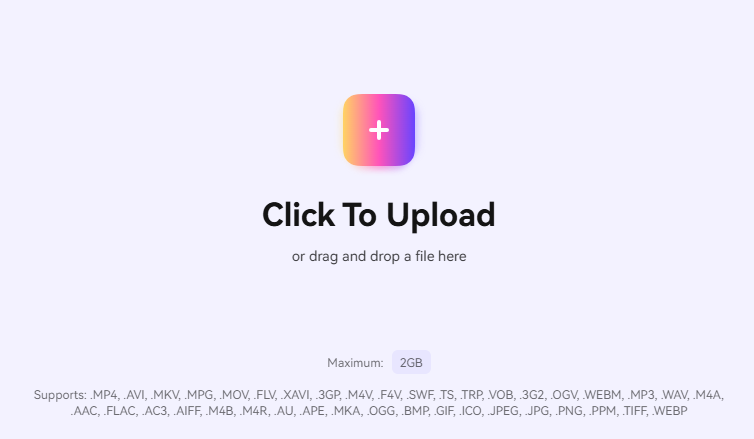
Conclusion
Large videos slow down your website, and then frustrate visitors and lower your Google ranking. To enhance your website performance and user experience, you can use MiniTool Video Converter to compress the video size. Wondershare UniConverter and Media.io Online Video Compressor are also available. Now, choose a tool you like and make your website faster!
If you need any help while using MiniTool Video Converter, contact us via [email protected].


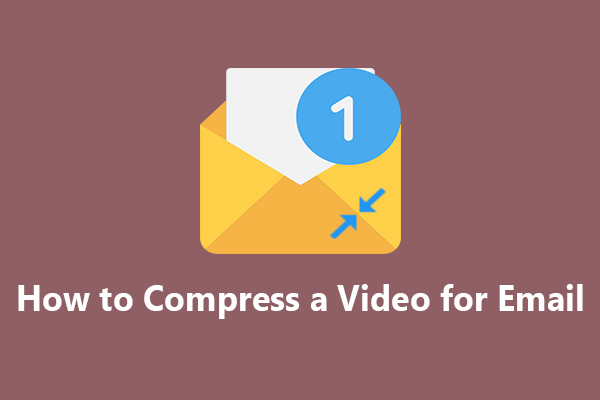
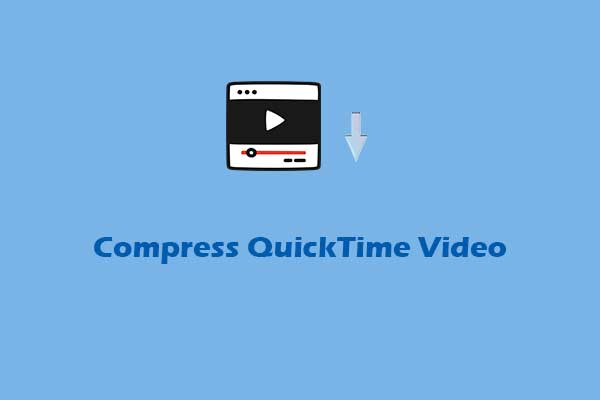
User Comments :