How to convert AVI to MOV for free? Follow the guide below.
Convert AVI to MOV on Windows
Whether you want to convert AVI to MOV or MOV to AVI on Windows, MiniTool Video Converter should your go-to place. It is a 100% free AVI to MOV converter. With it, you can not only complete various video/audio conversion tasks but also download videos, audio tracks, playlists as well as subtitles from YouTube.
Step 1. Run MiniTool Video Converter on your Windows.
MiniTool Video ConverterClick to Download100%Clean & Safe
Step 2. Under the Video Convert section, click Add Files to upload the AVI file you want to convert. Alternatively, you can add the file by clicking the + icon or dragging.
Step 3. Click the diagonal arrow under Target and tab on the Video option. Select MOV from the list and then choose a video quality preset.
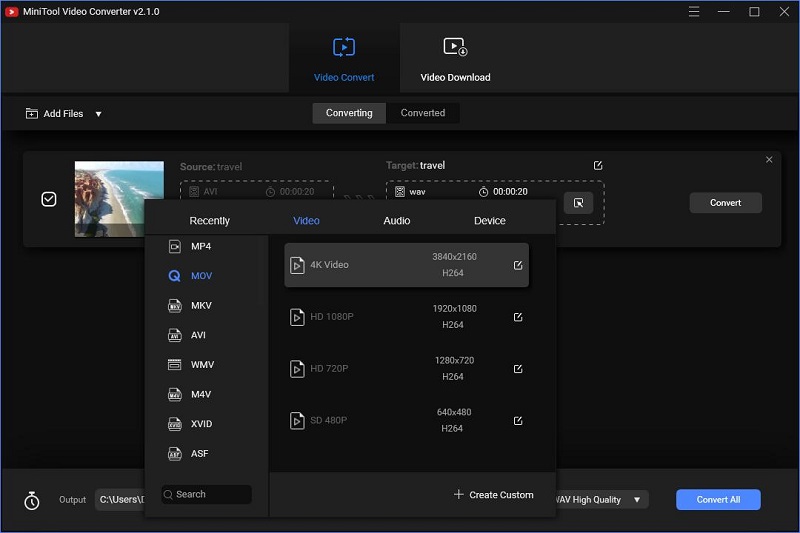
Step 4. Hit the Convert button to start the AVI to MOV conversion.
Convert AVI to MOV on Mac
When it comes to converting AVI to MOV on Mac computers, most people might think of VLC Media Player first, because it supports video and audio files of many formats. Besides, it also lets you adjust the parameters of input video/audio files before starting the conversion.
Step 1. Open VLC Media Player on your PC first.
Step 2. Click the Media tab to select Convert/Save. After the Open Media window pops up, select the + Add… option to import the AVI file. Then tap on the Convert/Save button at the bottom.
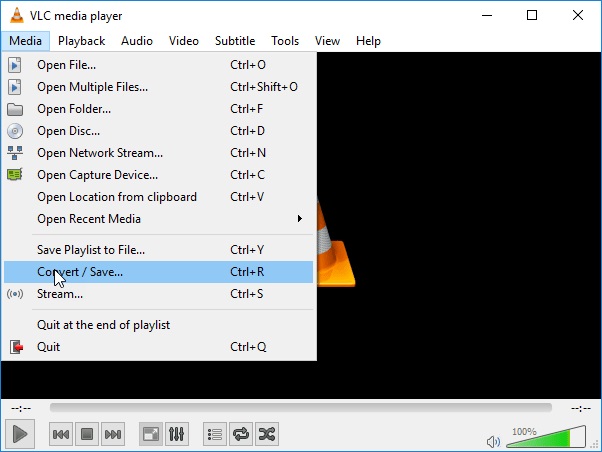
Step 3. Open the dropdown list next to Profile and select MOV as the output format. Then specify the destination folder for the output file.
Step 4. Finally, tap on the Start button.
Related article: 2 Open Source Video Converters + How to Convert Video Files
Convert AVI to MOV Online
Online-Convert is a free online converter with a simplified design. It supports converting various file formats like image, audio, video, document, and more. With it, you can easily your AVI video file to MOV in high quality.
Step 1. Click the Select target format dropdown arrow at the Video converter section, select Convert to MOV from the list, and then hit the Go button.
Step 2. Click Add Files to upload your AVI file that you want to convert to the MOV format.
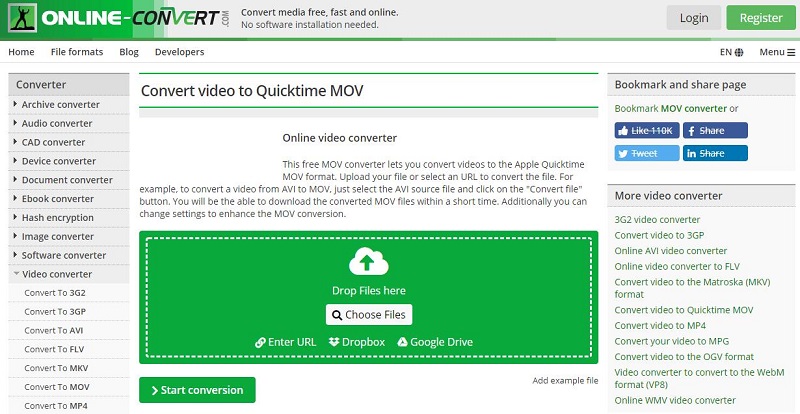
Step 3. Optionally, set advanced parameters for the output MOV file.
Step 4. At last, click the Start conversion button.
AVI vs MOV
| AVI | MOV | |
| Type of format | Video | Video |
| Developer | Microsoft | Apple |
| File extension | .avi | .mov |
| Description | AVI is a multimedia container developed by Microsoft. Usually, AVI is used as a video format and it contains both audio and video data compressed with the use of different combinations of codecs. | MOV is a common multimedia container file format developed by Apple. This file extension is compatible with both Windows and Mac. And each file container is capable of holding multiple media types. |
| Associated Programs | Windows Media Player |
|
Bottom Line
Have you mastered how to convert AVI to MOV after checking this post? If you have any questions or suggestions about it, please let us know via [email protected] or share them in the comments section below.



User Comments :