Vimeo has a free screen and webcam recorder, called Vimeo Record, a Chrome extension that allows you to record screens with audio and webcam. How to use this Vimeo Record tool? This post will explain how to use Vimeo screen recorder and offer alternative ways to record Vimeo videos (like MiniTool Video Recorder).
Part 1. How to Use Vimeo Record Tool
With Vimeo Record tool you can create unlimited recordings and every single video can e recorded for up to 2 hours. After recording, you can trim the video recording and then save or share it.
And you can easily use the Vimeo screen recorder in the Google Chrome browse on Windows, Mac, Android, iPhone, and iPad.
Part 1 will show you how to use Vimeo screen recorder on the desktop.
Step 1. Install Vimeo Record Chrome Extension
Open your Google Chrome, go to the Chrome web store, find the Vimeo Record Chrome extension.
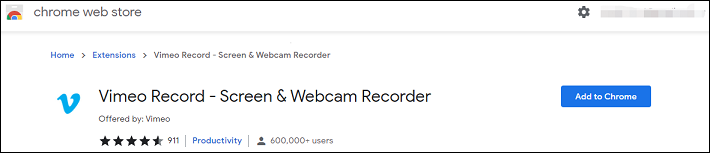
Click the Add to Chrome button, then click the Add extension to download and install the Vimeo screen recorder. Once down, click the Extensions icon at the upper corner, then pin Vimeo Record tool. And click the Allow to Vimeo screen recorder to use your camera and microphone.
Step 2. Begin Recording with Vimeo Screen Recorder
Then you’ll enter the Vimeo Record window.
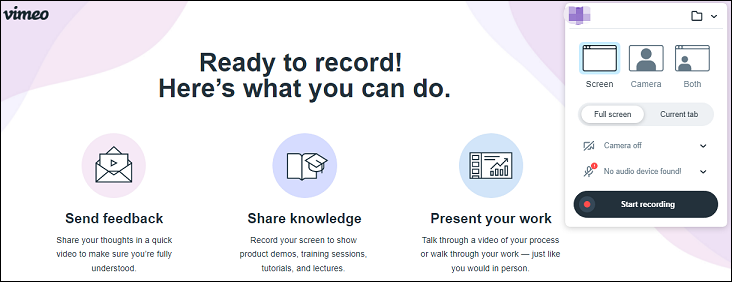
Choose the window you want to record. You can go to Vimeo to find a video, or select an application window, or you can share the entire screen, or choose an existing Google Chrome tab.
Tap the V icon in the Extensions bar in your Chrome toolbar, then choose the Current tab, and choose to include the audio. Click the Start recording button to start recording.
If you click the Full Screen > Start Recording, click the Entire Screen to record your current screen in full-screen or select the Window to choose an application’s window, and tap Share to start recording.
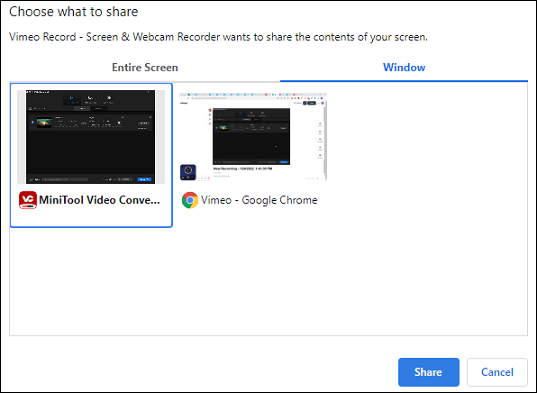
We do not recommend recording Vimeo videos for commercial uses. This post is only for personal fair use.
Step 3. Stop Recording and Manage the Recording
To stop the Vimeo screen recording, click the Stop recording button at the bottom left or the Record button in the Extensions bar in your Chrome toolbar. Then you’ll see a pop- up window as the picture below.
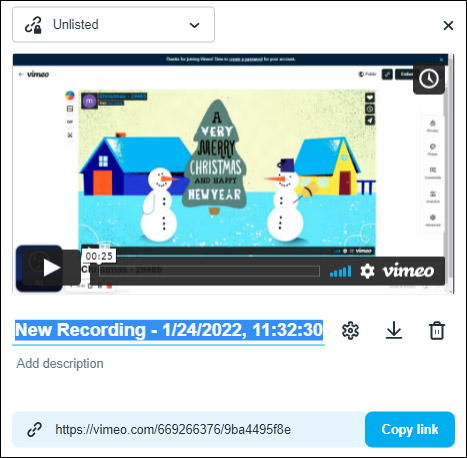
Settings: click the View Settings on Vimeo button and you can manage the video recording in Vimeo.
To trim the recording, click the scissor icon to trim the recording, you can tap the GIF option to convert this video to a GIF, or you can click the Embed icon to copy the embed code and embed this Vimeo video, and more.
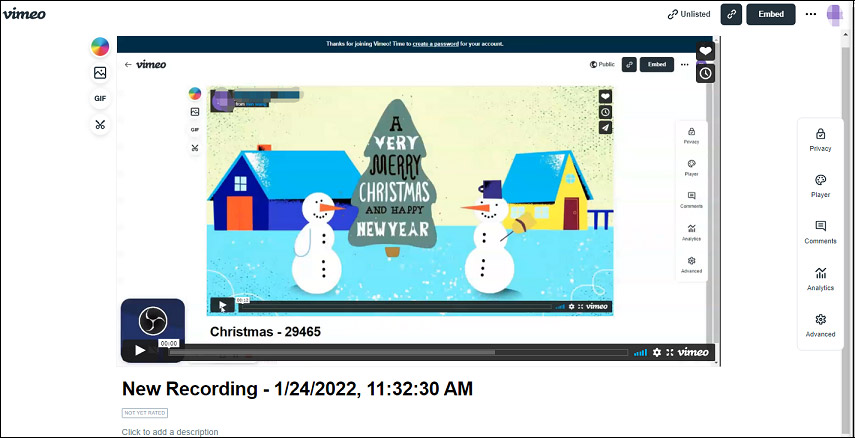
Also read: Vimeo to GIF: How to Make a GIF from Vimeo & Turn Vimeo into GIF
Download: Tap this button to download the recording in a WebM file. To convert the WebM file to MP4 for free, try MiniTool Video Converter.
MiniTool Video ConverterClick to Download100%Clean & Safe
Delete: Click this button to delete the recording.
Also, you’ll get a sharable link of the recording from Vimeo, or add a description to your recording. And you can visit the Vimeo website and click Manage Videos > My Videos > Recordings to find your recording file. You can also share the recording from Vimeo to YouTube, Facebook, Twitter, and more.
Part 2. How to Record Vimeo Videos on Computer
When you use Vimeo Record Chrome extension to record videos from Vimeo, you’ll record the entire Vimeo tab, including the Vimeo video player and other contents on this website.
With the following screen recorders, you can record Vimeo videos only. Now, let’s look at these Vimeo Record alternatives.
#MiniTool Video Converter (Windows)
MiniTool Video Converter has a built-in screen recorder that enables you to record your computer screen or any activities (like BlueJeans meeting) on your screen in full screen or selected area. Also, you can choose to record system audio and audio from your microphone.
You can use this software to record videos in MP4, WMV, AVI, MKV, MOV, FLV, TS formats. And before recording, you can choose the output folder, format, choose the video quality, frame rate, and other settings.
From its name, you should know MiniTool Video Converter is a video converter. It can handle 1000+ conversions between videos and audio files. Also, it can convert files for mobile devices like iPhone, Huawei, Samsung, Android. Besides, this program lets you download videos from YouTube.
Pros:
- 100% free, no ads, no bundles, no watermarks.
- No Recording time limit.
- Record videos in many popular video formats.
- Change video format.
Cons:
- Only compatible with Windows.
Here’s how to record Vimeo videos with MiniTool Video Converter.
Step 1. Download and install MiniTool Video Converter, then run this software.
MiniTool Video ConverterClick to Download100%Clean & Safe
Step 2. Go to the Screen Record tab, tap the Click to record screen area to run MiniTool Screen Recorder.
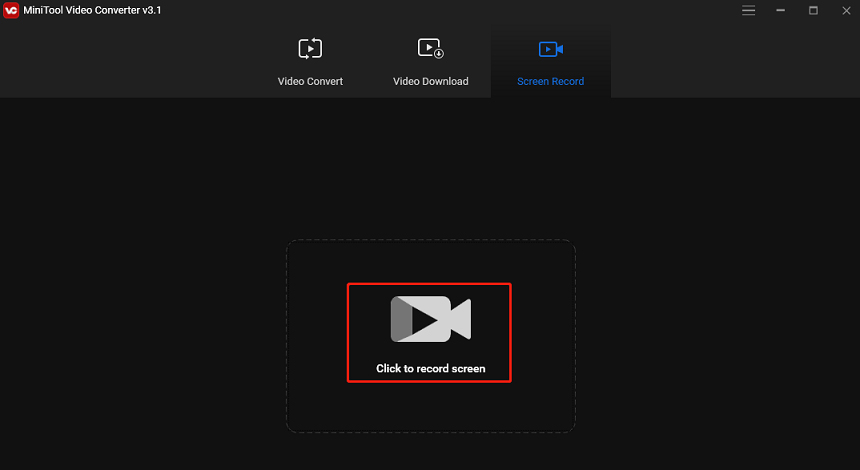
Step 3. To edit output settings, click the Settings icon. Then you can change the output folder, video format, frame rate, quality, or show mouse cursor, set the recording duration, and change keyboard shortcuts. Click OK to save changes.
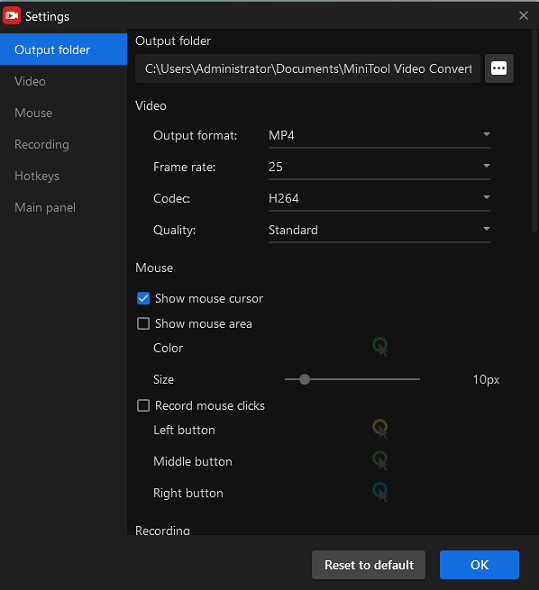
Step 4. Click the dropdown icon next to Full Screen, click the Select region, then drag your mouse to choose the recording area on Vimeo. Tap the red Record button to start recording.
Step 5. To stop recording, click the red Stop button beneath the recording window or just press F6. Then right-click the file to preview, delete, rename it, or open its folder.
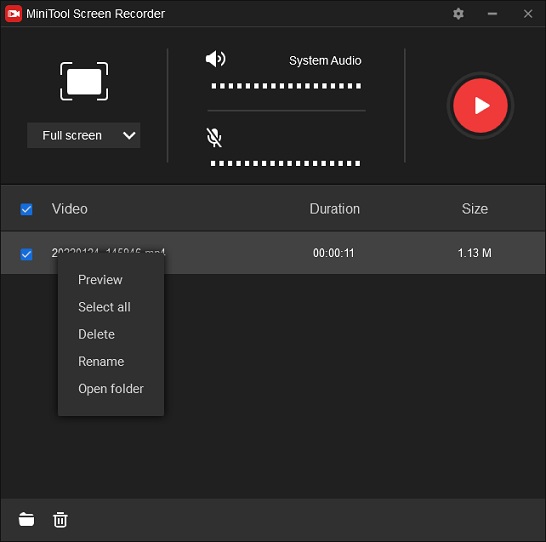
Also read: How to Record Zoom Meeting on iPhone and Android – Solved
#Screencast-O-Matic (Windows, Mac, Chromebook, web-based)
Screencast-O-Matic is a screen recorder and video editor. It has a desktop app for Windows, Mac, Chromebook and it also can be used on the web browser.
As a screen recorder, it allows you to capture the whole screen of any part of your screen with the option to add audio narration from your microphone and video from your webcam. Also, you can draw on the video during recording.
After recording, you can edit the video with the built-in video editor. You can trim the recording, add text, shapes, images, and more.
Pros:
- It’s fast and easy to use.
- Add narration to the recording.
- Publish the recorded video on YouTube.
Cons:
- The free version has very limited editing features.
Here’s how to record Vimeo videos using Screencast-O-Matic.
Step 1. Visit the Screencast-O-Matic website and sign in. Click the Make a recording, then download and open Screencast-O-Matic Launcher
Step 2. After launching the program, click the Launch Recorder icon at the top.
Step 3. Then click the Size to choose the area to record or choose a resolution. Then go to Vimeo website, click and hold the cross icon on your screen to move the recording box, drag the rectangle to custom the recording area.
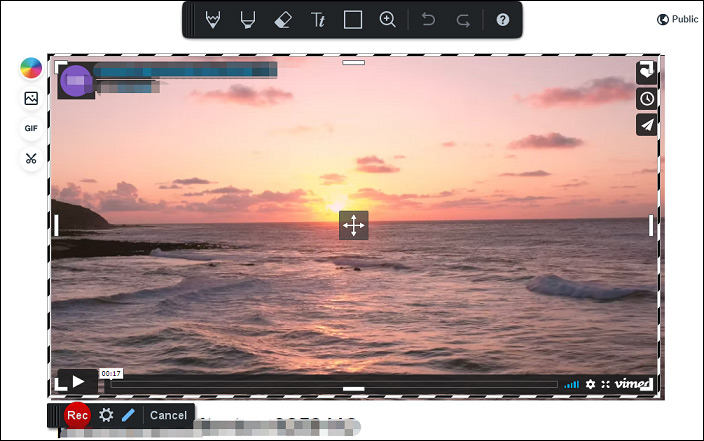
Step 4. Tap the Rec button to start recording. And click the Stop button to end the recording. Then click the Done and you can upload video to YouTube, Dropbox, edit it, or save it as a video file.
Also read: How to Record Audio from Website? – 4 Free Methods
#Acethinke Online Screen Recorder (Web-based)
With Acethinker Online Screen Recorder, you can record anything you can see on your computer screen including Vimeo videos. Also, you can record video and audio via your webcam.
This online screen recorder has different capture modes that let you record in the full-screen or selected regions. After recording, you can save the video in AVI, MOV, WMV, FLV, MP4 and other formats.
Pros:
- Simple to use.
- Offer different capture modes.
- An editor to add notes, texts, shapes to the video during the recording.
Cons:
- The free version only supports MP4 and WMV for output.
Here’s how to record Vimeo videos using Acethinker Online Screen Recorder.
Step 1. Go to the Acethinker Online Screen Recorder website, click the Start Recording button, then download and run Acethinker launcher.
Step 2. When this online screen recorder is ready to use, click the dropdown icon next to the Recording area, then choose the Select region and drag your mouse to choose the recording area.
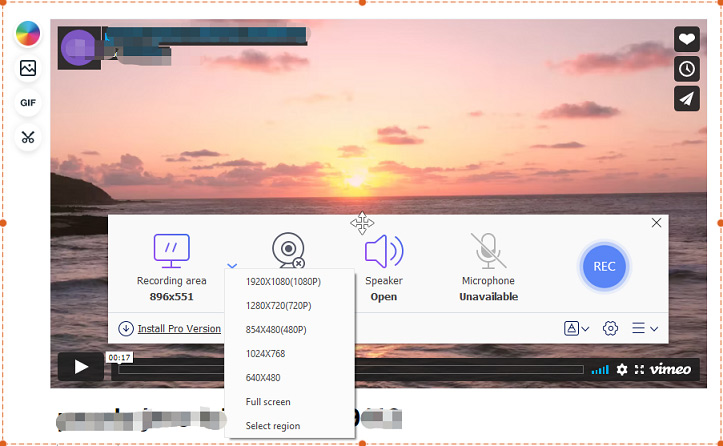
Step 3. Optionally, you can click the Settings icon to choose the output format, folder, change hotkeys, etc.
Step 4. Tap the REC button to start recording after a three-second countdown. Click the Stop icon to stop recording.
Part 3. How to Record Vimeo Videos on Mobile
How to record Vimeo videos on your Android or iPhone? Here’re 3 tools to help you capture Vimeo videos on your phone.
#iOS Screen Recorder (iPhone, iPad)
If you want to record Vimeo videos on your iOS devices, the best way is to use the iOS’s built-in screen recorder. After you find the video on Vimeo to record, you can go to Settings > Control Center, then click the + icon next to Screen Recording (iOS 14 o4 later), then open the Control panel, press and hold the Screen Recording button to begin.
After recording, you can open the Photos app to view and edit your recording.
#XRecorder (Android)
Owned by InShot, XRecorder is one of the best screen recorders on Android. With this app, you can record Vimeo videos, video tutorials, video calls, or other videos unable to download. And this app has no recording time limits, no watermarks, and no lags.
After recording, you can trim this video, change video speed, and add music. Then export it in full HD.
#AZ Screen Recorder (Android)
Alternatively, you can use AZ Screen Recorder to record Vimeo videos on your Android device. It’s a popular, stable, and high-quality screen recorder to record screen videos, with no recording time limit, no root needed.
You can use the built-in video editor to edit your recording by trimming, cropping, rotating, adding subtitles and music, and you can convert the video to a GIF.
Part 4. How to Edit a Vimeo Recording
When you finish the recording with Vimeo Record tool, you can trim the recording in Vimeo. Here’s the how.
- After recording, click the Settings icon to open the video in Vimeo.
- Tap the Trim (scissor) icon on the left side of the Vimeo video player.
- Move the blue slider to choose the ports you want to save, or manually enter the start time and end time of the video, and click Save.
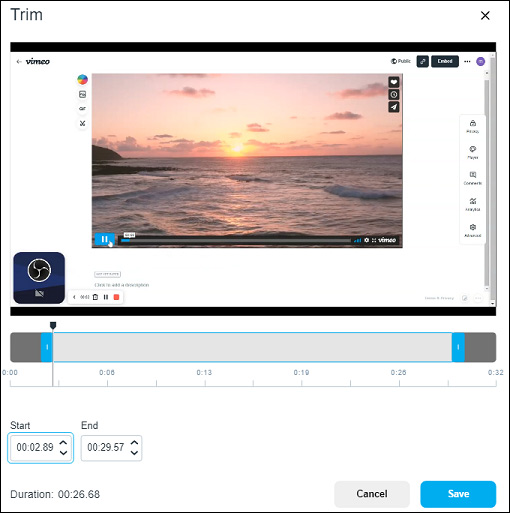
Alternatively, you can use MiniTool MovieMaker to edit your video recording. It’s a free video editor without watermarks, and it supports many popular video formats like MP4, WebM, MKV, AVI, and more.
MiniTool MovieMakerClick to Download100%Clean & Safe
MiniTool MovieMaker enables you to trim, split, rotate, flip, slow down, speed up videos, combine multiple clips into one, add titles/ captions/credits to the video, edit audio in the video, add filter and transition to the video, and more.
To learn more, check this post: Solved – How to Edit a Video on Different Devices.
Conclusion
After reading this post, you’ve learned how to use Vimeo Record Chrome extension and other methods to record Vimeo videos on the computer and phone. Now, you can follow the steps to record screen with Vimeo Record tool or record your favorite Vimeo videos.
And if you have any problems when using MiniTool Video Converter or MiniTool MovieMaker, you can leave a reply below or contact us via [email protected].


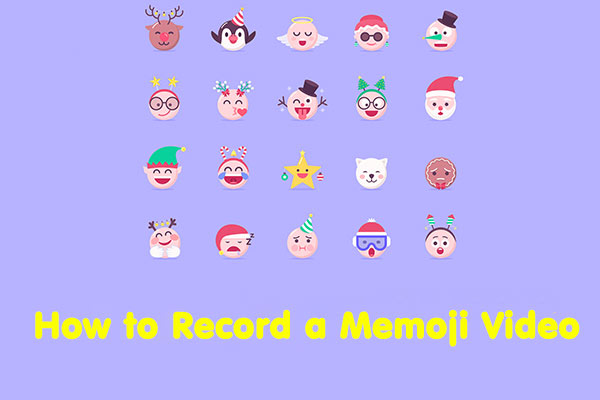
User Comments :