Sometimes, you may feel a deep attraction to the background music or other audio clips from a website. Unfortunately, you can’t find a way to download and save it. At this time, you can record this audio clip. How to record audio from websites? Here’re 4 free methods.
If you’re still searching for methods to record audio from websites, you’ve come to the right place. This post will describe how to record audio from websites with 4 free solutions. And with these browser audio recorders, you’ll find it simple to record music and other audio clips from a website.
Please keep in mind: all ways in this post are intended for personal fair use only.
Want to record your computer screen and audio for free? MiniTool Video Converter is recommended here.
Method 1. Record Audio from Website with Audio Capture
Audio Capture is an audio recorder for the Chrome browser. It allows you to record audio from the current tab and it’s also able to record sound from multiple tabs. After that, you can save recordings in MP3 or WAV format. And if you don’t want the sound from a tab, just mute it.
How to record audio from browsers via Audio Capture?
Step 1. In the Chrome Web Store, search and find the Audio Capture extension, click the Add to Chrome >Add extension to add it to Chrome.
Step 2. When you want to record audio from websites, click the extension icon in the right upper corner of the Chrome browser.
Step 3. Tap the Start to begin the recording. Once done, click the Finish.
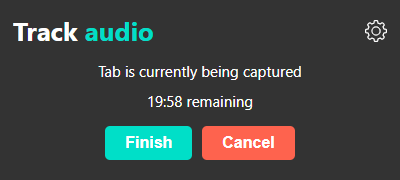
Step 4. And then click the Save, choose the output folder and give a name, and tap Save to directly download the recording on your PC.
The default capture time is up to 20 minutes, output format MP3, and audio quality low. If you want to make some changes, just click the Settings icon before clicking Start.
Also read: Best Free DVF Converters & How to Open a DVF File
Method 2. Record Audio from Website with Audio Recorder
Audio Recorder is also a Chrome browser audio recorder and it’s very simple to use. It only saves recordings in WAV file format. And it works offline.
How to record audio from web browsers with Audio Recorder?
Step 1. Go to the Chrome Web Store, find the Audio Recorder, click the Add to Chrome >Add app to install it.
Step 2. And click the Launch app. When you need to record audio from browsers, click the microphone icon at the bottom left corner. Click this icon again to stop the recording.
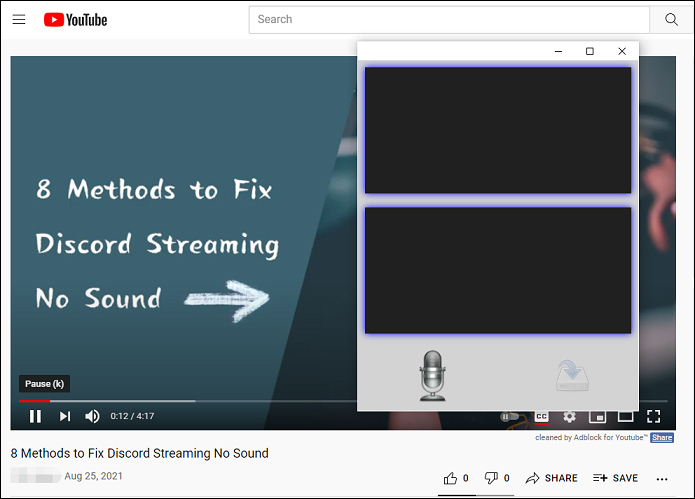
Step 3. Then tap the button at the bottom right corner to directly save the recording in WAV format.
Method 3. Record Audio from Website with Live Recorder
If you want to record audio and video from the Firefox browser, Live Recorder is recommended here. This add-on enables you to record audio and video in WebM format. How does it work? Look at the steps.
Step 1. Find the Live Recorder, click the Add to Firefox > Add to install the audio recorder.
Step 2. To record audio and video from a website, click the Live Recorder icon from the Bookmarks Toolbar.
Step 3. Click the Record button to start recording, and click it again to stop the process. Then click the Save File > OK to download the recording.
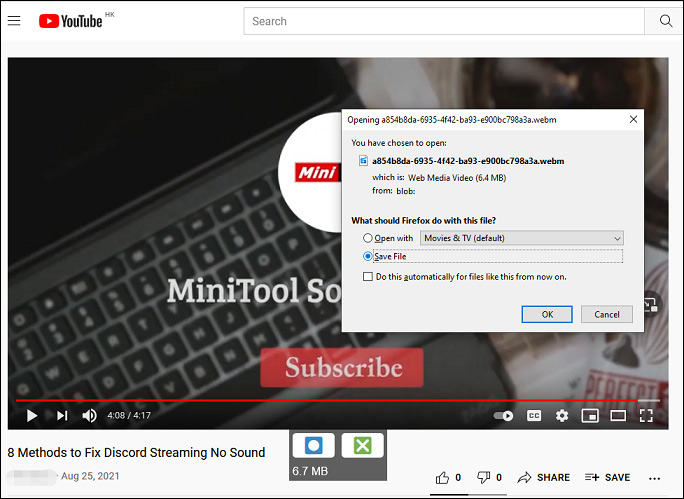
Also read: CDA File: What Is a CDA File & How to Play & Convert It
Method 4. Record Audio from Website with Audio Recorder by moris
Audio Recorder by moris is also an add-on for Firefox browsers to record audio from websites. Here’s how to record audio from browsers with this add-on.
Step 1. Install Audio Recorder by moris for your Firefox browser.
Step 2. Click its icon from the Bookmarks Toolbar to open this audio recorder, and allows it to access your microphone.
Step 3. Click the Record Start button to capture audio from a website, and click the Record Stop button to end the recording.
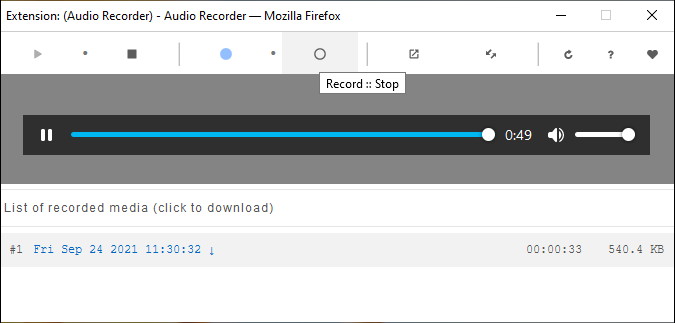
Step 4. Then right-click this recording and choose Save File > OK to download the WebM audio.
If you need to convert the WebM or MP3 or WAV recordings to another audio file format, MiniTool Video Converter is highly recommended here. It can perform conversion tasks between various audio and video formats. Also, it lets you record your computer screen and download YouTube videos.
MiniTool Video ConverterClick to Download100%Clean & Safe
Conclusion
With the 4 free methods, you’ll find it easy to record audio from websites. Now. choose one way and have a try.


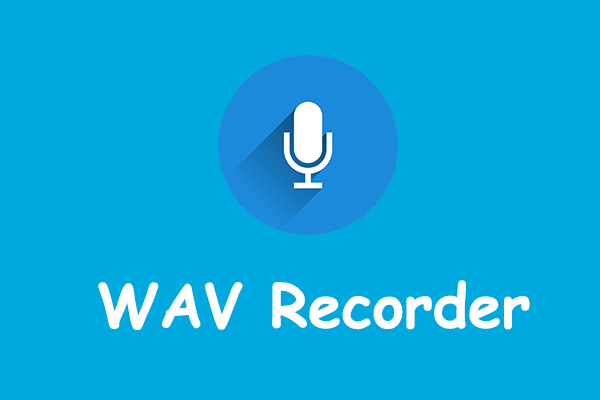
User Comments :