If you're a die-hard NBA fan looking to record live broadcasts, this comprehensive guide provides step-by-step instructions on how to record NBA League Pass games with 3 easy ways. Additionally, you'll learn how to use professional editing tools to polish your recordings.
Introduction to NBA League Pass Games
NBA League Pass allows basketball fans to watch non-local market games live throughout the entire season. However, the live nature of sports events means you must plan your schedule carefully and keep a close eye on your device screen to avoid missing any exciting moments.
At this point, using the screen recording feature to capture match footage is crucial. Not only can you watch it offline anytime, anywhere, but you can also analyze player performance and create custom highlight reels to share on social media platforms.
Can You Record NBA League Pass Games
The answer is yes. Although NBA League Pass offers a built-in video download feature, this functionality is exclusively available to premium members. Therefore, if you wish to watch games offline for free, you can use third-party screen recording tools to capture the content. Please note that the recorded material must be used for personal, non-commercial purposes only.
How to Record NBA League Pass Games
Here are three professional screen recorders that support capturing your entire screen or custom regions for effortless recording. Now you can follow the detailed guide below to record an NBA League Pass live broadcast or videos.
#1 MiniTool Video Converter
MiniTool Video Converter is a professional and free Windows screen recorder that captures every detail on your screen in 4K quality, including online meetings, video calls, gameplay, and live streams.
Additionally, MiniTool Video Converter enables you to record either the full screen or a specific area based on your needs. It also allows you to preset the capturing duration and hotkeys before recording begins.
It’s worth noting that throughout the entire recording process, you won’t be interrupted by any ads or bundled software, and the recorded videos will be free of watermarks. Now, you can follow the detailed step-by-step instructions to record NBA League Pass games with MiniTool Video Converter.
Step 1: Download and Install MiniTool Video Converter
Click the download button for MiniTool Video Converter below to download and install it on your computer.
MiniTool Video ConverterClick to Download100%Clean & Safe
Step 2: Select the Recording Area
1. Launch MiniTool Video Converter after you install it on your computer.
2. Click on Capture Screen in the left-hand menu bar, then click on Full Screen to capture the entire screen. Or you can click on Select Region, then drag the red dotted border to define the recording area.
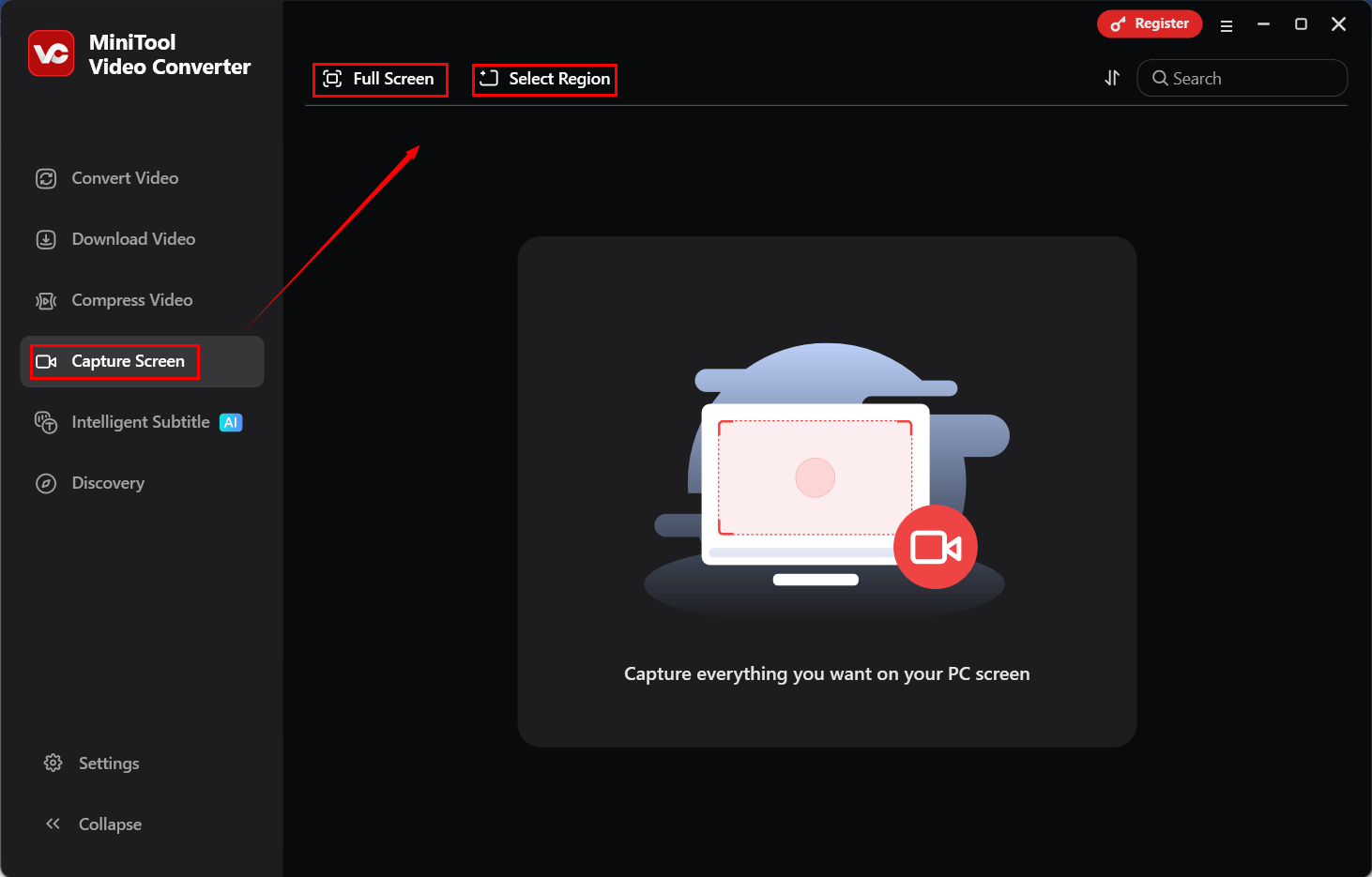
Step 3: Control the Audio Recording
Click the System Audio icon or Microphone icon in the MiniTool Screen Recorder panel to determine whether to record the audio from the system or the microphone.
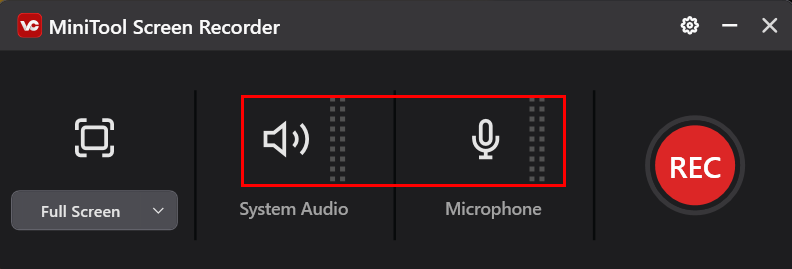
Step 4: Start and End Recording
1. Open your NBA League Pass game live stream. Click the REC button in the MiniTool Screen Recorder panel or press the default key F6 to start recording.
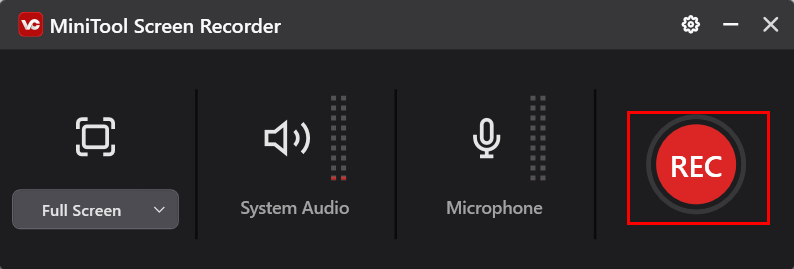
2. After a 3-second countdown, the MiniTool Video Converter will start recording NBA League Pass games.
3. When you want to end the recording, just press the default key F6 again.
Step 5: Check the Recorded Video
After the recording ends, you can play back the recorded video and locate the saved video file on the main interface of Capture Screen.
EaseUS RecExperts
EaseUS RecExperts is also a professional screen recording tool that supports zero-delay capture of any area on your computer screen and webcam footage. Additionally, you can choose to record system audio or microphone audio based on your needs. Please note that the free trial version of EaseUS RecExperts limits recording time to two minutes and adds a watermark.
Now, you can follow the detailed steps below to experience it firsthand before deciding whether to upgrade.
Step 1: Download and Install
Download and install EaseUS RecExperts on your PC from its official website.
Step 2: Set Recording Region and Audio Settings
1. Launch EaseUS RecExperts after installing it on your PC.
2. Go to the Start Recording module, then choose the recording area under the Screen section and decide whether to enable system audio or microphone audio under the Special section.
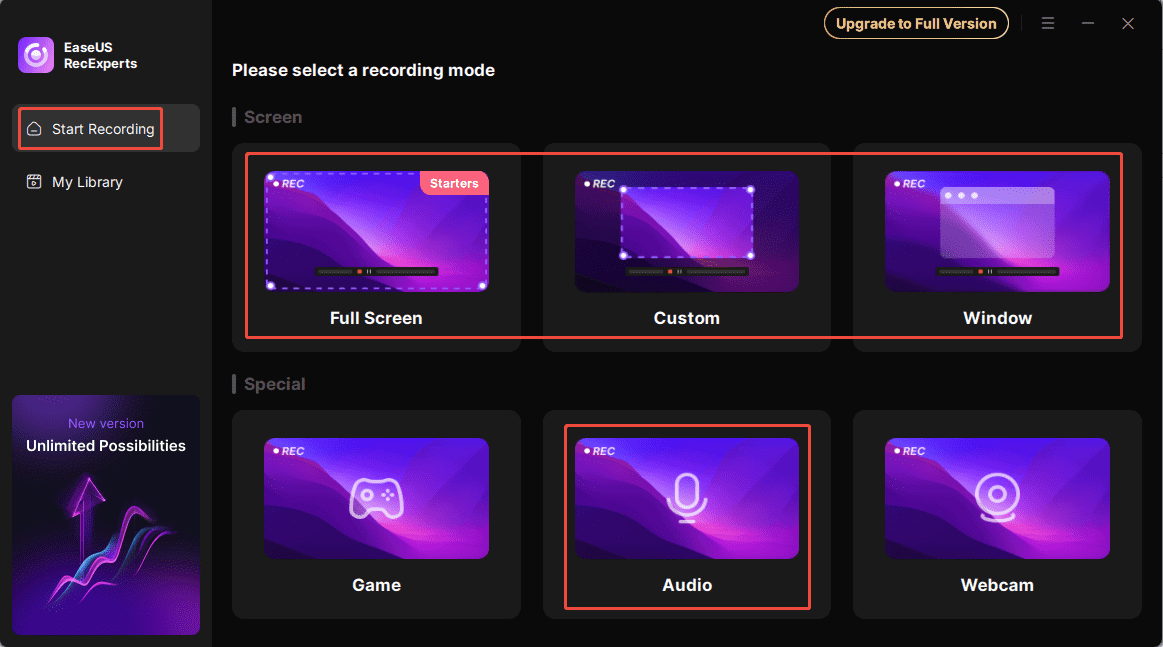
Step 3: Start and End Recording
1. Open the NBA League Pass game stream and click on Rec to start the recording process.
2. When you want to end recording the NBA League Pass game, just press F9 to stop it.
Icecream Screen Recorder
Icecream Screen Recorder is an easy-to-use screen recording tool that allows you to effortlessly capture screenshots and record any selected area, outputting the recorded video in WebM format. Additionally, when recording audio, you can choose the bitrate level according to your needs.
Here’s a detailed walkthrough of recording NBA League Pass games with Icecream Screen Recorder.
Step 1: Download and Install
Go to the official website of Icecraem Screen Recorder to download and install it on your computer.
Step 2: Choose the Recording Area
1. Launch Icecream Screen Recorder on your computer.
2. Click on Capture video in the left-hand menu bar and choose Fullscreen or Custom area to determine the recording region.
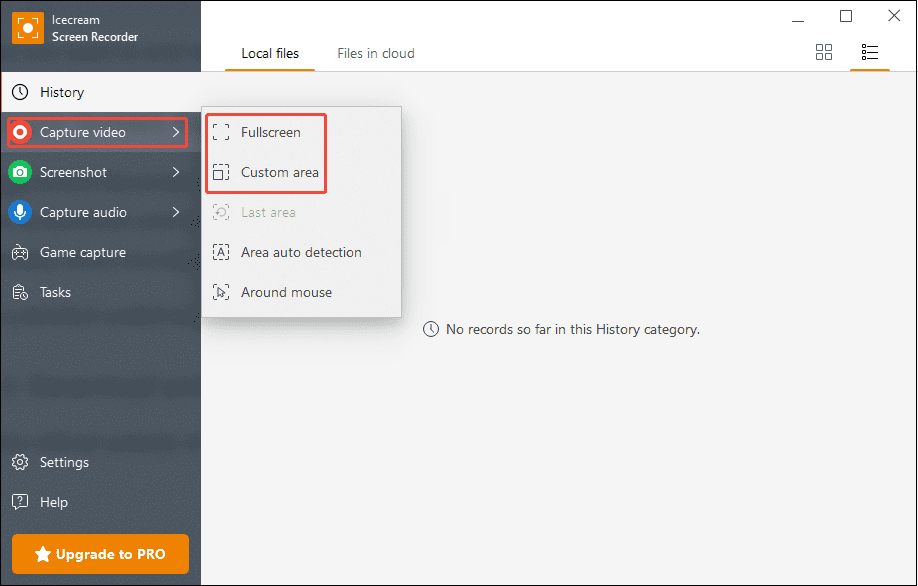
Step 3: Start and End Recording Process
Click on Rec in the panel to start recording. If you want to end the recording, press the default key F8. Then you can enter a name for the recorded video in the pop-up window and click on Save to output it.
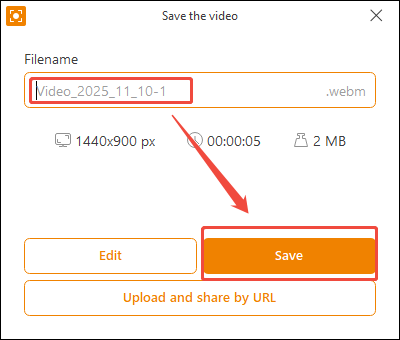
How to Edit Your Recordings
To edit recorded NBA League Pass game footage into highlight reels and share them on social media platforms, consider using the video editing software MiniTool MovieMaker.
MiniTool MovieMaker is a professional media file editing software. Its powerful editing features help you effortlessly trim, crop, rotate, and reverse videos. Additionally, its extensive built-in media library enables you to add transitions, filters, elements, and text overlays to your recorded videos as needed.
Now, click the download button below to start editing your NBA League Pass game videos with MiniTool MovieMaker.
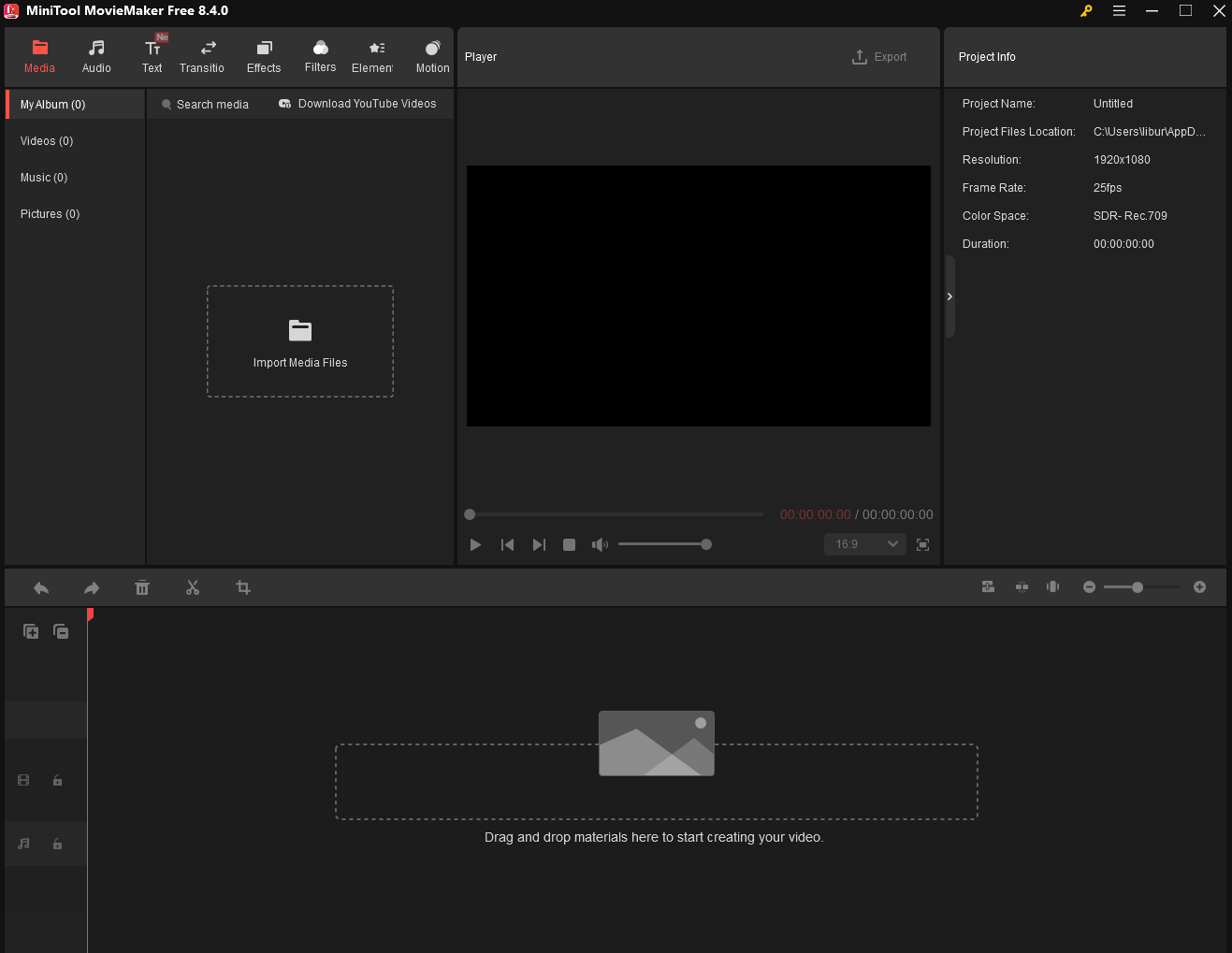
MiniTool MovieMakerClick to Download100%Clean & Safe
Final Words
To effortlessly record NBA League Pass games with zero lag, try the three recommended screen recording tools above. After recording, use the free video editing software MiniTool MovieMaker to create highlight reels and share them on your social media platforms.
If you encounter any issues or have suggestions while trying out MiniTool Video Converter or MiniTool MovieMaker, feel free to email us via [email protected] or send me a message on X for assistance.



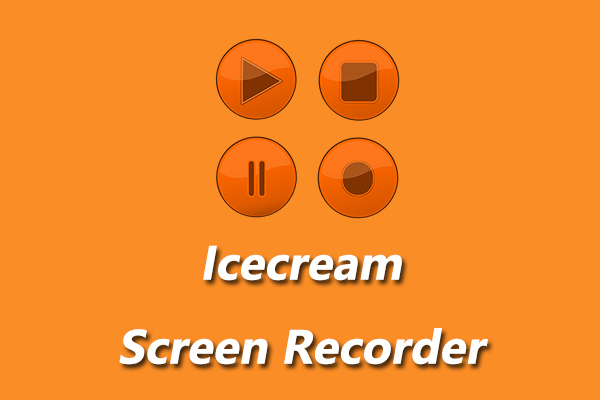
User Comments :