Human Fall Flat is a puzzle platformer. Many players wish to record Human Fall Flat gameplay to share on social platforms. This post provides 3 efficient screen recorders for you, like Xbox Game Bar, MiniTool Video Converter, and RecMaster.
What Is Human Fall Flat
Human Fall Flat is a physics-based puzzle game. Since its release in 2016 by Curve Digital, it has been available on platforms, including PlayStation 4, PlayStation 5, Xbox One, Nintendo Switch, and many more, with plans to arrive on the Nintendo Switch 2 platform in 2026.
Humans Fall Flat is set in a floating dreamscape where players control customizable characters, a pure white, minimalist humanoid with an indistinct face. After customizing their character’s appearance, players traverse various fantastical themed environments to complete levels, ultimately uncovering the ultimate solution to each puzzle.
As of 2023, Human Fall Flat has joined the ranks of best-selling games, surpassing 50 million copies sold worldwide.
Why Record Human Fall Flat
Human Fall Flat videos have gained immense popularity across major platforms. Its humorous level design and puzzle mechanics not only captivate gamers but also spark keen interest among non-players.
What’s even more delightful is how the cooperative gameplay between players and the game’s random physics mechanics often collide to create hilarious moments. Viewers can’t help but laugh out loud every time they watch these videos, making it an excellent way to unwind and relieve stress.
Therefore, recording gameplay footage of Human Fall Flat serves not only as a way to share gaming techniques but also as a medium for conveying joy to viewers. Uploading these recordings to social media platforms like YouTube is undoubtedly an effective way to attract more subscribers.
How to Record Human Fall Flat
Now, you can read the detailed step-by-step instructions for the 3 effective ways below to record Human Fall Flat.
#1 Xbox Game Bar
The Xbox Game Bar is a customizable overlay built into Windows that is compatible with most computer games and supports screen recording and screenshot capture. In addition, the Xbox Game Bar supports independent management of chat audio and background applications, and enables users to find friends and chat with them within Xbox.
Now, you can follow these detailed steps to record Human Fall Flat gameplay using the Xbox Game Bar.
Step 1: Launch Human Fall Flat
Launch Human Fall Flat on your computer and make sure it’s ready.
Step 2: Open the Xbox Game Bar
When you want to record the gameplay, press Windows + G on the keyboard to open the Xbox Game Bar.
Step 3: Start Recording
1. In the Capture panel, click the Microphone icon based on your needs to enable or disable the microphone function during recording.
2. Then, click on the Start recording icon in the Capture panel or use the shortcut keys Windows + Alt + R to start recording.
Step 4: Stop Recording
When you want to end recording, just click on the Stop recording icon or press the shortcut keys Windows + Alt + R again to stop recording.
Although Windows’ built-in Game Bar enables smooth and simple game recording, its recording duration is limited. For users seeking to capture longer videos or requiring more advanced settings, the Xbox Game Bar falls short. Therefore, I strongly recommend choosing one of the two more professional third-party screen recording tools listed below.
#2 MiniTool Video Converter
If you want to record Human Fall Flat in an easier and faster way, I highly recommend using MiniTool Video Converter, a free screen recorder for Windows.
MiniTool Video Converter is a professional screen recording tool that captures every detail on your computer screen. You can record online meetings, live streams, video calls, gameplay, presentations, and much more.
Additionally, MiniTool Video Converter supports recording your entire computer screen or a selected area. You can also choose to record system audio and microphone audio separately or capture both simultaneously based on your needs.
What’s more, MiniTool Video Converter allows you to preset the screen recording duration (with no time limit) and customize dedicated hotkeys before recording. Notably, MiniTool Video Converter supports recording at various frame rates, from HD quality to 4K resolution, and all recorded videos are watermark-free.
Now, let’s dive into the step-by-step guides for recording Human Fall Flat with MiniTool Video Converter.
Step 1: Download and Install MiniTool Video Converter
Click on the button below to download and install the latest version of MiniTool Video Converter.
MiniTool Video ConverterClick to Download100%Clean & Safe
Step 2: Select the Recording Area
1. Launch MiniTool Video Converter on your computer and click the Capture Screen in the left-hand menu bar.
2. Click on Full Screen to capture the entire screen. Or, click on Select Region, and the MiniTool Screen Recorder panel will pop up. You can then drag the red dotted border to decide the recording region.
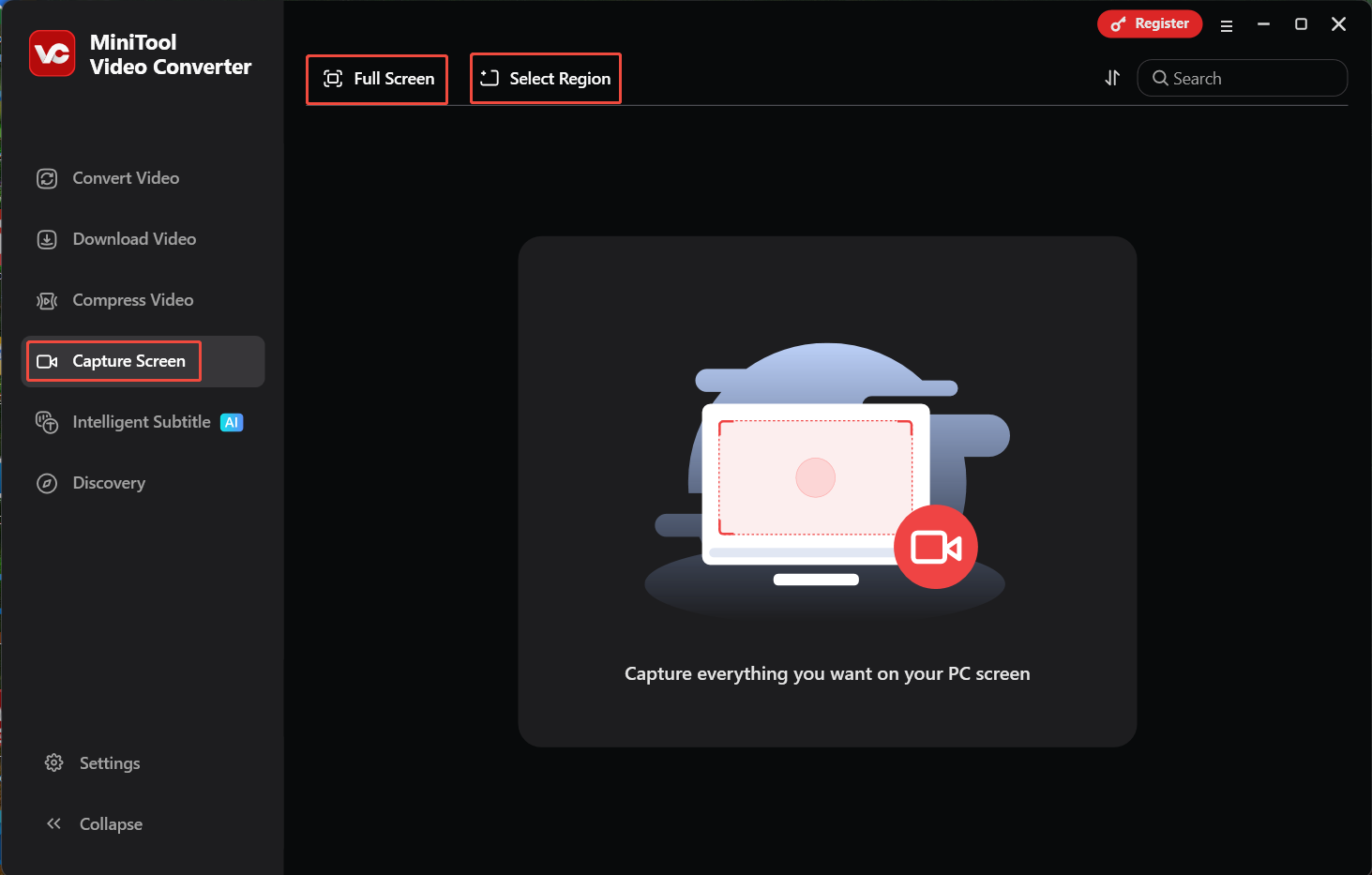
Step 3: Control the Audio Recording
Click on the System Audio icon or Microphone icon to determine if you want to record the sound from the system or the microphone.
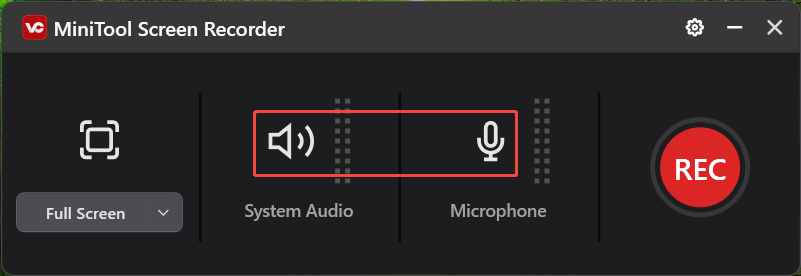
Step 4: Choose a Saving Path
1. Click Settings in the upper-right of the MiniTool Screen Recorder panel to enter the Settings window.
2. Click on Change to choose a storage location on your computer, then click on OK to save the setting.
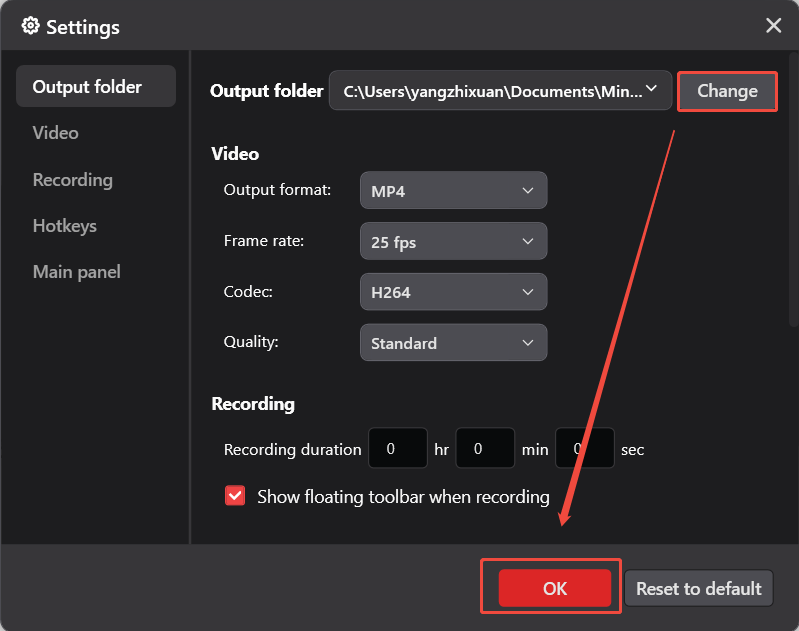
Step 5: Start and End the Recoding Process
1. Click the REC button in the MiniTool Screen Recorder panel or press the default key F6 on your keyboard to start the Human Fall Flat recording process.
2. After a 3-second countdown, it will record the Human Fall Flat gameplay. You can press the default key F9 to pause or resume the recording process.
3. When you want to end recording Human Fall Flat, press the default key F6 again.
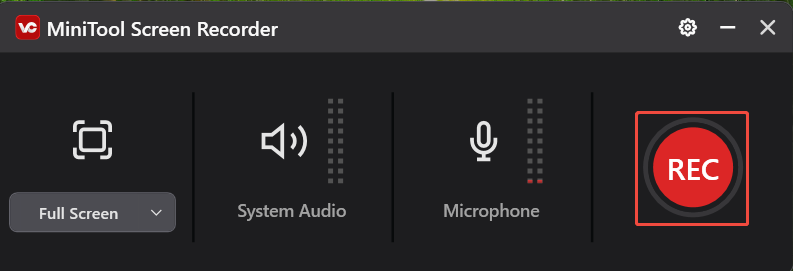
Step 6: Check the Recorded Video of Human Fall Flat
1. After recording the video, you will be redirected to the main interface, which displays the list of recorded videos.
2. In the recorded video list, you can click on the Play icon to play the recorded Human Fall Flat videos or the Folder icon to check the location of the recorded video.
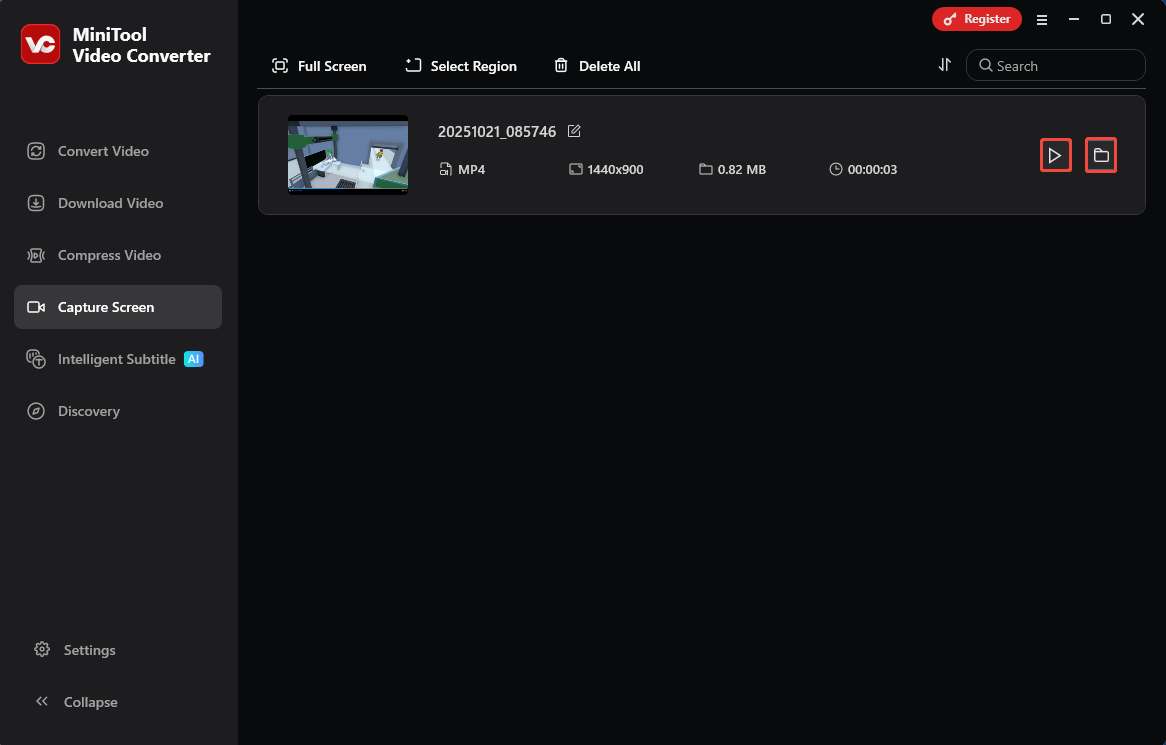
MiniTool Video Converter also offers other powerful features: video and audio conversion, video compression, screen capture, and intelligent subtitles.
If you have any video conversion needs for recorded games, you can also use MiniTool Video Converter. It can convert videos or audio into over 1000 formats, including MP4, AVI, MKV, WAV, AAC, AIFF, OGG, and many more. Furthermore, its download feature enables batch downloading of videos from mainstream platforms like YouTube, Instagram, Facebook, and so on.
You can then compress these downloaded videos using the built-in video compression feature within MiniTool Video Converter and automatically generate subtitles with its intelligent subtitle mode. Therefore, MiniTool Video Converter is a powerful Windows software you can’t afford to miss.
#3 RecMaster
RecMaster is another professional and user-friendly screen recording tool that precisely captures any area within the game Human Fall Flat. With it, you can also effortlessly record live streams, online movies, webinars, and various videos, including footage from your computer camera and webcam.
What’s more, RecMaster features seven built-in recording modes. You can select the appropriate mode based on your recording needs and customize advanced options to optimize your workflow and enhance recording efficiency.
Furthermore, its rich features, such as HD recording, scheduled recording, auto-start recording, and video annotation, allow you to capture high-quality gameplay footage from Human Fall Flat easily.
Now, just check out the step-by-step guide below to record Human Fall Flat with RecMaster.
Step 1: Download and Install RecMaster
Go to the website of RecMaster to download and install it on your computer.
Step 2: Choose the Recording Mode
1. After installing RecMaster, launch it on your computer to enter the main interface.
2. In the main interface, click on Game Mode.
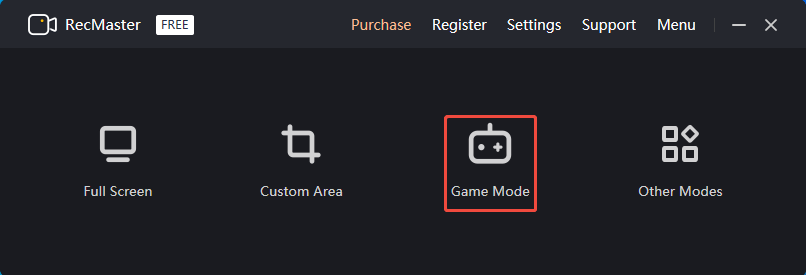
Step 3: Adjust the Audio Settings
In Game Mode, click on System Sound or Microphone to choose whether to enable system audio or microphone audio. Since you want to record gameplay footage of Human Fall Flat, it is recommended to turn on system audio and turn off microphone audio.
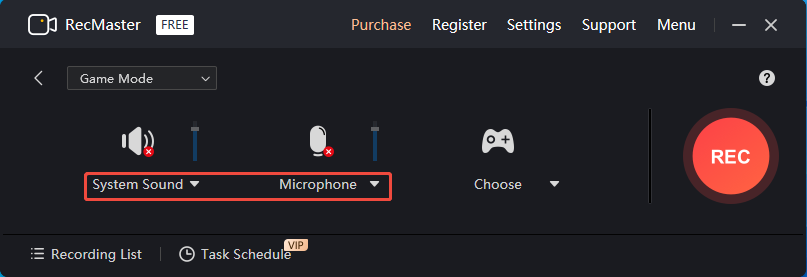
Step 4: Start and End Recording Process
1. Click on REC to start the recording process. During the recording process, you can press Alt + 1 to pause or restart the recording.
2. If you want to stop the recording, just press Alt + 2 to end it.
3. Then, in the new pop-up window, click on Preview to play the recoded Human Fall Flat video.
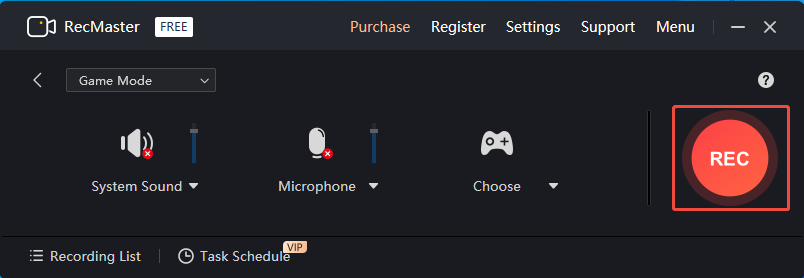
In summary, these three recommended methods for recording gameplay in Human Fall Flat each have their own advantages and disadvantages. By trying them out yourself, you can choose the screen recording solution that best suits your personal preferences.
Bonus: How to Edit Your Recording
Before uploading recorded videos of Human Fall Flat to your social media account, it’s essential to edit them to enhance their appeal and broaden the audience. Here, I highly recommend MiniTool MovieMaker, a professional and user-friendly video editing software for gaming that I frequently use.
As a secure and reliable video editing software, MiniTool MovieMaker effortlessly meets all your editing needs, from video trimming and cropping to reverse playback and adjusting video speed.
In addition, it offers a wide range of creative assets, including video transition effects, diverse filters, animated elements, music assets, and many more. You can seamlessly integrate these elements into your recorded Human Fall Flat videos based on your needs. Now, you can click the button below to download and install MiniTool MovieMaker to edit recorded Human Fall Flat videos.
MiniTool MovieMakerClick to Download100%Clean & Safe
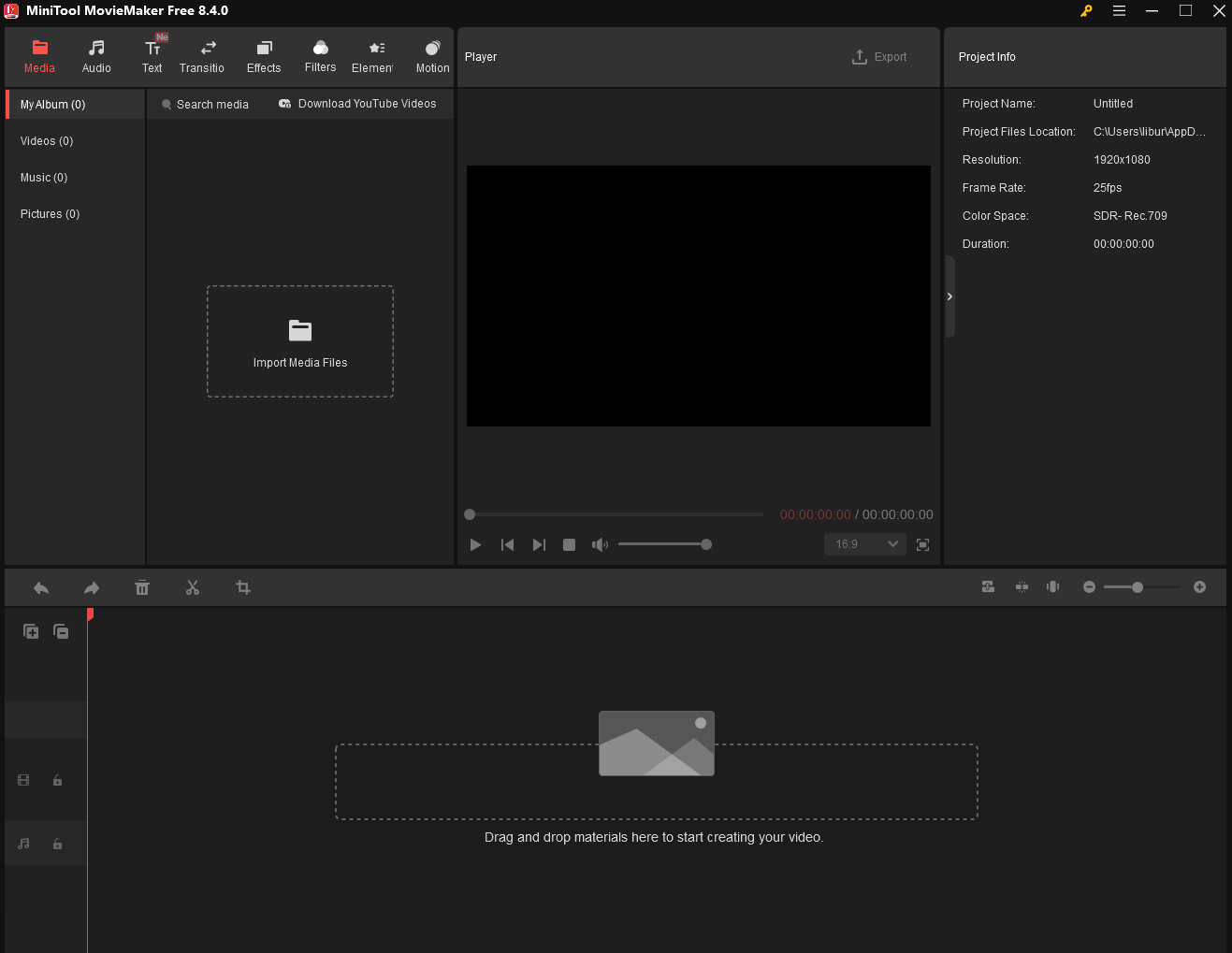
To Wrap Things Up
For players who need to record Human Fall Flat, this article recommends three efficient and free recording methods. Each method has its unique advantages, but if you seek more advanced features beyond screen recording, you can opt for the feature-rich MiniTool Video Converter.
In addition, we recommend using MiniTool MovieMaker to edit your recorded videos, which can make them more compelling to attract more viewers. If you encounter any issues or have suggestions while trying out MiniTool Video Converter or MiniTool MovieMaker, feel free to email us via [email protected] or send me a message on X for assistance.


![How to Record Wild Hearts Gameplay without Lag [2 Methods]](https://images.minitool.com/videoconvert.minitool.com/images/uploads/2025/03/how-to-record-wild-hearts-gameplay-thumbnail.png)
![Top 11 Free Screen Recorder No Watermark [2025 Update]](https://images.minitool.com/videoconvert.minitool.com/images/uploads/2020/08/free-screen-recorder-no-watermark-thumbnail.png)

User Comments :