Released by the best free video converter, this post aims to explain TS and WAV to you. Meanwhile, it gives you an in-depth tutorial on how to convert TS to WAV and recommends some converters to help you convert WAV to TS.
Before converting TS to WAV, let’s understand these two file formats first.
Understanding TS
Standing for Transport Stream, TS refers to a file format that plays an important role in storing and transmitting videos, audio, and data. Meanwhile, it is widely used in many broadcast systems like ATSC and DVB. By the way, an MP2 audio stream and an MPEG-2 video stream are an integral part of TS files.
Understanding WAV
WAV, whose full name is Waveform Audio File Format, refers to a popular audio file format. It aims to store uncompressed audio on users’ computers. Created in 1991, WAV has won great popularity among users. With a lossless nature, it enables users to enjoy high sample rates and have a great auditory experience.
How to Convert TS to WAV with MiniTool Video Converter
MiniTool Video Converter is a great TS to WAV converter. Below is a step-by-step guide on converting TS to WAV with MiniTool Video Converter.
Step 1. Download and install MiniTool Video Converter on your PC.
MiniTool Video ConverterClick to Download100%Clean & Safe
Click on the download button to download and install MiniTool Video Converter on your computer. Then run it.
Step 2. Import your TS files and select the output location.
Click on the Add Files button or the big plus icon to import your TS files.
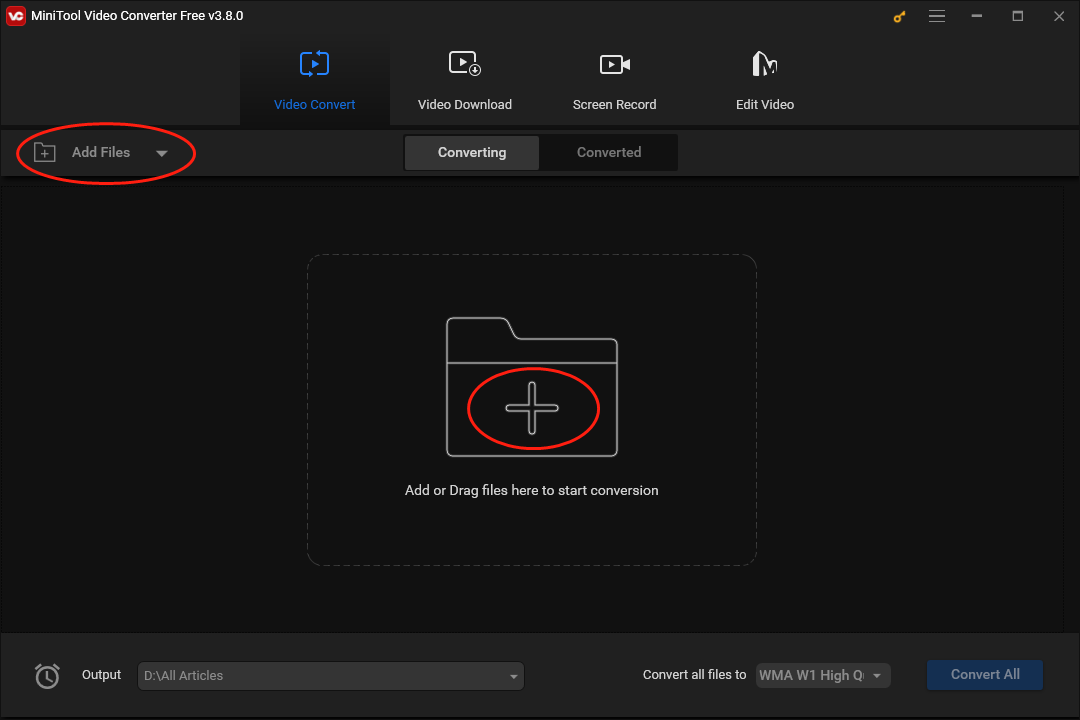
Click on the inverted triangle to expand the Output option and determine the location that will save your converted files.
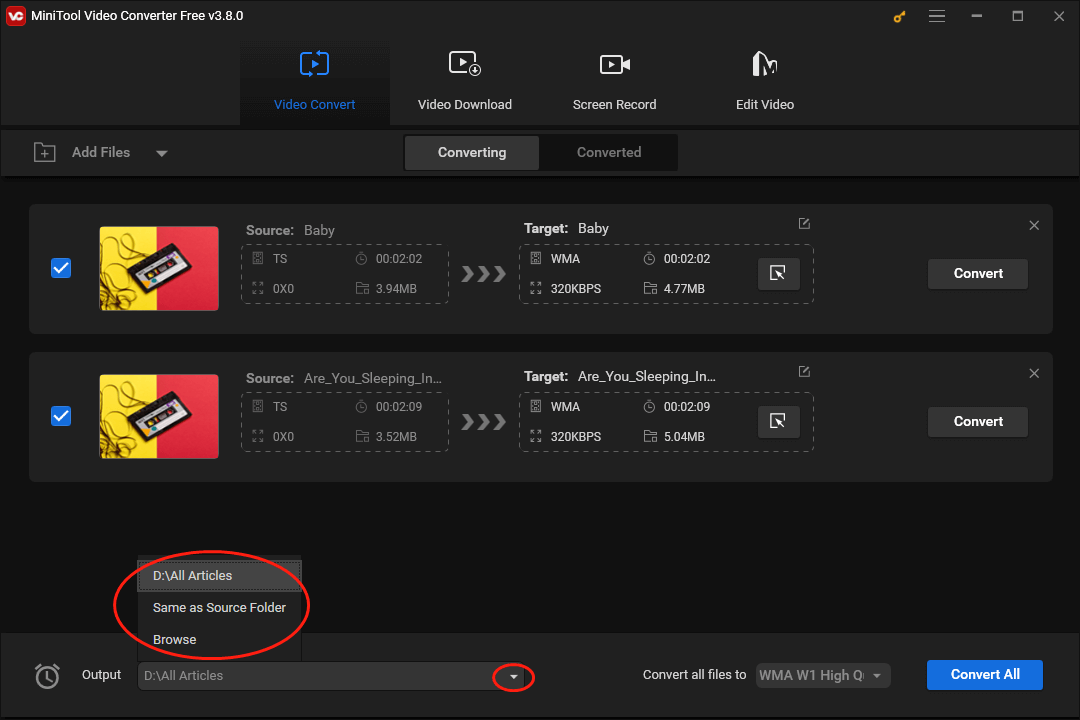
Step 3. Set WAV as the output format and begin your conversion.
To select WAV as the output format for a single TS file, click on the Edit icon under the Target section. In the pop-up interface, switch to the Audio section and click on WAV. Here, we take WAV High Quality as an example.
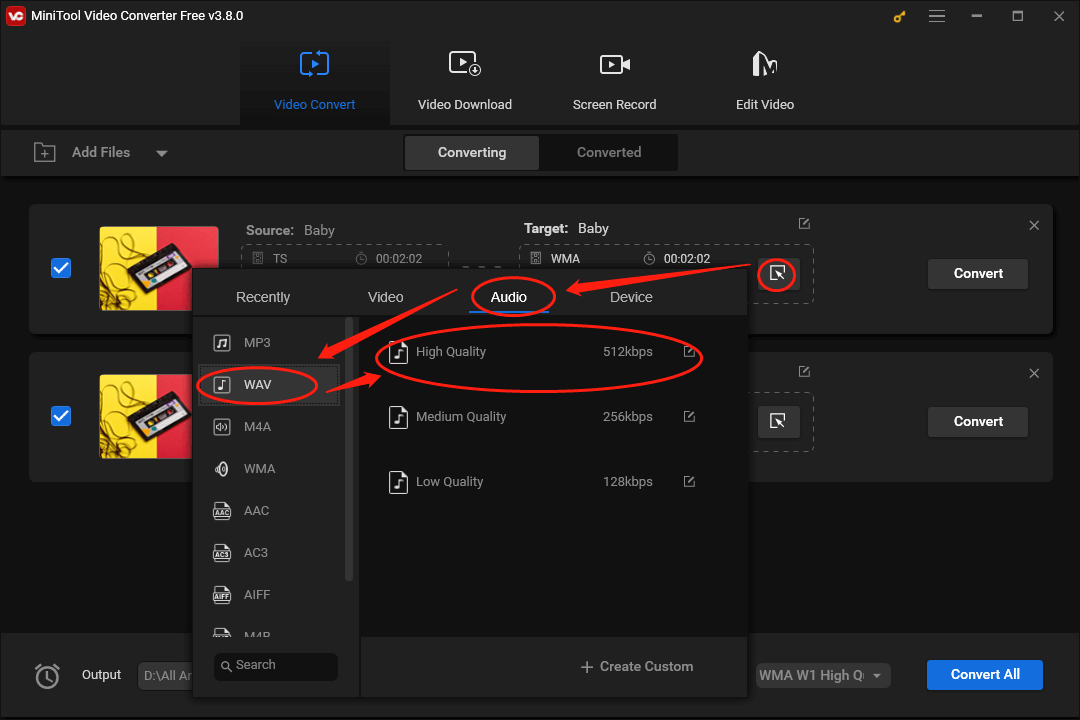
If you want to set the output format more efficiently, expand the Convert all files to option by clicking on the inverted arrow. Then move to the Audio tab and choose WAV High Quality as the output format of multiple TS files.
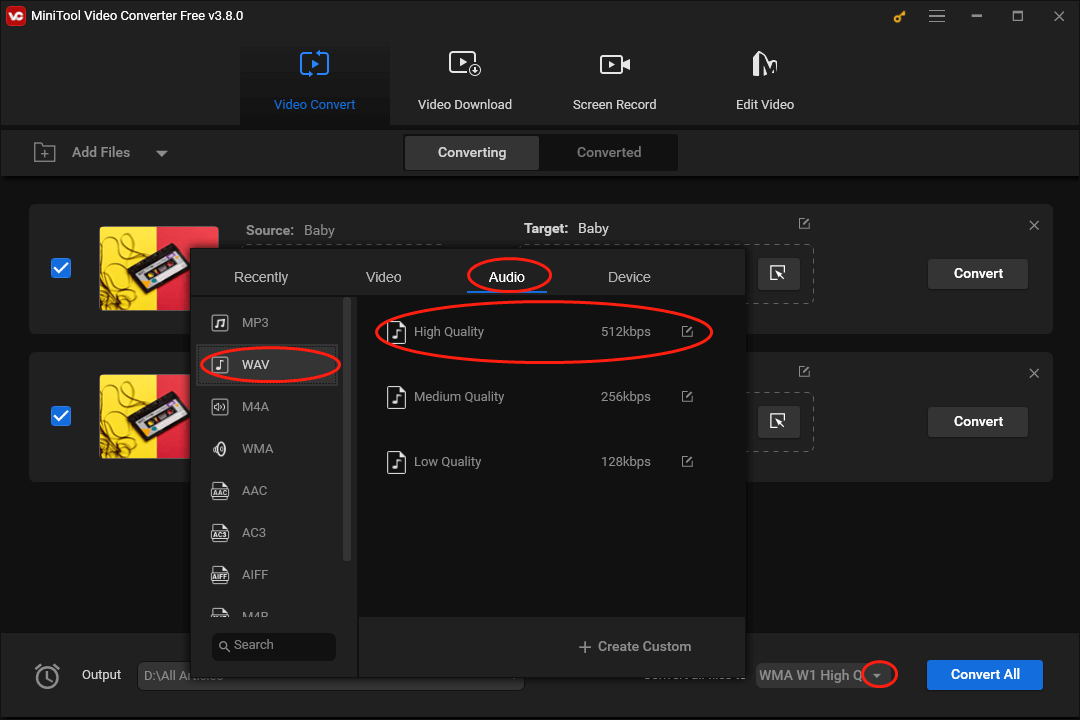
Click on the Convert or the Convert All button to begin the conversion from TS to WAV.
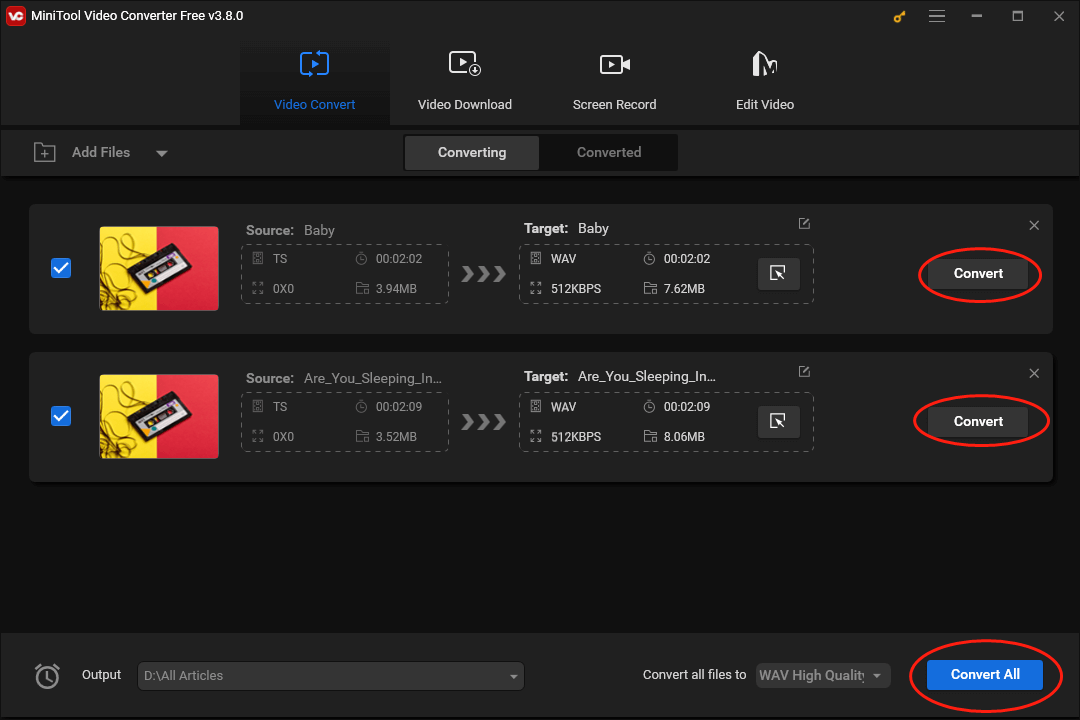
Step 4. Check your converted files
Once your conversion tasks are over, switch to the Converted section and click on Show in folder to check whether your WAV files can be played or not.
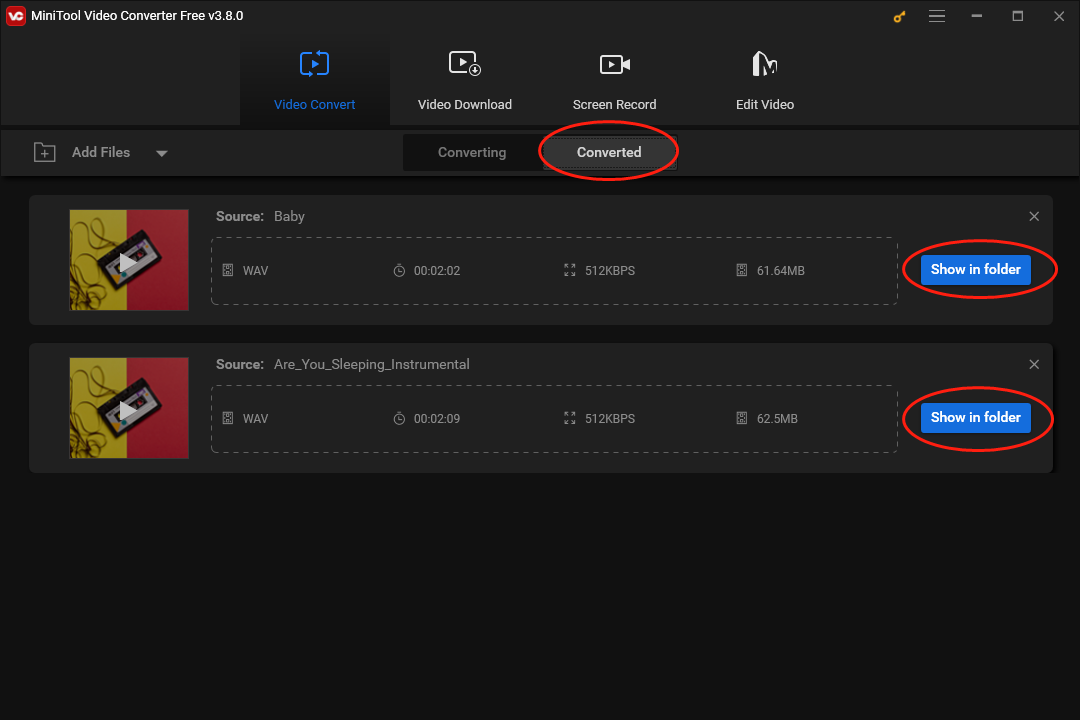
With the above-detailed steps, it is effortless for you to convert TS to WAV. In addition, MiniTool Video Converter, which is more than a file converter, also allows you to download videos, subtitles, and playlists from YouTube.
WAV to TS Converters
In the following content, several WAV to TS converters will be recommended to facilitate your conversion tasks.
Choice 1. MiniTool Video Converter
In addition to converting TS to WAV, MiniTool Video Converter can also help you convert WAV to TS. Meanwhile, it can convert your files to a wide range of formats including XVID, MP3, VOB, M4A, AVI, MXF, AIFF, AC3, M2TS, WMV, WAV, and more. Additionally, MiniTool Video Converter enables you to record your screen without time limits and watermarks. With it, you can even record your computer activities with different frame rates including 15fps, 20fps, 25fps, 30fps, and 50fps.
MiniTool Video ConverterClick to Download100%Clean & Safe
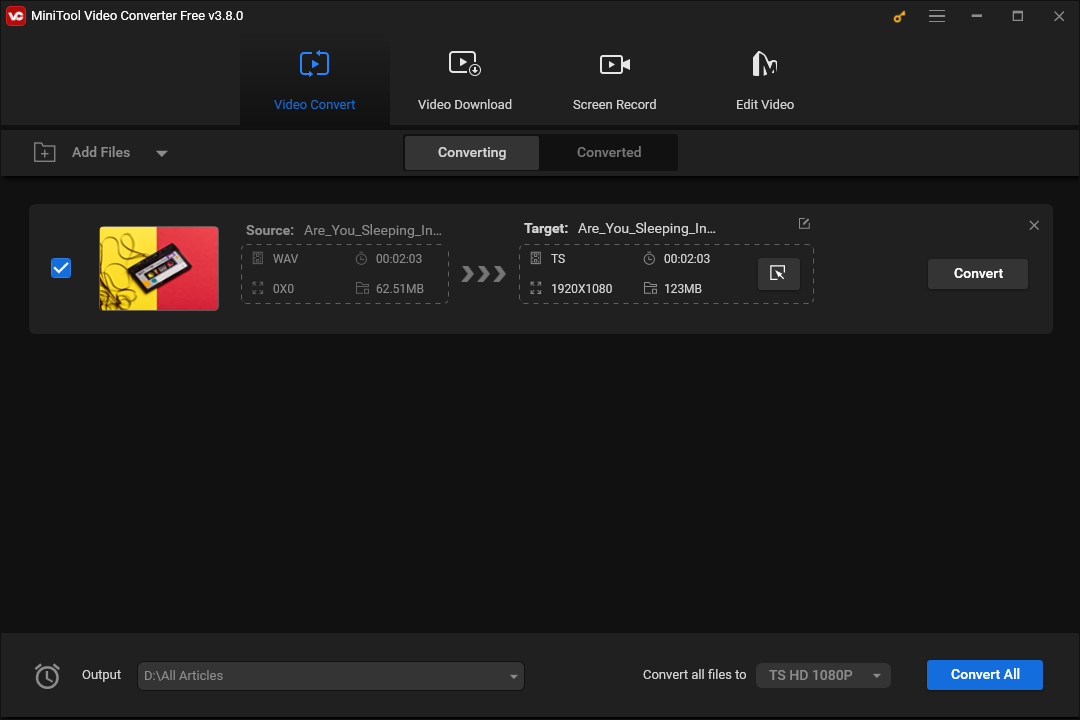
Choice 2. Aspose
Unlike MiniTool Video Converter, Aspose is an online converter that enables you to convert WAV to TS. Furthermore, it has an intuitive interface, which allows you to finish your conversion with simple clicks. Besides, with Aspose, you don’t have to download and install any app or plug-in, which brings more advancements in conversion efficiency.
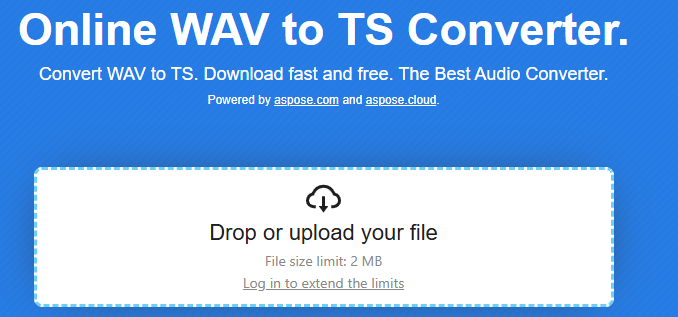
Bonus: How to Play and Edit Your WAV Files
If you want to play and edit your WAV files effortlessly, MiniTool MovieMaker, which is an easy-to-use video editor, can satisfy your needs very well. In addition, it allows you to make your videos more attractive by adding filters, motions, transitions, effects, and more elements to your video files.
MiniTool MovieMakerClick to Download100%Clean & Safe
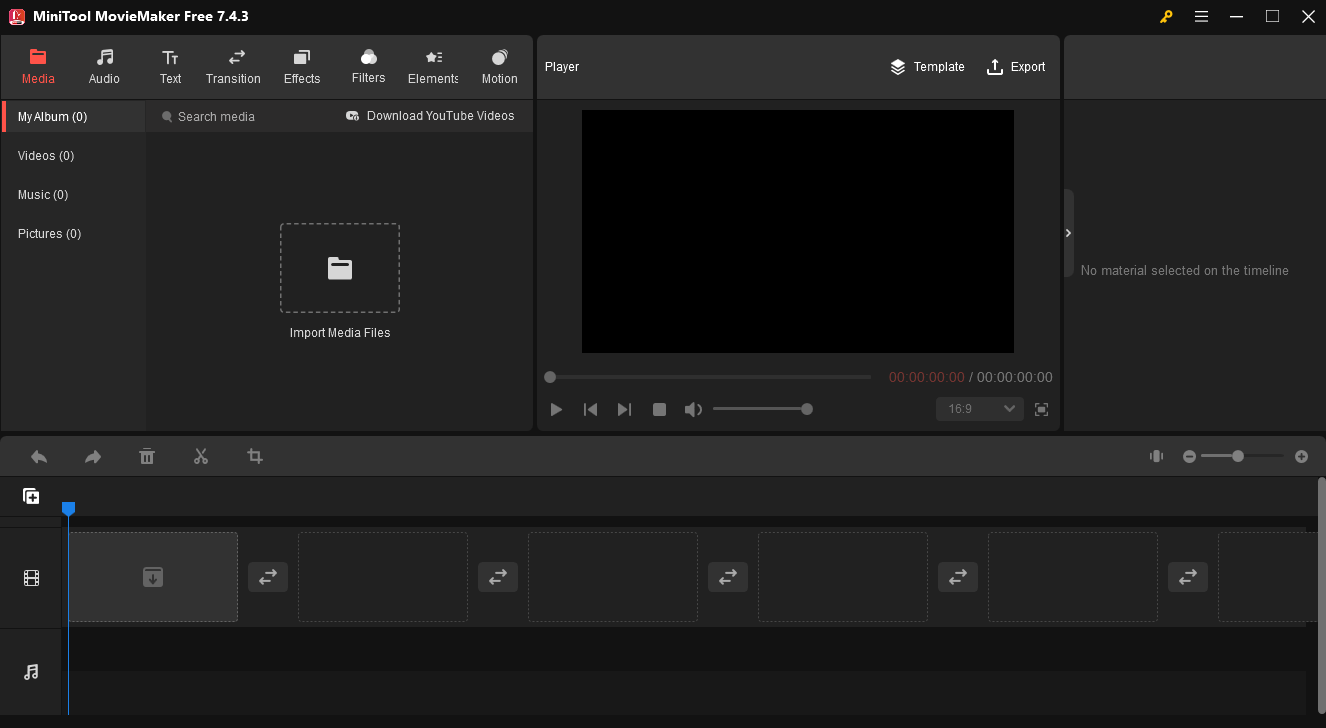
Wrapping Up
If you want to convert TS to WAV and vice versa easily and quickly, this article provides a detailed conversion tutorial with you and can do you a big favor.



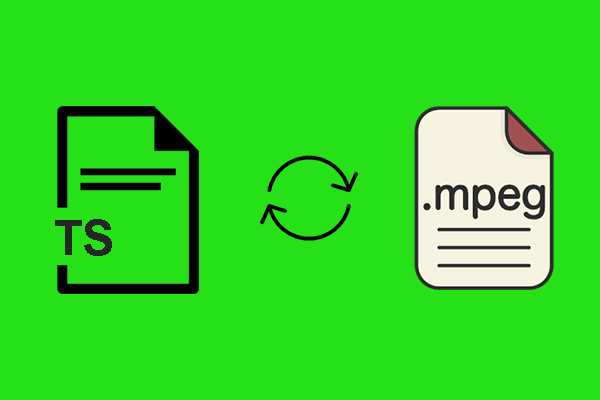
User Comments :