Published by the best free video converter – MiniTool Video Converter, this post will present you with an intelligible method to convert TS to MPEG. Meanwhile, it will recommend some MPEG to TS converters and elaborate on TS and MPEG.
Why Convert TS to MPEG
If you convert TS to MPEG (also known as MPG), your video files will have better compatibility, which also facilitates the playback of your files. Specifically, a wide range of platforms and devices such as media servers and DVD players give support for the MPEG format, bringing more convenience to your sharing.
How to Turn TS into MPEG with MiniTool Video Converter
To convert TS to MPEG smoothly, a fantastic file converter is indispensable. Given this, the following content will recommend a file converter called MiniTool Video Converter to you. More than that, there is an in-depth tutorial on how to convert your files with MiniTool Video Converter. After that, you can even learn more features of MiniTool Video Converter.
About MiniTool Video Converter
MiniTool Video Converter, which serves as an easy-to-use TS to MPEG converter, allows you to convert your audio/video files to a mass of media formats such as XVID, MP3, VOB, M4A, AVI, MXF, MP4, AC3, and more. Meanwhile, it gives support for batch conversion and allows you to convert five files at a time, which brings more advancements in conversion efficiency.
A Step-by-Step Conversion Guide
Below are the detailed steps to convert TS to MPEG with MiniTool Video Converter.
MiniTool Video ConverterClick to Download100%Clean & Safe
Step 1. Click on the download button above to download and install MiniTool Video Converter on your computer. Then run it to enter the main interface of MiniTool Video Converter.
Step 2. Upload your TS files by clicking on the big plus icon or the Add Files button.
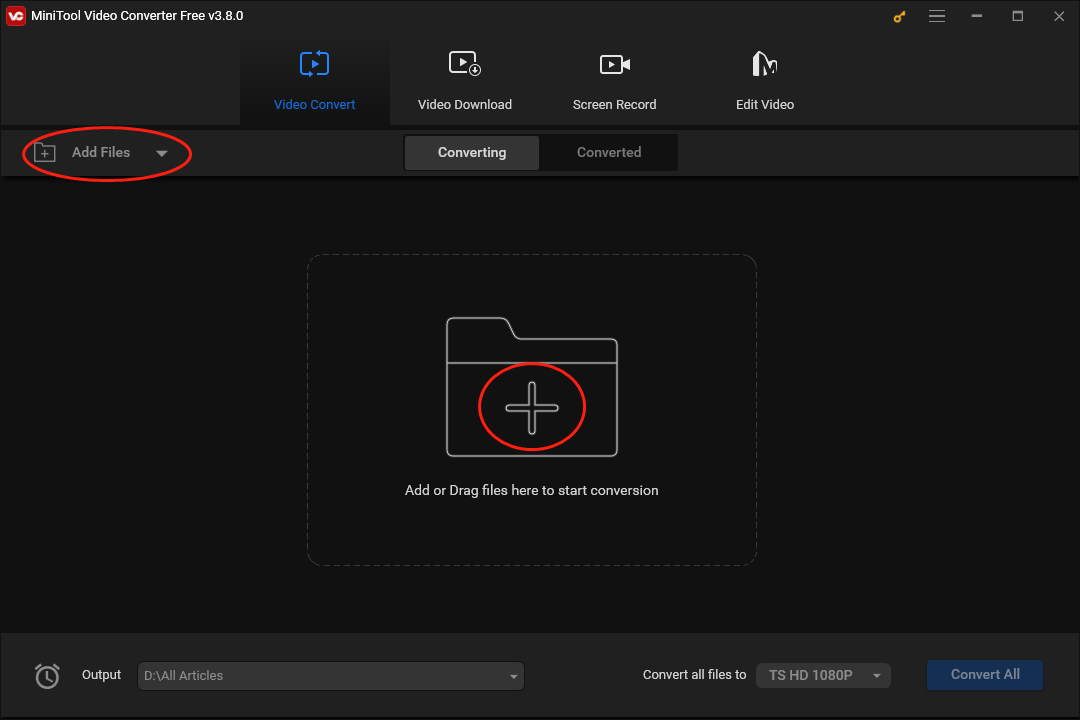
Step 3. Click on the drop-down arrow to expand the Output option and select a location to save your converted files.
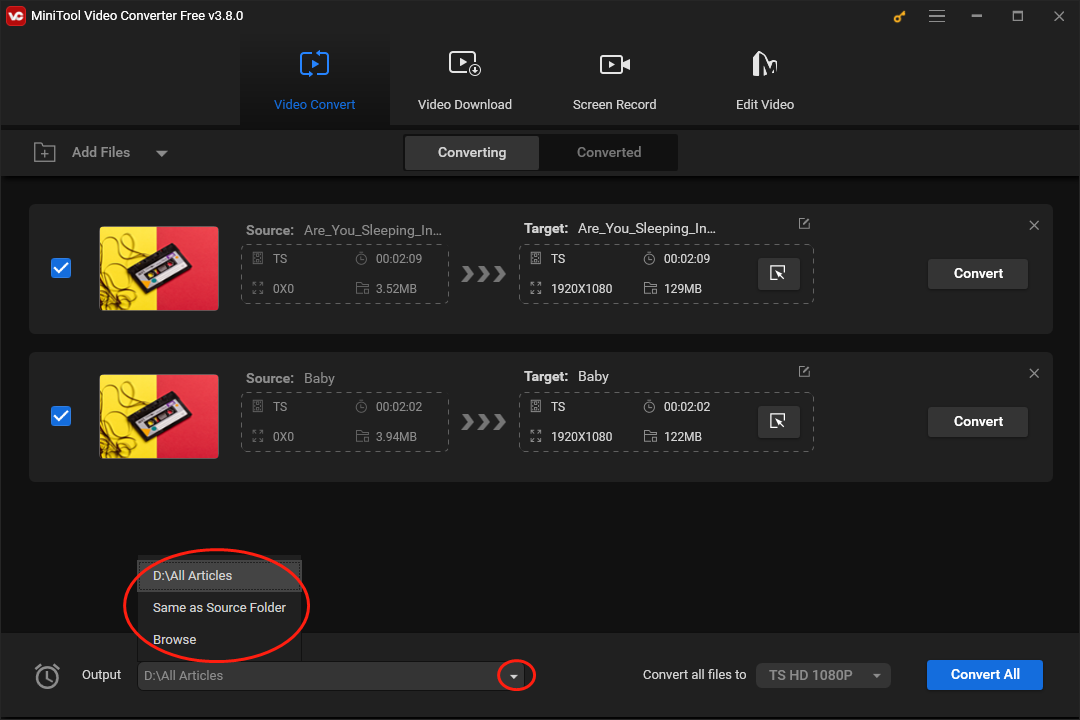
Step 4. Click on the Edit icon to access the output format window where you can set an output format for a single TS file. Then switch to the Video section and click on MPEG. Here, we take MPEG HD 1080P as an example.
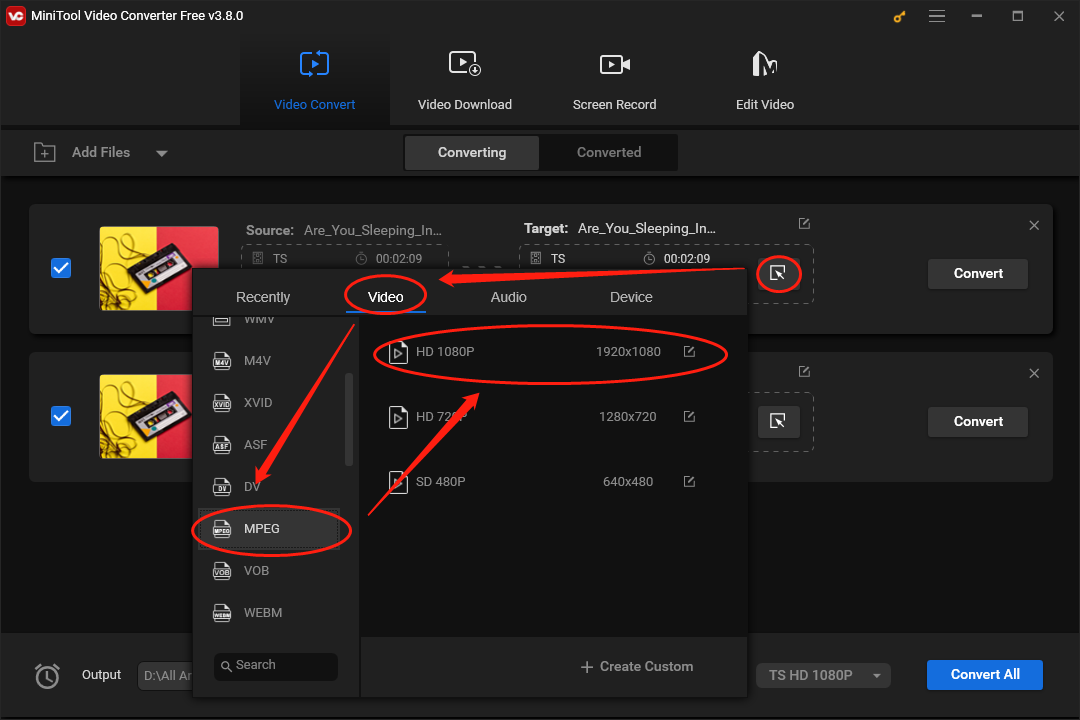
If you want to set a uniform output format for multiple TS files, expand the Convert all files to option by clicking on the inverted arrow. In the pop-up window, move to the Video section and select MPEG HD 1080P as the output format of all TS files.
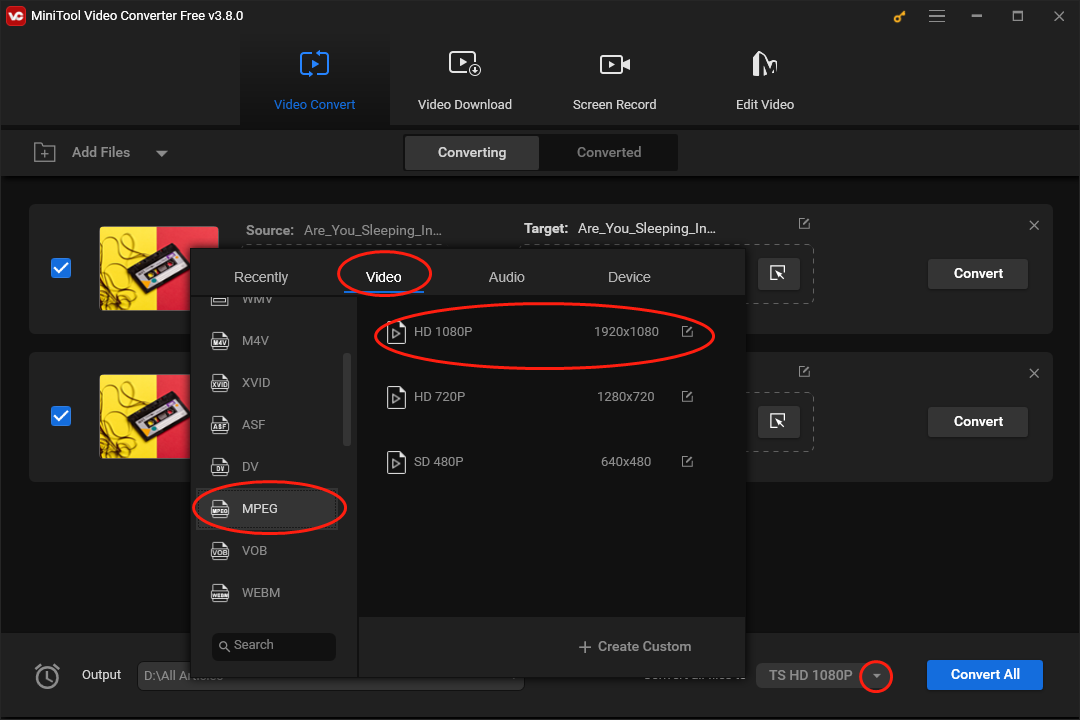
Step 5. Click on the Convert or the Convert All button to begin the conversion from TS to MPEG.
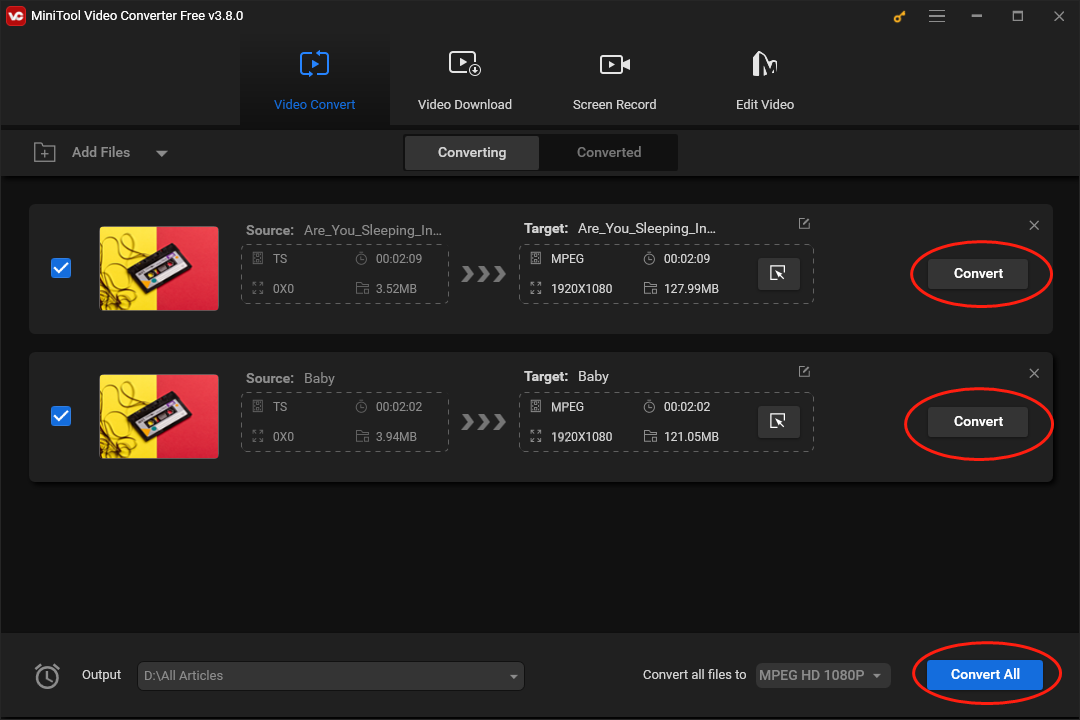
Step 6. Once your conversion tasks are over, switch to the Converted section and click on the Show in folder button to check whether your MPEG files can be played or not.
With the above-detailed steps, it will be effortless for you to convert TS to MPEG.
Other Functions of MiniTool Video Converter
MiniTool Video Converter is more than a file converter. With it, you are capable of recording your screen without time limits and watermarks. Meanwhile, MiniTool Video Converter allows for recording computer activities with different frame rates like 15fps, 20fps, 25fps, 30fps, and 50fps. In addition, it enables you to download subtitles, playlists, and videos from YouTube.
MiniTool Video ConverterClick to Download100%Clean & Safe
MPEG to TS Conversion Tools
Sometimes, you may want to convert MPEG to TS. Given this, several converters will be recommended in the following content to facilitate your file conversion.
Choice 1. MiniTool Video Converter
Excluding the conversion from TS to MPG, MiniTool Video Converter can also aid you in converting MPEG to TS. At the same time, it enables you to convert your MPEG files to formats that are compatible with different devices such as Huawei, Apple, Samsung, and Android.
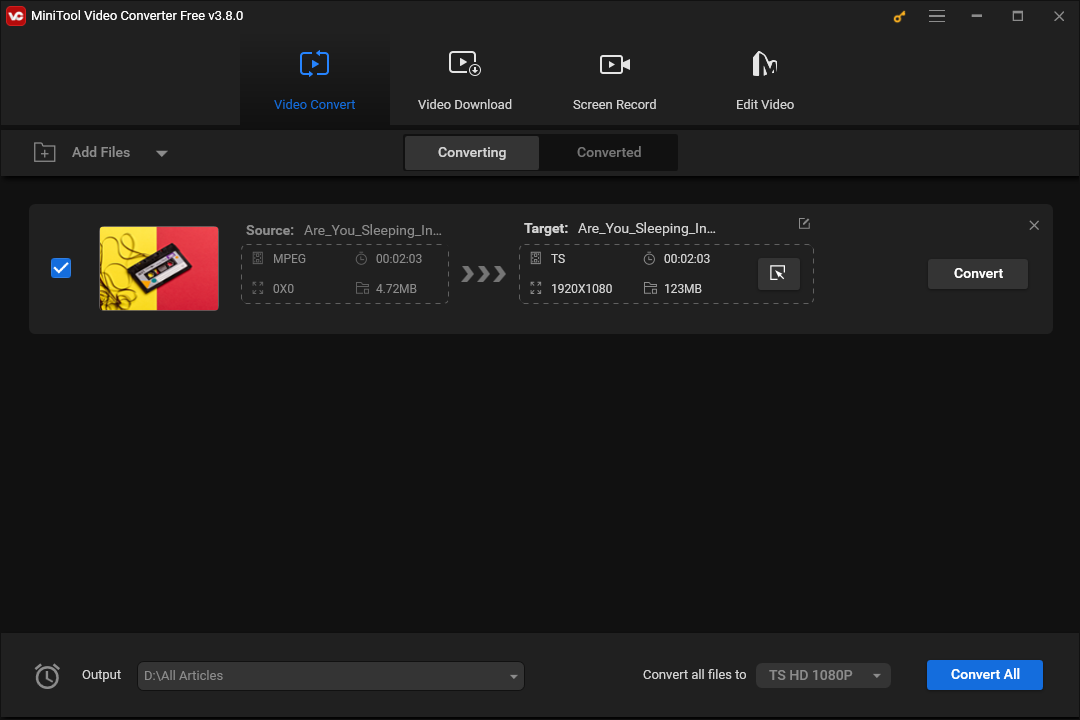
Choice 2. AI Studios
Unlike MiniTool Video Converter, AI Studios is a tool that enables you to convert MPEG to TS. With it, the installation of any plug-in or software will be dispensable for you. In addition, AI Studios has an intuitive interface, which brings more convenience to beginners.
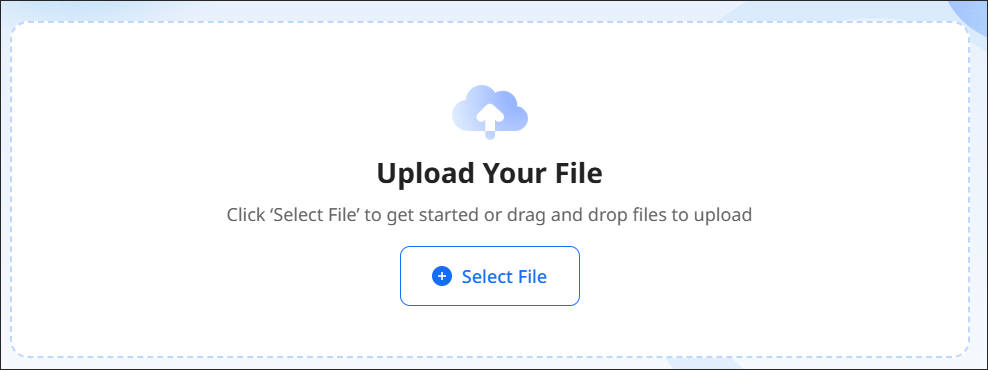
Understanding TS
Using the MPEG-2 standard, TS plays an important role in storing video data. Standing for Video Transport Stream File, it is usually used on DVDs. In addition, generally speaking, TS files often contain a piece of video instead of an entire long video. If you want to play your TS files, VLC Media Player can give you a hand.
Understanding MPEG
MPEG, which was created by the Moving Picture Experts Group, refers to a video format that applies either MPEG-1 or MPEG-2 file compression. There are many tools that enables you to open your MPEG files. For example, applications such as iTunes, Windows Media Player, VLC Media Player, and QuickTime Player can all do you a favor.
Verdict
How to convert TS to MPEG and vice versa? By reading this article, you can find an easy method to complete your conversion tasks.


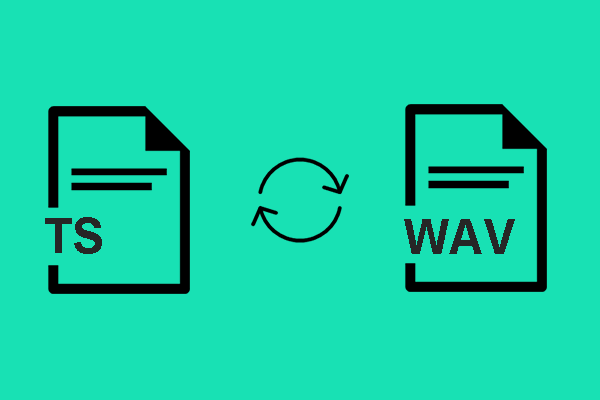

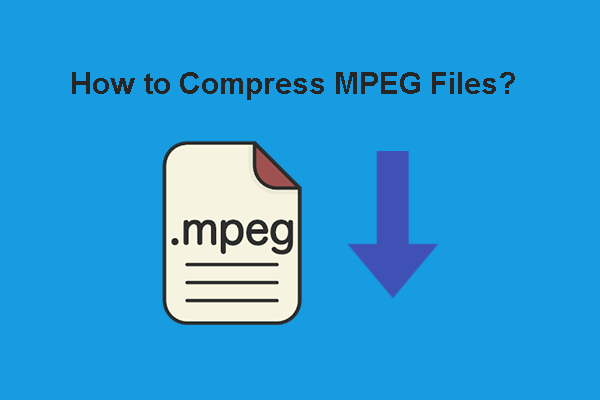
User Comments :