Sometimes, you may want to convert MP4 to AC3 for certain purposes. Hence, this article, which is published by the best free file converter, aims to walk you through the AC3 format. Meanwhile, it will offer you a comprehensive guide on how to transform MP4 into AC3 and recommend some converters to help you get MP4 from AC3.
What Is AC3
Standing for Audio Codec 3, AC3 refers to an audio format that was introduced by Dolby Laboratories. Currently, it is widely used for numerous occasions such as DVDs, HDTV broadcasts, game consoles, and Blu-ray discs. If you want to open your AC3 files, tools including Microsoft Windows Media Player, Apple QuickTime player, Mplayer, and more can give you a hand.
How to Transform MP4 into AC3 with MiniTool Video Converter
In the following paragraphs, a can’t-miss file converter named MiniTool Video Converter will be recommended. At the same time, there is a step-by-step tutorial on how to convert MP4 to AC3.
About MiniTool Video Converter
MiniTool Video Converter is an easy-to-use offline screen recorder for Windows users. Its intuitive interface allows you to accomplish file conversion with simple clicks. Plus, MiniTool Video Converter enables you to convert your MP4 files to an assortment of media formats, such as VOB, XVID, MP3, MXF, AIFF, OGG, WEBM, and so on.
Detailed Conversion Instructions
Below is a step-by-step guide on how to convert MP4 to AC3 with MiniTool Video Converter.
MiniTool Video ConverterClick to Download100%Clean & Safe
Step 1. Download MiniTool Video Converter by clicking on the download button above. Then follow the on-screen instructions to install it on your computer.
Step 2. After launching MiniTool Video Converter, import your MP4 files into this program by clicking on the big plus icon or the Add Files button.
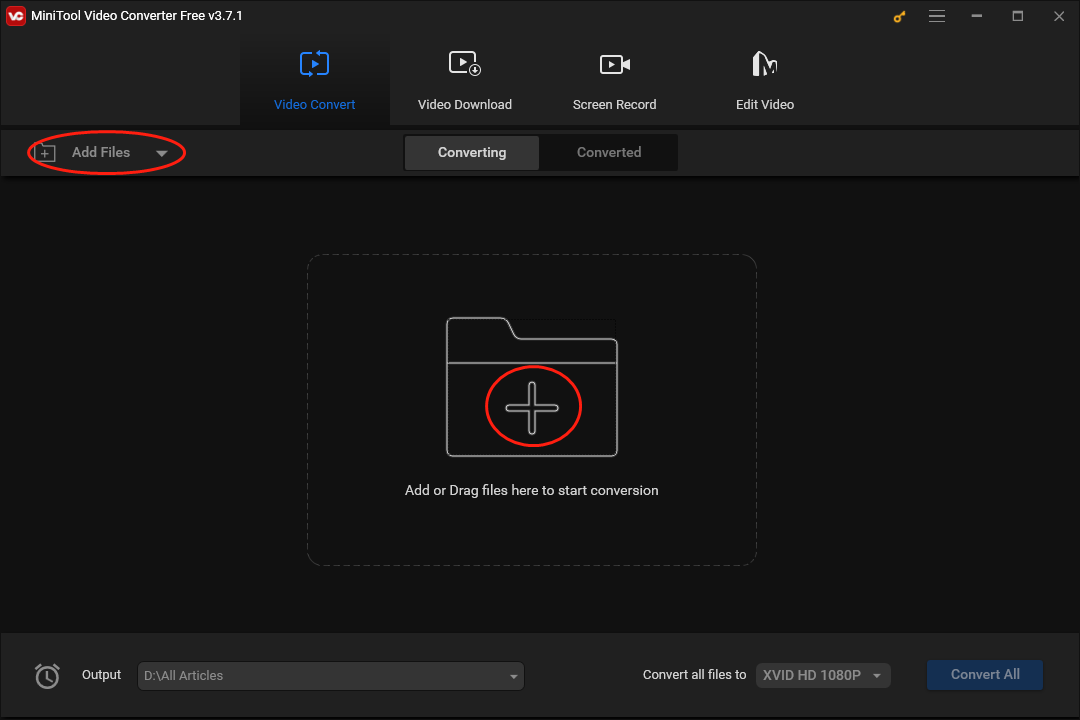
Step 3. Click on the inverted triangle in the picture below to expand the Output option. Then make a choice to determine the location that will save your converted files.
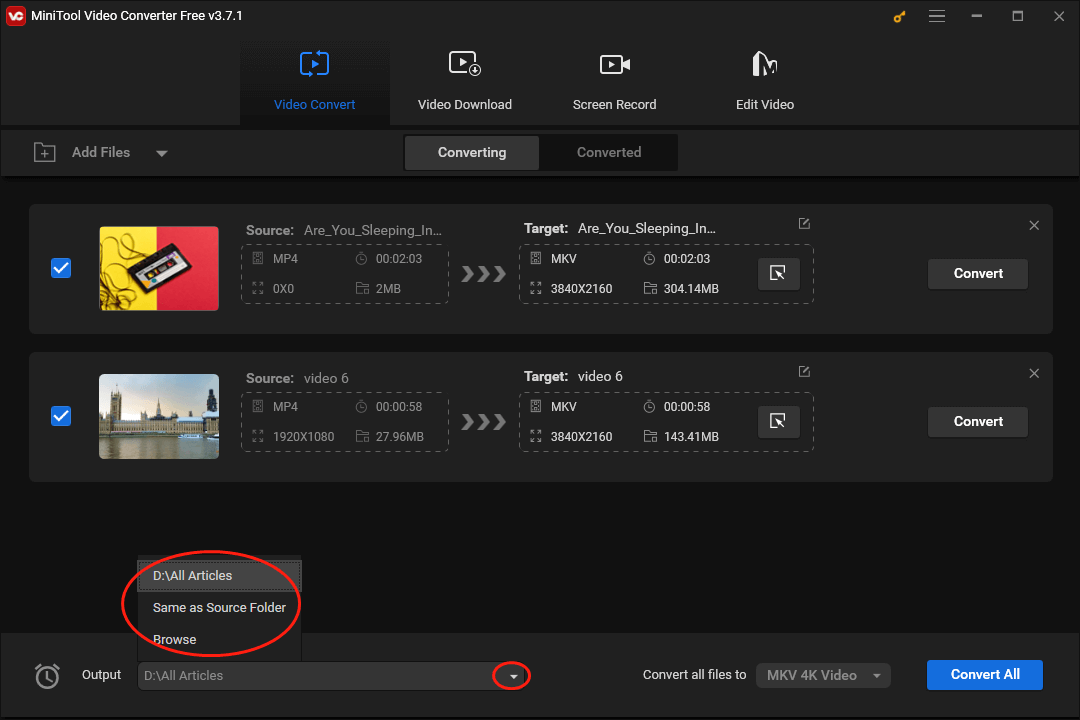
Step 4. Click on the Edit icon under the Target section to set an output format for an MP4 file. In the pop-up window, switch to the Audio section and choose AC3. Here, we take AC3 High Quality as an example.
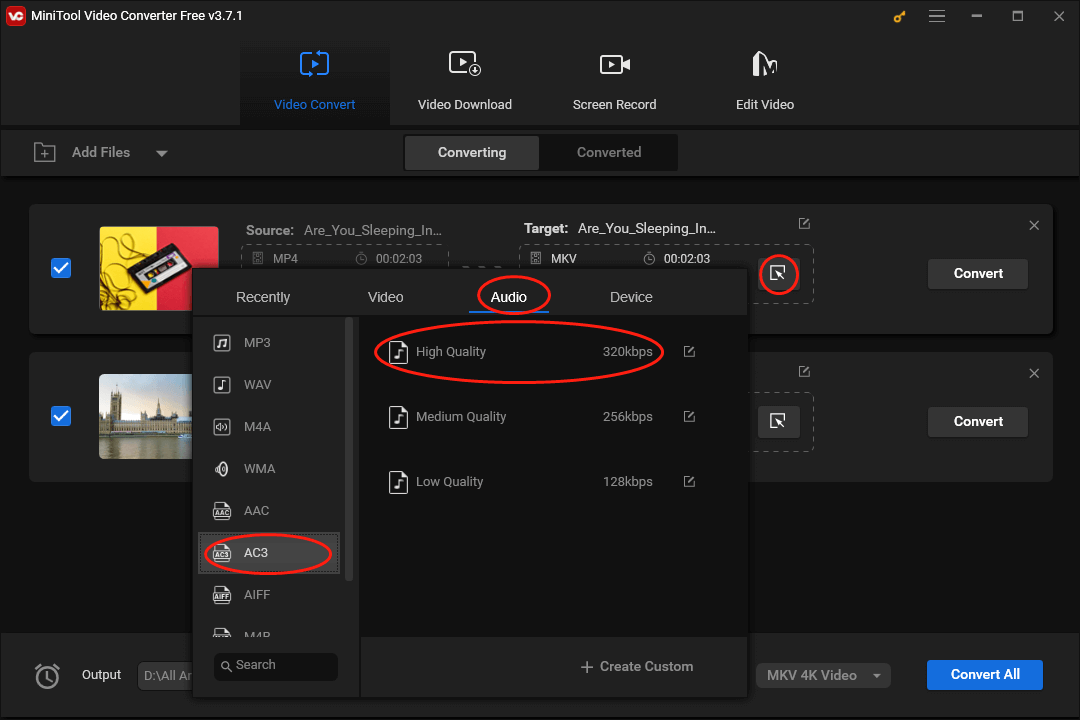
If you want to set the output format for all MP4 files more efficiently, expand the Convert all files to option by clicking on the inverted arrow next to the Convert All button. Then switch to the Audio module and select AC3 High Quality as the output format.
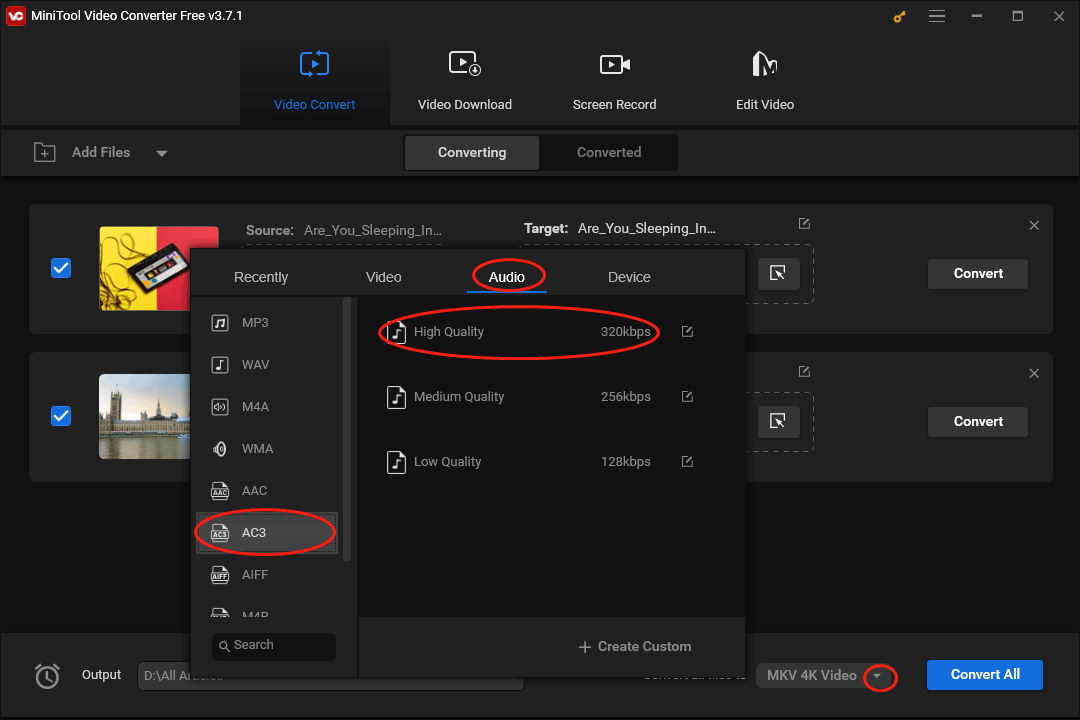
Step 5. Begin the conversion from MP4 to AC3 by clicking on the Convert or the Convert All button.
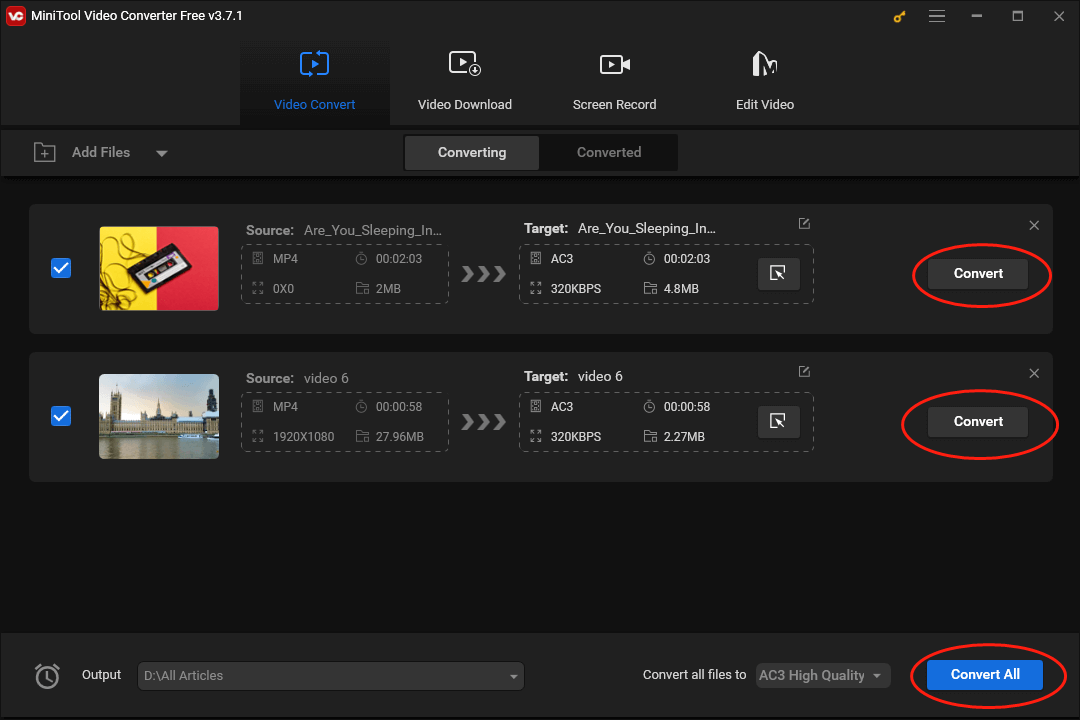
Step 6. Once the conversion is over, move to the Converted section and click on the Show in folder button to check whether your converted files can be played or not.
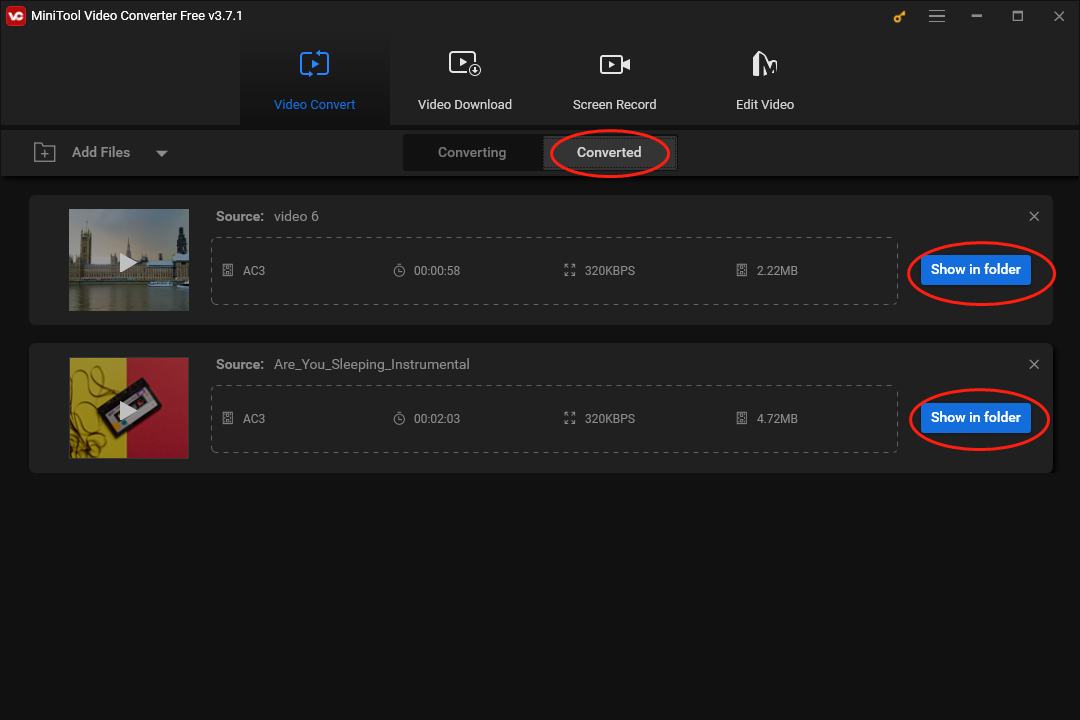
With the above-detailed steps, it will be effortless for you to convert MP4 to AC3. In addition, MiniTool Video Converter is more than a file converter, which also allows you to download a wide range of videos, playlists, and subtitles from YouTube.
Other Recommended MP4 to AC3 Converters
This section will recommend other two MP4 to AC3 converters.
Choice 1. Visual Paradigm
Visual Paradigm is an online tool that enables you to convert MP4 to AC3. As an easy-to-use conversion tool, it allows you to transform MP4 into AC3 with simple steps. More importantly, with Visual Paradigm, you don’t have to download any plug-in or program.
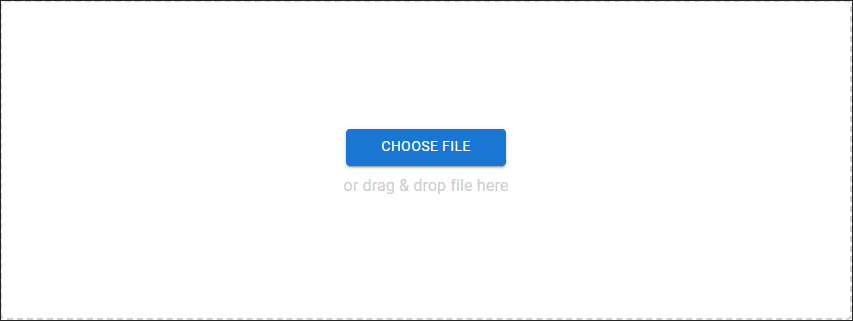
Choice 2. Zamzar
Zamzar is another choice for you to convert MP4 to AC3. Simply put, it is a great audio/video format changer. With Zamzar, you are capable of converting your files to a mass of file formats including MP4, MP3, AVI, and so on.
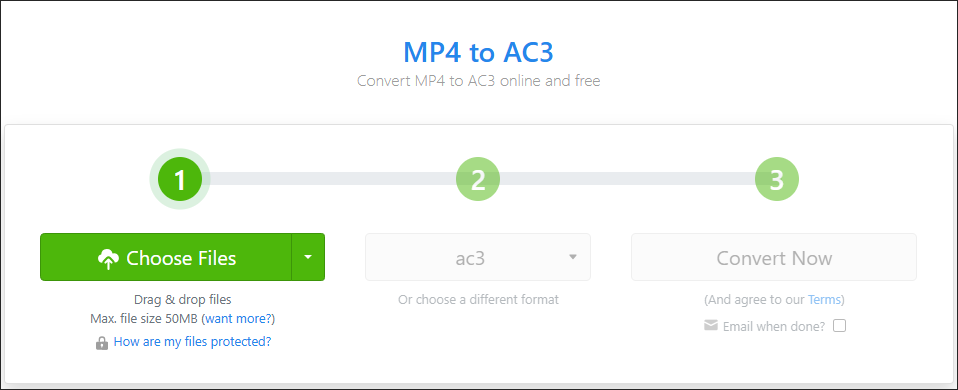
AC3 to MP4 Converters
How to convert AC3 to MP4? In the following content, several powerful converters will be commended to facilitate your file conversion from AC3 to MP4.
Conversion Tool 1. MiniTool Video Converter
Apart from converting MP4 to AC3, MiniTool Video Converter can also help you get MP4 from MP3. On the other hand, it is beyond a file converter and YouTube downloader, which can assist you in recording your screen without time limits or watermarks. Even if you want to record your screen with different frame rates or a high resolution such as 4K, MiniTool Video Converter can also give you a hand.
MiniTool Video ConverterClick to Download100%Clean & Safe
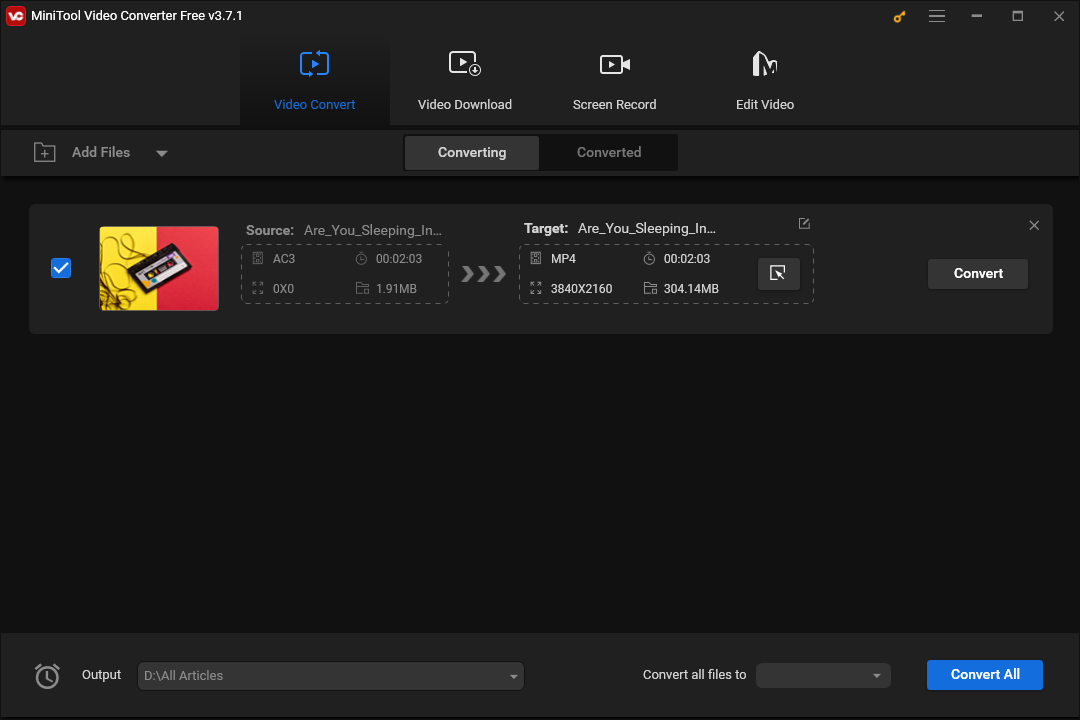
Conversion Tool 2. Wondershare Uniconverter
With an intuitive interface, Wondershare Uniconverter allows you to convert AC3 to MP4 easily and quickly. In addition, it can aid you in burning audio and video files to DVDs. Moreover, Wondershare Uniconverter also enables you to convert your audio/video files to other formats such as MP4, MP3, XVID, AVI, and more. However, it is difficult for users to fully understand all the features of it.
Conversion Tool 3. Total Video Converter
Total Video Converter is another choice for you to convert MP4 to AC3. Whether you are a Windows or Mac user, it is usable for you. In addition, Total Video Converter allows you to enjoy some video editing features. However, in the process of using Total Video Converter, you can’t access the standard picture quality when you use default conversion settings.
Bonus: How to Edit Your MP4 Files
Sometimes, to make your videos more attractive to your audience, you may want to edit your MP4 files. Given this, an amazing video editor called MiniTool MovieMaker is highly recommended. Specifically, MiniTool MovieMaker allows you to add many elements such as filters, motions, transitions, effects, background music, and more.
In addition, MiniTool MovieMaker is not only a video editor but also a file converter. For example, with it, you are capable of saving your audio/video files in multiple media formats such as MP4, MKV, MOV, WEBM, AVI, and so on.
MiniTool MovieMakerClick to Download100%Clean & Safe
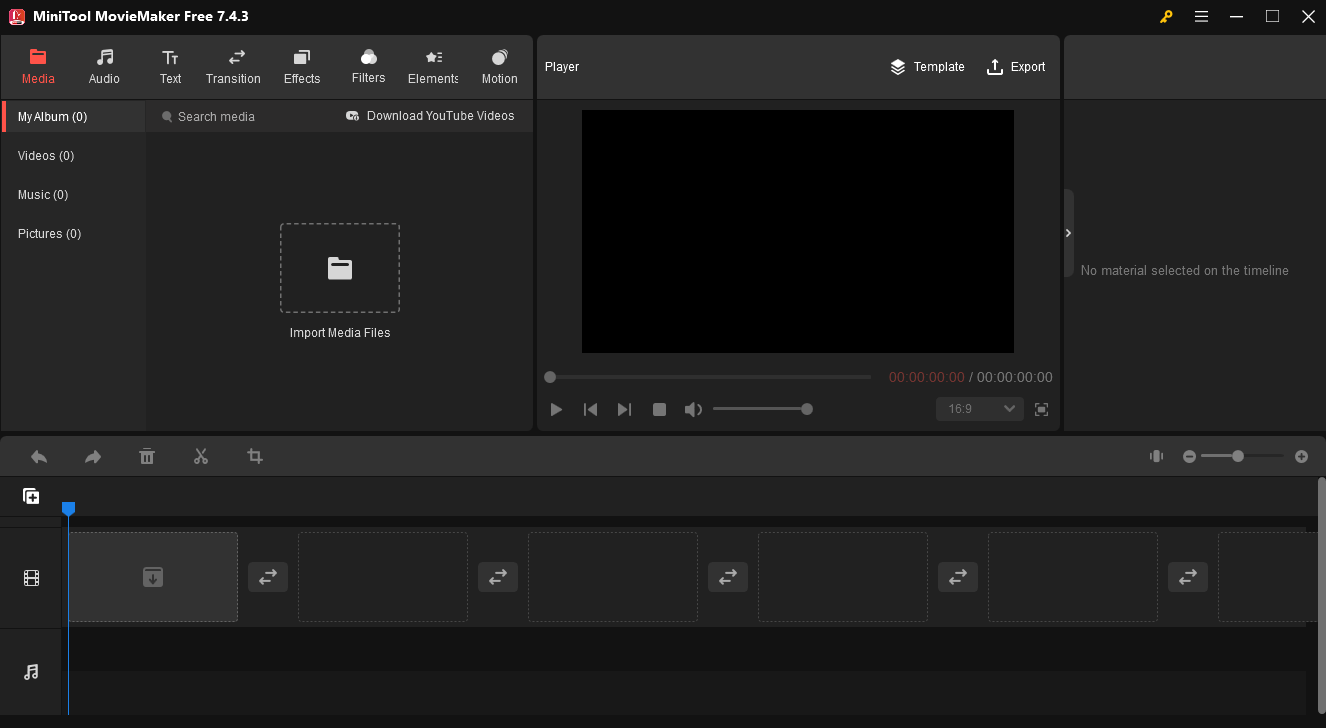
Verdict
This article has given you an in-depth explanation of the AC3 format. Meanwhile, it provides you with detailed guidance on how to convert MP4 to AC3. Additionally, this post has commended some AC3 to MP4 Converters to you. In the end, if you have encountered any problem in the process of using MiniTool Video Converter or MiniTool MovieMaker, please ask for help by sending an e-mail to [email protected].


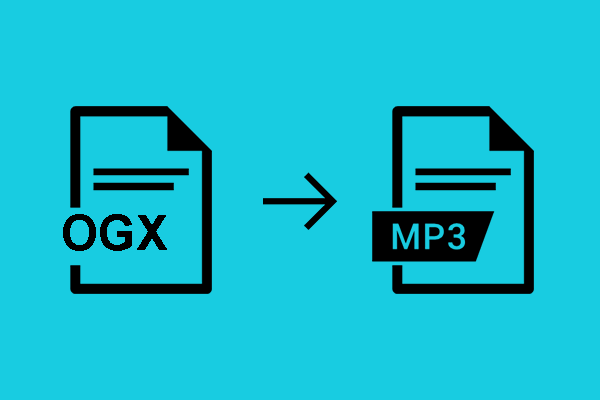
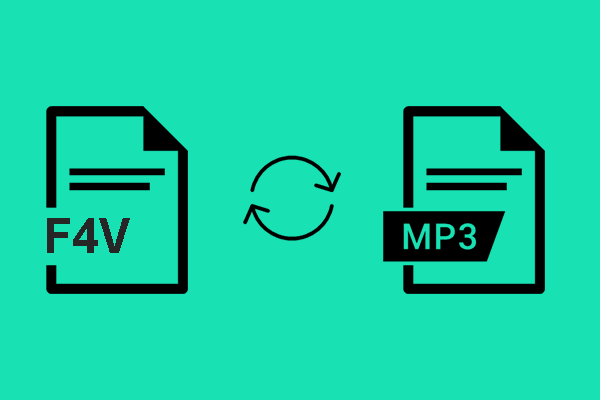
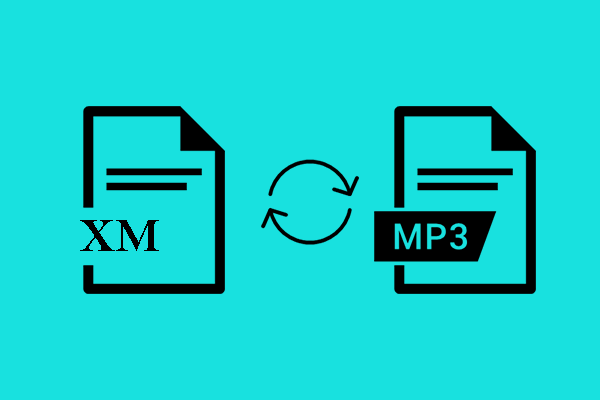
User Comments :